- Download Price:
- Free
- Dll Description:
- ODBC Code Page Translator Resources
- Versions:
- Size:
- 0.1 MB
- Operating Systems:
- Directory:
- M
- Downloads:
- 4040 times.
What is Mscpx32r.dll? What Does It Do?
The Mscpx32r.dll file is 0.1 MB. The download links for this file are clean and no user has given any negative feedback. From the time it was offered for download, it has been downloaded 4040 times.
Table of Contents
- What is Mscpx32r.dll? What Does It Do?
- Operating Systems That Can Use the Mscpx32r.dll File
- Other Versions of the Mscpx32r.dll File
- Guide to Download Mscpx32r.dll
- Methods to Solve the Mscpx32r.dll Errors
- Method 1: Solving the DLL Error by Copying the Mscpx32r.dll File to the Windows System Folder
- Method 2: Copying the Mscpx32r.dll File to the Software File Folder
- Method 3: Doing a Clean Reinstall of the Software That Is Giving the Mscpx32r.dll Error
- Method 4: Solving the Mscpx32r.dll error with the Windows System File Checker
- Method 5: Solving the Mscpx32r.dll Error by Updating Windows
- The Most Seen Mscpx32r.dll Errors
- Dll Files Related to Mscpx32r.dll
Operating Systems That Can Use the Mscpx32r.dll File
Other Versions of the Mscpx32r.dll File
The latest version of the Mscpx32r.dll file is 6.3.9600.16384 version. Before this, there were 8 versions released. All versions released up till now are listed below from newest to oldest
- 6.3.9600.16384 - 32 Bit (x86) Download directly this version now
- 6.2.9200.16384 - 32 Bit (x86) Download directly this version now
- 6.1.7600.16385 - 32 Bit (x86) Download directly this version now
- 6.0.6000.16386 - 32 Bit (x86) Download directly this version now
- 3.526.3959.0 - 32 Bit (x86) Download directly this version now
- 3.525.1132.0 - 32 Bit (x86) Download directly this version now
- 3.525.1117.0 - 32 Bit (x86) (2012-06-30) Download directly this version now
- 3.525.1117.0 - 32 Bit (x86) Download directly this version now
- 6.1.7100.0 - 32 Bit (x86) Download directly this version now
Guide to Download Mscpx32r.dll
- First, click on the green-colored "Download" button in the top left section of this page (The button that is marked in the picture).

Step 1:Start downloading the Mscpx32r.dll file - "After clicking the Download" button, wait for the download process to begin in the "Downloading" page that opens up. Depending on your Internet speed, the download process will begin in approximately 4 -5 seconds.
Methods to Solve the Mscpx32r.dll Errors
ATTENTION! Before beginning the installation of the Mscpx32r.dll file, you must download the file. If you don't know how to download the file or if you are having a problem while downloading, you can look at our download guide a few lines above.
Method 1: Solving the DLL Error by Copying the Mscpx32r.dll File to the Windows System Folder
- The file you downloaded is a compressed file with the extension ".zip". This file cannot be installed. To be able to install it, first you need to extract the dll file from within it. So, first double-click the file with the ".zip" extension and open the file.
- You will see the file named "Mscpx32r.dll" in the window that opens. This is the file you need to install. Click on the dll file with the left button of the mouse. By doing this, you select the file.
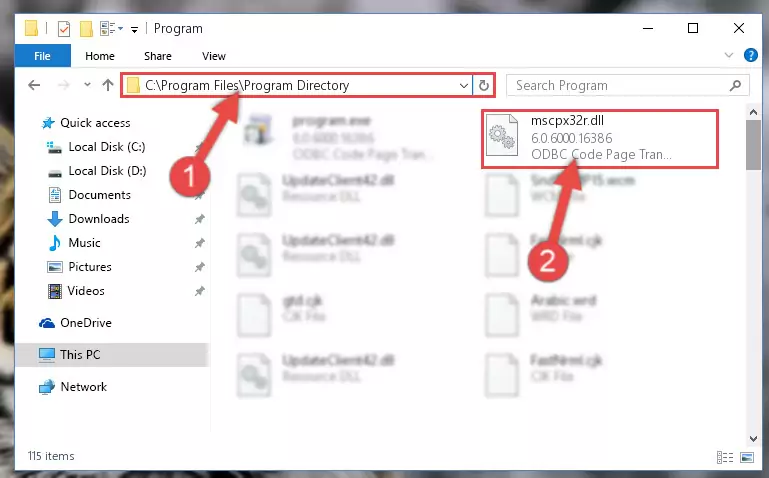
Step 2:Choosing the Mscpx32r.dll file - Click on the "Extract To" button, which is marked in the picture. In order to do this, you will need the Winrar software. If you don't have the software, it can be found doing a quick search on the Internet and you can download it (The Winrar software is free).
- After clicking the "Extract to" button, a window where you can choose the location you want will open. Choose the "Desktop" location in this window and extract the dll file to the desktop by clicking the "Ok" button.
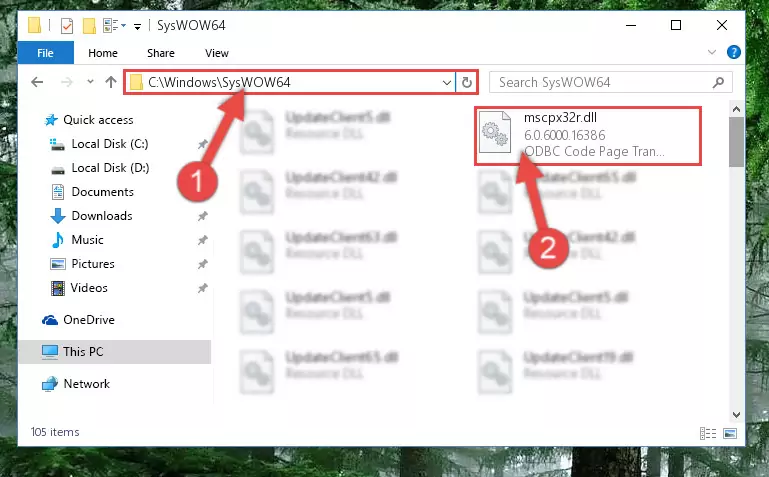
Step 3:Extracting the Mscpx32r.dll file to the desktop - Copy the "Mscpx32r.dll" file and paste it into the "C:\Windows\System32" folder.
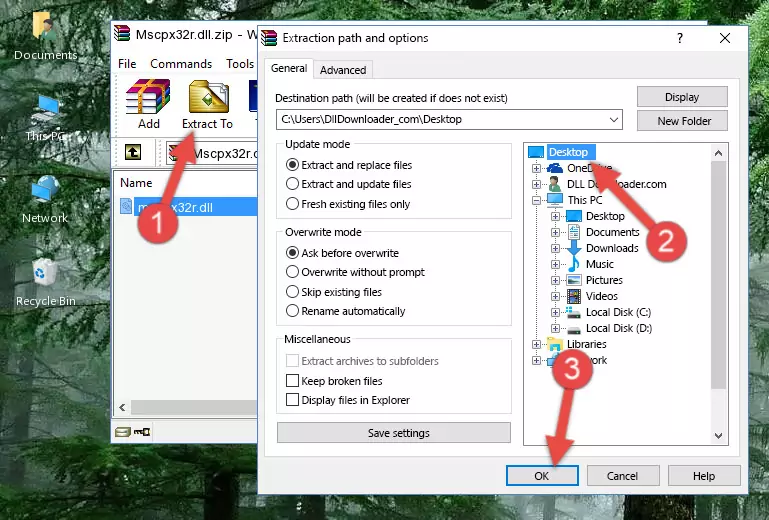
Step 3:Copying the Mscpx32r.dll file into the Windows/System32 folder - If your system is 64 Bit, copy the "Mscpx32r.dll" file and paste it into "C:\Windows\sysWOW64" folder.
NOTE! On 64 Bit systems, you must copy the dll file to both the "sysWOW64" and "System32" folders. In other words, both folders need the "Mscpx32r.dll" file.

Step 4:Copying the Mscpx32r.dll file to the Windows/sysWOW64 folder - First, we must run the Windows Command Prompt as an administrator.
NOTE! We ran the Command Prompt on Windows 10. If you are using Windows 8.1, Windows 8, Windows 7, Windows Vista or Windows XP, you can use the same methods to run the Command Prompt as an administrator.
- Open the Start Menu and type in "cmd", but don't press Enter. Doing this, you will have run a search of your computer through the Start Menu. In other words, typing in "cmd" we did a search for the Command Prompt.
- When you see the "Command Prompt" option among the search results, push the "CTRL" + "SHIFT" + "ENTER " keys on your keyboard.
- A verification window will pop up asking, "Do you want to run the Command Prompt as with administrative permission?" Approve this action by saying, "Yes".

%windir%\System32\regsvr32.exe /u Mscpx32r.dll
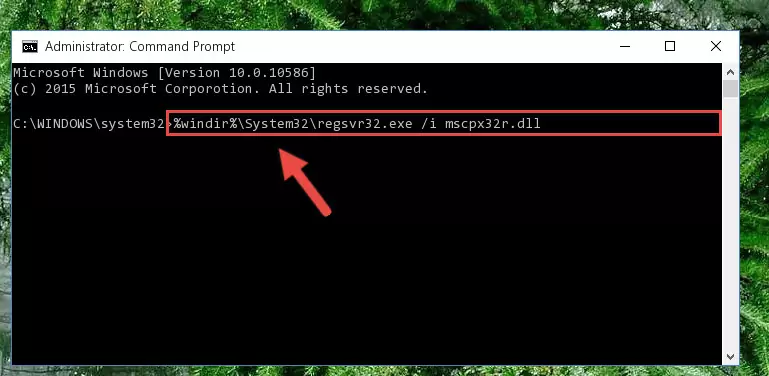
%windir%\SysWoW64\regsvr32.exe /u Mscpx32r.dll
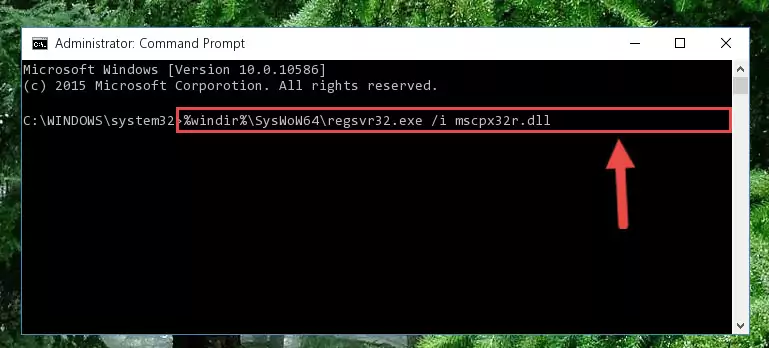
%windir%\System32\regsvr32.exe /i Mscpx32r.dll
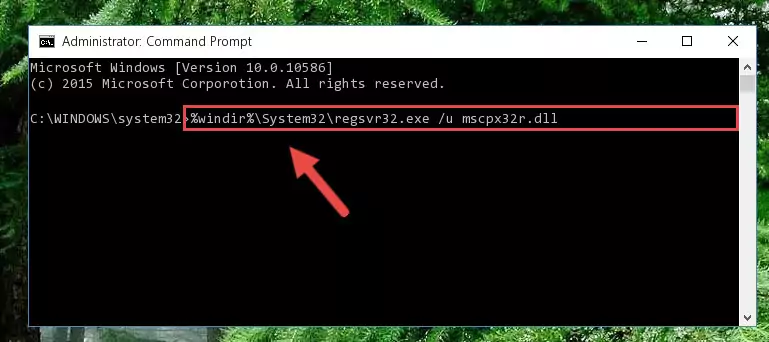
%windir%\SysWoW64\regsvr32.exe /i Mscpx32r.dll
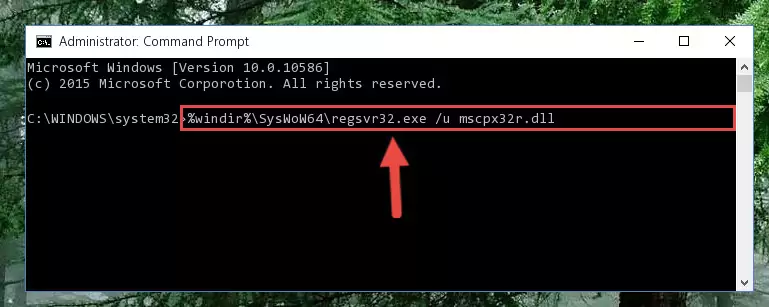
Method 2: Copying the Mscpx32r.dll File to the Software File Folder
- First, you must find the installation folder of the software (the software giving the dll error) you are going to install the dll file to. In order to find this folder, "Right-Click > Properties" on the software's shortcut.

Step 1:Opening the software's shortcut properties window - Open the software file folder by clicking the Open File Location button in the "Properties" window that comes up.

Step 2:Finding the software's file folder - Copy the Mscpx32r.dll file into the folder we opened.
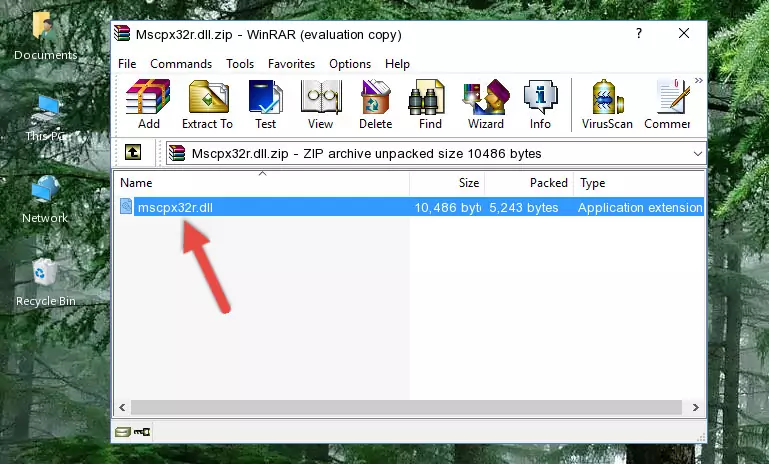
Step 3:Copying the Mscpx32r.dll file into the file folder of the software. - The installation is complete. Run the software that is giving you the error. If the error is continuing, you may benefit from trying the 3rd Method as an alternative.
Method 3: Doing a Clean Reinstall of the Software That Is Giving the Mscpx32r.dll Error
- Open the Run tool by pushing the "Windows" + "R" keys found on your keyboard. Type the command below into the "Open" field of the Run window that opens up and press Enter. This command will open the "Programs and Features" tool.
appwiz.cpl

Step 1:Opening the Programs and Features tool with the appwiz.cpl command - The Programs and Features window will open up. Find the software that is giving you the dll error in this window that lists all the softwares on your computer and "Right-Click > Uninstall" on this software.

Step 2:Uninstalling the software that is giving you the error message from your computer. - Uninstall the software from your computer by following the steps that come up and restart your computer.

Step 3:Following the confirmation and steps of the software uninstall process - After restarting your computer, reinstall the software that was giving the error.
- You can solve the error you are expericing with this method. If the dll error is continuing in spite of the solution methods you are using, the source of the problem is the Windows operating system. In order to solve dll errors in Windows you will need to complete the 4th Method and the 5th Method in the list.
Method 4: Solving the Mscpx32r.dll error with the Windows System File Checker
- First, we must run the Windows Command Prompt as an administrator.
NOTE! We ran the Command Prompt on Windows 10. If you are using Windows 8.1, Windows 8, Windows 7, Windows Vista or Windows XP, you can use the same methods to run the Command Prompt as an administrator.
- Open the Start Menu and type in "cmd", but don't press Enter. Doing this, you will have run a search of your computer through the Start Menu. In other words, typing in "cmd" we did a search for the Command Prompt.
- When you see the "Command Prompt" option among the search results, push the "CTRL" + "SHIFT" + "ENTER " keys on your keyboard.
- A verification window will pop up asking, "Do you want to run the Command Prompt as with administrative permission?" Approve this action by saying, "Yes".

sfc /scannow

Method 5: Solving the Mscpx32r.dll Error by Updating Windows
Some softwares need updated dll files. When your operating system is not updated, it cannot fulfill this need. In some situations, updating your operating system can solve the dll errors you are experiencing.
In order to check the update status of your operating system and, if available, to install the latest update packs, we need to begin this process manually.
Depending on which Windows version you use, manual update processes are different. Because of this, we have prepared a special article for each Windows version. You can get our articles relating to the manual update of the Windows version you use from the links below.
Explanations on Updating Windows Manually
The Most Seen Mscpx32r.dll Errors
The Mscpx32r.dll file being damaged or for any reason being deleted can cause softwares or Windows system tools (Windows Media Player, Paint, etc.) that use this file to produce an error. Below you can find a list of errors that can be received when the Mscpx32r.dll file is missing.
If you have come across one of these errors, you can download the Mscpx32r.dll file by clicking on the "Download" button on the top-left of this page. We explained to you how to use the file you'll download in the above sections of this writing. You can see the suggestions we gave on how to solve your problem by scrolling up on the page.
- "Mscpx32r.dll not found." error
- "The file Mscpx32r.dll is missing." error
- "Mscpx32r.dll access violation." error
- "Cannot register Mscpx32r.dll." error
- "Cannot find Mscpx32r.dll." error
- "This application failed to start because Mscpx32r.dll was not found. Re-installing the application may fix this problem." error
