- Download Price:
- Free
- Dll Description:
- Message Queuing Manager
- Versions:
-
- 6.1.7601.17514 (Latest) for 64 Bit (x64)
- 5.2.2007.4530 for 32 Bit (x86)
- 6.1.7100.0 for 32 Bit (x86)
- 5.1.0.1110 for 32 Bit (x86)
- 5.1.0.1108 for 32 Bit (x86)
- 5.01.1108 - for 32 Bit (x86)
- Size:
- 0.8 MB for 32 Bit (x86)
- 1.45 MB for 64 Bit (x64)
- Operating Systems:
- Directory:
- M
- Downloads:
- 2612 times.
Mqqm.dll Explanation
The size of this dll file is 0.8 MB for 32 Bit and 1.45 MB for 64 Bit and its download links are healthy. It has been downloaded 2612 times already and it has received 3.0 out of 5 stars.
Table of Contents
- Mqqm.dll Explanation
- Operating Systems Compatible with the Mqqm.dll File
- All Versions of the Mqqm.dll File
- How to Download Mqqm.dll File?
- Methods to Solve the Mqqm.dll Errors
- Method 1: Installing the Mqqm.dll File to the Windows System Folder
- Method 2: Copying The Mqqm.dll File Into The Software File Folder
- Method 3: Uninstalling and Reinstalling the Software That Is Giving the Mqqm.dll Error
- Method 4: Solving the Mqqm.dll Error using the Windows System File Checker (sfc /scannow)
- Method 5: Fixing the Mqqm.dll Error by Manually Updating Windows
- Common Mqqm.dll Errors
- Other Dll Files Used with Mqqm.dll
Operating Systems Compatible with the Mqqm.dll File
- Windows 10
- Windows 10 64 Bit
- Windows 8.1
- Windows 8.1 64 Bit
- Windows 8
- Windows 8 64 Bit
- Windows 7
- Windows 7 64 Bit
- Windows Vista
- Windows Vista 64 Bit
- Windows XP
- Windows XP 64 Bit
All Versions of the Mqqm.dll File
The last version of the Mqqm.dll file is the 5.2.2007.4530 version for 32 Bit and 6.1.7601.17514 version for 64 Bit. There have been 5 versions previously released. All versions of the Dll file are listed below from newest to oldest.
- 6.1.7601.17514 - 64 Bit (x64) Download directly this version
- 5.2.2007.4530 - 32 Bit (x86) Download directly this version
- 6.1.7100.0 - 32 Bit (x86) Download directly this version
- 5.1.0.1110 - 32 Bit (x86) Download directly this version
- 5.1.0.1108 - 32 Bit (x86) Download directly this version
- 5.01.1108 - 32 Bit (x86) (2012-06-30) Download directly this version
How to Download Mqqm.dll File?
- Click on the green-colored "Download" button on the top left side of the page.

Step 1:Download process of the Mqqm.dll file's - When you click the "Download" button, the "Downloading" window will open. Don't close this window until the download process begins. The download process will begin in a few seconds based on your Internet speed and computer.
Methods to Solve the Mqqm.dll Errors
ATTENTION! Before starting the installation, the Mqqm.dll file needs to be downloaded. If you have not downloaded it, download the file before continuing with the installation steps. If you don't know how to download it, you can immediately browse the dll download guide above.
Method 1: Installing the Mqqm.dll File to the Windows System Folder
- The file you will download is a compressed file with the ".zip" extension. You cannot directly install the ".zip" file. Because of this, first, double-click this file and open the file. You will see the file named "Mqqm.dll" in the window that opens. Drag this file to the desktop with the left mouse button. This is the file you need.
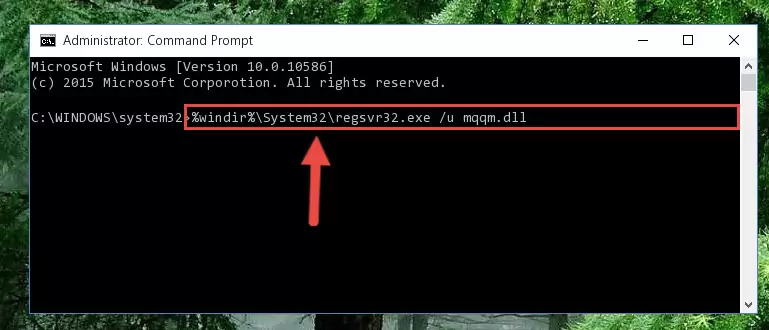
Step 1:Extracting the Mqqm.dll file from the .zip file - Copy the "Mqqm.dll" file and paste it into the "C:\Windows\System32" folder.
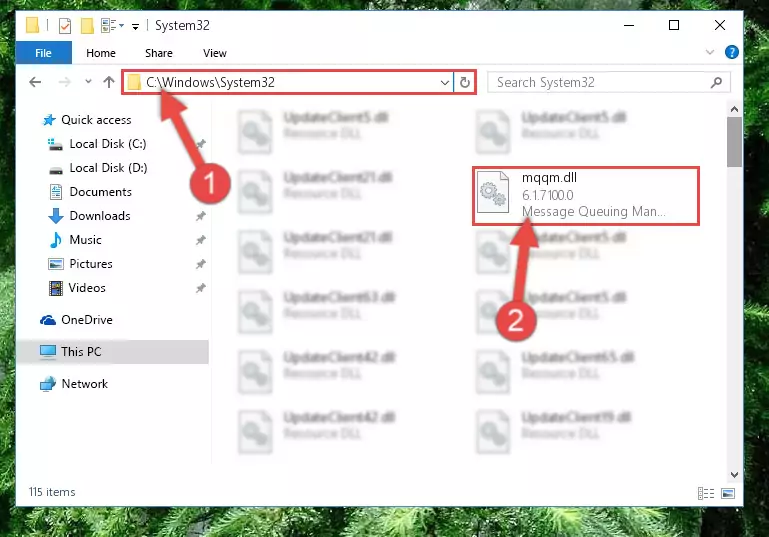
Step 2:Copying the Mqqm.dll file into the Windows/System32 folder - If your system is 64 Bit, copy the "Mqqm.dll" file and paste it into "C:\Windows\sysWOW64" folder.
NOTE! On 64 Bit systems, you must copy the dll file to both the "sysWOW64" and "System32" folders. In other words, both folders need the "Mqqm.dll" file.
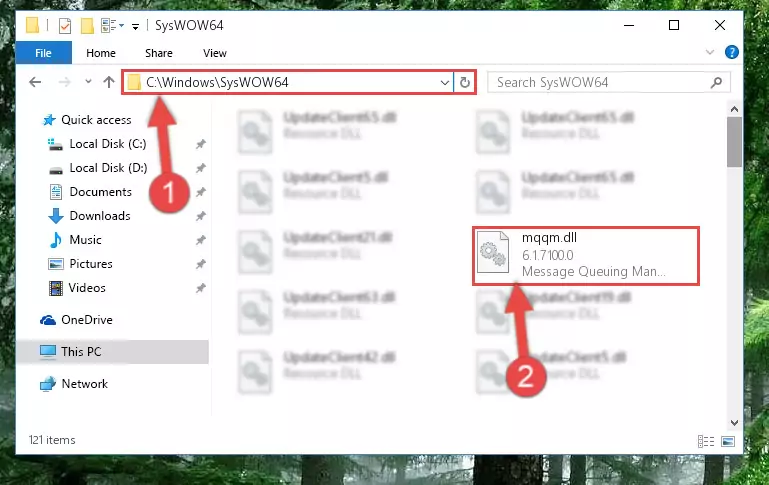
Step 3:Copying the Mqqm.dll file to the Windows/sysWOW64 folder - First, we must run the Windows Command Prompt as an administrator.
NOTE! We ran the Command Prompt on Windows 10. If you are using Windows 8.1, Windows 8, Windows 7, Windows Vista or Windows XP, you can use the same methods to run the Command Prompt as an administrator.
- Open the Start Menu and type in "cmd", but don't press Enter. Doing this, you will have run a search of your computer through the Start Menu. In other words, typing in "cmd" we did a search for the Command Prompt.
- When you see the "Command Prompt" option among the search results, push the "CTRL" + "SHIFT" + "ENTER " keys on your keyboard.
- A verification window will pop up asking, "Do you want to run the Command Prompt as with administrative permission?" Approve this action by saying, "Yes".

%windir%\System32\regsvr32.exe /u Mqqm.dll
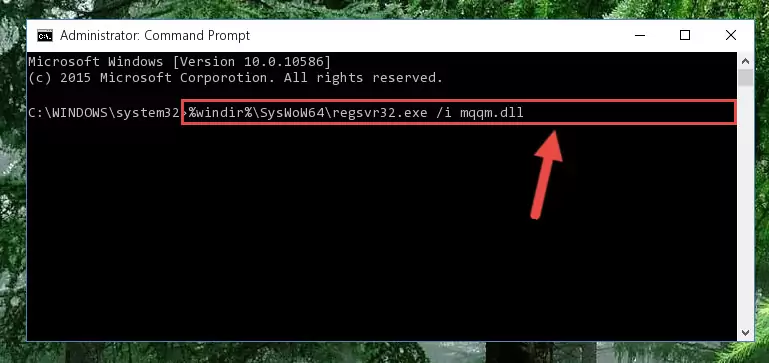
%windir%\SysWoW64\regsvr32.exe /u Mqqm.dll
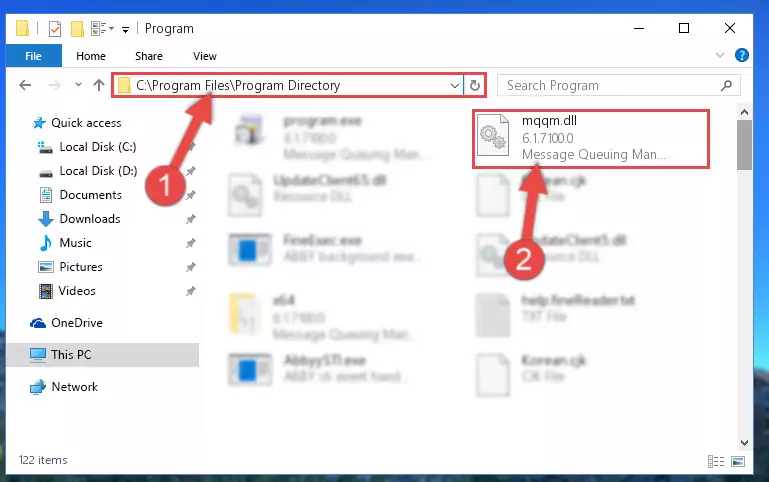
%windir%\System32\regsvr32.exe /i Mqqm.dll
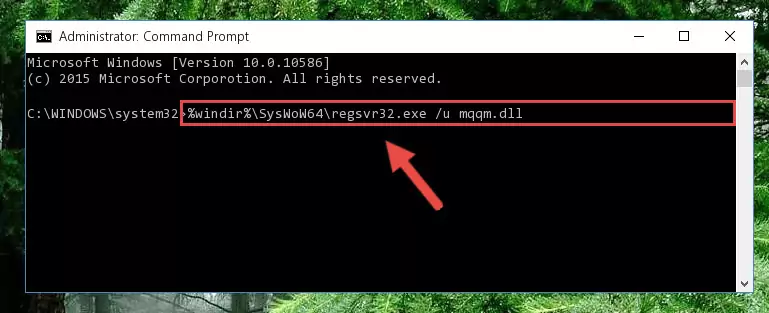
%windir%\SysWoW64\regsvr32.exe /i Mqqm.dll
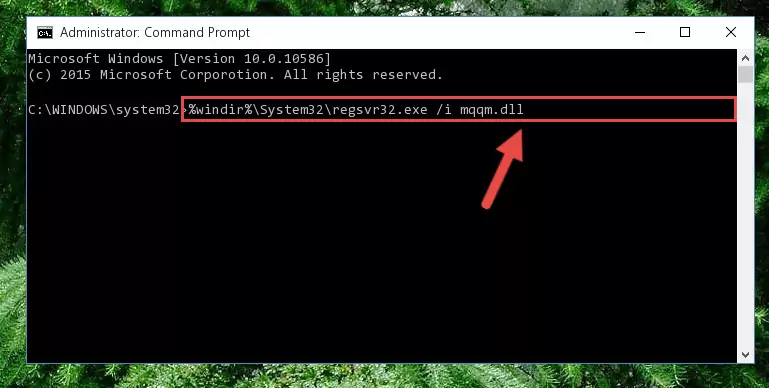
Method 2: Copying The Mqqm.dll File Into The Software File Folder
- First, you must find the installation folder of the software (the software giving the dll error) you are going to install the dll file to. In order to find this folder, "Right-Click > Properties" on the software's shortcut.

Step 1:Opening the software's shortcut properties window - Open the software file folder by clicking the Open File Location button in the "Properties" window that comes up.

Step 2:Finding the software's file folder - Copy the Mqqm.dll file.
- Paste the dll file you copied into the software's file folder that we just opened.
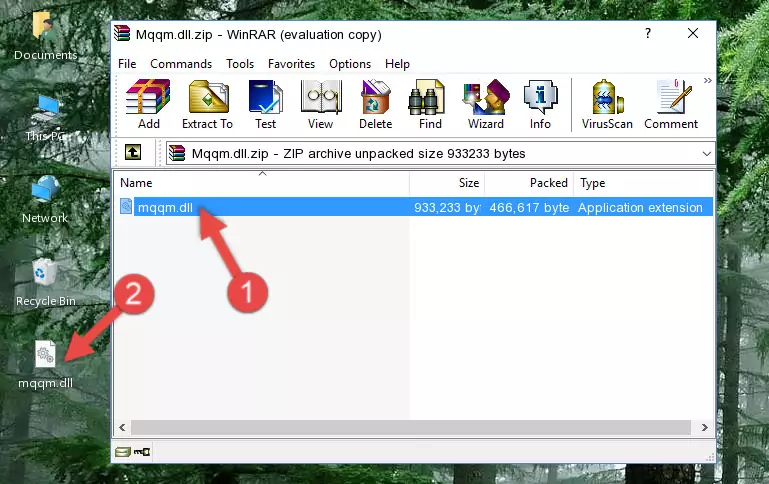
Step 3:Pasting the Mqqm.dll file into the software's file folder - When the dll file is moved to the software file folder, it means that the process is completed. Check to see if the problem was solved by running the software giving the error message again. If you are still receiving the error message, you can complete the 3rd Method as an alternative.
Method 3: Uninstalling and Reinstalling the Software That Is Giving the Mqqm.dll Error
- Push the "Windows" + "R" keys at the same time to open the Run window. Type the command below into the Run window that opens up and hit Enter. This process will open the "Programs and Features" window.
appwiz.cpl

Step 1:Opening the Programs and Features window using the appwiz.cpl command - The softwares listed in the Programs and Features window that opens up are the softwares installed on your computer. Find the software that gives you the dll error and run the "Right-Click > Uninstall" command on this software.

Step 2:Uninstalling the software from your computer - Following the instructions that come up, uninstall the software from your computer and restart your computer.

Step 3:Following the verification and instructions for the software uninstall process - 4. After restarting your computer, reinstall the software that was giving you the error.
- You can solve the error you are expericing with this method. If the dll error is continuing in spite of the solution methods you are using, the source of the problem is the Windows operating system. In order to solve dll errors in Windows you will need to complete the 4th Method and the 5th Method in the list.
Method 4: Solving the Mqqm.dll Error using the Windows System File Checker (sfc /scannow)
- First, we must run the Windows Command Prompt as an administrator.
NOTE! We ran the Command Prompt on Windows 10. If you are using Windows 8.1, Windows 8, Windows 7, Windows Vista or Windows XP, you can use the same methods to run the Command Prompt as an administrator.
- Open the Start Menu and type in "cmd", but don't press Enter. Doing this, you will have run a search of your computer through the Start Menu. In other words, typing in "cmd" we did a search for the Command Prompt.
- When you see the "Command Prompt" option among the search results, push the "CTRL" + "SHIFT" + "ENTER " keys on your keyboard.
- A verification window will pop up asking, "Do you want to run the Command Prompt as with administrative permission?" Approve this action by saying, "Yes".

sfc /scannow

Method 5: Fixing the Mqqm.dll Error by Manually Updating Windows
Some softwares require updated dll files from the operating system. If your operating system is not updated, this requirement is not met and you will receive dll errors. Because of this, updating your operating system may solve the dll errors you are experiencing.
Most of the time, operating systems are automatically updated. However, in some situations, the automatic updates may not work. For situations like this, you may need to check for updates manually.
For every Windows version, the process of manually checking for updates is different. Because of this, we prepared a special guide for each Windows version. You can get our guides to manually check for updates based on the Windows version you use through the links below.
Explanations on Updating Windows Manually
Common Mqqm.dll Errors
The Mqqm.dll file being damaged or for any reason being deleted can cause softwares or Windows system tools (Windows Media Player, Paint, etc.) that use this file to produce an error. Below you can find a list of errors that can be received when the Mqqm.dll file is missing.
If you have come across one of these errors, you can download the Mqqm.dll file by clicking on the "Download" button on the top-left of this page. We explained to you how to use the file you'll download in the above sections of this writing. You can see the suggestions we gave on how to solve your problem by scrolling up on the page.
- "Mqqm.dll not found." error
- "The file Mqqm.dll is missing." error
- "Mqqm.dll access violation." error
- "Cannot register Mqqm.dll." error
- "Cannot find Mqqm.dll." error
- "This application failed to start because Mqqm.dll was not found. Re-installing the application may fix this problem." error
