- Download Price:
- Free
- Dll Description:
- CeQuadrat MPEG I/II motion video encoder
- Versions:
- Size:
- 0.17 MB
- Operating Systems:
- Developers:
- Directory:
- M
- Downloads:
- 734 times.
What is Mpvenc.dll?
The Mpvenc.dll file was developed by CeQuadrat GmbH.
The Mpvenc.dll file is 0.17 MB. The download links for this file are clean and no user has given any negative feedback. From the time it was offered for download, it has been downloaded 734 times.
Table of Contents
- What is Mpvenc.dll?
- Operating Systems That Can Use the Mpvenc.dll File
- Other Versions of the Mpvenc.dll File
- Steps to Download the Mpvenc.dll File
- Methods for Solving Mpvenc.dll
- Method 1: Installing the Mpvenc.dll File to the Windows System Folder
- Method 2: Copying The Mpvenc.dll File Into The Software File Folder
- Method 3: Uninstalling and Reinstalling the Software that Gives You the Mpvenc.dll Error
- Method 4: Solving the Mpvenc.dll error with the Windows System File Checker
- Method 5: Getting Rid of Mpvenc.dll Errors by Updating the Windows Operating System
- Common Mpvenc.dll Errors
- Other Dll Files Used with Mpvenc.dll
Operating Systems That Can Use the Mpvenc.dll File
Other Versions of the Mpvenc.dll File
The latest version of the Mpvenc.dll file is 1.0.0.5 version. This dll file only has one version. There is no other version that can be downloaded.
- 1.0.0.5 - 32 Bit (x86) Download directly this version now
Steps to Download the Mpvenc.dll File
- Click on the green-colored "Download" button (The button marked in the picture below).

Step 1:Starting the download process for Mpvenc.dll - "After clicking the Download" button, wait for the download process to begin in the "Downloading" page that opens up. Depending on your Internet speed, the download process will begin in approximately 4 -5 seconds.
Methods for Solving Mpvenc.dll
ATTENTION! Before starting the installation, the Mpvenc.dll file needs to be downloaded. If you have not downloaded it, download the file before continuing with the installation steps. If you don't know how to download it, you can immediately browse the dll download guide above.
Method 1: Installing the Mpvenc.dll File to the Windows System Folder
- The file you downloaded is a compressed file with the extension ".zip". This file cannot be installed. To be able to install it, first you need to extract the dll file from within it. So, first double-click the file with the ".zip" extension and open the file.
- You will see the file named "Mpvenc.dll" in the window that opens. This is the file you need to install. Click on the dll file with the left button of the mouse. By doing this, you select the file.
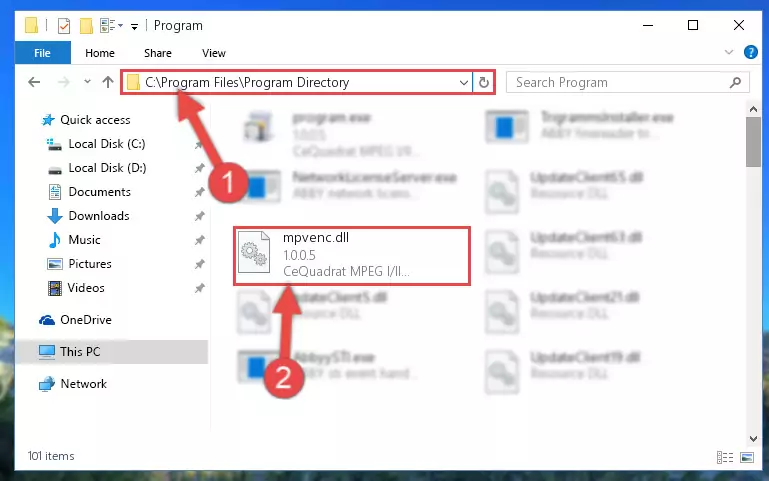
Step 2:Choosing the Mpvenc.dll file - Click on the "Extract To" button, which is marked in the picture. In order to do this, you will need the Winrar software. If you don't have the software, it can be found doing a quick search on the Internet and you can download it (The Winrar software is free).
- After clicking the "Extract to" button, a window where you can choose the location you want will open. Choose the "Desktop" location in this window and extract the dll file to the desktop by clicking the "Ok" button.
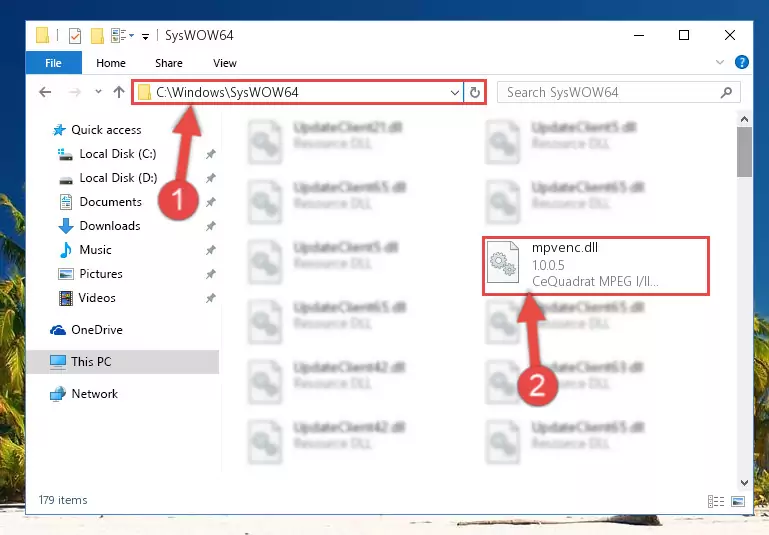
Step 3:Extracting the Mpvenc.dll file to the desktop - Copy the "Mpvenc.dll" file and paste it into the "C:\Windows\System32" folder.
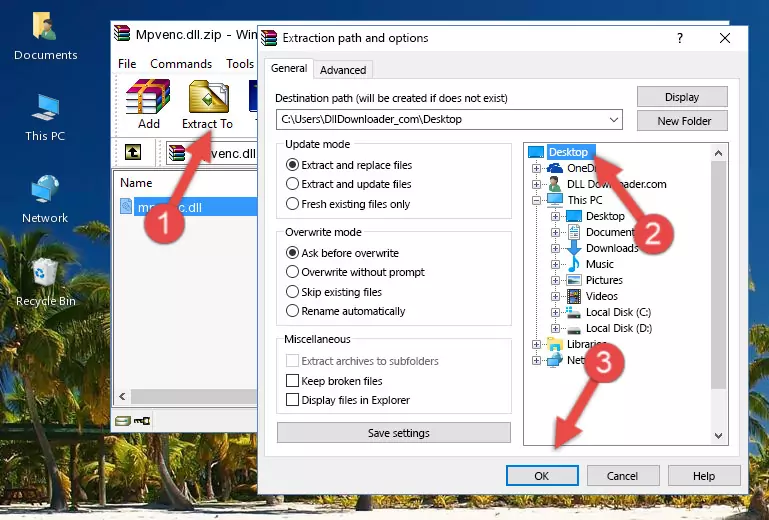
Step 3:Copying the Mpvenc.dll file into the Windows/System32 folder - If you are using a 64 Bit operating system, copy the "Mpvenc.dll" file and paste it into the "C:\Windows\sysWOW64" as well.
NOTE! On Windows operating systems with 64 Bit architecture, the dll file must be in both the "sysWOW64" folder as well as the "System32" folder. In other words, you must copy the "Mpvenc.dll" file into both folders.
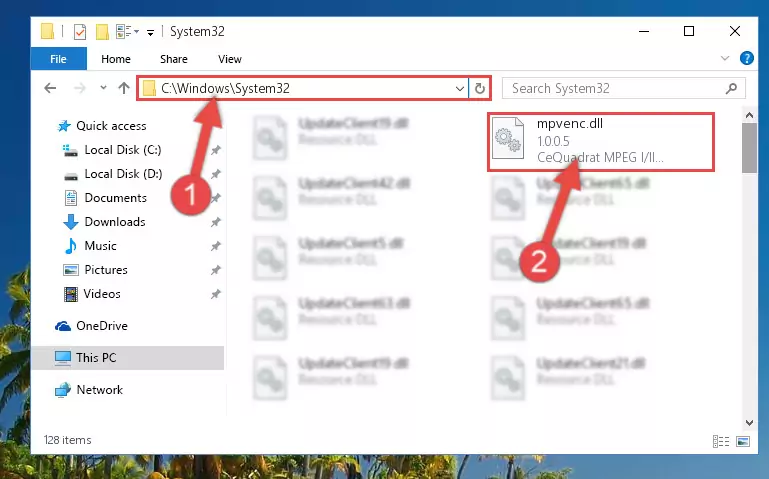
Step 4:Pasting the Mpvenc.dll file into the Windows/sysWOW64 folder - In order to complete this step, you must run the Command Prompt as administrator. In order to do this, all you have to do is follow the steps below.
NOTE! We ran the Command Prompt using Windows 10. If you are using Windows 8.1, Windows 8, Windows 7, Windows Vista or Windows XP, you can use the same method to run the Command Prompt as administrator.
- Open the Start Menu and before clicking anywhere, type "cmd" on your keyboard. This process will enable you to run a search through the Start Menu. We also typed in "cmd" to bring up the Command Prompt.
- Right-click the "Command Prompt" search result that comes up and click the Run as administrator" option.

Step 5:Running the Command Prompt as administrator - Paste the command below into the Command Line that will open up and hit Enter. This command will delete the damaged registry of the Mpvenc.dll file (It will not delete the file we pasted into the System32 folder; it will delete the registry in Regedit. The file we pasted into the System32 folder will not be damaged).
%windir%\System32\regsvr32.exe /u Mpvenc.dll
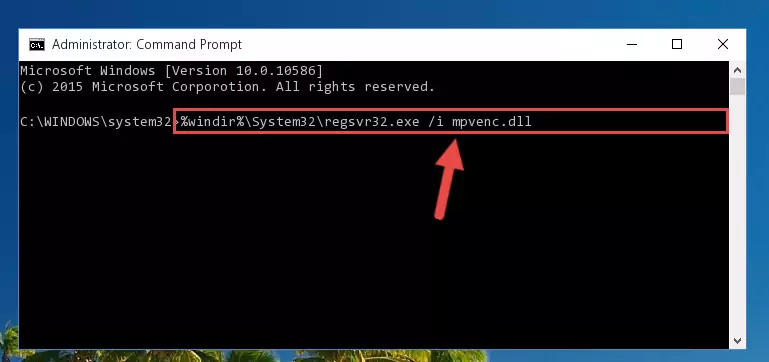
Step 6:Deleting the damaged registry of the Mpvenc.dll - If you have a 64 Bit operating system, after running the command above, you must run the command below. This command will clean the Mpvenc.dll file's damaged registry in 64 Bit as well (The cleaning process will be in the registries in the Registry Editor< only. In other words, the dll file you paste into the SysWoW64 folder will stay as it).
%windir%\SysWoW64\regsvr32.exe /u Mpvenc.dll
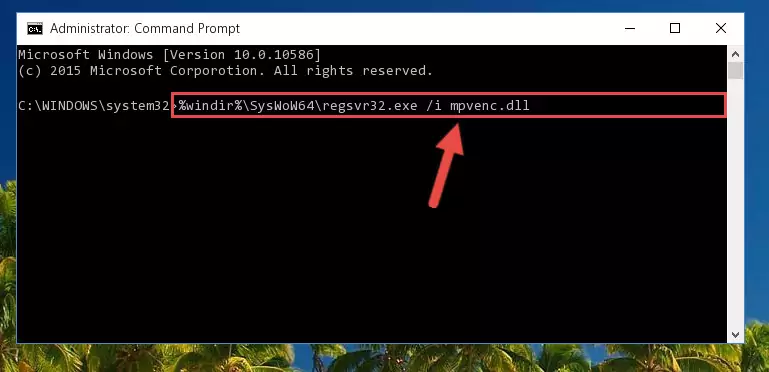
Step 7:Uninstalling the Mpvenc.dll file's broken registry from the Registry Editor (for 64 Bit) - You must create a new registry for the dll file that you deleted from the registry editor. In order to do this, copy the command below and paste it into the Command Line and hit Enter.
%windir%\System32\regsvr32.exe /i Mpvenc.dll
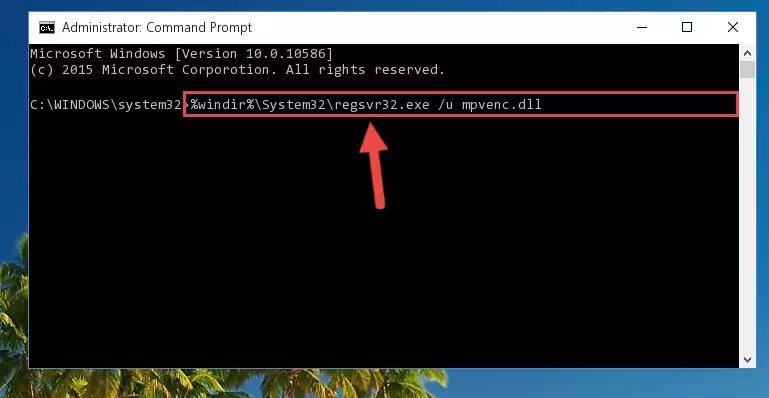
Step 8:Creating a new registry for the Mpvenc.dll file - Windows 64 Bit users must run the command below after running the previous command. With this command, we will create a clean and good registry for the Mpvenc.dll file we deleted.
%windir%\SysWoW64\regsvr32.exe /i Mpvenc.dll
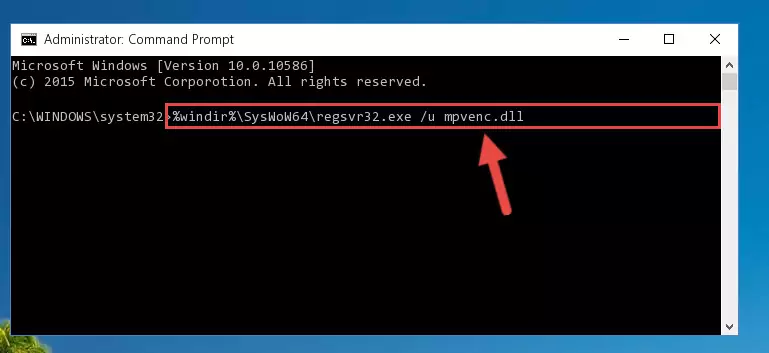
Step 9:Creating a clean and good registry for the Mpvenc.dll file (64 Bit için) - You may see certain error messages when running the commands from the command line. These errors will not prevent the installation of the Mpvenc.dll file. In other words, the installation will finish, but it may give some errors because of certain incompatibilities. After restarting your computer, to see if the installation was successful or not, try running the software that was giving the dll error again. If you continue to get the errors when running the software after the installation, you can try the 2nd Method as an alternative.
Method 2: Copying The Mpvenc.dll File Into The Software File Folder
- In order to install the dll file, you need to find the file folder for the software that was giving you errors such as "Mpvenc.dll is missing", "Mpvenc.dll not found" or similar error messages. In order to do that, Right-click the software's shortcut and click the Properties item in the right-click menu that appears.

Step 1:Opening the software shortcut properties window - Click on the Open File Location button that is found in the Properties window that opens up and choose the folder where the application is installed.

Step 2:Opening the file folder of the software - Copy the Mpvenc.dll file.
- Paste the dll file you copied into the software's file folder that we just opened.
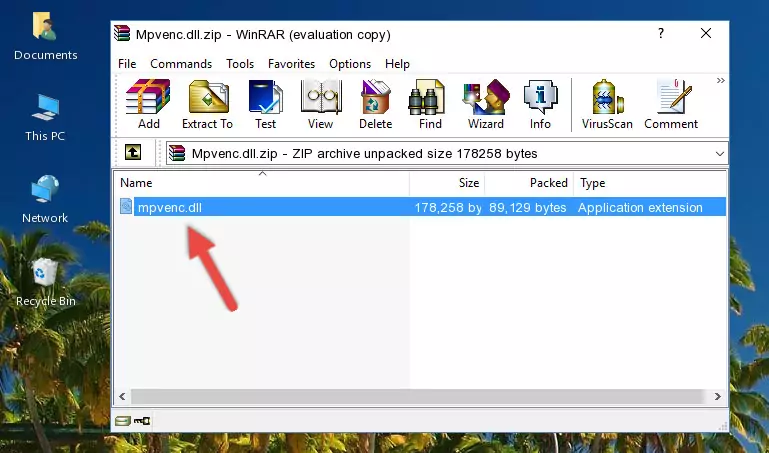
Step 3:Pasting the Mpvenc.dll file into the software's file folder - When the dll file is moved to the software file folder, it means that the process is completed. Check to see if the problem was solved by running the software giving the error message again. If you are still receiving the error message, you can complete the 3rd Method as an alternative.
Method 3: Uninstalling and Reinstalling the Software that Gives You the Mpvenc.dll Error
- Press the "Windows" + "R" keys at the same time to open the Run tool. Paste the command below into the text field titled "Open" in the Run window that opens and press the Enter key on your keyboard. This command will open the "Programs and Features" tool.
appwiz.cpl

Step 1:Opening the Programs and Features tool with the Appwiz.cpl command - On the Programs and Features screen that will come up, you will see the list of softwares on your computer. Find the software that gives you the dll error and with your mouse right-click it. The right-click menu will open. Click the "Uninstall" option in this menu to start the uninstall process.

Step 2:Uninstalling the software that gives you the dll error - You will see a "Do you want to uninstall this software?" confirmation window. Confirm the process and wait for the software to be completely uninstalled. The uninstall process can take some time. This time will change according to your computer's performance and the size of the software. After the software is uninstalled, restart your computer.

Step 3:Confirming the uninstall process - After restarting your computer, reinstall the software.
- You can solve the error you are expericing with this method. If the dll error is continuing in spite of the solution methods you are using, the source of the problem is the Windows operating system. In order to solve dll errors in Windows you will need to complete the 4th Method and the 5th Method in the list.
Method 4: Solving the Mpvenc.dll error with the Windows System File Checker
- In order to complete this step, you must run the Command Prompt as administrator. In order to do this, all you have to do is follow the steps below.
NOTE! We ran the Command Prompt using Windows 10. If you are using Windows 8.1, Windows 8, Windows 7, Windows Vista or Windows XP, you can use the same method to run the Command Prompt as administrator.
- Open the Start Menu and before clicking anywhere, type "cmd" on your keyboard. This process will enable you to run a search through the Start Menu. We also typed in "cmd" to bring up the Command Prompt.
- Right-click the "Command Prompt" search result that comes up and click the Run as administrator" option.

Step 1:Running the Command Prompt as administrator - Type the command below into the Command Line page that comes up and run it by pressing Enter on your keyboard.
sfc /scannow

Step 2:Getting rid of Windows Dll errors by running the sfc /scannow command - The process can take some time depending on your computer and the condition of the errors in the system. Before the process is finished, don't close the command line! When the process is finished, try restarting the software that you are experiencing the errors in after closing the command line.
Method 5: Getting Rid of Mpvenc.dll Errors by Updating the Windows Operating System
Most of the time, softwares have been programmed to use the most recent dll files. If your operating system is not updated, these files cannot be provided and dll errors appear. So, we will try to solve the dll errors by updating the operating system.
Since the methods to update Windows versions are different from each other, we found it appropriate to prepare a separate article for each Windows version. You can get our update article that relates to your operating system version by using the links below.
Guides to Manually Update the Windows Operating System
Common Mpvenc.dll Errors
If the Mpvenc.dll file is missing or the software using this file has not been installed correctly, you can get errors related to the Mpvenc.dll file. Dll files being missing can sometimes cause basic Windows softwares to also give errors. You can even receive an error when Windows is loading. You can find the error messages that are caused by the Mpvenc.dll file.
If you don't know how to install the Mpvenc.dll file you will download from our site, you can browse the methods above. Above we explained all the processes you can do to solve the dll error you are receiving. If the error is continuing after you have completed all these methods, please use the comment form at the bottom of the page to contact us. Our editor will respond to your comment shortly.
- "Mpvenc.dll not found." error
- "The file Mpvenc.dll is missing." error
- "Mpvenc.dll access violation." error
- "Cannot register Mpvenc.dll." error
- "Cannot find Mpvenc.dll." error
- "This application failed to start because Mpvenc.dll was not found. Re-installing the application may fix this problem." error
