- Download Price:
- Free
- Dll Description:
- Audio plugin
- Versions:
- Size:
- 0.62 MB
- Operating Systems:
- Developers:
- Directory:
- M
- Downloads:
- 1786 times.
Mp3pro.dll Explanation
The Mp3pro.dll library is a system file including functions needed by many programs, games, and system tools. This dynamic link library is produced by the Coding Technologies GmbH, Nero.
The size of this dynamic link library is 0.62 MB and its download links are healthy. It has been downloaded 1786 times already.
Table of Contents
- Mp3pro.dll Explanation
- Operating Systems Compatible with the Mp3pro.dll Library
- Other Versions of the Mp3pro.dll Library
- Guide to Download Mp3pro.dll
- Methods to Fix the Mp3pro.dll Errors
- Method 1: Copying the Mp3pro.dll Library to the Windows System Directory
- Method 2: Copying the Mp3pro.dll Library to the Program Installation Directory
- Method 3: Uninstalling and Reinstalling the Program that Gives You the Mp3pro.dll Error
- Method 4: Fixing the Mp3pro.dll Error using the Windows System File Checker (sfc /scannow)
- Method 5: Getting Rid of Mp3pro.dll Errors by Updating the Windows Operating System
- Common Mp3pro.dll Errors
- Other Dynamic Link Libraries Used with Mp3pro.dll
Operating Systems Compatible with the Mp3pro.dll Library
Other Versions of the Mp3pro.dll Library
The newest version of the Mp3pro.dll library is the 2.0.0.10 version. There have been 1 versions released before this version. All versions of the Dynamic link library have been listed below from most recent to oldest.
- 2.0.0.10 - 32 Bit (x86) Download this version
- 3310 - 32 Bit (x86) (2008-02-29) Download this version
Guide to Download Mp3pro.dll
- First, click on the green-colored "Download" button in the top left section of this page (The button that is marked in the picture).

Step 1:Start downloading the Mp3pro.dll library - The downloading page will open after clicking the Download button. After the page opens, in order to download the Mp3pro.dll library the best server will be found and the download process will begin within a few seconds. In the meantime, you shouldn't close the page.
Methods to Fix the Mp3pro.dll Errors
ATTENTION! Before starting the installation, the Mp3pro.dll library needs to be downloaded. If you have not downloaded it, download the library before continuing with the installation steps. If you don't know how to download it, you can immediately browse the dll download guide above.
Method 1: Copying the Mp3pro.dll Library to the Windows System Directory
- The file you are going to download is a compressed file with the ".zip" extension. You cannot directly install the ".zip" file. First, you need to extract the dynamic link library from inside it. So, double-click the file with the ".zip" extension that you downloaded and open the file.
- You will see the library named "Mp3pro.dll" in the window that opens up. This is the library we are going to install. Click the library once with the left mouse button. By doing this you will have chosen the library.
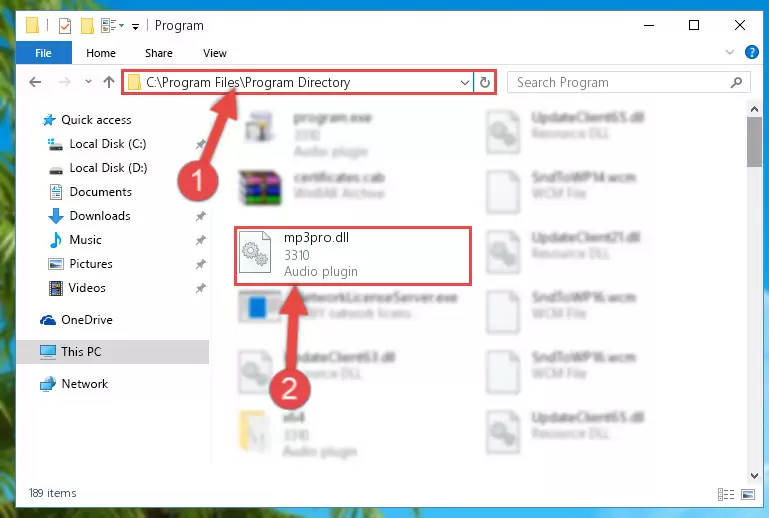
Step 2:Choosing the Mp3pro.dll library - Click the "Extract To" symbol marked in the picture. To extract the dynamic link library, it will want you to choose the desired location. Choose the "Desktop" location and click "OK" to extract the library to the desktop. In order to do this, you need to use the Winrar program. If you do not have this program, you can find and download it through a quick search on the Internet.
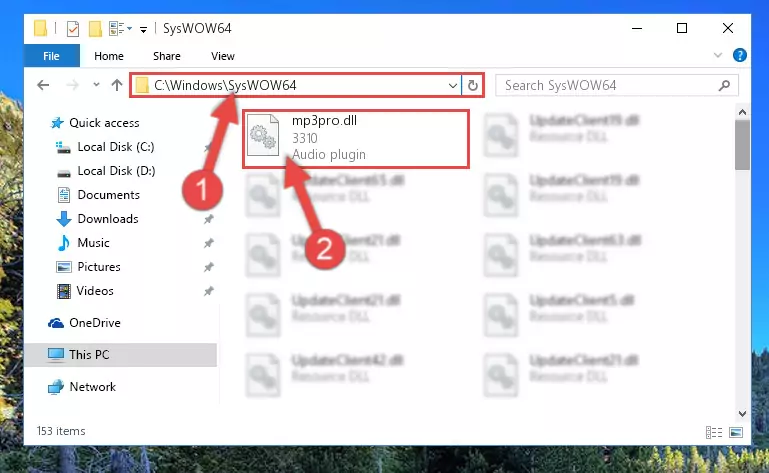
Step 3:Extracting the Mp3pro.dll library to the desktop - Copy the "Mp3pro.dll" library file you extracted.
- Paste the dynamic link library you copied into the "C:\Windows\System32" directory.
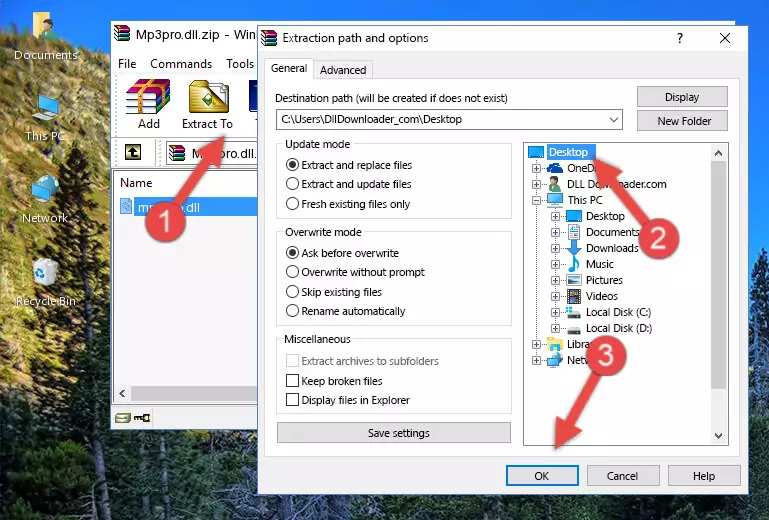
Step 5:Pasting the Mp3pro.dll library into the Windows/System32 directory - If your system is 64 Bit, copy the "Mp3pro.dll" library and paste it into "C:\Windows\sysWOW64" directory.
NOTE! On 64 Bit systems, you must copy the dynamic link library to both the "sysWOW64" and "System32" directories. In other words, both directories need the "Mp3pro.dll" library.
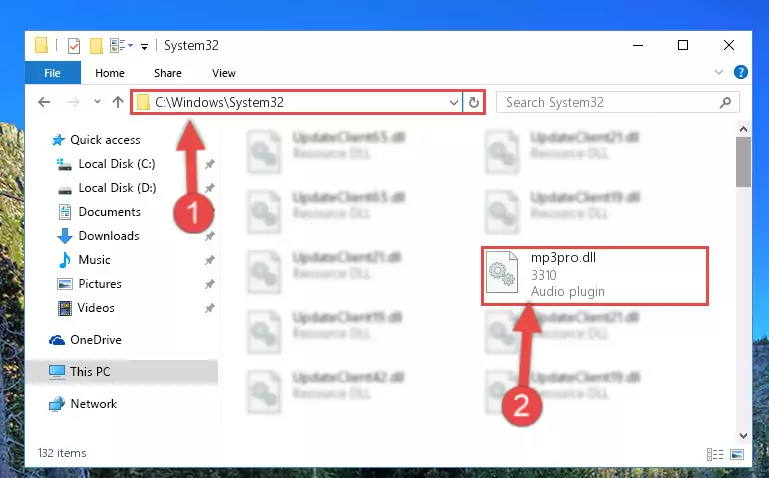
Step 6:Copying the Mp3pro.dll library to the Windows/sysWOW64 directory - In order to complete this step, you must run the Command Prompt as administrator. In order to do this, all you have to do is follow the steps below.
NOTE! We ran the Command Prompt using Windows 10. If you are using Windows 8.1, Windows 8, Windows 7, Windows Vista or Windows XP, you can use the same method to run the Command Prompt as administrator.
- Open the Start Menu and before clicking anywhere, type "cmd" on your keyboard. This process will enable you to run a search through the Start Menu. We also typed in "cmd" to bring up the Command Prompt.
- Right-click the "Command Prompt" search result that comes up and click the Run as administrator" option.

Step 7:Running the Command Prompt as administrator - Let's copy the command below and paste it in the Command Line that comes up, then let's press Enter. This command deletes the Mp3pro.dll library's problematic registry in the Windows Registry Editor (The library that we copied to the System32 directory does not perform any action with the library, it just deletes the registry in the Windows Registry Editor. The library that we pasted into the System32 directory will not be damaged).
%windir%\System32\regsvr32.exe /u Mp3pro.dll
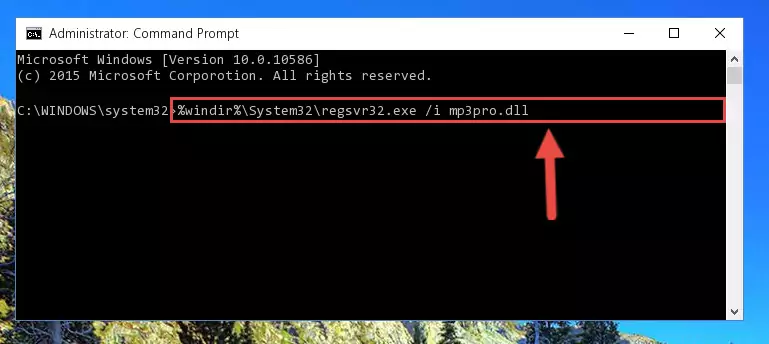
Step 8:Deleting the Mp3pro.dll library's problematic registry in the Windows Registry Editor - If you have a 64 Bit operating system, after running the command above, you must run the command below. This command will clean the Mp3pro.dll library's damaged registry in 64 Bit as well (The cleaning process will be in the registries in the Registry Editor< only. In other words, the dll file you paste into the SysWoW64 folder will stay as it).
%windir%\SysWoW64\regsvr32.exe /u Mp3pro.dll
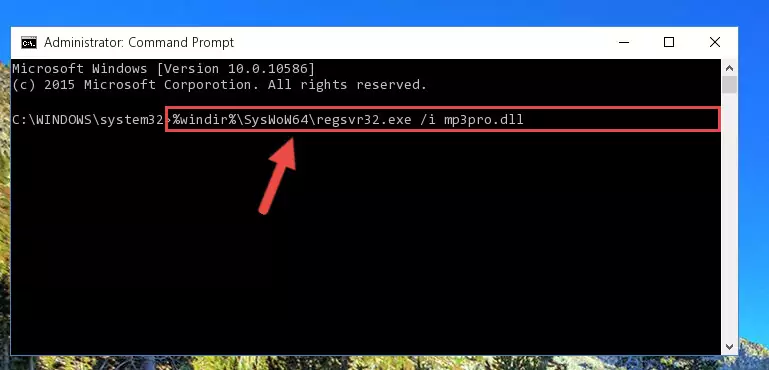
Step 9:Uninstalling the Mp3pro.dll library's broken registry from the Registry Editor (for 64 Bit) - In order to cleanly recreate the dll library's registry that we deleted, copy the command below and paste it into the Command Line and hit Enter.
%windir%\System32\regsvr32.exe /i Mp3pro.dll
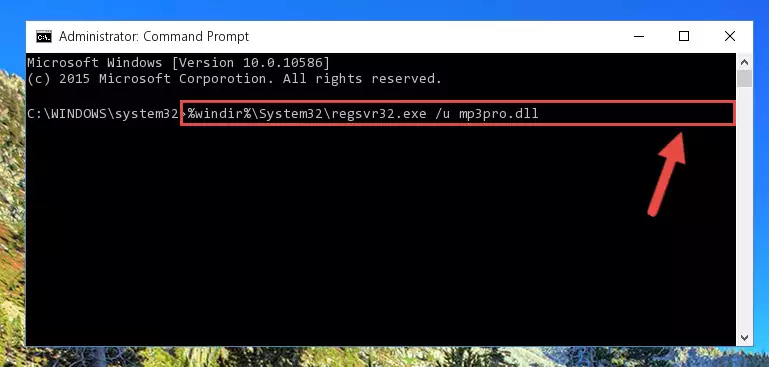
Step 10:Reregistering the Mp3pro.dll library in the system - Windows 64 Bit users must run the command below after running the previous command. With this command, we will create a clean and good registry for the Mp3pro.dll library we deleted.
%windir%\SysWoW64\regsvr32.exe /i Mp3pro.dll
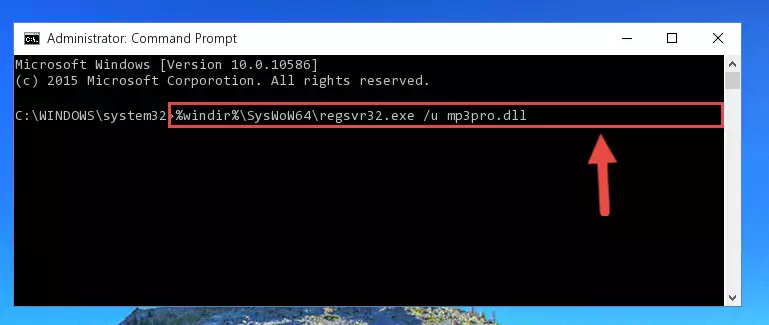
Step 11:Creating a clean and good registry for the Mp3pro.dll library (64 Bit için) - If you did all the processes correctly, the missing dll file will have been installed. You may have made some mistakes when running the Command Line processes. Generally, these errors will not prevent the Mp3pro.dll library from being installed. In other words, the installation will be completed, but it may give an error due to some incompatibility issues. You can try running the program that was giving you this dll file error after restarting your computer. If you are still getting the dll file error when running the program, please try the 2nd method.
Method 2: Copying the Mp3pro.dll Library to the Program Installation Directory
- First, you must find the installation directory of the program (the program giving the dll error) you are going to install the dynamic link library to. In order to find this directory, "Right-Click > Properties" on the program's shortcut.

Step 1:Opening the program's shortcut properties window - Open the program installation directory by clicking the Open File Location button in the "Properties" window that comes up.

Step 2:Finding the program's installation directory - Copy the Mp3pro.dll library into the directory we opened up.
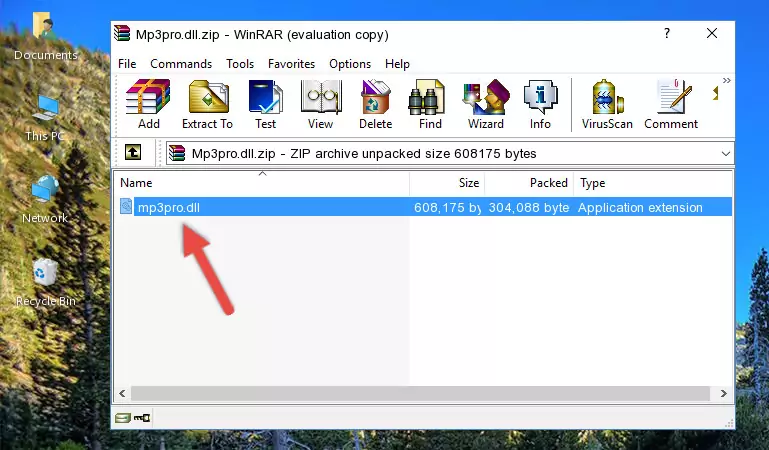
Step 3:Copying the Mp3pro.dll library into the program's installation directory - That's all there is to the installation process. Run the program giving the dll error again. If the dll error is still continuing, completing the 3rd Method may help fix your issue.
Method 3: Uninstalling and Reinstalling the Program that Gives You the Mp3pro.dll Error
- Press the "Windows" + "R" keys at the same time to open the Run tool. Paste the command below into the text field titled "Open" in the Run window that opens and press the Enter key on your keyboard. This command will open the "Programs and Features" tool.
appwiz.cpl

Step 1:Opening the Programs and Features tool with the Appwiz.cpl command - On the Programs and Features screen that will come up, you will see the list of programs on your computer. Find the program that gives you the dll error and with your mouse right-click it. The right-click menu will open. Click the "Uninstall" option in this menu to start the uninstall process.

Step 2:Uninstalling the program that gives you the dll error - You will see a "Do you want to uninstall this program?" confirmation window. Confirm the process and wait for the program to be completely uninstalled. The uninstall process can take some time. This time will change according to your computer's performance and the size of the program. After the program is uninstalled, restart your computer.

Step 3:Confirming the uninstall process - After restarting your computer, reinstall the program that was giving the error.
- You can fix the error you are expericing with this method. If the dll error is continuing in spite of the solution methods you are using, the source of the problem is the Windows operating system. In order to fix dll errors in Windows you will need to complete the 4th Method and the 5th Method in the list.
Method 4: Fixing the Mp3pro.dll Error using the Windows System File Checker (sfc /scannow)
- In order to complete this step, you must run the Command Prompt as administrator. In order to do this, all you have to do is follow the steps below.
NOTE! We ran the Command Prompt using Windows 10. If you are using Windows 8.1, Windows 8, Windows 7, Windows Vista or Windows XP, you can use the same method to run the Command Prompt as administrator.
- Open the Start Menu and before clicking anywhere, type "cmd" on your keyboard. This process will enable you to run a search through the Start Menu. We also typed in "cmd" to bring up the Command Prompt.
- Right-click the "Command Prompt" search result that comes up and click the Run as administrator" option.

Step 1:Running the Command Prompt as administrator - Type the command below into the Command Line page that comes up and run it by pressing Enter on your keyboard.
sfc /scannow

Step 2:Getting rid of Windows Dll errors by running the sfc /scannow command - The process can take some time depending on your computer and the condition of the errors in the system. Before the process is finished, don't close the command line! When the process is finished, try restarting the program that you are experiencing the errors in after closing the command line.
Method 5: Getting Rid of Mp3pro.dll Errors by Updating the Windows Operating System
Most of the time, programs have been programmed to use the most recent dynamic link libraries. If your operating system is not updated, these files cannot be provided and dll errors appear. So, we will try to fix the dll errors by updating the operating system.
Since the methods to update Windows versions are different from each other, we found it appropriate to prepare a separate article for each Windows version. You can get our update article that relates to your operating system version by using the links below.
Guides to Manually Update the Windows Operating System
Common Mp3pro.dll Errors
When the Mp3pro.dll library is damaged or missing, the programs that use this dynamic link library will give an error. Not only external programs, but also basic Windows programs and tools use dynamic link libraries. Because of this, when you try to use basic Windows programs and tools (For example, when you open Internet Explorer or Windows Media Player), you may come across errors. We have listed the most common Mp3pro.dll errors below.
You will get rid of the errors listed below when you download the Mp3pro.dll library from DLL Downloader.com and follow the steps we explained above.
- "Mp3pro.dll not found." error
- "The file Mp3pro.dll is missing." error
- "Mp3pro.dll access violation." error
- "Cannot register Mp3pro.dll." error
- "Cannot find Mp3pro.dll." error
- "This application failed to start because Mp3pro.dll was not found. Re-installing the application may fix this problem." error
