- Download Price:
- Free
- Dll Description:
- Ov Product Version: (2.0:0.51)
- Versions:
- Size:
- 0.07 MB
- Operating Systems:
- Developers:
- Directory:
- M
- Downloads:
- 662 times.
What is Mn2tools.dll?
The Mn2tools.dll library was developed by Cigler Software.
The Mn2tools.dll library is 0.07 MB. The download links are current and no negative feedback has been received by users. It has been downloaded 662 times since release.
Table of Contents
- What is Mn2tools.dll?
- Operating Systems That Can Use the Mn2tools.dll Library
- All Versions of the Mn2tools.dll Library
- How to Download Mn2tools.dll
- Methods to Fix the Mn2tools.dll Errors
- Method 1: Copying the Mn2tools.dll Library to the Windows System Directory
- Method 2: Copying The Mn2tools.dll Library Into The Program Installation Directory
- Method 3: Uninstalling and Reinstalling the Program that Gives You the Mn2tools.dll Error
- Method 4: Fixing the Mn2tools.dll Error Using the Windows System File Checker
- Method 5: Fixing the Mn2tools.dll Error by Manually Updating Windows
- Common Mn2tools.dll Errors
- Other Dynamic Link Libraries Used with Mn2tools.dll
Operating Systems That Can Use the Mn2tools.dll Library
All Versions of the Mn2tools.dll Library
The last version of the Mn2tools.dll library is the 2.0.0.51 version. Outside of this version, there is no other version released
- 2.0.0.51 - 32 Bit (x86) Download directly this version
How to Download Mn2tools.dll
- Click on the green-colored "Download" button on the top left side of the page.

Step 1:Download process of the Mn2tools.dll library's - "After clicking the Download" button, wait for the download process to begin in the "Downloading" page that opens up. Depending on your Internet speed, the download process will begin in approximately 4 -5 seconds.
Methods to Fix the Mn2tools.dll Errors
ATTENTION! In order to install the Mn2tools.dll library, you must first download it. If you haven't downloaded it, before continuing on with the installation, download the library. If you don't know how to download it, all you need to do is look at the dll download guide found on the top line.
Method 1: Copying the Mn2tools.dll Library to the Windows System Directory
- The file you are going to download is a compressed file with the ".zip" extension. You cannot directly install the ".zip" file. First, you need to extract the dynamic link library from inside it. So, double-click the file with the ".zip" extension that you downloaded and open the file.
- You will see the library named "Mn2tools.dll" in the window that opens up. This is the library we are going to install. Click the library once with the left mouse button. By doing this you will have chosen the library.
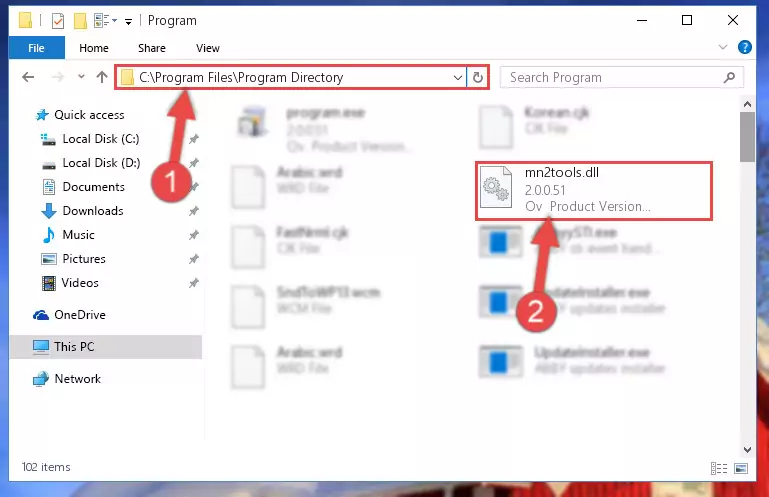
Step 2:Choosing the Mn2tools.dll library - Click the "Extract To" symbol marked in the picture. To extract the dynamic link library, it will want you to choose the desired location. Choose the "Desktop" location and click "OK" to extract the library to the desktop. In order to do this, you need to use the Winrar program. If you do not have this program, you can find and download it through a quick search on the Internet.
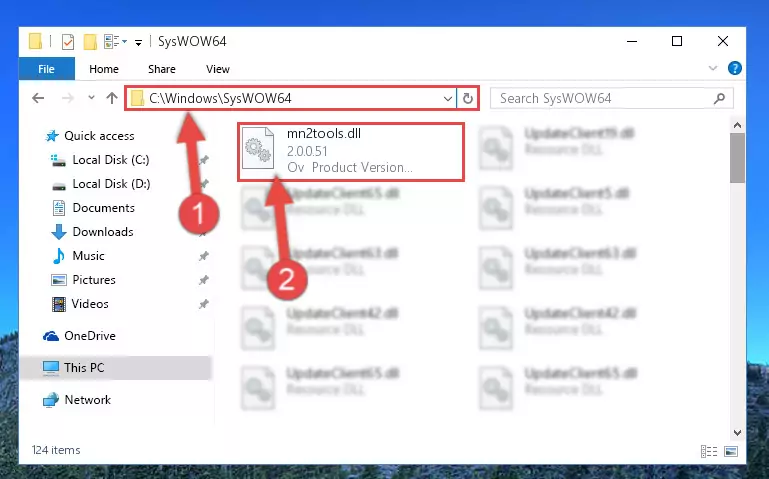
Step 3:Extracting the Mn2tools.dll library to the desktop - Copy the "Mn2tools.dll" library file you extracted.
- Paste the dynamic link library you copied into the "C:\Windows\System32" directory.
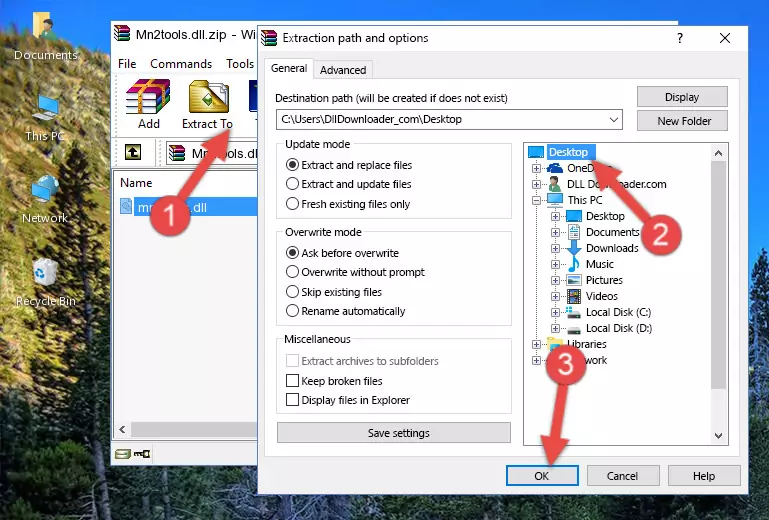
Step 5:Pasting the Mn2tools.dll library into the Windows/System32 directory - If your system is 64 Bit, copy the "Mn2tools.dll" library and paste it into "C:\Windows\sysWOW64" directory.
NOTE! On 64 Bit systems, you must copy the dynamic link library to both the "sysWOW64" and "System32" directories. In other words, both directories need the "Mn2tools.dll" library.
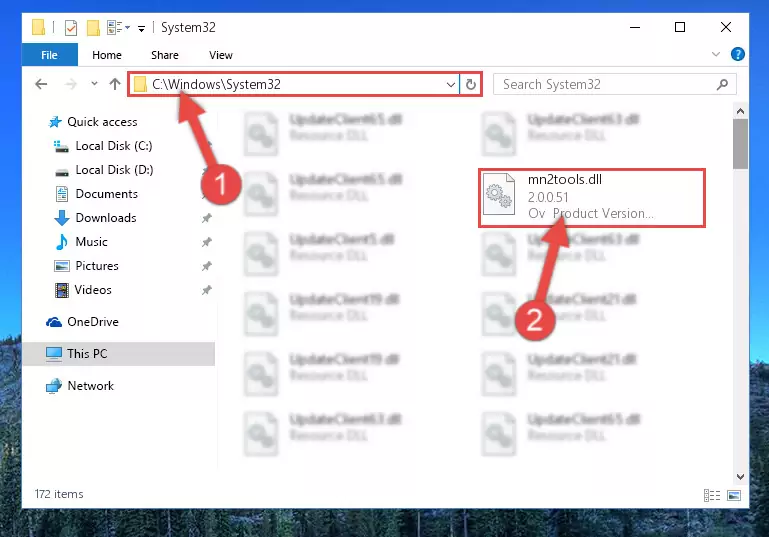
Step 6:Copying the Mn2tools.dll library to the Windows/sysWOW64 directory - First, we must run the Windows Command Prompt as an administrator.
NOTE! We ran the Command Prompt on Windows 10. If you are using Windows 8.1, Windows 8, Windows 7, Windows Vista or Windows XP, you can use the same methods to run the Command Prompt as an administrator.
- Open the Start Menu and type in "cmd", but don't press Enter. Doing this, you will have run a search of your computer through the Start Menu. In other words, typing in "cmd" we did a search for the Command Prompt.
- When you see the "Command Prompt" option among the search results, push the "CTRL" + "SHIFT" + "ENTER " keys on your keyboard.
- A verification window will pop up asking, "Do you want to run the Command Prompt as with administrative permission?" Approve this action by saying, "Yes".

%windir%\System32\regsvr32.exe /u Mn2tools.dll
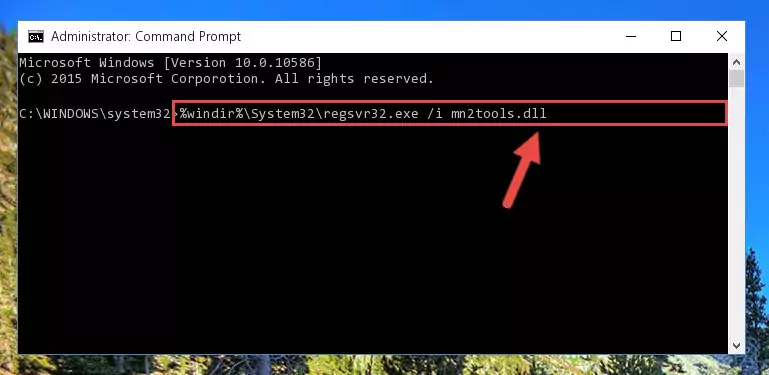
%windir%\SysWoW64\regsvr32.exe /u Mn2tools.dll
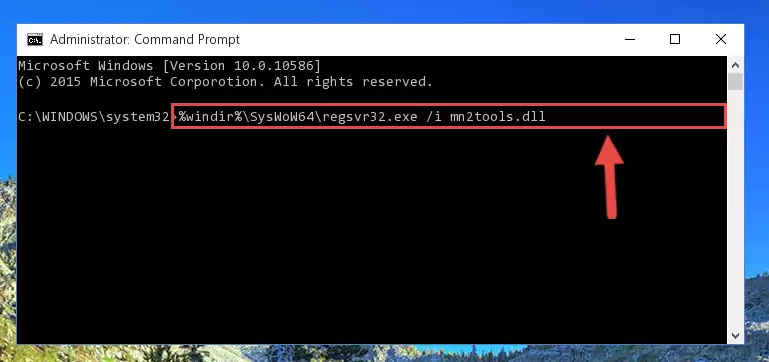
%windir%\System32\regsvr32.exe /i Mn2tools.dll
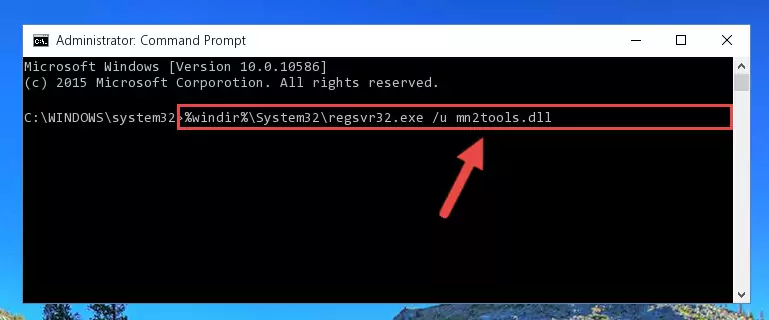
%windir%\SysWoW64\regsvr32.exe /i Mn2tools.dll

Method 2: Copying The Mn2tools.dll Library Into The Program Installation Directory
- First, you need to find the installation directory for the program you are receiving the "Mn2tools.dll not found", "Mn2tools.dll is missing" or other similar dll errors. In order to do this, right-click on the shortcut for the program and click the Properties option from the options that come up.

Step 1:Opening program properties - Open the program's installation directory by clicking on the Open File Location button in the Properties window that comes up.

Step 2:Opening the program's installation directory - Copy the Mn2tools.dll library into this directory that opens.
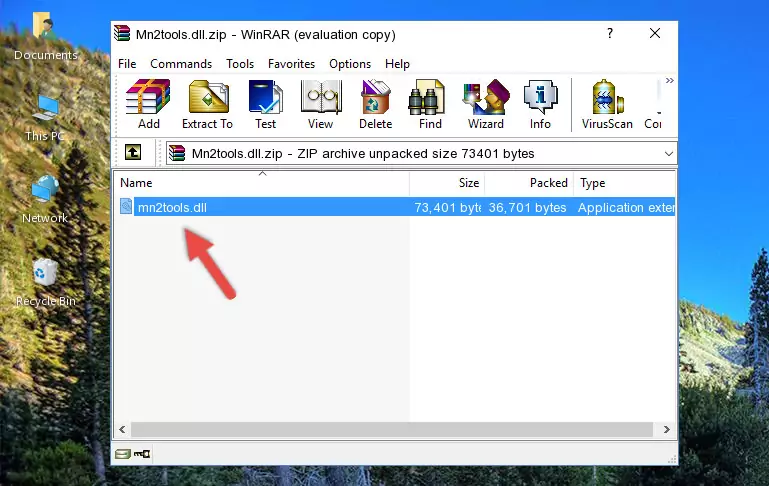
Step 3:Copying the Mn2tools.dll library into the program's installation directory - This is all there is to the process. Now, try to run the program again. If the problem still is not solved, you can try the 3rd Method.
Method 3: Uninstalling and Reinstalling the Program that Gives You the Mn2tools.dll Error
- Open the Run window by pressing the "Windows" + "R" keys on your keyboard at the same time. Type in the command below into the Run window and push Enter to run it. This command will open the "Programs and Features" window.
appwiz.cpl

Step 1:Opening the Programs and Features window using the appwiz.cpl command - On the Programs and Features screen that will come up, you will see the list of programs on your computer. Find the program that gives you the dll error and with your mouse right-click it. The right-click menu will open. Click the "Uninstall" option in this menu to start the uninstall process.

Step 2:Uninstalling the program that gives you the dll error - You will see a "Do you want to uninstall this program?" confirmation window. Confirm the process and wait for the program to be completely uninstalled. The uninstall process can take some time. This time will change according to your computer's performance and the size of the program. After the program is uninstalled, restart your computer.

Step 3:Confirming the uninstall process - After restarting your computer, reinstall the program that was giving the error.
- This process may help the dll problem you are experiencing. If you are continuing to get the same dll error, the problem is most likely with Windows. In order to fix dll problems relating to Windows, complete the 4th Method and 5th Method.
Method 4: Fixing the Mn2tools.dll Error Using the Windows System File Checker
- First, we must run the Windows Command Prompt as an administrator.
NOTE! We ran the Command Prompt on Windows 10. If you are using Windows 8.1, Windows 8, Windows 7, Windows Vista or Windows XP, you can use the same methods to run the Command Prompt as an administrator.
- Open the Start Menu and type in "cmd", but don't press Enter. Doing this, you will have run a search of your computer through the Start Menu. In other words, typing in "cmd" we did a search for the Command Prompt.
- When you see the "Command Prompt" option among the search results, push the "CTRL" + "SHIFT" + "ENTER " keys on your keyboard.
- A verification window will pop up asking, "Do you want to run the Command Prompt as with administrative permission?" Approve this action by saying, "Yes".

sfc /scannow

Method 5: Fixing the Mn2tools.dll Error by Manually Updating Windows
Some programs need updated dynamic link libraries. When your operating system is not updated, it cannot fulfill this need. In some situations, updating your operating system can solve the dll errors you are experiencing.
In order to check the update status of your operating system and, if available, to install the latest update packs, we need to begin this process manually.
Depending on which Windows version you use, manual update processes are different. Because of this, we have prepared a special article for each Windows version. You can get our articles relating to the manual update of the Windows version you use from the links below.
Guides to Manually Update the Windows Operating System
Common Mn2tools.dll Errors
If the Mn2tools.dll library is missing or the program using this library has not been installed correctly, you can get errors related to the Mn2tools.dll library. Dynamic link libraries being missing can sometimes cause basic Windows programs to also give errors. You can even receive an error when Windows is loading. You can find the error messages that are caused by the Mn2tools.dll library.
If you don't know how to install the Mn2tools.dll library you will download from our site, you can browse the methods above. Above we explained all the processes you can do to fix the dll error you are receiving. If the error is continuing after you have completed all these methods, please use the comment form at the bottom of the page to contact us. Our editor will respond to your comment shortly.
- "Mn2tools.dll not found." error
- "The file Mn2tools.dll is missing." error
- "Mn2tools.dll access violation." error
- "Cannot register Mn2tools.dll." error
- "Cannot find Mn2tools.dll." error
- "This application failed to start because Mn2tools.dll was not found. Re-installing the application may fix this problem." error
