- Download Price:
- Free
- Dll Description:
- Security DLL
- Versions:
- Size:
- 0.27 MB
- Operating Systems:
- Developers:
- Directory:
- M
- Downloads:
- 877 times.
What is Mmsecurity.dll? What Does It Do?
Mmsecurity.dll, is a dynamic link library developed by MUSICMATCH.
The size of this dynamic link library is 0.27 MB and its download links are healthy. It has been downloaded 877 times already.
Table of Contents
- What is Mmsecurity.dll? What Does It Do?
- Operating Systems That Can Use the Mmsecurity.dll Library
- All Versions of the Mmsecurity.dll Library
- Guide to Download Mmsecurity.dll
- How to Install Mmsecurity.dll? How to Fix Mmsecurity.dll Errors?
- Method 1: Fixing the DLL Error by Copying the Mmsecurity.dll Library to the Windows System Directory
- Method 2: Copying the Mmsecurity.dll Library to the Program Installation Directory
- Method 3: Doing a Clean Install of the program That Is Giving the Mmsecurity.dll Error
- Method 4: Fixing the Mmsecurity.dll Error using the Windows System File Checker (sfc /scannow)
- Method 5: Fixing the Mmsecurity.dll Error by Updating Windows
- Common Mmsecurity.dll Errors
- Other Dynamic Link Libraries Used with Mmsecurity.dll
Operating Systems That Can Use the Mmsecurity.dll Library
All Versions of the Mmsecurity.dll Library
The last version of the Mmsecurity.dll library is the 7.50.0.89 version.This dynamic link library only has one version. There is no other version that can be downloaded.
- 7.50.0.89 - 32 Bit (x86) Download directly this version
Guide to Download Mmsecurity.dll
- Click on the green-colored "Download" button on the top left side of the page.

Step 1:Download process of the Mmsecurity.dll library's - "After clicking the Download" button, wait for the download process to begin in the "Downloading" page that opens up. Depending on your Internet speed, the download process will begin in approximately 4 -5 seconds.
How to Install Mmsecurity.dll? How to Fix Mmsecurity.dll Errors?
ATTENTION! Before continuing on to install the Mmsecurity.dll library, you need to download the library. If you have not downloaded it yet, download it before continuing on to the installation steps. If you are having a problem while downloading the library, you can browse the download guide a few lines above.
Method 1: Fixing the DLL Error by Copying the Mmsecurity.dll Library to the Windows System Directory
- The file you will download is a compressed file with the ".zip" extension. You cannot directly install the ".zip" file. Because of this, first, double-click this file and open the file. You will see the library named "Mmsecurity.dll" in the window that opens. Drag this library to the desktop with the left mouse button. This is the library you need.
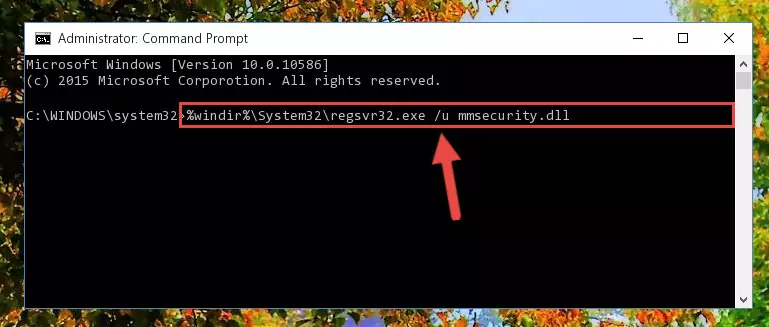
Step 1:Extracting the Mmsecurity.dll library from the .zip file - Copy the "Mmsecurity.dll" library file you extracted.
- Paste the dynamic link library you copied into the "C:\Windows\System32" directory.
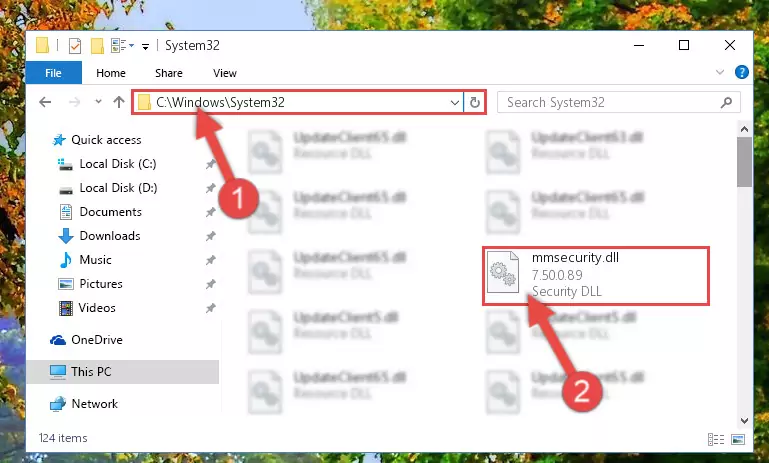
Step 3:Pasting the Mmsecurity.dll library into the Windows/System32 directory - If your operating system has a 64 Bit architecture, copy the "Mmsecurity.dll" library and paste it also into the "C:\Windows\sysWOW64" directory.
NOTE! On 64 Bit systems, the dynamic link library must be in both the "sysWOW64" directory as well as the "System32" directory. In other words, you must copy the "Mmsecurity.dll" library into both directories.
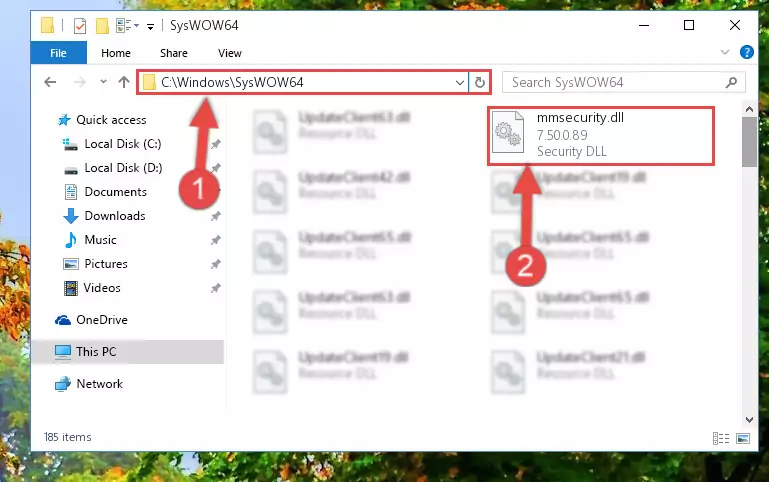
Step 4:Pasting the Mmsecurity.dll library into the Windows/sysWOW64 directory - First, we must run the Windows Command Prompt as an administrator.
NOTE! We ran the Command Prompt on Windows 10. If you are using Windows 8.1, Windows 8, Windows 7, Windows Vista or Windows XP, you can use the same methods to run the Command Prompt as an administrator.
- Open the Start Menu and type in "cmd", but don't press Enter. Doing this, you will have run a search of your computer through the Start Menu. In other words, typing in "cmd" we did a search for the Command Prompt.
- When you see the "Command Prompt" option among the search results, push the "CTRL" + "SHIFT" + "ENTER " keys on your keyboard.
- A verification window will pop up asking, "Do you want to run the Command Prompt as with administrative permission?" Approve this action by saying, "Yes".

%windir%\System32\regsvr32.exe /u Mmsecurity.dll
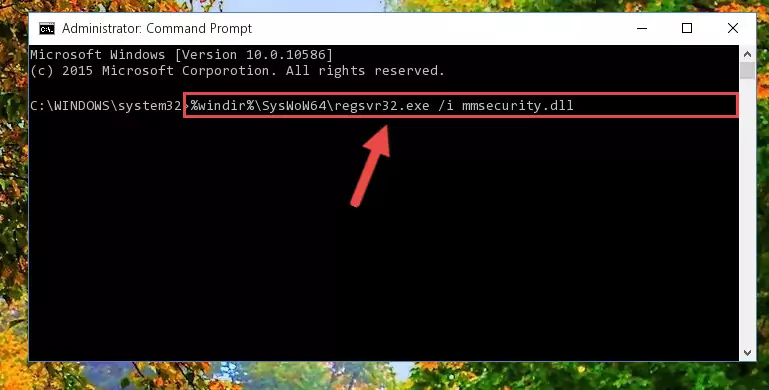
%windir%\SysWoW64\regsvr32.exe /u Mmsecurity.dll
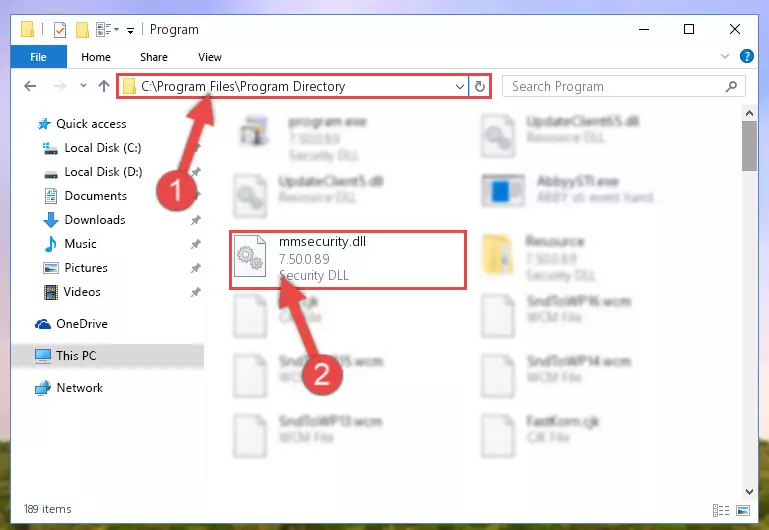
%windir%\System32\regsvr32.exe /i Mmsecurity.dll
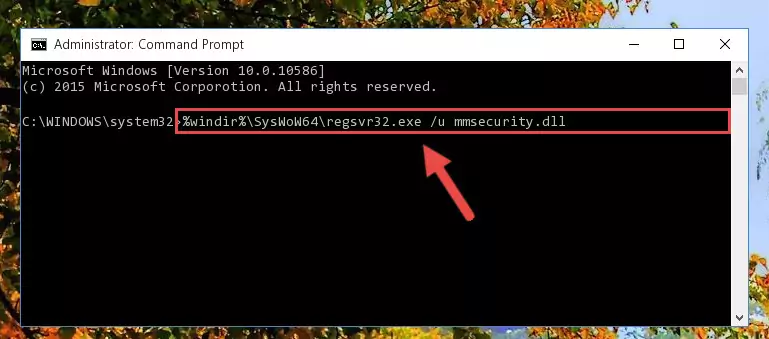
%windir%\SysWoW64\regsvr32.exe /i Mmsecurity.dll
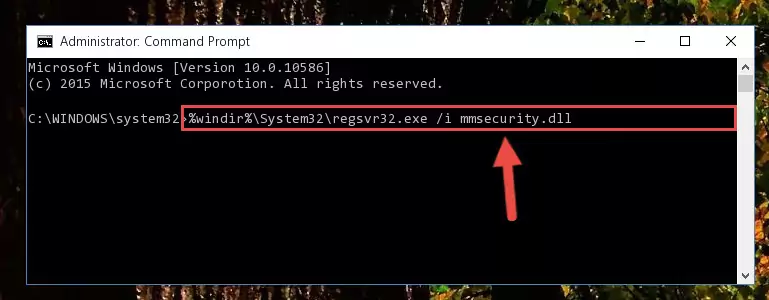
Method 2: Copying the Mmsecurity.dll Library to the Program Installation Directory
- In order to install the dynamic link library, you need to find the installation directory for the program that was giving you errors such as "Mmsecurity.dll is missing", "Mmsecurity.dll not found" or similar error messages. In order to do that, Right-click the program's shortcut and click the Properties item in the right-click menu that appears.

Step 1:Opening the program shortcut properties window - Click on the Open File Location button that is found in the Properties window that opens up and choose the folder where the application is installed.

Step 2:Opening the installation directory of the program - Copy the Mmsecurity.dll library into the directory we opened up.
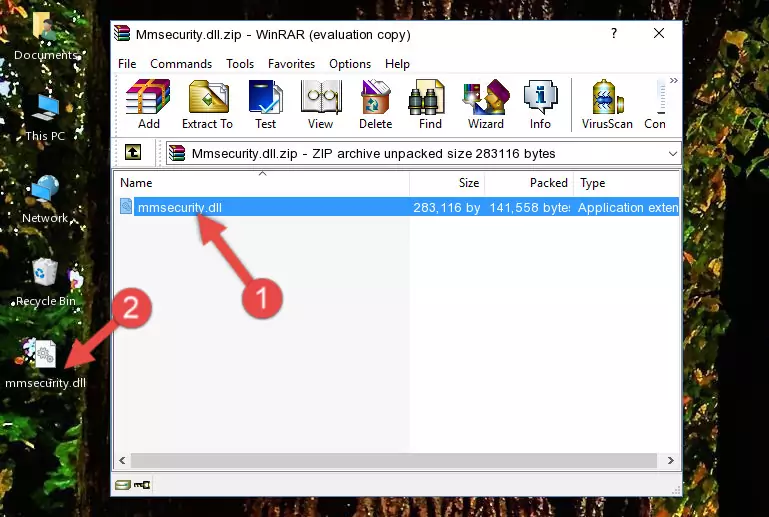
Step 3:Copying the Mmsecurity.dll library into the program's installation directory - That's all there is to the installation process. Run the program giving the dll error again. If the dll error is still continuing, completing the 3rd Method may help fix your issue.
Method 3: Doing a Clean Install of the program That Is Giving the Mmsecurity.dll Error
- Open the Run window by pressing the "Windows" + "R" keys on your keyboard at the same time. Type in the command below into the Run window and push Enter to run it. This command will open the "Programs and Features" window.
appwiz.cpl

Step 1:Opening the Programs and Features window using the appwiz.cpl command - The Programs and Features window will open up. Find the program that is giving you the dll error in this window that lists all the programs on your computer and "Right-Click > Uninstall" on this program.

Step 2:Uninstalling the program that is giving you the error message from your computer. - Uninstall the program from your computer by following the steps that come up and restart your computer.

Step 3:Following the confirmation and steps of the program uninstall process - 4. After restarting your computer, reinstall the program that was giving you the error.
- This process may help the dll problem you are experiencing. If you are continuing to get the same dll error, the problem is most likely with Windows. In order to fix dll problems relating to Windows, complete the 4th Method and 5th Method.
Method 4: Fixing the Mmsecurity.dll Error using the Windows System File Checker (sfc /scannow)
- First, we must run the Windows Command Prompt as an administrator.
NOTE! We ran the Command Prompt on Windows 10. If you are using Windows 8.1, Windows 8, Windows 7, Windows Vista or Windows XP, you can use the same methods to run the Command Prompt as an administrator.
- Open the Start Menu and type in "cmd", but don't press Enter. Doing this, you will have run a search of your computer through the Start Menu. In other words, typing in "cmd" we did a search for the Command Prompt.
- When you see the "Command Prompt" option among the search results, push the "CTRL" + "SHIFT" + "ENTER " keys on your keyboard.
- A verification window will pop up asking, "Do you want to run the Command Prompt as with administrative permission?" Approve this action by saying, "Yes".

sfc /scannow

Method 5: Fixing the Mmsecurity.dll Error by Updating Windows
Most of the time, programs have been programmed to use the most recent dynamic link libraries. If your operating system is not updated, these files cannot be provided and dll errors appear. So, we will try to fix the dll errors by updating the operating system.
Since the methods to update Windows versions are different from each other, we found it appropriate to prepare a separate article for each Windows version. You can get our update article that relates to your operating system version by using the links below.
Guides to Manually Update for All Windows Versions
Common Mmsecurity.dll Errors
It's possible that during the programs' installation or while using them, the Mmsecurity.dll library was damaged or deleted. You can generally see error messages listed below or similar ones in situations like this.
These errors we see are not unsolvable. If you've also received an error message like this, first you must download the Mmsecurity.dll library by clicking the "Download" button in this page's top section. After downloading the library, you should install the library and complete the solution methods explained a little bit above on this page and mount it in Windows. If you do not have a hardware issue, one of the methods explained in this article will fix your issue.
- "Mmsecurity.dll not found." error
- "The file Mmsecurity.dll is missing." error
- "Mmsecurity.dll access violation." error
- "Cannot register Mmsecurity.dll." error
- "Cannot find Mmsecurity.dll." error
- "This application failed to start because Mmsecurity.dll was not found. Re-installing the application may fix this problem." error
