- Download Price:
- Free
- Dll Description:
- MMRadioEngine Module
- Versions:
- Size:
- 0.25 MB
- Operating Systems:
- Developers:
- Directory:
- M
- Downloads:
- 797 times.
About Mmradioengine.dll
Mmradioengine.dll, is a dll file developed by MUSICMATCH.
The Mmradioengine.dll file is 0.25 MB. The download links have been checked and there are no problems. You can download it without a problem. Currently, it has been downloaded 797 times.
Table of Contents
- About Mmradioengine.dll
- Operating Systems That Can Use the Mmradioengine.dll File
- All Versions of the Mmradioengine.dll File
- How to Download Mmradioengine.dll
- How to Install Mmradioengine.dll? How to Fix Mmradioengine.dll Errors?
- Method 1: Copying the Mmradioengine.dll File to the Windows System Folder
- Method 2: Copying The Mmradioengine.dll File Into The Software File Folder
- Method 3: Uninstalling and Reinstalling the Software that Gives You the Mmradioengine.dll Error
- Method 4: Solving the Mmradioengine.dll Error using the Windows System File Checker (sfc /scannow)
- Method 5: Getting Rid of Mmradioengine.dll Errors by Updating the Windows Operating System
- The Most Seen Mmradioengine.dll Errors
- Dll Files Similar to the Mmradioengine.dll File
Operating Systems That Can Use the Mmradioengine.dll File
All Versions of the Mmradioengine.dll File
The last version of the Mmradioengine.dll file is the 8.20.0.81 version. Outside of this version, there is no other version released
- 8.20.0.81 - 32 Bit (x86) Download directly this version
How to Download Mmradioengine.dll
- First, click on the green-colored "Download" button in the top left section of this page (The button that is marked in the picture).

Step 1:Start downloading the Mmradioengine.dll file - "After clicking the Download" button, wait for the download process to begin in the "Downloading" page that opens up. Depending on your Internet speed, the download process will begin in approximately 4 -5 seconds.
How to Install Mmradioengine.dll? How to Fix Mmradioengine.dll Errors?
ATTENTION! Before starting the installation, the Mmradioengine.dll file needs to be downloaded. If you have not downloaded it, download the file before continuing with the installation steps. If you don't know how to download it, you can immediately browse the dll download guide above.
Method 1: Copying the Mmradioengine.dll File to the Windows System Folder
- The file you downloaded is a compressed file with the ".zip" extension. In order to install it, first, double-click the ".zip" file and open the file. You will see the file named "Mmradioengine.dll" in the window that opens up. This is the file you need to install. Drag this file to the desktop with your mouse's left button.
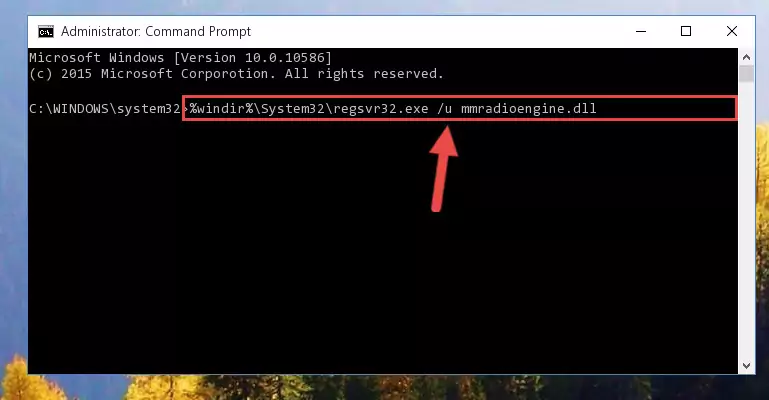
Step 1:Extracting the Mmradioengine.dll file - Copy the "Mmradioengine.dll" file you extracted and paste it into the "C:\Windows\System32" folder.
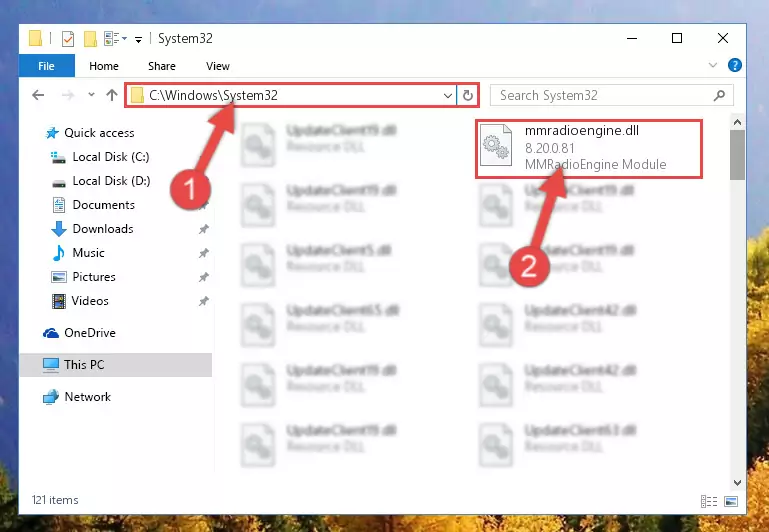
Step 2:Copying the Mmradioengine.dll file into the Windows/System32 folder - If you are using a 64 Bit operating system, copy the "Mmradioengine.dll" file and paste it into the "C:\Windows\sysWOW64" as well.
NOTE! On Windows operating systems with 64 Bit architecture, the dll file must be in both the "sysWOW64" folder as well as the "System32" folder. In other words, you must copy the "Mmradioengine.dll" file into both folders.
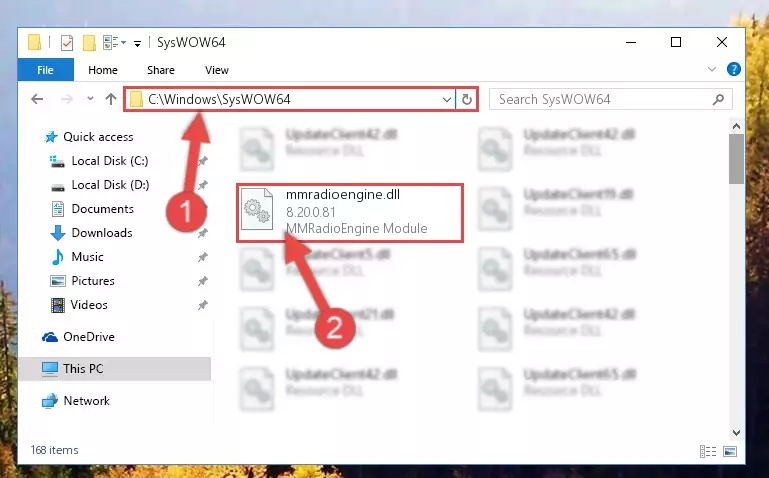
Step 3:Pasting the Mmradioengine.dll file into the Windows/sysWOW64 folder - In order to complete this step, you must run the Command Prompt as administrator. In order to do this, all you have to do is follow the steps below.
NOTE! We ran the Command Prompt using Windows 10. If you are using Windows 8.1, Windows 8, Windows 7, Windows Vista or Windows XP, you can use the same method to run the Command Prompt as administrator.
- Open the Start Menu and before clicking anywhere, type "cmd" on your keyboard. This process will enable you to run a search through the Start Menu. We also typed in "cmd" to bring up the Command Prompt.
- Right-click the "Command Prompt" search result that comes up and click the Run as administrator" option.

Step 4:Running the Command Prompt as administrator - Paste the command below into the Command Line window that opens up and press Enter key. This command will delete the problematic registry of the Mmradioengine.dll file (Nothing will happen to the file we pasted in the System32 folder, it just deletes the registry from the Windows Registry Editor. The file we pasted in the System32 folder will not be damaged).
%windir%\System32\regsvr32.exe /u Mmradioengine.dll
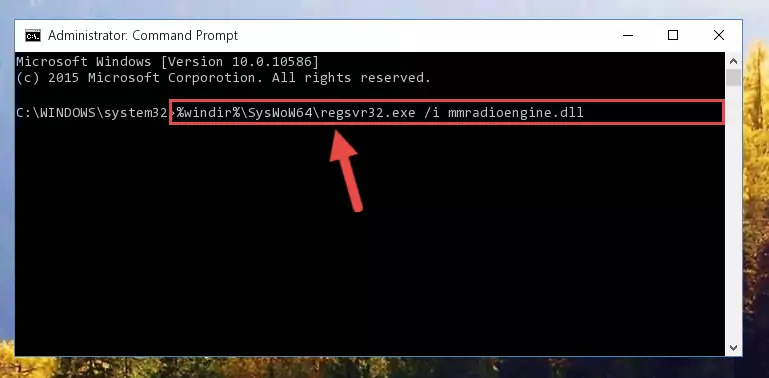
Step 5:Cleaning the problematic registry of the Mmradioengine.dll file from the Windows Registry Editor - If you are using a Windows version that has 64 Bit architecture, after running the above command, you need to run the command below. With this command, we will clean the problematic Mmradioengine.dll registry for 64 Bit (The cleaning process only involves the registries in Regedit. In other words, the dll file you pasted into the SysWoW64 will not be damaged).
%windir%\SysWoW64\regsvr32.exe /u Mmradioengine.dll

Step 6:Uninstalling the Mmradioengine.dll file's problematic registry from Regedit (for 64 Bit) - We need to make a new registry for the dll file in place of the one we deleted from the Windows Registry Editor. In order to do this process, copy the command below and after pasting it in the Command Line, press Enter.
%windir%\System32\regsvr32.exe /i Mmradioengine.dll
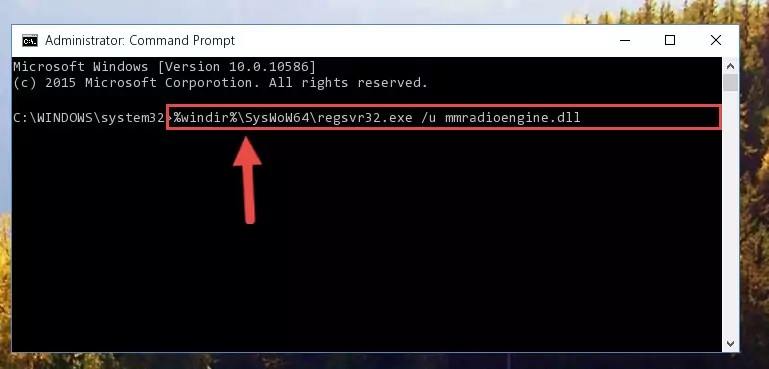
Step 7:Creating a new registry for the Mmradioengine.dll file in the Windows Registry Editor - Windows 64 Bit users must run the command below after running the previous command. With this command, we will create a clean and good registry for the Mmradioengine.dll file we deleted.
%windir%\SysWoW64\regsvr32.exe /i Mmradioengine.dll
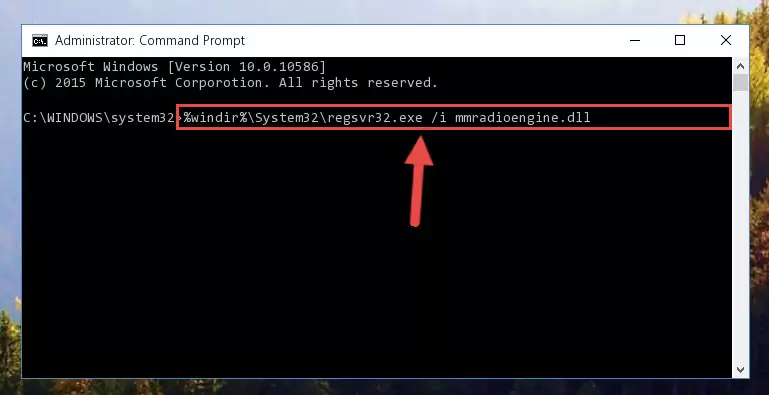
Step 8:Creating a clean and good registry for the Mmradioengine.dll file (64 Bit için) - If you did the processes in full, the installation should have finished successfully. If you received an error from the command line, you don't need to be anxious. Even if the Mmradioengine.dll file was installed successfully, you can still receive error messages like these due to some incompatibilities. In order to test whether your dll problem was solved or not, try running the software giving the error message again. If the error is continuing, try the 2nd Method to solve this problem.
Method 2: Copying The Mmradioengine.dll File Into The Software File Folder
- First, you need to find the file folder for the software you are receiving the "Mmradioengine.dll not found", "Mmradioengine.dll is missing" or other similar dll errors. In order to do this, right-click on the shortcut for the software and click the Properties option from the options that come up.

Step 1:Opening software properties - Open the software's file folder by clicking on the Open File Location button in the Properties window that comes up.

Step 2:Opening the software's file folder - Copy the Mmradioengine.dll file.
- Paste the dll file you copied into the software's file folder that we just opened.
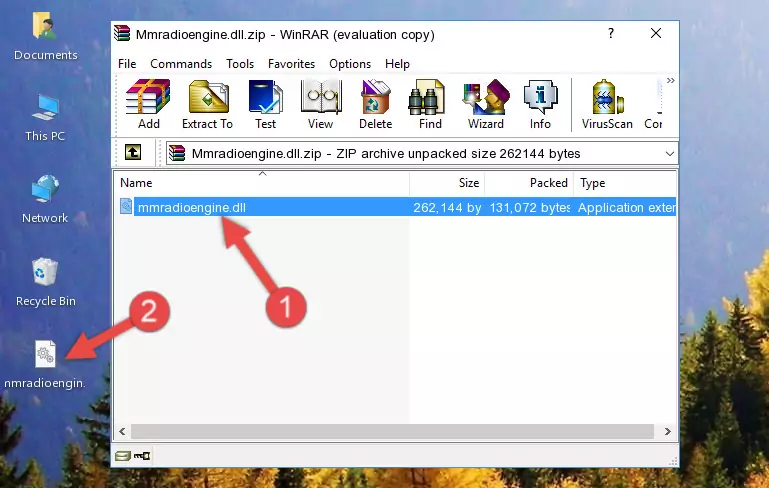
Step 3:Pasting the Mmradioengine.dll file into the software's file folder - When the dll file is moved to the software file folder, it means that the process is completed. Check to see if the problem was solved by running the software giving the error message again. If you are still receiving the error message, you can complete the 3rd Method as an alternative.
Method 3: Uninstalling and Reinstalling the Software that Gives You the Mmradioengine.dll Error
- Open the Run window by pressing the "Windows" + "R" keys on your keyboard at the same time. Type in the command below into the Run window and push Enter to run it. This command will open the "Programs and Features" window.
appwiz.cpl

Step 1:Opening the Programs and Features window using the appwiz.cpl command - The softwares listed in the Programs and Features window that opens up are the softwares installed on your computer. Find the software that gives you the dll error and run the "Right-Click > Uninstall" command on this software.

Step 2:Uninstalling the software from your computer - Following the instructions that come up, uninstall the software from your computer and restart your computer.

Step 3:Following the verification and instructions for the software uninstall process - After restarting your computer, reinstall the software that was giving the error.
- This process may help the dll problem you are experiencing. If you are continuing to get the same dll error, the problem is most likely with Windows. In order to fix dll problems relating to Windows, complete the 4th Method and 5th Method.
Method 4: Solving the Mmradioengine.dll Error using the Windows System File Checker (sfc /scannow)
- In order to complete this step, you must run the Command Prompt as administrator. In order to do this, all you have to do is follow the steps below.
NOTE! We ran the Command Prompt using Windows 10. If you are using Windows 8.1, Windows 8, Windows 7, Windows Vista or Windows XP, you can use the same method to run the Command Prompt as administrator.
- Open the Start Menu and before clicking anywhere, type "cmd" on your keyboard. This process will enable you to run a search through the Start Menu. We also typed in "cmd" to bring up the Command Prompt.
- Right-click the "Command Prompt" search result that comes up and click the Run as administrator" option.

Step 1:Running the Command Prompt as administrator - Type the command below into the Command Line page that comes up and run it by pressing Enter on your keyboard.
sfc /scannow

Step 2:Getting rid of Windows Dll errors by running the sfc /scannow command - The process can take some time depending on your computer and the condition of the errors in the system. Before the process is finished, don't close the command line! When the process is finished, try restarting the software that you are experiencing the errors in after closing the command line.
Method 5: Getting Rid of Mmradioengine.dll Errors by Updating the Windows Operating System
Some softwares require updated dll files from the operating system. If your operating system is not updated, this requirement is not met and you will receive dll errors. Because of this, updating your operating system may solve the dll errors you are experiencing.
Most of the time, operating systems are automatically updated. However, in some situations, the automatic updates may not work. For situations like this, you may need to check for updates manually.
For every Windows version, the process of manually checking for updates is different. Because of this, we prepared a special guide for each Windows version. You can get our guides to manually check for updates based on the Windows version you use through the links below.
Guides to Manually Update the Windows Operating System
The Most Seen Mmradioengine.dll Errors
If the Mmradioengine.dll file is missing or the software using this file has not been installed correctly, you can get errors related to the Mmradioengine.dll file. Dll files being missing can sometimes cause basic Windows softwares to also give errors. You can even receive an error when Windows is loading. You can find the error messages that are caused by the Mmradioengine.dll file.
If you don't know how to install the Mmradioengine.dll file you will download from our site, you can browse the methods above. Above we explained all the processes you can do to solve the dll error you are receiving. If the error is continuing after you have completed all these methods, please use the comment form at the bottom of the page to contact us. Our editor will respond to your comment shortly.
- "Mmradioengine.dll not found." error
- "The file Mmradioengine.dll is missing." error
- "Mmradioengine.dll access violation." error
- "Cannot register Mmradioengine.dll." error
- "Cannot find Mmradioengine.dll." error
- "This application failed to start because Mmradioengine.dll was not found. Re-installing the application may fix this problem." error
