- Download Price:
- Free
- Dll Description:
- Musicmatch® Global Interface Table
- Versions:
- Size:
- 0.1 MB
- Operating Systems:
- Developers:
- Directory:
- M
- Downloads:
- 1441 times.
What is Mmgit.dll? What Does It Do?
The Mmgit.dll library is a dynamic link library developed by MUSICMATCH. This library includes important functions that may be needed by programs, games or other basic Windows tools.
The size of this dynamic link library is 0.1 MB and its download links are healthy. It has been downloaded 1441 times already.
Table of Contents
- What is Mmgit.dll? What Does It Do?
- Operating Systems Compatible with the Mmgit.dll Library
- Other Versions of the Mmgit.dll Library
- How to Download Mmgit.dll Library?
- How to Install Mmgit.dll? How to Fix Mmgit.dll Errors?
- Method 1: Fixing the DLL Error by Copying the Mmgit.dll Library to the Windows System Directory
- Method 2: Copying the Mmgit.dll Library to the Program Installation Directory
- Method 3: Doing a Clean Install of the program That Is Giving the Mmgit.dll Error
- Method 4: Fixing the Mmgit.dll Error using the Windows System File Checker (sfc /scannow)
- Method 5: Getting Rid of Mmgit.dll Errors by Updating the Windows Operating System
- Our Most Common Mmgit.dll Error Messages
- Dynamic Link Libraries Similar to Mmgit.dll
Operating Systems Compatible with the Mmgit.dll Library
Other Versions of the Mmgit.dll Library
The newest version of the Mmgit.dll library is the 1.3.0.44 version released on 2012-06-30. There have been 1 versions released before this version. All versions of the Dynamic link library have been listed below from most recent to oldest.
- 1.3.0.44 - 32 Bit (x86) (2012-06-30) Download this version
- 1.3.0.44 - 32 Bit (x86) Download this version
How to Download Mmgit.dll Library?
- Click on the green-colored "Download" button (The button marked in the picture below).

Step 1:Starting the download process for Mmgit.dll - After clicking the "Download" button at the top of the page, the "Downloading" page will open up and the download process will begin. Definitely do not close this page until the download begins. Our site will connect you to the closest DLL Downloader.com download server in order to offer you the fastest downloading performance. Connecting you to the server can take a few seconds.
How to Install Mmgit.dll? How to Fix Mmgit.dll Errors?
ATTENTION! In order to install the Mmgit.dll library, you must first download it. If you haven't downloaded it, before continuing on with the installation, download the library. If you don't know how to download it, all you need to do is look at the dll download guide found on the top line.
Method 1: Fixing the DLL Error by Copying the Mmgit.dll Library to the Windows System Directory
- The file you downloaded is a compressed file with the extension ".zip". This file cannot be installed. To be able to install it, first you need to extract the dynamic link library from within it. So, first double-click the file with the ".zip" extension and open the file.
- You will see the library named "Mmgit.dll" in the window that opens. This is the library you need to install. Click on the dynamic link library with the left button of the mouse. By doing this, you select the library.
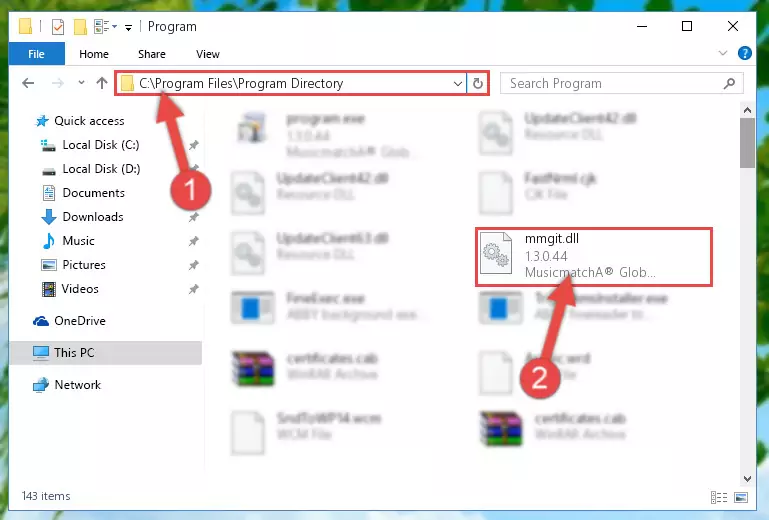
Step 2:Choosing the Mmgit.dll library - Click on the "Extract To" button, which is marked in the picture. In order to do this, you will need the Winrar program. If you don't have the program, it can be found doing a quick search on the Internet and you can download it (The Winrar program is free).
- After clicking the "Extract to" button, a window where you can choose the location you want will open. Choose the "Desktop" location in this window and extract the dynamic link library to the desktop by clicking the "Ok" button.
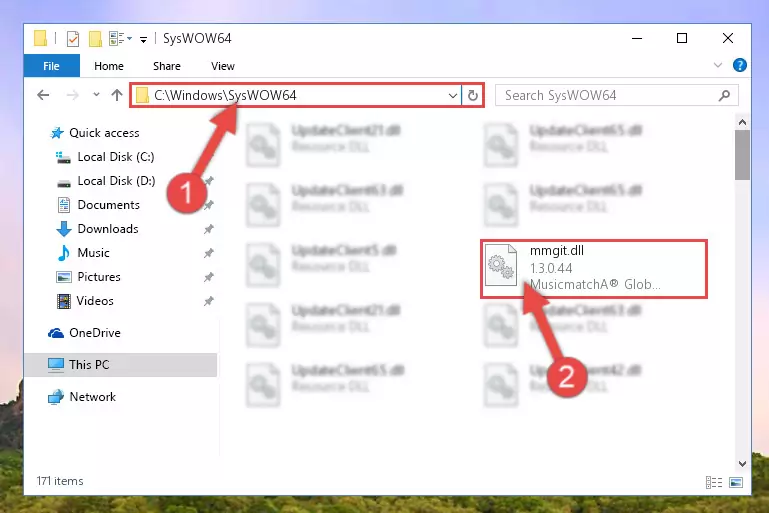
Step 3:Extracting the Mmgit.dll library to the desktop - Copy the "Mmgit.dll" library you extracted and paste it into the "C:\Windows\System32" directory.
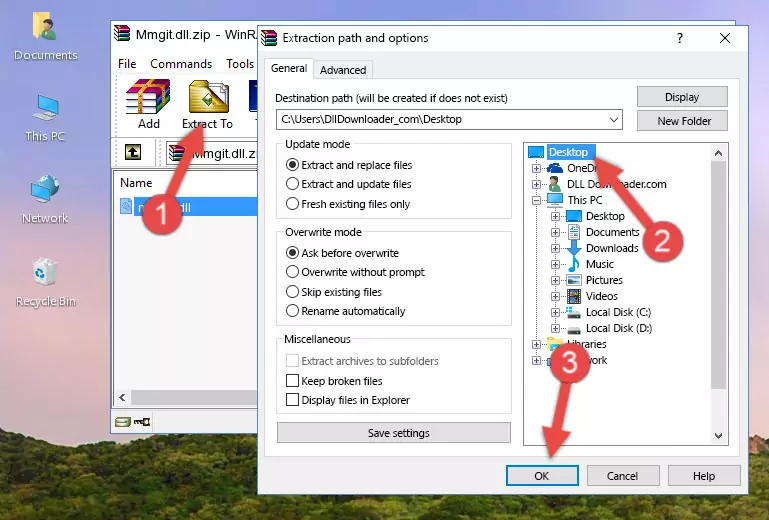
Step 3:Copying the Mmgit.dll library into the Windows/System32 directory - If your system is 64 Bit, copy the "Mmgit.dll" library and paste it into "C:\Windows\sysWOW64" directory.
NOTE! On 64 Bit systems, you must copy the dynamic link library to both the "sysWOW64" and "System32" directories. In other words, both directories need the "Mmgit.dll" library.
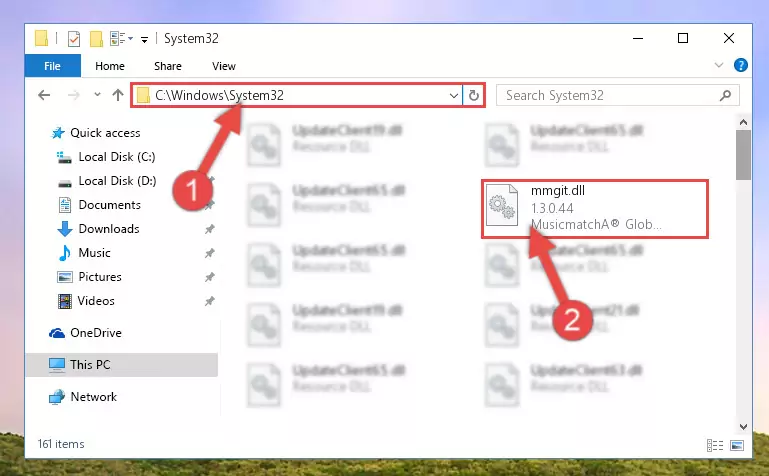
Step 4:Copying the Mmgit.dll library to the Windows/sysWOW64 directory - First, we must run the Windows Command Prompt as an administrator.
NOTE! We ran the Command Prompt on Windows 10. If you are using Windows 8.1, Windows 8, Windows 7, Windows Vista or Windows XP, you can use the same methods to run the Command Prompt as an administrator.
- Open the Start Menu and type in "cmd", but don't press Enter. Doing this, you will have run a search of your computer through the Start Menu. In other words, typing in "cmd" we did a search for the Command Prompt.
- When you see the "Command Prompt" option among the search results, push the "CTRL" + "SHIFT" + "ENTER " keys on your keyboard.
- A verification window will pop up asking, "Do you want to run the Command Prompt as with administrative permission?" Approve this action by saying, "Yes".

%windir%\System32\regsvr32.exe /u Mmgit.dll
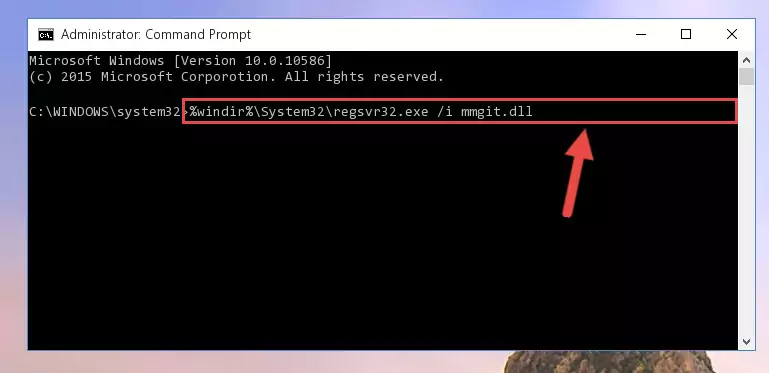
%windir%\SysWoW64\regsvr32.exe /u Mmgit.dll
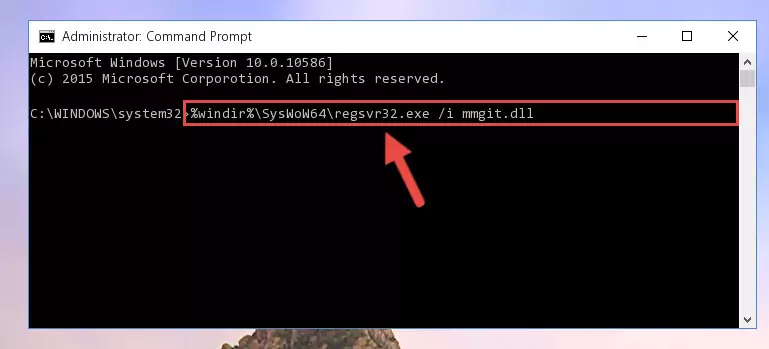
%windir%\System32\regsvr32.exe /i Mmgit.dll
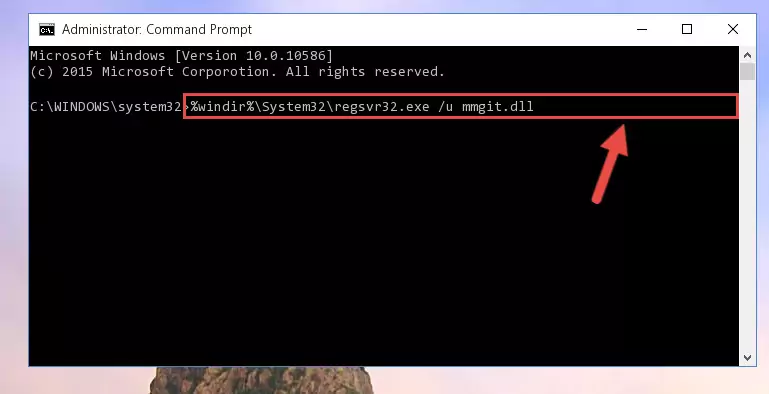
%windir%\SysWoW64\regsvr32.exe /i Mmgit.dll
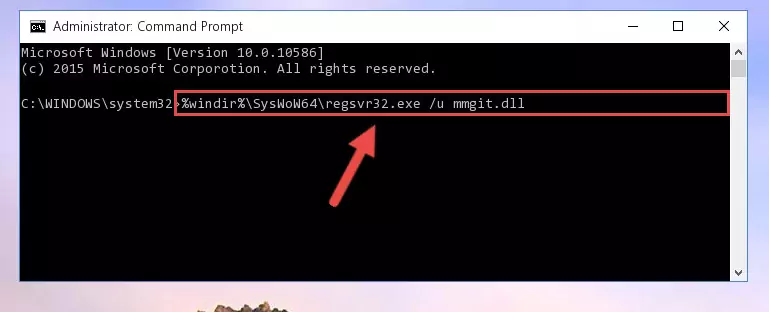
Method 2: Copying the Mmgit.dll Library to the Program Installation Directory
- First, you must find the installation directory of the program (the program giving the dll error) you are going to install the dynamic link library to. In order to find this directory, "Right-Click > Properties" on the program's shortcut.

Step 1:Opening the program's shortcut properties window - Open the program installation directory by clicking the Open File Location button in the "Properties" window that comes up.

Step 2:Finding the program's installation directory - Copy the Mmgit.dll library into the directory we opened.
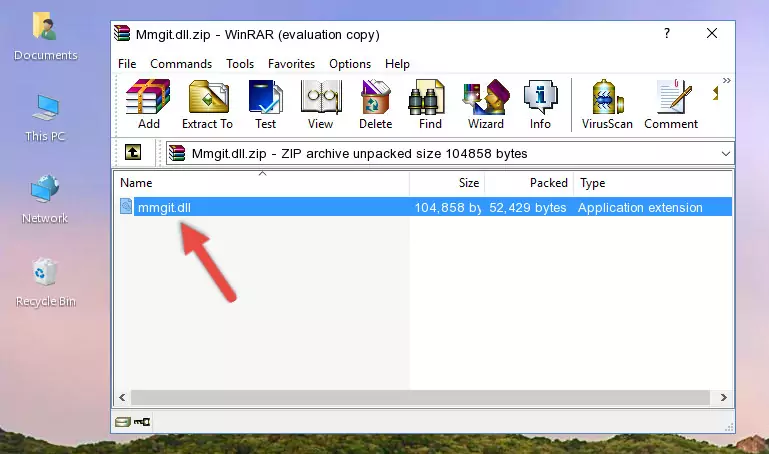
Step 3:Copying the Mmgit.dll library into the installation directory of the program. - The installation is complete. Run the program that is giving you the error. If the error is continuing, you may benefit from trying the 3rd Method as an alternative.
Method 3: Doing a Clean Install of the program That Is Giving the Mmgit.dll Error
- Press the "Windows" + "R" keys at the same time to open the Run tool. Paste the command below into the text field titled "Open" in the Run window that opens and press the Enter key on your keyboard. This command will open the "Programs and Features" tool.
appwiz.cpl

Step 1:Opening the Programs and Features tool with the Appwiz.cpl command - The Programs and Features window will open up. Find the program that is giving you the dll error in this window that lists all the programs on your computer and "Right-Click > Uninstall" on this program.

Step 2:Uninstalling the program that is giving you the error message from your computer. - Uninstall the program from your computer by following the steps that come up and restart your computer.

Step 3:Following the confirmation and steps of the program uninstall process - After restarting your computer, reinstall the program.
- This process may help the dll problem you are experiencing. If you are continuing to get the same dll error, the problem is most likely with Windows. In order to fix dll problems relating to Windows, complete the 4th Method and 5th Method.
Method 4: Fixing the Mmgit.dll Error using the Windows System File Checker (sfc /scannow)
- First, we must run the Windows Command Prompt as an administrator.
NOTE! We ran the Command Prompt on Windows 10. If you are using Windows 8.1, Windows 8, Windows 7, Windows Vista or Windows XP, you can use the same methods to run the Command Prompt as an administrator.
- Open the Start Menu and type in "cmd", but don't press Enter. Doing this, you will have run a search of your computer through the Start Menu. In other words, typing in "cmd" we did a search for the Command Prompt.
- When you see the "Command Prompt" option among the search results, push the "CTRL" + "SHIFT" + "ENTER " keys on your keyboard.
- A verification window will pop up asking, "Do you want to run the Command Prompt as with administrative permission?" Approve this action by saying, "Yes".

sfc /scannow

Method 5: Getting Rid of Mmgit.dll Errors by Updating the Windows Operating System
Most of the time, programs have been programmed to use the most recent dynamic link libraries. If your operating system is not updated, these files cannot be provided and dll errors appear. So, we will try to fix the dll errors by updating the operating system.
Since the methods to update Windows versions are different from each other, we found it appropriate to prepare a separate article for each Windows version. You can get our update article that relates to your operating system version by using the links below.
Explanations on Updating Windows Manually
Our Most Common Mmgit.dll Error Messages
If the Mmgit.dll library is missing or the program using this library has not been installed correctly, you can get errors related to the Mmgit.dll library. Dynamic link libraries being missing can sometimes cause basic Windows programs to also give errors. You can even receive an error when Windows is loading. You can find the error messages that are caused by the Mmgit.dll library.
If you don't know how to install the Mmgit.dll library you will download from our site, you can browse the methods above. Above we explained all the processes you can do to fix the dll error you are receiving. If the error is continuing after you have completed all these methods, please use the comment form at the bottom of the page to contact us. Our editor will respond to your comment shortly.
- "Mmgit.dll not found." error
- "The file Mmgit.dll is missing." error
- "Mmgit.dll access violation." error
- "Cannot register Mmgit.dll." error
- "Cannot find Mmgit.dll." error
- "This application failed to start because Mmgit.dll was not found. Re-installing the application may fix this problem." error
