- Download Price:
- Free
- Dll Description:
- Borland MIDAS Component Package
- Versions:
- Size:
- 0.42 MB
- Operating Systems:
- Developers:
- Directory:
- M
- Downloads:
- 28697 times.
About Midas.dll
Midas.dll, is a dll file developed by Embarcadero Technologies, Inprise Corporation.
The Midas.dll file is 0.42 MB. The download links are current and no negative feedback has been received by users. It has been downloaded 28697 times since release and it has received 3.5 out of 5 stars.
Table of Contents
- About Midas.dll
- Operating Systems Compatible with the Midas.dll File
- All Versions of the Midas.dll File
- Guide to Download Midas.dll
- How to Install Midas.dll? How to Fix Midas.dll Errors?
- Method 1: Solving the DLL Error by Copying the Midas.dll File to the Windows System Folder
- Method 2: Copying The Midas.dll File Into The Software File Folder
- Method 3: Doing a Clean Install of the software That Is Giving the Midas.dll Error
- Method 4: Solving the Midas.dll error with the Windows System File Checker
- Method 5: Fixing the Midas.dll Error by Manually Updating Windows
- Most Seen Midas.dll Errors
- Dll Files Related to Midas.dll
Operating Systems Compatible with the Midas.dll File
All Versions of the Midas.dll File
The last version of the Midas.dll file is the 15.0.3890.34076 version. Before this version, there were 7 versions released. Downloadable Midas.dll file versions have been listed below from newest to oldest.
- 15.0.3890.34076 - 32 Bit (x86) Download directly this version
- 7.1.1692.668 - 32 Bit (x86) Download directly this version
- 6.0.10.160 - 32 Bit (x86) Download directly this version
- 6.0.10.155 - 32 Bit (x86) (2010-03-31) Download directly this version
- 6.0.10.155 - 32 Bit (x86) Download directly this version
- 7.0.4.453 - 32 Bit (x86) Download directly this version
- 6.0.6.163 - 32 Bit (x86) (2012-01-31) Download directly this version
- 6.0.6.163 - 32 Bit (x86) Download directly this version
Guide to Download Midas.dll
- First, click on the green-colored "Download" button in the top left section of this page (The button that is marked in the picture).

Step 1:Start downloading the Midas.dll file - After clicking the "Download" button at the top of the page, the "Downloading" page will open up and the download process will begin. Definitely do not close this page until the download begins. Our site will connect you to the closest DLL Downloader.com download server in order to offer you the fastest downloading performance. Connecting you to the server can take a few seconds.
How to Install Midas.dll? How to Fix Midas.dll Errors?
ATTENTION! Before continuing on to install the Midas.dll file, you need to download the file. If you have not downloaded it yet, download it before continuing on to the installation steps. If you are having a problem while downloading the file, you can browse the download guide a few lines above.
Method 1: Solving the DLL Error by Copying the Midas.dll File to the Windows System Folder
- The file you are going to download is a compressed file with the ".zip" extension. You cannot directly install the ".zip" file. First, you need to extract the dll file from inside it. So, double-click the file with the ".zip" extension that you downloaded and open the file.
- You will see the file named "Midas.dll" in the window that opens up. This is the file we are going to install. Click the file once with the left mouse button. By doing this you will have chosen the file.
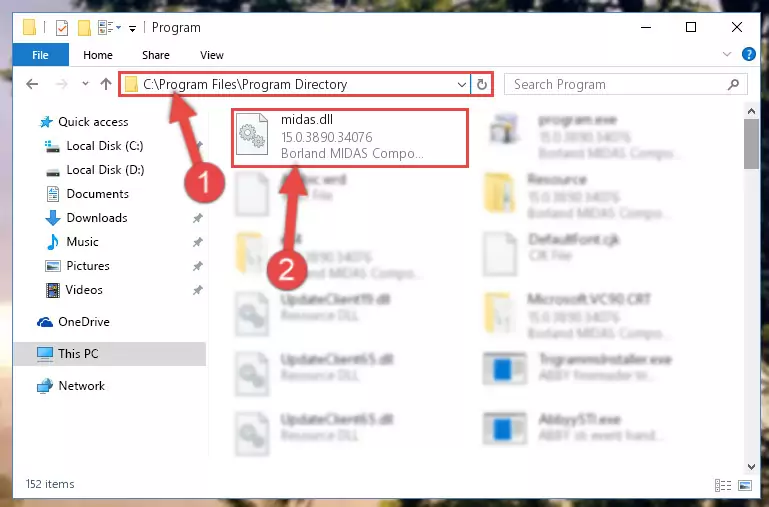
Step 2:Choosing the Midas.dll file - Click the "Extract To" symbol marked in the picture. To extract the dll file, it will want you to choose the desired location. Choose the "Desktop" location and click "OK" to extract the file to the desktop. In order to do this, you need to use the Winrar software. If you do not have this software, you can find and download it through a quick search on the Internet.
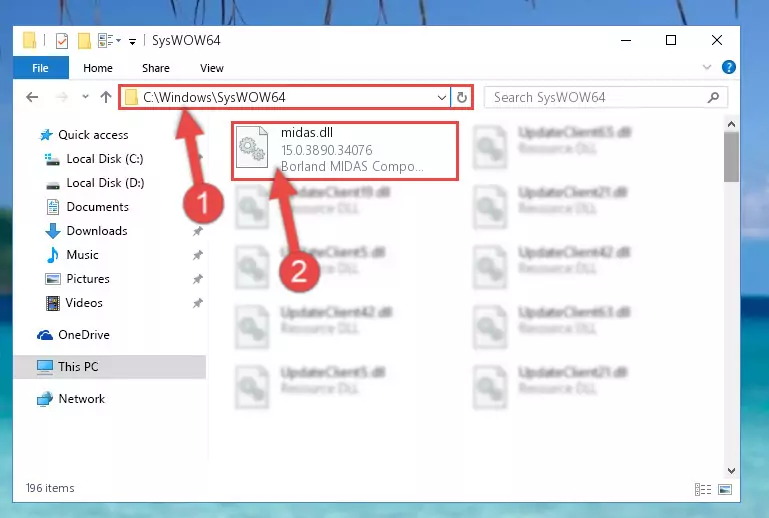
Step 3:Extracting the Midas.dll file to the desktop - Copy the "Midas.dll" file you extracted and paste it into the "C:\Windows\System32" folder.
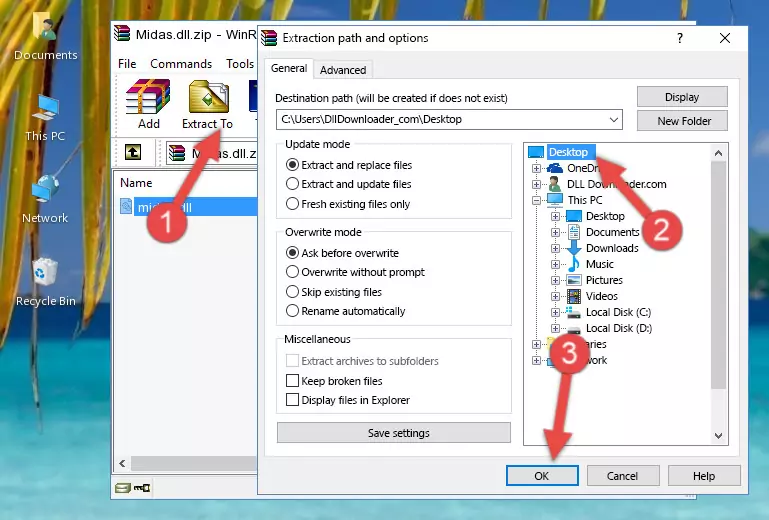
Step 4:Copying the Midas.dll file into the Windows/System32 folder - If you are using a 64 Bit operating system, copy the "Midas.dll" file and paste it into the "C:\Windows\sysWOW64" as well.
NOTE! On Windows operating systems with 64 Bit architecture, the dll file must be in both the "sysWOW64" folder as well as the "System32" folder. In other words, you must copy the "Midas.dll" file into both folders.
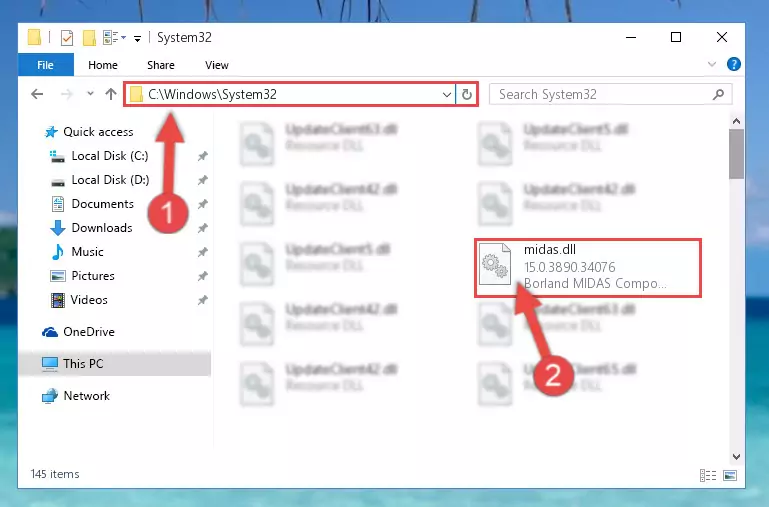
Step 5:Pasting the Midas.dll file into the Windows/sysWOW64 folder - In order to complete this step, you must run the Command Prompt as administrator. In order to do this, all you have to do is follow the steps below.
NOTE! We ran the Command Prompt using Windows 10. If you are using Windows 8.1, Windows 8, Windows 7, Windows Vista or Windows XP, you can use the same method to run the Command Prompt as administrator.
- Open the Start Menu and before clicking anywhere, type "cmd" on your keyboard. This process will enable you to run a search through the Start Menu. We also typed in "cmd" to bring up the Command Prompt.
- Right-click the "Command Prompt" search result that comes up and click the Run as administrator" option.

Step 6:Running the Command Prompt as administrator - Paste the command below into the Command Line window that opens up and press Enter key. This command will delete the problematic registry of the Midas.dll file (Nothing will happen to the file we pasted in the System32 folder, it just deletes the registry from the Windows Registry Editor. The file we pasted in the System32 folder will not be damaged).
%windir%\System32\regsvr32.exe /u Midas.dll
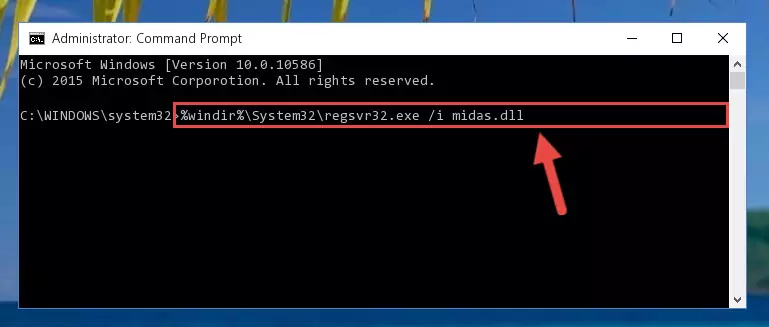
Step 7:Cleaning the problematic registry of the Midas.dll file from the Windows Registry Editor - If you have a 64 Bit operating system, after running the command above, you must run the command below. This command will clean the Midas.dll file's damaged registry in 64 Bit as well (The cleaning process will be in the registries in the Registry Editor< only. In other words, the dll file you paste into the SysWoW64 folder will stay as it).
%windir%\SysWoW64\regsvr32.exe /u Midas.dll
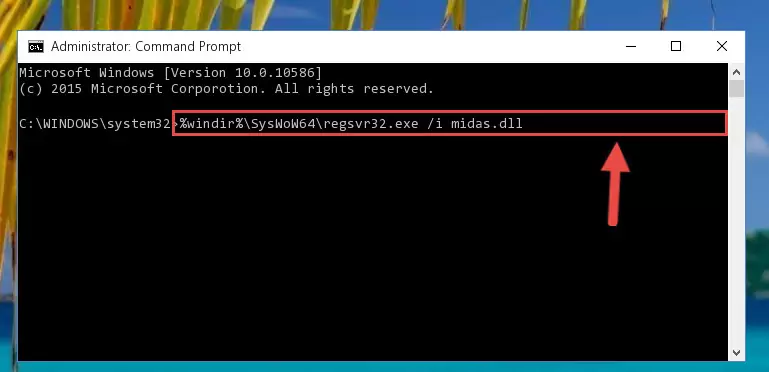
Step 8:Uninstalling the Midas.dll file's broken registry from the Registry Editor (for 64 Bit) - We need to make a clean registry for the dll file's registry that we deleted from Regedit (Windows Registry Editor). In order to accomplish this, copy and paste the command below into the Command Line and press Enter key.
%windir%\System32\regsvr32.exe /i Midas.dll
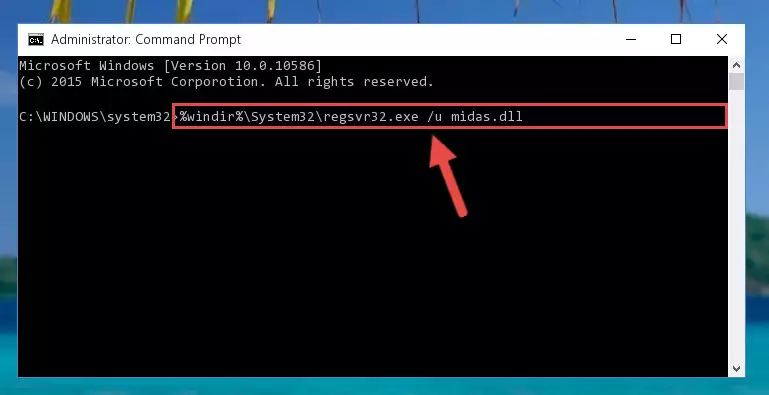
Step 9:Making a clean registry for the Midas.dll file in Regedit (Windows Registry Editor) - If you are using a 64 Bit operating system, after running the command above, you also need to run the command below. With this command, we will have added a new file in place of the damaged Midas.dll file that we deleted.
%windir%\SysWoW64\regsvr32.exe /i Midas.dll
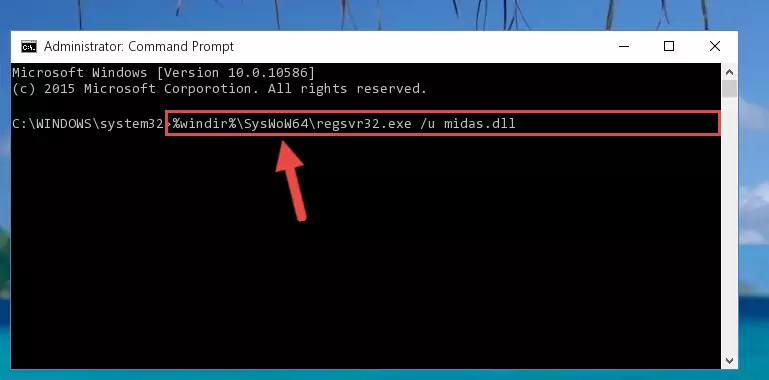
Step 10:Reregistering the Midas.dll file in the system (for 64 Bit) - You may see certain error messages when running the commands from the command line. These errors will not prevent the installation of the Midas.dll file. In other words, the installation will finish, but it may give some errors because of certain incompatibilities. After restarting your computer, to see if the installation was successful or not, try running the software that was giving the dll error again. If you continue to get the errors when running the software after the installation, you can try the 2nd Method as an alternative.
Method 2: Copying The Midas.dll File Into The Software File Folder
- In order to install the dll file, you need to find the file folder for the software that was giving you errors such as "Midas.dll is missing", "Midas.dll not found" or similar error messages. In order to do that, Right-click the software's shortcut and click the Properties item in the right-click menu that appears.

Step 1:Opening the software shortcut properties window - Click on the Open File Location button that is found in the Properties window that opens up and choose the folder where the application is installed.

Step 2:Opening the file folder of the software - Copy the Midas.dll file into the folder we opened.
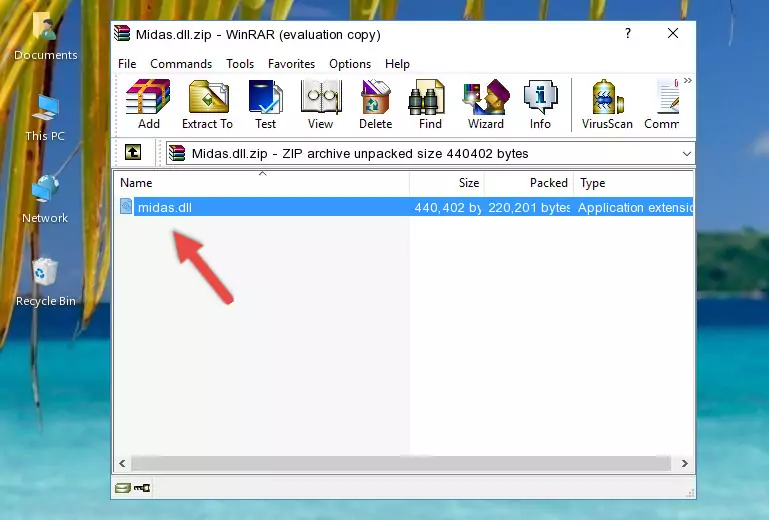
Step 3:Copying the Midas.dll file into the file folder of the software. - The installation is complete. Run the software that is giving you the error. If the error is continuing, you may benefit from trying the 3rd Method as an alternative.
Method 3: Doing a Clean Install of the software That Is Giving the Midas.dll Error
- Press the "Windows" + "R" keys at the same time to open the Run tool. Paste the command below into the text field titled "Open" in the Run window that opens and press the Enter key on your keyboard. This command will open the "Programs and Features" tool.
appwiz.cpl

Step 1:Opening the Programs and Features tool with the Appwiz.cpl command - The softwares listed in the Programs and Features window that opens up are the softwares installed on your computer. Find the software that gives you the dll error and run the "Right-Click > Uninstall" command on this software.

Step 2:Uninstalling the software from your computer - Following the instructions that come up, uninstall the software from your computer and restart your computer.

Step 3:Following the verification and instructions for the software uninstall process - After restarting your computer, reinstall the software that was giving the error.
- You can solve the error you are expericing with this method. If the dll error is continuing in spite of the solution methods you are using, the source of the problem is the Windows operating system. In order to solve dll errors in Windows you will need to complete the 4th Method and the 5th Method in the list.
Method 4: Solving the Midas.dll error with the Windows System File Checker
- In order to complete this step, you must run the Command Prompt as administrator. In order to do this, all you have to do is follow the steps below.
NOTE! We ran the Command Prompt using Windows 10. If you are using Windows 8.1, Windows 8, Windows 7, Windows Vista or Windows XP, you can use the same method to run the Command Prompt as administrator.
- Open the Start Menu and before clicking anywhere, type "cmd" on your keyboard. This process will enable you to run a search through the Start Menu. We also typed in "cmd" to bring up the Command Prompt.
- Right-click the "Command Prompt" search result that comes up and click the Run as administrator" option.

Step 1:Running the Command Prompt as administrator - Paste the command below into the Command Line that opens up and hit the Enter key.
sfc /scannow

Step 2:Scanning and fixing system errors with the sfc /scannow command - This process can take some time. You can follow its progress from the screen. Wait for it to finish and after it is finished try to run the software that was giving the dll error again.
Method 5: Fixing the Midas.dll Error by Manually Updating Windows
Some softwares need updated dll files. When your operating system is not updated, it cannot fulfill this need. In some situations, updating your operating system can solve the dll errors you are experiencing.
In order to check the update status of your operating system and, if available, to install the latest update packs, we need to begin this process manually.
Depending on which Windows version you use, manual update processes are different. Because of this, we have prepared a special article for each Windows version. You can get our articles relating to the manual update of the Windows version you use from the links below.
Explanations on Updating Windows Manually
Most Seen Midas.dll Errors
When the Midas.dll file is damaged or missing, the softwares that use this dll file will give an error. Not only external softwares, but also basic Windows softwares and tools use dll files. Because of this, when you try to use basic Windows softwares and tools (For example, when you open Internet Explorer or Windows Media Player), you may come across errors. We have listed the most common Midas.dll errors below.
You will get rid of the errors listed below when you download the Midas.dll file from DLL Downloader.com and follow the steps we explained above.
- "Midas.dll not found." error
- "The file Midas.dll is missing." error
- "Midas.dll access violation." error
- "Cannot register Midas.dll." error
- "Cannot find Midas.dll." error
- "This application failed to start because Midas.dll was not found. Re-installing the application may fix this problem." error
