- Download Price:
- Free
- Dll Description:
- MFC Language Specific Resources
- Versions:
- Size:
- 0.06 MB
- Operating Systems:
- Directory:
- M
- Downloads:
- 1061 times.
What is Mfc71esp.dll?
The size of this dll file is 0.06 MB and its download links are healthy. It has been downloaded 1061 times already.
Table of Contents
- What is Mfc71esp.dll?
- Operating Systems That Can Use the Mfc71esp.dll File
- Other Versions of the Mfc71esp.dll File
- How to Download Mfc71esp.dll
- How to Fix Mfc71esp.dll Errors?
- Method 1: Solving the DLL Error by Copying the Mfc71esp.dll File to the Windows System Folder
- Method 2: Copying The Mfc71esp.dll File Into The Software File Folder
- Method 3: Doing a Clean Reinstall of the Software That Is Giving the Mfc71esp.dll Error
- Method 4: Solving the Mfc71esp.dll Problem by Using the Windows System File Checker (scf scannow)
- Method 5: Getting Rid of Mfc71esp.dll Errors by Updating the Windows Operating System
- Common Mfc71esp.dll Errors
- Dll Files Similar to Mfc71esp.dll
Operating Systems That Can Use the Mfc71esp.dll File
Other Versions of the Mfc71esp.dll File
The newest version of the Mfc71esp.dll file is the 7.10.6119.0 version. There have been 1 versions released before this version. All versions of the Dll file have been listed below from most recent to oldest.
- 7.10.6119.0 - 32 Bit (x86) Download this version
- 7.10.3077.0 - 32 Bit (x86) Download this version
How to Download Mfc71esp.dll
- First, click the "Download" button with the green background (The button marked in the picture).

Step 1:Download the Mfc71esp.dll file - When you click the "Download" button, the "Downloading" window will open. Don't close this window until the download process begins. The download process will begin in a few seconds based on your Internet speed and computer.
How to Fix Mfc71esp.dll Errors?
ATTENTION! Before starting the installation, the Mfc71esp.dll file needs to be downloaded. If you have not downloaded it, download the file before continuing with the installation steps. If you don't know how to download it, you can immediately browse the dll download guide above.
Method 1: Solving the DLL Error by Copying the Mfc71esp.dll File to the Windows System Folder
- The file you are going to download is a compressed file with the ".zip" extension. You cannot directly install the ".zip" file. First, you need to extract the dll file from inside it. So, double-click the file with the ".zip" extension that you downloaded and open the file.
- You will see the file named "Mfc71esp.dll" in the window that opens up. This is the file we are going to install. Click the file once with the left mouse button. By doing this you will have chosen the file.
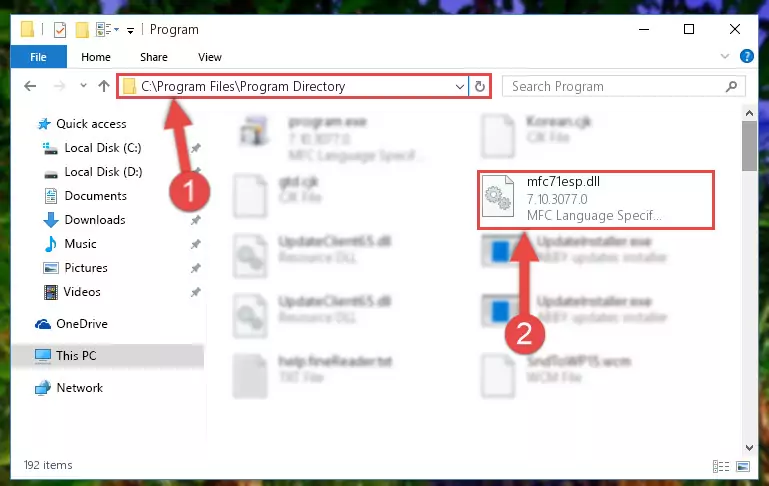
Step 2:Choosing the Mfc71esp.dll file - Click the "Extract To" symbol marked in the picture. To extract the dll file, it will want you to choose the desired location. Choose the "Desktop" location and click "OK" to extract the file to the desktop. In order to do this, you need to use the Winrar software. If you do not have this software, you can find and download it through a quick search on the Internet.

Step 3:Extracting the Mfc71esp.dll file to the desktop - Copy the "Mfc71esp.dll" file file you extracted.
- Paste the dll file you copied into the "C:\Windows\System32" folder.
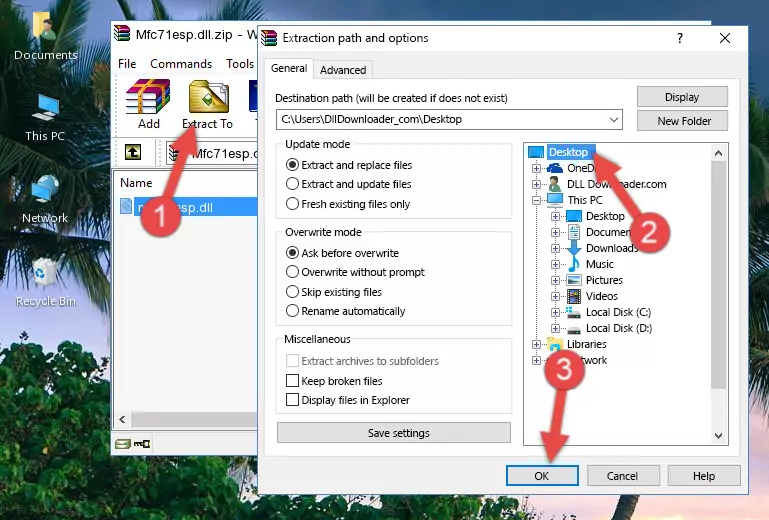
Step 5:Pasting the Mfc71esp.dll file into the Windows/System32 folder - If your system is 64 Bit, copy the "Mfc71esp.dll" file and paste it into "C:\Windows\sysWOW64" folder.
NOTE! On 64 Bit systems, you must copy the dll file to both the "sysWOW64" and "System32" folders. In other words, both folders need the "Mfc71esp.dll" file.
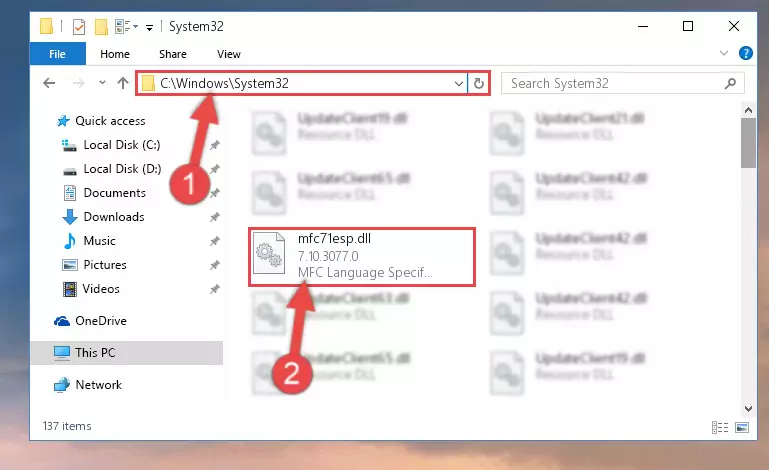
Step 6:Copying the Mfc71esp.dll file to the Windows/sysWOW64 folder - First, we must run the Windows Command Prompt as an administrator.
NOTE! We ran the Command Prompt on Windows 10. If you are using Windows 8.1, Windows 8, Windows 7, Windows Vista or Windows XP, you can use the same methods to run the Command Prompt as an administrator.
- Open the Start Menu and type in "cmd", but don't press Enter. Doing this, you will have run a search of your computer through the Start Menu. In other words, typing in "cmd" we did a search for the Command Prompt.
- When you see the "Command Prompt" option among the search results, push the "CTRL" + "SHIFT" + "ENTER " keys on your keyboard.
- A verification window will pop up asking, "Do you want to run the Command Prompt as with administrative permission?" Approve this action by saying, "Yes".

%windir%\System32\regsvr32.exe /u Mfc71esp.dll
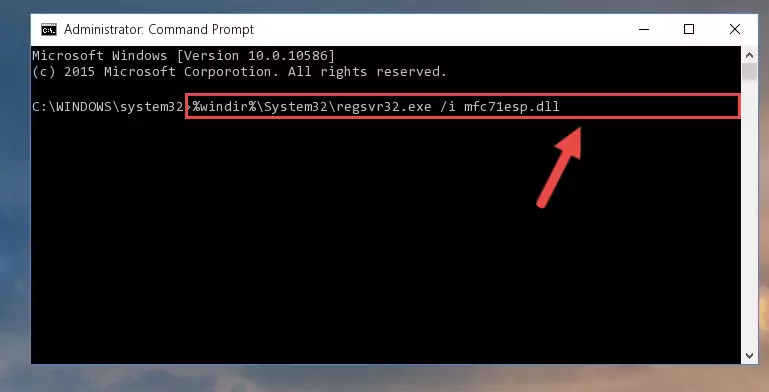
%windir%\SysWoW64\regsvr32.exe /u Mfc71esp.dll
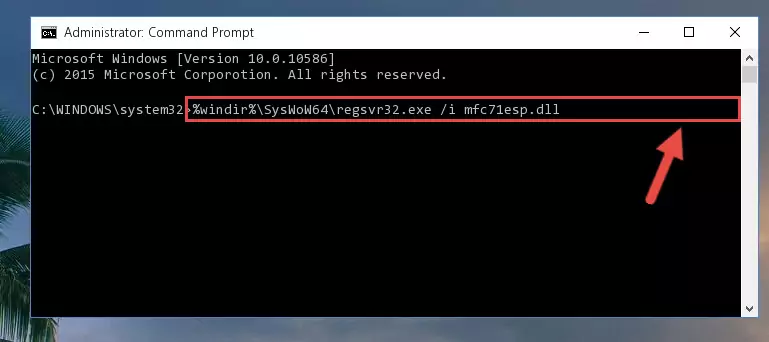
%windir%\System32\regsvr32.exe /i Mfc71esp.dll
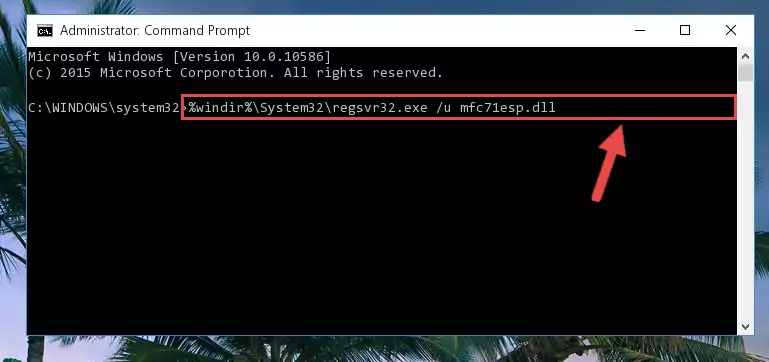
%windir%\SysWoW64\regsvr32.exe /i Mfc71esp.dll
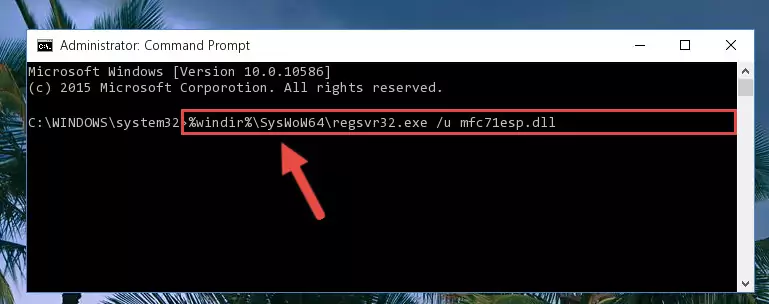
Method 2: Copying The Mfc71esp.dll File Into The Software File Folder
- First, you need to find the file folder for the software you are receiving the "Mfc71esp.dll not found", "Mfc71esp.dll is missing" or other similar dll errors. In order to do this, right-click on the shortcut for the software and click the Properties option from the options that come up.

Step 1:Opening software properties - Open the software's file folder by clicking on the Open File Location button in the Properties window that comes up.

Step 2:Opening the software's file folder - Copy the Mfc71esp.dll file into the folder we opened.
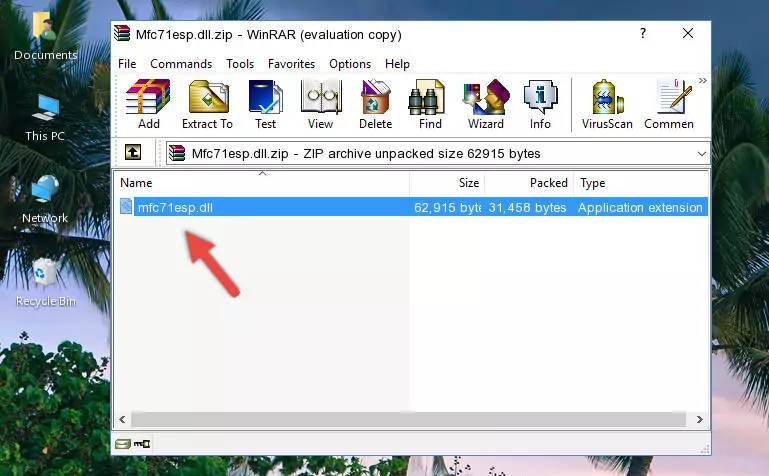
Step 3:Copying the Mfc71esp.dll file into the file folder of the software. - The installation is complete. Run the software that is giving you the error. If the error is continuing, you may benefit from trying the 3rd Method as an alternative.
Method 3: Doing a Clean Reinstall of the Software That Is Giving the Mfc71esp.dll Error
- Press the "Windows" + "R" keys at the same time to open the Run tool. Paste the command below into the text field titled "Open" in the Run window that opens and press the Enter key on your keyboard. This command will open the "Programs and Features" tool.
appwiz.cpl

Step 1:Opening the Programs and Features tool with the Appwiz.cpl command - The Programs and Features screen will come up. You can see all the softwares installed on your computer in the list on this screen. Find the software giving you the dll error in the list and right-click it. Click the "Uninstall" item in the right-click menu that appears and begin the uninstall process.

Step 2:Starting the uninstall process for the software that is giving the error - A window will open up asking whether to confirm or deny the uninstall process for the software. Confirm the process and wait for the uninstall process to finish. Restart your computer after the software has been uninstalled from your computer.

Step 3:Confirming the removal of the software - After restarting your computer, reinstall the software that was giving the error.
- This process may help the dll problem you are experiencing. If you are continuing to get the same dll error, the problem is most likely with Windows. In order to fix dll problems relating to Windows, complete the 4th Method and 5th Method.
Method 4: Solving the Mfc71esp.dll Problem by Using the Windows System File Checker (scf scannow)
- First, we must run the Windows Command Prompt as an administrator.
NOTE! We ran the Command Prompt on Windows 10. If you are using Windows 8.1, Windows 8, Windows 7, Windows Vista or Windows XP, you can use the same methods to run the Command Prompt as an administrator.
- Open the Start Menu and type in "cmd", but don't press Enter. Doing this, you will have run a search of your computer through the Start Menu. In other words, typing in "cmd" we did a search for the Command Prompt.
- When you see the "Command Prompt" option among the search results, push the "CTRL" + "SHIFT" + "ENTER " keys on your keyboard.
- A verification window will pop up asking, "Do you want to run the Command Prompt as with administrative permission?" Approve this action by saying, "Yes".

sfc /scannow

Method 5: Getting Rid of Mfc71esp.dll Errors by Updating the Windows Operating System
Some softwares require updated dll files from the operating system. If your operating system is not updated, this requirement is not met and you will receive dll errors. Because of this, updating your operating system may solve the dll errors you are experiencing.
Most of the time, operating systems are automatically updated. However, in some situations, the automatic updates may not work. For situations like this, you may need to check for updates manually.
For every Windows version, the process of manually checking for updates is different. Because of this, we prepared a special guide for each Windows version. You can get our guides to manually check for updates based on the Windows version you use through the links below.
Explanations on Updating Windows Manually
Common Mfc71esp.dll Errors
When the Mfc71esp.dll file is damaged or missing, the softwares that use this dll file will give an error. Not only external softwares, but also basic Windows softwares and tools use dll files. Because of this, when you try to use basic Windows softwares and tools (For example, when you open Internet Explorer or Windows Media Player), you may come across errors. We have listed the most common Mfc71esp.dll errors below.
You will get rid of the errors listed below when you download the Mfc71esp.dll file from DLL Downloader.com and follow the steps we explained above.
- "Mfc71esp.dll not found." error
- "The file Mfc71esp.dll is missing." error
- "Mfc71esp.dll access violation." error
- "Cannot register Mfc71esp.dll." error
- "Cannot find Mfc71esp.dll." error
- "This application failed to start because Mfc71esp.dll was not found. Re-installing the application may fix this problem." error
