- Download Price:
- Free
- Dll Description:
- Math3dNow
- Versions:
- Size:
- 0.05 MB
- Operating Systems:
- Developers:
- Directory:
- M
- Downloads:
- 1184 times.
What is Math3dnow.dll? What Does It Do?
Math3dnow.dll, is a dynamic link library developed by Codemasters.
The Math3dnow.dll library is 0.05 MB. The download links have been checked and there are no problems. You can download it without a problem. Currently, it has been downloaded 1184 times.
Table of Contents
- What is Math3dnow.dll? What Does It Do?
- Operating Systems Compatible with the Math3dnow.dll Library
- All Versions of the Math3dnow.dll Library
- How to Download Math3dnow.dll
- How to Install Math3dnow.dll? How to Fix Math3dnow.dll Errors?
- Method 1: Copying the Math3dnow.dll Library to the Windows System Directory
- Method 2: Copying the Math3dnow.dll Library to the Program Installation Directory
- Method 3: Uninstalling and Reinstalling the Program that Gives You the Math3dnow.dll Error
- Method 4: Fixing the Math3dnow.dll error with the Windows System File Checker
- Method 5: Fixing the Math3dnow.dll Error by Updating Windows
- The Most Seen Math3dnow.dll Errors
- Dynamic Link Libraries Similar to the Math3dnow.dll Library
Operating Systems Compatible with the Math3dnow.dll Library
All Versions of the Math3dnow.dll Library
The last version of the Math3dnow.dll library is the 1.0.0.6 version that was released on 2004-01-31. Before this version, there were 1 versions released. Downloadable Math3dnow.dll library versions have been listed below from newest to oldest.
- 1.0.0.6 - 32 Bit (x86) (2004-01-31) Download directly this version
- 1.0.0.6 - 32 Bit (x86) Download directly this version
How to Download Math3dnow.dll
- First, click the "Download" button with the green background (The button marked in the picture).

Step 1:Download the Math3dnow.dll library - After clicking the "Download" button at the top of the page, the "Downloading" page will open up and the download process will begin. Definitely do not close this page until the download begins. Our site will connect you to the closest DLL Downloader.com download server in order to offer you the fastest downloading performance. Connecting you to the server can take a few seconds.
How to Install Math3dnow.dll? How to Fix Math3dnow.dll Errors?
ATTENTION! In order to install the Math3dnow.dll library, you must first download it. If you haven't downloaded it, before continuing on with the installation, download the library. If you don't know how to download it, all you need to do is look at the dll download guide found on the top line.
Method 1: Copying the Math3dnow.dll Library to the Windows System Directory
- The file you downloaded is a compressed file with the ".zip" extension. In order to install it, first, double-click the ".zip" file and open the file. You will see the library named "Math3dnow.dll" in the window that opens up. This is the library you need to install. Drag this library to the desktop with your mouse's left button.
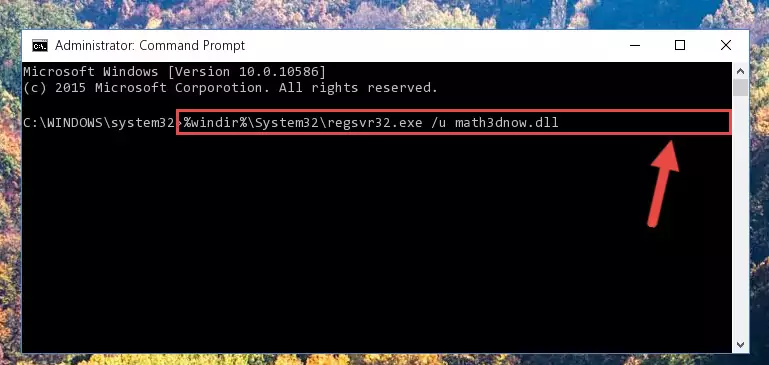
Step 1:Extracting the Math3dnow.dll library - Copy the "Math3dnow.dll" library file you extracted.
- Paste the dynamic link library you copied into the "C:\Windows\System32" directory.
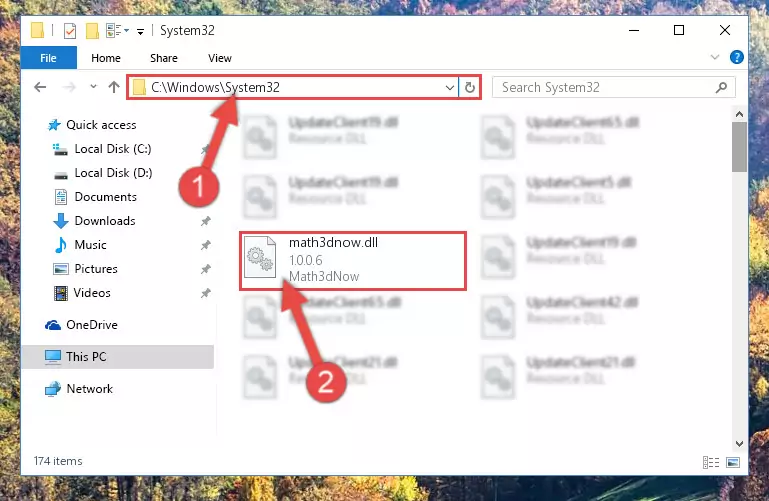
Step 3:Pasting the Math3dnow.dll library into the Windows/System32 directory - If your operating system has a 64 Bit architecture, copy the "Math3dnow.dll" library and paste it also into the "C:\Windows\sysWOW64" directory.
NOTE! On 64 Bit systems, the dynamic link library must be in both the "sysWOW64" directory as well as the "System32" directory. In other words, you must copy the "Math3dnow.dll" library into both directories.
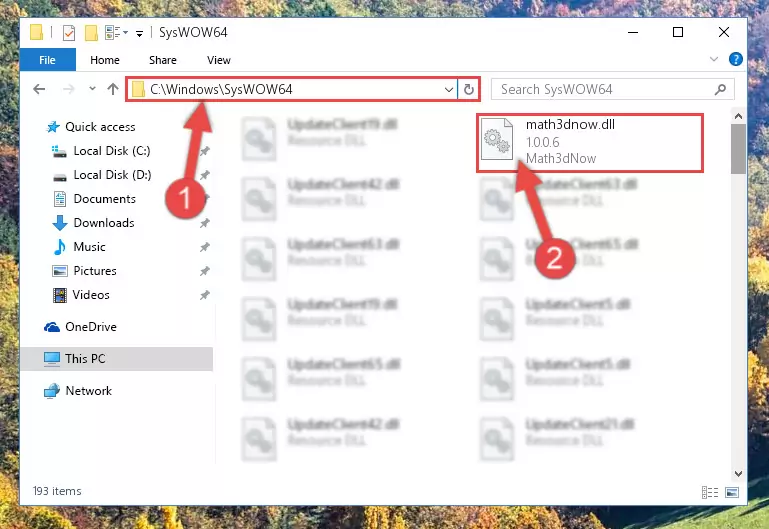
Step 4:Pasting the Math3dnow.dll library into the Windows/sysWOW64 directory - In order to complete this step, you must run the Command Prompt as administrator. In order to do this, all you have to do is follow the steps below.
NOTE! We ran the Command Prompt using Windows 10. If you are using Windows 8.1, Windows 8, Windows 7, Windows Vista or Windows XP, you can use the same method to run the Command Prompt as administrator.
- Open the Start Menu and before clicking anywhere, type "cmd" on your keyboard. This process will enable you to run a search through the Start Menu. We also typed in "cmd" to bring up the Command Prompt.
- Right-click the "Command Prompt" search result that comes up and click the Run as administrator" option.

Step 5:Running the Command Prompt as administrator - Let's copy the command below and paste it in the Command Line that comes up, then let's press Enter. This command deletes the Math3dnow.dll library's problematic registry in the Windows Registry Editor (The library that we copied to the System32 directory does not perform any action with the library, it just deletes the registry in the Windows Registry Editor. The library that we pasted into the System32 directory will not be damaged).
%windir%\System32\regsvr32.exe /u Math3dnow.dll
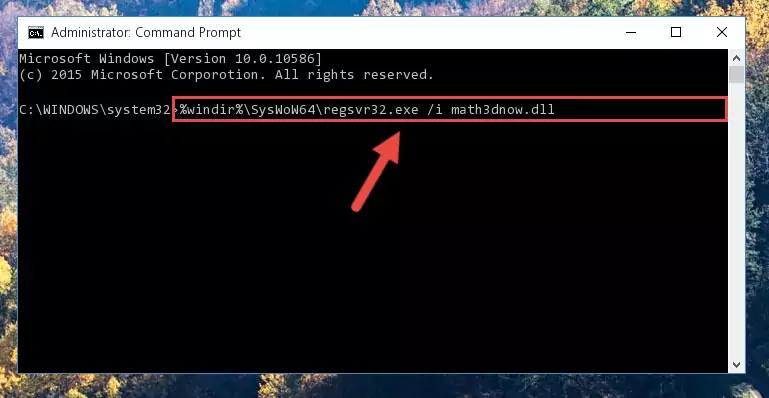
Step 6:Deleting the Math3dnow.dll library's problematic registry in the Windows Registry Editor - If you have a 64 Bit operating system, after running the command above, you must run the command below. This command will clean the Math3dnow.dll library's damaged registry in 64 Bit as well (The cleaning process will be in the registries in the Registry Editor< only. In other words, the dll file you paste into the SysWoW64 folder will stay as it).
%windir%\SysWoW64\regsvr32.exe /u Math3dnow.dll
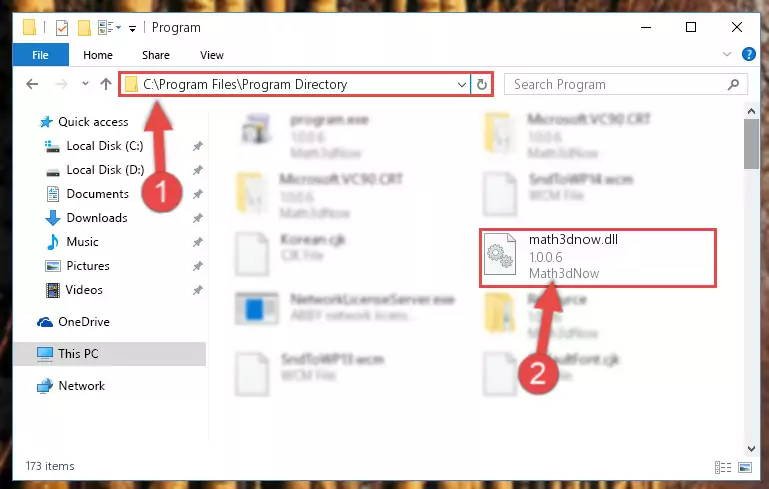
Step 7:Uninstalling the Math3dnow.dll library's broken registry from the Registry Editor (for 64 Bit) - We need to make a new registry for the dynamic link library in place of the one we deleted from the Windows Registry Editor. In order to do this process, copy the command below and after pasting it in the Command Line, press Enter.
%windir%\System32\regsvr32.exe /i Math3dnow.dll
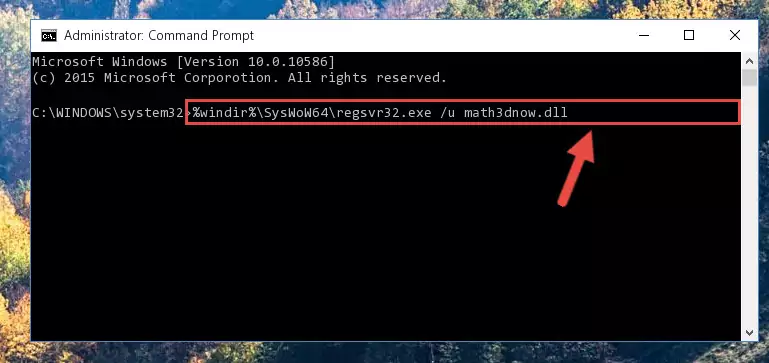
Step 8:Creating a new registry for the Math3dnow.dll library in the Windows Registry Editor - Windows 64 Bit users must run the command below after running the previous command. With this command, we will create a clean and good registry for the Math3dnow.dll library we deleted.
%windir%\SysWoW64\regsvr32.exe /i Math3dnow.dll
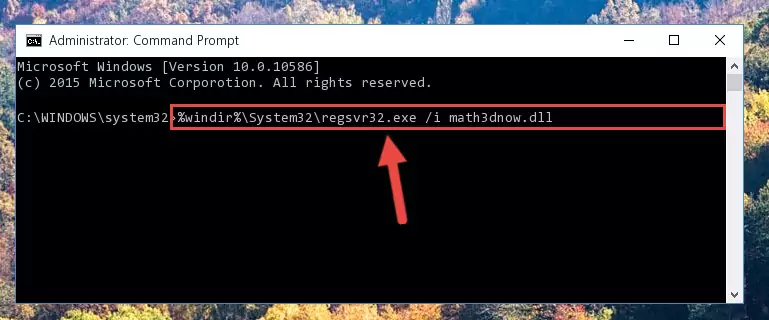
Step 9:Creating a clean and good registry for the Math3dnow.dll library (64 Bit için) - You may see certain error messages when running the commands from the command line. These errors will not prevent the installation of the Math3dnow.dll library. In other words, the installation will finish, but it may give some errors because of certain incompatibilities. After restarting your computer, to see if the installation was successful or not, try running the program that was giving the dll error again. If you continue to get the errors when running the program after the installation, you can try the 2nd Method as an alternative.
Method 2: Copying the Math3dnow.dll Library to the Program Installation Directory
- First, you need to find the installation directory for the program you are receiving the "Math3dnow.dll not found", "Math3dnow.dll is missing" or other similar dll errors. In order to do this, right-click on the shortcut for the program and click the Properties option from the options that come up.

Step 1:Opening program properties - Open the program's installation directory by clicking on the Open File Location button in the Properties window that comes up.

Step 2:Opening the program's installation directory - Copy the Math3dnow.dll library into the directory we opened up.
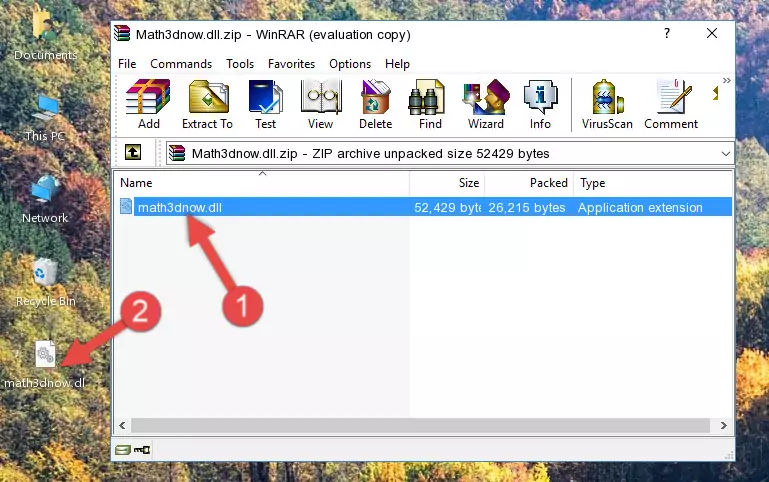
Step 3:Copying the Math3dnow.dll library into the program's installation directory - That's all there is to the installation process. Run the program giving the dll error again. If the dll error is still continuing, completing the 3rd Method may help fix your issue.
Method 3: Uninstalling and Reinstalling the Program that Gives You the Math3dnow.dll Error
- Press the "Windows" + "R" keys at the same time to open the Run tool. Paste the command below into the text field titled "Open" in the Run window that opens and press the Enter key on your keyboard. This command will open the "Programs and Features" tool.
appwiz.cpl

Step 1:Opening the Programs and Features tool with the Appwiz.cpl command - The Programs and Features window will open up. Find the program that is giving you the dll error in this window that lists all the programs on your computer and "Right-Click > Uninstall" on this program.

Step 2:Uninstalling the program that is giving you the error message from your computer. - Uninstall the program from your computer by following the steps that come up and restart your computer.

Step 3:Following the confirmation and steps of the program uninstall process - 4. After restarting your computer, reinstall the program that was giving you the error.
- This process may help the dll problem you are experiencing. If you are continuing to get the same dll error, the problem is most likely with Windows. In order to fix dll problems relating to Windows, complete the 4th Method and 5th Method.
Method 4: Fixing the Math3dnow.dll error with the Windows System File Checker
- In order to complete this step, you must run the Command Prompt as administrator. In order to do this, all you have to do is follow the steps below.
NOTE! We ran the Command Prompt using Windows 10. If you are using Windows 8.1, Windows 8, Windows 7, Windows Vista or Windows XP, you can use the same method to run the Command Prompt as administrator.
- Open the Start Menu and before clicking anywhere, type "cmd" on your keyboard. This process will enable you to run a search through the Start Menu. We also typed in "cmd" to bring up the Command Prompt.
- Right-click the "Command Prompt" search result that comes up and click the Run as administrator" option.

Step 1:Running the Command Prompt as administrator - After typing the command below into the Command Line, push Enter.
sfc /scannow

Step 2:Getting rid of dll errors using Windows's sfc /scannow command - Depending on your computer's performance and the amount of errors on your system, this process can take some time. You can see the progress on the Command Line. Wait for this process to end. After the scan and repair processes are finished, try running the program giving you errors again.
Method 5: Fixing the Math3dnow.dll Error by Updating Windows
Most of the time, programs have been programmed to use the most recent dynamic link libraries. If your operating system is not updated, these files cannot be provided and dll errors appear. So, we will try to fix the dll errors by updating the operating system.
Since the methods to update Windows versions are different from each other, we found it appropriate to prepare a separate article for each Windows version. You can get our update article that relates to your operating system version by using the links below.
Guides to Manually Update the Windows Operating System
The Most Seen Math3dnow.dll Errors
The Math3dnow.dll library being damaged or for any reason being deleted can cause programs or Windows system tools (Windows Media Player, Paint, etc.) that use this library to produce an error. Below you can find a list of errors that can be received when the Math3dnow.dll library is missing.
If you have come across one of these errors, you can download the Math3dnow.dll library by clicking on the "Download" button on the top-left of this page. We explained to you how to use the library you'll download in the above sections of this writing. You can see the suggestions we gave on how to solve your problem by scrolling up on the page.
- "Math3dnow.dll not found." error
- "The file Math3dnow.dll is missing." error
- "Math3dnow.dll access violation." error
- "Cannot register Math3dnow.dll." error
- "Cannot find Math3dnow.dll." error
- "This application failed to start because Math3dnow.dll was not found. Re-installing the application may fix this problem." error
