- Download Price:
- Free
- Dll Description:
- LEADTOOLS(r) DLL for Win32
- Versions:
- Size:
- 0.12 MB
- Operating Systems:
- Developers:
- Directory:
- L
- Downloads:
- 1147 times.
What is Ltimg11n.dll? What Does It Do?
The Ltimg11n.dll file was developed by LEAD Technologies Inc..
The size of this dll file is 0.12 MB and its download links are healthy. It has been downloaded 1147 times already.
Table of Contents
- What is Ltimg11n.dll? What Does It Do?
- Operating Systems That Can Use the Ltimg11n.dll File
- Other Versions of the Ltimg11n.dll File
- Guide to Download Ltimg11n.dll
- Methods to Solve the Ltimg11n.dll Errors
- Method 1: Installing the Ltimg11n.dll File to the Windows System Folder
- Method 2: Copying the Ltimg11n.dll File to the Software File Folder
- Method 3: Doing a Clean Install of the software That Is Giving the Ltimg11n.dll Error
- Method 4: Solving the Ltimg11n.dll error with the Windows System File Checker
- Method 5: Solving the Ltimg11n.dll Error by Updating Windows
- Common Ltimg11n.dll Errors
- Other Dll Files Used with Ltimg11n.dll
Operating Systems That Can Use the Ltimg11n.dll File
Other Versions of the Ltimg11n.dll File
The newest version of the Ltimg11n.dll file is the 11.5.0.7 version released on 2012-07-31. There have been 1 versions released before this version. All versions of the Dll file have been listed below from most recent to oldest.
- 11.5.0.7 - 32 Bit (x86) (2012-07-31) Download this version
- 11.5.0.7 - 32 Bit (x86) Download this version
Guide to Download Ltimg11n.dll
- First, click the "Download" button with the green background (The button marked in the picture).

Step 1:Download the Ltimg11n.dll file - When you click the "Download" button, the "Downloading" window will open. Don't close this window until the download process begins. The download process will begin in a few seconds based on your Internet speed and computer.
Methods to Solve the Ltimg11n.dll Errors
ATTENTION! Before starting the installation, the Ltimg11n.dll file needs to be downloaded. If you have not downloaded it, download the file before continuing with the installation steps. If you don't know how to download it, you can immediately browse the dll download guide above.
Method 1: Installing the Ltimg11n.dll File to the Windows System Folder
- The file you will download is a compressed file with the ".zip" extension. You cannot directly install the ".zip" file. Because of this, first, double-click this file and open the file. You will see the file named "Ltimg11n.dll" in the window that opens. Drag this file to the desktop with the left mouse button. This is the file you need.
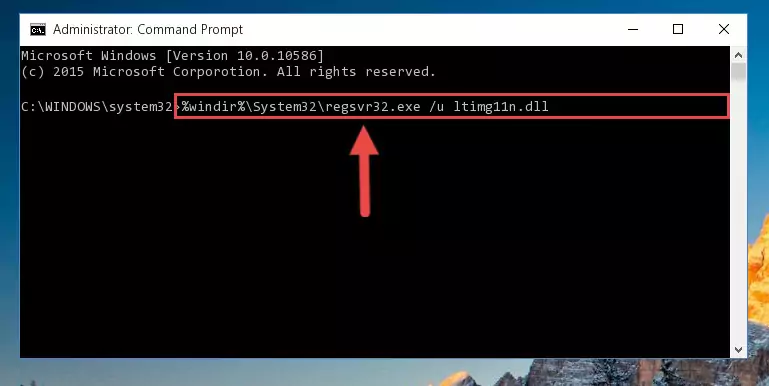
Step 1:Extracting the Ltimg11n.dll file from the .zip file - Copy the "Ltimg11n.dll" file you extracted and paste it into the "C:\Windows\System32" folder.
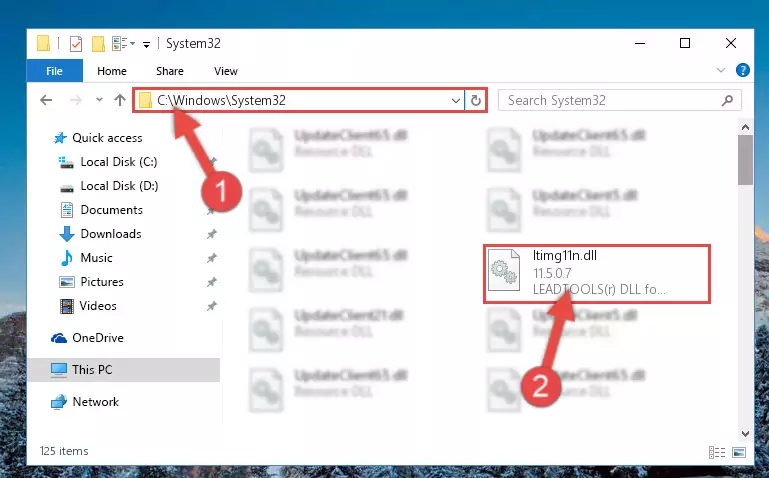
Step 2:Copying the Ltimg11n.dll file into the Windows/System32 folder - If your operating system has a 64 Bit architecture, copy the "Ltimg11n.dll" file and paste it also into the "C:\Windows\sysWOW64" folder.
NOTE! On 64 Bit systems, the dll file must be in both the "sysWOW64" folder as well as the "System32" folder. In other words, you must copy the "Ltimg11n.dll" file into both folders.
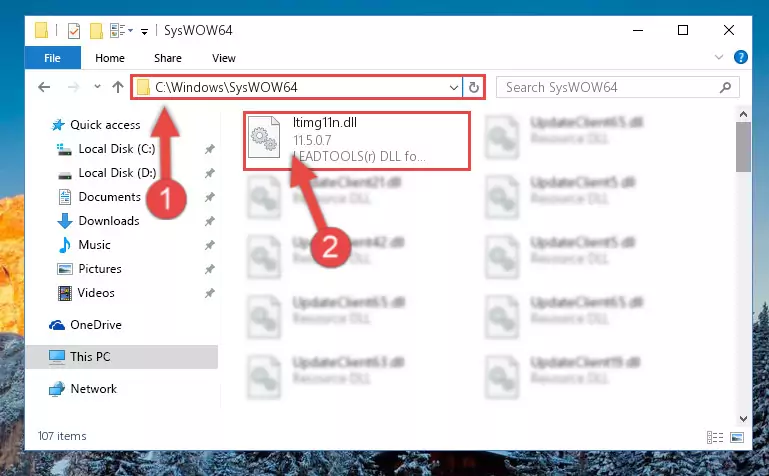
Step 3:Pasting the Ltimg11n.dll file into the Windows/sysWOW64 folder - In order to complete this step, you must run the Command Prompt as administrator. In order to do this, all you have to do is follow the steps below.
NOTE! We ran the Command Prompt using Windows 10. If you are using Windows 8.1, Windows 8, Windows 7, Windows Vista or Windows XP, you can use the same method to run the Command Prompt as administrator.
- Open the Start Menu and before clicking anywhere, type "cmd" on your keyboard. This process will enable you to run a search through the Start Menu. We also typed in "cmd" to bring up the Command Prompt.
- Right-click the "Command Prompt" search result that comes up and click the Run as administrator" option.

Step 4:Running the Command Prompt as administrator - Paste the command below into the Command Line window that opens and hit the Enter key on your keyboard. This command will delete the Ltimg11n.dll file's damaged registry (It will not delete the file you pasted into the System32 folder, but will delete the registry in Regedit. The file you pasted in the System32 folder will not be damaged in any way).
%windir%\System32\regsvr32.exe /u Ltimg11n.dll
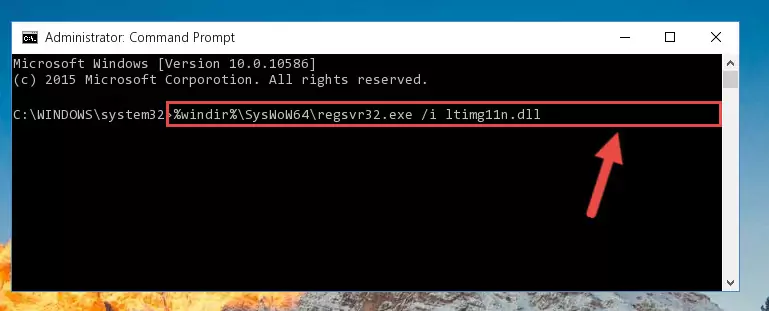
Step 5:Uninstalling the Ltimg11n.dll file from the system registry - If you have a 64 Bit operating system, after running the command above, you must run the command below. This command will clean the Ltimg11n.dll file's damaged registry in 64 Bit as well (The cleaning process will be in the registries in the Registry Editor< only. In other words, the dll file you paste into the SysWoW64 folder will stay as it).
%windir%\SysWoW64\regsvr32.exe /u Ltimg11n.dll
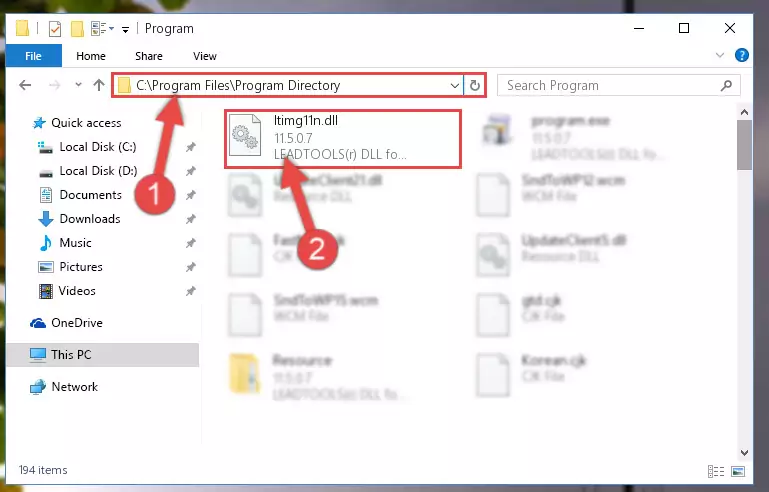
Step 6:Uninstalling the Ltimg11n.dll file's broken registry from the Registry Editor (for 64 Bit) - You must create a new registry for the dll file that you deleted from the registry editor. In order to do this, copy the command below and paste it into the Command Line and hit Enter.
%windir%\System32\regsvr32.exe /i Ltimg11n.dll
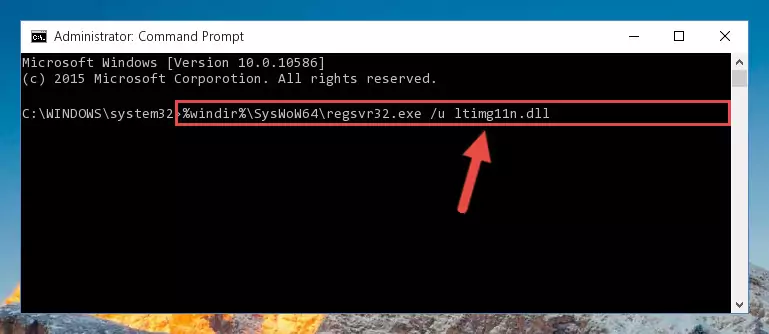
Step 7:Creating a new registry for the Ltimg11n.dll file - If you are using a Windows with 64 Bit architecture, after running the previous command, you need to run the command below. By running this command, we will have created a clean registry for the Ltimg11n.dll file (We deleted the damaged registry with the previous command).
%windir%\SysWoW64\regsvr32.exe /i Ltimg11n.dll
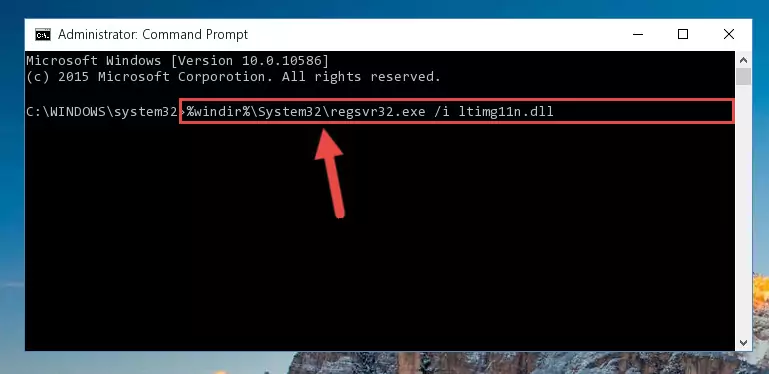
Step 8:Creating a clean registry for the Ltimg11n.dll file (for 64 Bit) - You may see certain error messages when running the commands from the command line. These errors will not prevent the installation of the Ltimg11n.dll file. In other words, the installation will finish, but it may give some errors because of certain incompatibilities. After restarting your computer, to see if the installation was successful or not, try running the software that was giving the dll error again. If you continue to get the errors when running the software after the installation, you can try the 2nd Method as an alternative.
Method 2: Copying the Ltimg11n.dll File to the Software File Folder
- First, you must find the installation folder of the software (the software giving the dll error) you are going to install the dll file to. In order to find this folder, "Right-Click > Properties" on the software's shortcut.

Step 1:Opening the software's shortcut properties window - Open the software file folder by clicking the Open File Location button in the "Properties" window that comes up.

Step 2:Finding the software's file folder - Copy the Ltimg11n.dll file.
- Paste the dll file you copied into the software's file folder that we just opened.
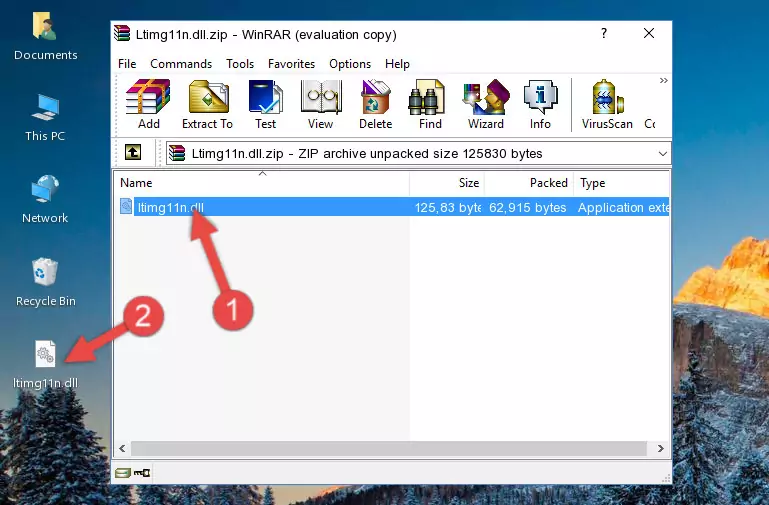
Step 3:Pasting the Ltimg11n.dll file into the software's file folder - When the dll file is moved to the software file folder, it means that the process is completed. Check to see if the problem was solved by running the software giving the error message again. If you are still receiving the error message, you can complete the 3rd Method as an alternative.
Method 3: Doing a Clean Install of the software That Is Giving the Ltimg11n.dll Error
- Press the "Windows" + "R" keys at the same time to open the Run tool. Paste the command below into the text field titled "Open" in the Run window that opens and press the Enter key on your keyboard. This command will open the "Programs and Features" tool.
appwiz.cpl

Step 1:Opening the Programs and Features tool with the Appwiz.cpl command - On the Programs and Features screen that will come up, you will see the list of softwares on your computer. Find the software that gives you the dll error and with your mouse right-click it. The right-click menu will open. Click the "Uninstall" option in this menu to start the uninstall process.

Step 2:Uninstalling the software that gives you the dll error - You will see a "Do you want to uninstall this software?" confirmation window. Confirm the process and wait for the software to be completely uninstalled. The uninstall process can take some time. This time will change according to your computer's performance and the size of the software. After the software is uninstalled, restart your computer.

Step 3:Confirming the uninstall process - After restarting your computer, reinstall the software that was giving the error.
- You can solve the error you are expericing with this method. If the dll error is continuing in spite of the solution methods you are using, the source of the problem is the Windows operating system. In order to solve dll errors in Windows you will need to complete the 4th Method and the 5th Method in the list.
Method 4: Solving the Ltimg11n.dll error with the Windows System File Checker
- In order to complete this step, you must run the Command Prompt as administrator. In order to do this, all you have to do is follow the steps below.
NOTE! We ran the Command Prompt using Windows 10. If you are using Windows 8.1, Windows 8, Windows 7, Windows Vista or Windows XP, you can use the same method to run the Command Prompt as administrator.
- Open the Start Menu and before clicking anywhere, type "cmd" on your keyboard. This process will enable you to run a search through the Start Menu. We also typed in "cmd" to bring up the Command Prompt.
- Right-click the "Command Prompt" search result that comes up and click the Run as administrator" option.

Step 1:Running the Command Prompt as administrator - After typing the command below into the Command Line, push Enter.
sfc /scannow

Step 2:Getting rid of dll errors using Windows's sfc /scannow command - Depending on your computer's performance and the amount of errors on your system, this process can take some time. You can see the progress on the Command Line. Wait for this process to end. After the scan and repair processes are finished, try running the software giving you errors again.
Method 5: Solving the Ltimg11n.dll Error by Updating Windows
Most of the time, softwares have been programmed to use the most recent dll files. If your operating system is not updated, these files cannot be provided and dll errors appear. So, we will try to solve the dll errors by updating the operating system.
Since the methods to update Windows versions are different from each other, we found it appropriate to prepare a separate article for each Windows version. You can get our update article that relates to your operating system version by using the links below.
Explanations on Updating Windows Manually
Common Ltimg11n.dll Errors
The Ltimg11n.dll file being damaged or for any reason being deleted can cause softwares or Windows system tools (Windows Media Player, Paint, etc.) that use this file to produce an error. Below you can find a list of errors that can be received when the Ltimg11n.dll file is missing.
If you have come across one of these errors, you can download the Ltimg11n.dll file by clicking on the "Download" button on the top-left of this page. We explained to you how to use the file you'll download in the above sections of this writing. You can see the suggestions we gave on how to solve your problem by scrolling up on the page.
- "Ltimg11n.dll not found." error
- "The file Ltimg11n.dll is missing." error
- "Ltimg11n.dll access violation." error
- "Cannot register Ltimg11n.dll." error
- "Cannot find Ltimg11n.dll." error
- "This application failed to start because Ltimg11n.dll was not found. Re-installing the application may fix this problem." error
