- Download Price:
- Free
- Dll Description:
- LEADTOOLS(r) DLL for Win32
- Versions:
- Size:
- 0.25 MB
- Operating Systems:
- Developers:
- Directory:
- L
- Downloads:
- 2307 times.
What is Ltdis13n.dll?
Ltdis13n.dll, is a dll file developed by LEAD Technologies Inc..
The Ltdis13n.dll file is 0.25 MB. The download links for this file are clean and no user has given any negative feedback. From the time it was offered for download, it has been downloaded 2307 times.
Table of Contents
- What is Ltdis13n.dll?
- Operating Systems Compatible with the Ltdis13n.dll File
- All Versions of the Ltdis13n.dll File
- How to Download Ltdis13n.dll
- How to Fix Ltdis13n.dll Errors?
- Method 1: Solving the DLL Error by Copying the Ltdis13n.dll File to the Windows System Folder
- Method 2: Copying the Ltdis13n.dll File to the Software File Folder
- Method 3: Uninstalling and Reinstalling the Software That Is Giving the Ltdis13n.dll Error
- Method 4: Solving the Ltdis13n.dll error with the Windows System File Checker
- Method 5: Fixing the Ltdis13n.dll Error by Manually Updating Windows
- Most Seen Ltdis13n.dll Errors
- Other Dll Files Used with Ltdis13n.dll
Operating Systems Compatible with the Ltdis13n.dll File
All Versions of the Ltdis13n.dll File
The last version of the Ltdis13n.dll file is the 13.0.0.124 version. Before this version, there were 3 versions released. Downloadable Ltdis13n.dll file versions have been listed below from newest to oldest.
- 13.0.0.124 - 32 Bit (x86) Download directly this version
- 13.0.0.86 - 32 Bit (x86) Download directly this version
- 13.0.0.68 - 32 Bit (x86) (2003-05-31) Download directly this version
- 13.0.0.68 - 32 Bit (x86) Download directly this version
How to Download Ltdis13n.dll
- First, click the "Download" button with the green background (The button marked in the picture).

Step 1:Download the Ltdis13n.dll file - When you click the "Download" button, the "Downloading" window will open. Don't close this window until the download process begins. The download process will begin in a few seconds based on your Internet speed and computer.
How to Fix Ltdis13n.dll Errors?
ATTENTION! Before beginning the installation of the Ltdis13n.dll file, you must download the file. If you don't know how to download the file or if you are having a problem while downloading, you can look at our download guide a few lines above.
Method 1: Solving the DLL Error by Copying the Ltdis13n.dll File to the Windows System Folder
- The file you downloaded is a compressed file with the ".zip" extension. In order to install it, first, double-click the ".zip" file and open the file. You will see the file named "Ltdis13n.dll" in the window that opens up. This is the file you need to install. Drag this file to the desktop with your mouse's left button.
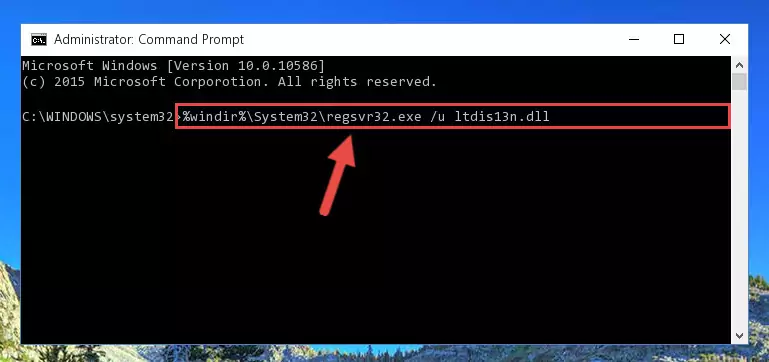
Step 1:Extracting the Ltdis13n.dll file - Copy the "Ltdis13n.dll" file you extracted and paste it into the "C:\Windows\System32" folder.
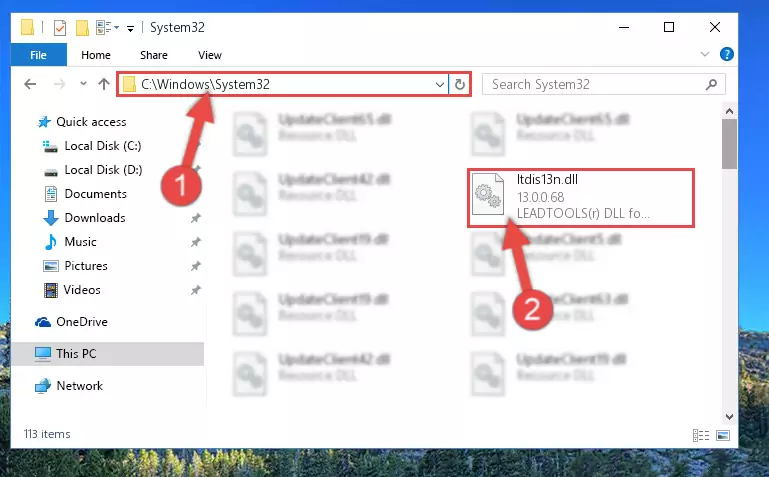
Step 2:Copying the Ltdis13n.dll file into the Windows/System32 folder - If you are using a 64 Bit operating system, copy the "Ltdis13n.dll" file and paste it into the "C:\Windows\sysWOW64" as well.
NOTE! On Windows operating systems with 64 Bit architecture, the dll file must be in both the "sysWOW64" folder as well as the "System32" folder. In other words, you must copy the "Ltdis13n.dll" file into both folders.
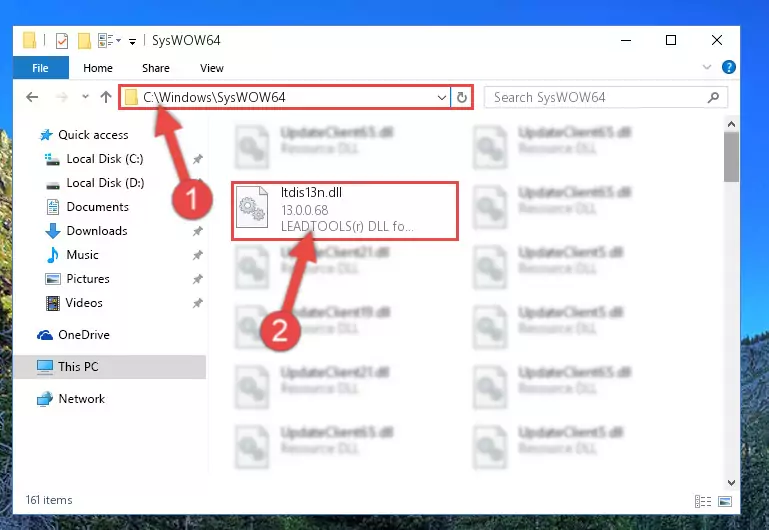
Step 3:Pasting the Ltdis13n.dll file into the Windows/sysWOW64 folder - First, we must run the Windows Command Prompt as an administrator.
NOTE! We ran the Command Prompt on Windows 10. If you are using Windows 8.1, Windows 8, Windows 7, Windows Vista or Windows XP, you can use the same methods to run the Command Prompt as an administrator.
- Open the Start Menu and type in "cmd", but don't press Enter. Doing this, you will have run a search of your computer through the Start Menu. In other words, typing in "cmd" we did a search for the Command Prompt.
- When you see the "Command Prompt" option among the search results, push the "CTRL" + "SHIFT" + "ENTER " keys on your keyboard.
- A verification window will pop up asking, "Do you want to run the Command Prompt as with administrative permission?" Approve this action by saying, "Yes".

%windir%\System32\regsvr32.exe /u Ltdis13n.dll
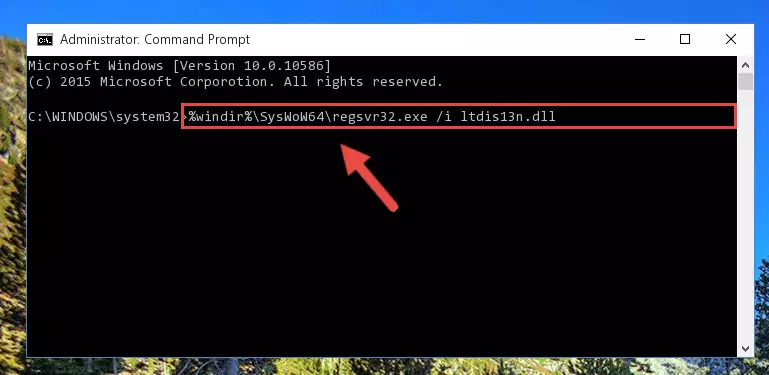
%windir%\SysWoW64\regsvr32.exe /u Ltdis13n.dll
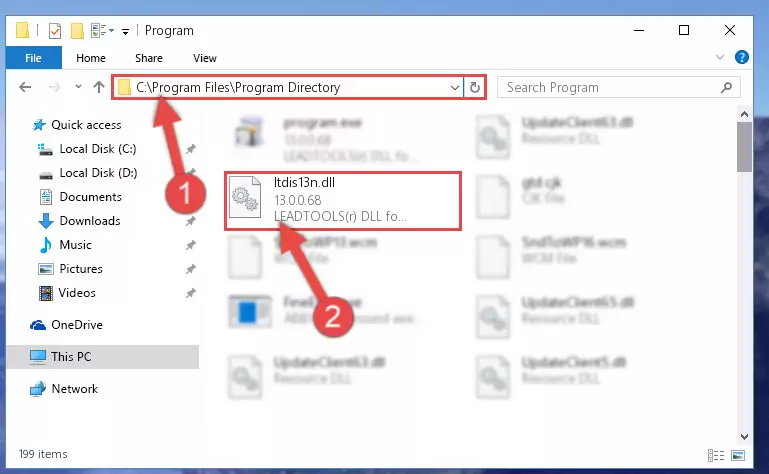
%windir%\System32\regsvr32.exe /i Ltdis13n.dll
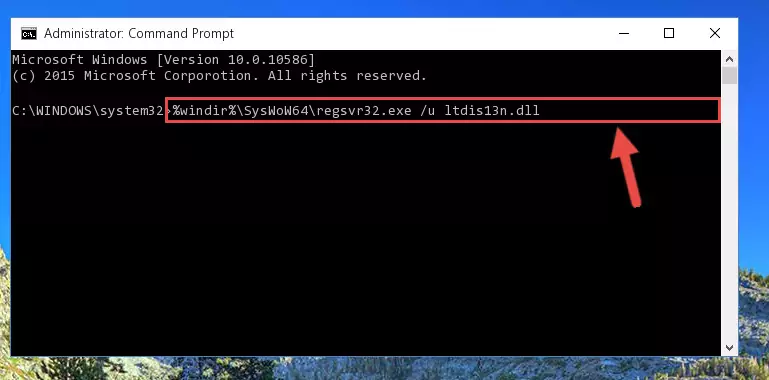
%windir%\SysWoW64\regsvr32.exe /i Ltdis13n.dll
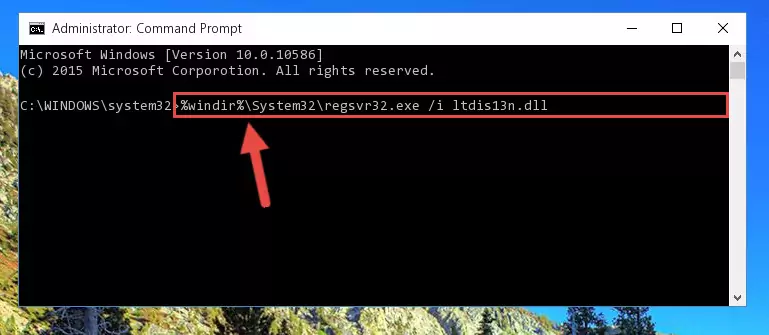
Method 2: Copying the Ltdis13n.dll File to the Software File Folder
- First, you must find the installation folder of the software (the software giving the dll error) you are going to install the dll file to. In order to find this folder, "Right-Click > Properties" on the software's shortcut.

Step 1:Opening the software's shortcut properties window - Open the software file folder by clicking the Open File Location button in the "Properties" window that comes up.

Step 2:Finding the software's file folder - Copy the Ltdis13n.dll file into the folder we opened.
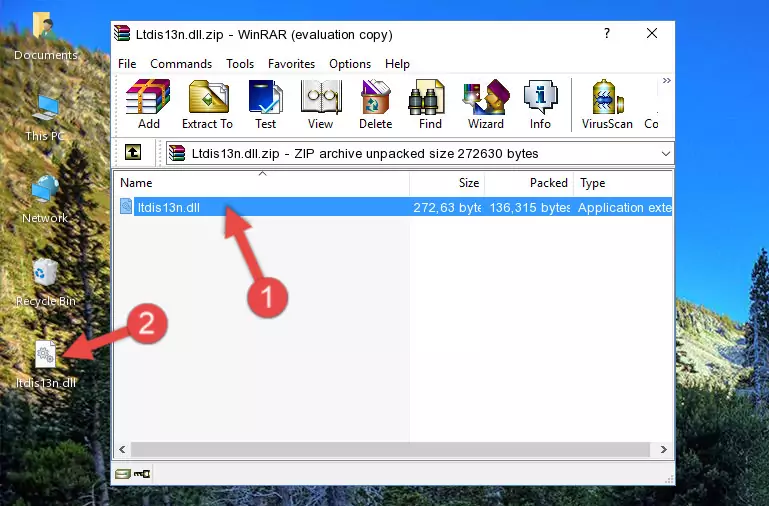
Step 3:Copying the Ltdis13n.dll file into the file folder of the software. - The installation is complete. Run the software that is giving you the error. If the error is continuing, you may benefit from trying the 3rd Method as an alternative.
Method 3: Uninstalling and Reinstalling the Software That Is Giving the Ltdis13n.dll Error
- Open the Run window by pressing the "Windows" + "R" keys on your keyboard at the same time. Type in the command below into the Run window and push Enter to run it. This command will open the "Programs and Features" window.
appwiz.cpl

Step 1:Opening the Programs and Features window using the appwiz.cpl command - The softwares listed in the Programs and Features window that opens up are the softwares installed on your computer. Find the software that gives you the dll error and run the "Right-Click > Uninstall" command on this software.

Step 2:Uninstalling the software from your computer - Following the instructions that come up, uninstall the software from your computer and restart your computer.

Step 3:Following the verification and instructions for the software uninstall process - 4. After restarting your computer, reinstall the software that was giving you the error.
- You may be able to solve the dll error you are experiencing by using this method. If the error messages are continuing despite all these processes, we may have a problem deriving from Windows. To solve dll errors deriving from Windows, you need to complete the 4th Method and the 5th Method in the list.
Method 4: Solving the Ltdis13n.dll error with the Windows System File Checker
- First, we must run the Windows Command Prompt as an administrator.
NOTE! We ran the Command Prompt on Windows 10. If you are using Windows 8.1, Windows 8, Windows 7, Windows Vista or Windows XP, you can use the same methods to run the Command Prompt as an administrator.
- Open the Start Menu and type in "cmd", but don't press Enter. Doing this, you will have run a search of your computer through the Start Menu. In other words, typing in "cmd" we did a search for the Command Prompt.
- When you see the "Command Prompt" option among the search results, push the "CTRL" + "SHIFT" + "ENTER " keys on your keyboard.
- A verification window will pop up asking, "Do you want to run the Command Prompt as with administrative permission?" Approve this action by saying, "Yes".

sfc /scannow

Method 5: Fixing the Ltdis13n.dll Error by Manually Updating Windows
Some softwares need updated dll files. When your operating system is not updated, it cannot fulfill this need. In some situations, updating your operating system can solve the dll errors you are experiencing.
In order to check the update status of your operating system and, if available, to install the latest update packs, we need to begin this process manually.
Depending on which Windows version you use, manual update processes are different. Because of this, we have prepared a special article for each Windows version. You can get our articles relating to the manual update of the Windows version you use from the links below.
Explanations on Updating Windows Manually
Most Seen Ltdis13n.dll Errors
When the Ltdis13n.dll file is damaged or missing, the softwares that use this dll file will give an error. Not only external softwares, but also basic Windows softwares and tools use dll files. Because of this, when you try to use basic Windows softwares and tools (For example, when you open Internet Explorer or Windows Media Player), you may come across errors. We have listed the most common Ltdis13n.dll errors below.
You will get rid of the errors listed below when you download the Ltdis13n.dll file from DLL Downloader.com and follow the steps we explained above.
- "Ltdis13n.dll not found." error
- "The file Ltdis13n.dll is missing." error
- "Ltdis13n.dll access violation." error
- "Cannot register Ltdis13n.dll." error
- "Cannot find Ltdis13n.dll." error
- "This application failed to start because Ltdis13n.dll was not found. Re-installing the application may fix this problem." error
