- Download Price:
- Free
- Dll Description:
- Math Library for Intel(r) Compilers (thread-safe)
- Versions:
-
- 10.0.10.2 - (Latest) for 32 Bit (x86)
- 10.0.10.2 for 32 Bit (x86)
- 10.0.10.2 for 64 Bit (x64)
- 14.0.0.0 - for 32 Bit (x86)
- 14.0.0.0 for 32 Bit (x86)
- 0.0.0.0 - for 32 Bit (x86)
- 0.0.0.0 for 32 Bit (x86)
- Size:
- 2.75 MB for 32 Bit (x86)
- 2.79 MB for 64 Bit (x64)
- Operating Systems:
- Developers:
- Directory:
- L
- Downloads:
- 29037 times.
What is Libmmd.dll?
The Libmmd.dll library is a system file including functions needed by many programs, games, and system tools. This dynamic link library is produced by the Intel.
The Libmmd.dll library is 2.75 MB for 32 Bit, 2.79 MB for 64 Bit. The download links are current and no negative feedback has been received by users. It has been downloaded 29037 times since release and it has received 3.7 out of 5 stars.
Table of Contents
- What is Libmmd.dll?
- Operating Systems Compatible with the Libmmd.dll Library
- Other Versions of the Libmmd.dll Library
- Guide to Download Libmmd.dll
- How to Fix Libmmd.dll Errors?
- Method 1: Copying the Libmmd.dll Library to the Windows System Directory
- Method 2: Copying The Libmmd.dll Library Into The Program Installation Directory
- Method 3: Uninstalling and Reinstalling the Program that Gives You the Libmmd.dll Error
- Method 4: Fixing the Libmmd.dll Error using the Windows System File Checker (sfc /scannow)
- Method 5: Fixing the Libmmd.dll Errors by Manually Updating Windows
- Common Libmmd.dll Errors
- Dynamic Link Libraries Related to Libmmd.dll
Operating Systems Compatible with the Libmmd.dll Library
- Windows 10
- Windows 10 64 Bit
- Windows 8.1
- Windows 8.1 64 Bit
- Windows 8
- Windows 8 64 Bit
- Windows 7
- Windows 7 64 Bit
- Windows Vista
- Windows Vista 64 Bit
- Windows XP
- Windows XP 64 Bit
Other Versions of the Libmmd.dll Library
The latest version of the Libmmd.dll library is 10.0.10.2 version released for use on 2012-02-29 for 32 Bit and 10.0.10.2 version for 64 Bit. Before this, there were 6 versions released. All versions released up till now are listed below from newest to oldest
- 10.0.10.2 - 32 Bit (x86) (2012-02-29) Download directly this version now
- 10.0.10.2 - 32 Bit (x86) Download directly this version now
- 10.0.10.2 - 64 Bit (x64) Download directly this version now
- 14.0.0.0 - 32 Bit (x86) (2014-05-31) Download directly this version now
- 14.0.0.0 - 32 Bit (x86) Download directly this version now
- 0.0.0.0 - 32 Bit (x86) (2004-01-31) Download directly this version now
- 0.0.0.0 - 32 Bit (x86) Download directly this version now
Guide to Download Libmmd.dll
- Click on the green-colored "Download" button on the top left side of the page.

Step 1:Download process of the Libmmd.dll library's - "After clicking the Download" button, wait for the download process to begin in the "Downloading" page that opens up. Depending on your Internet speed, the download process will begin in approximately 4 -5 seconds.
How to Fix Libmmd.dll Errors?
ATTENTION! Before continuing on to install the Libmmd.dll library, you need to download the library. If you have not downloaded it yet, download it before continuing on to the installation steps. If you are having a problem while downloading the library, you can browse the download guide a few lines above.
Method 1: Copying the Libmmd.dll Library to the Windows System Directory
- The file you downloaded is a compressed file with the extension ".zip". This file cannot be installed. To be able to install it, first you need to extract the dynamic link library from within it. So, first double-click the file with the ".zip" extension and open the file.
- You will see the library named "Libmmd.dll" in the window that opens. This is the library you need to install. Click on the dynamic link library with the left button of the mouse. By doing this, you select the library.
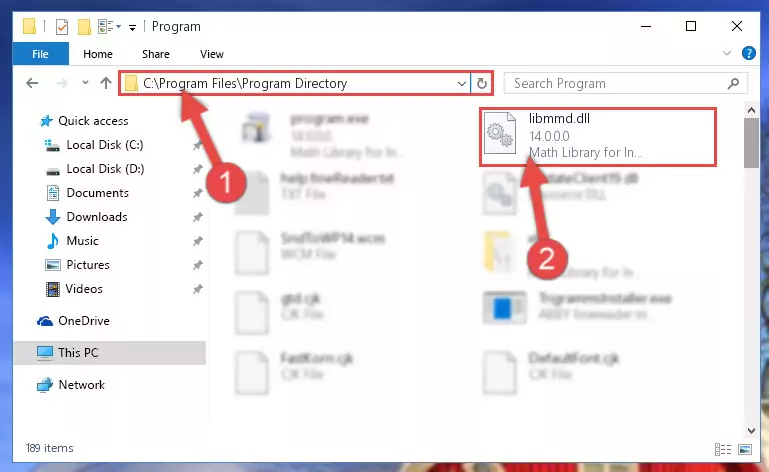
Step 2:Choosing the Libmmd.dll library - Click on the "Extract To" button, which is marked in the picture. In order to do this, you will need the Winrar program. If you don't have the program, it can be found doing a quick search on the Internet and you can download it (The Winrar program is free).
- After clicking the "Extract to" button, a window where you can choose the location you want will open. Choose the "Desktop" location in this window and extract the dynamic link library to the desktop by clicking the "Ok" button.
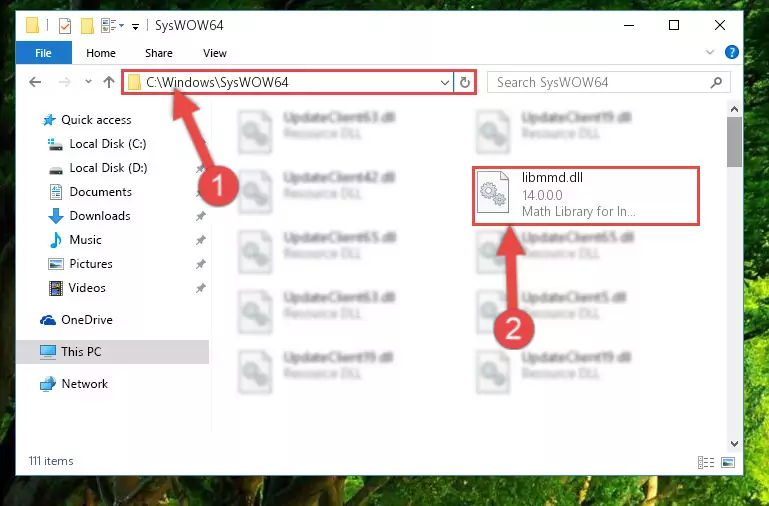
Step 3:Extracting the Libmmd.dll library to the desktop - Copy the "Libmmd.dll" library file you extracted.
- Paste the dynamic link library you copied into the "C:\Windows\System32" directory.
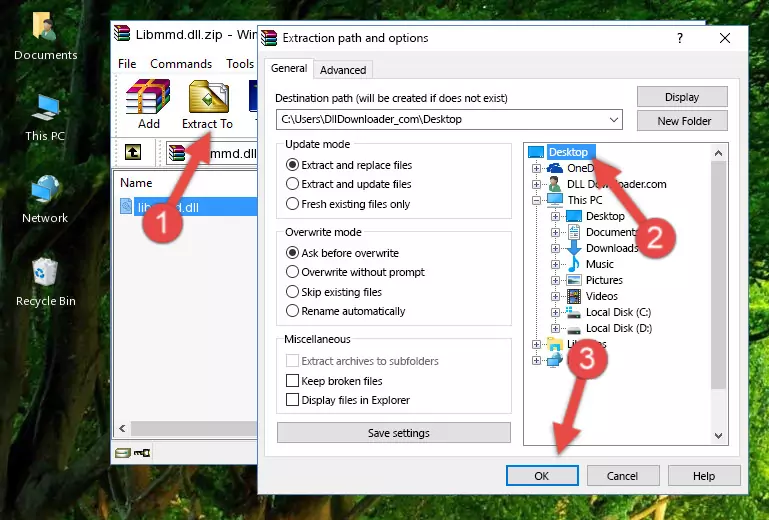
Step 4:Pasting the Libmmd.dll library into the Windows/System32 directory - If your operating system has a 64 Bit architecture, copy the "Libmmd.dll" library and paste it also into the "C:\Windows\sysWOW64" directory.
NOTE! On 64 Bit systems, the dynamic link library must be in both the "sysWOW64" directory as well as the "System32" directory. In other words, you must copy the "Libmmd.dll" library into both directories.
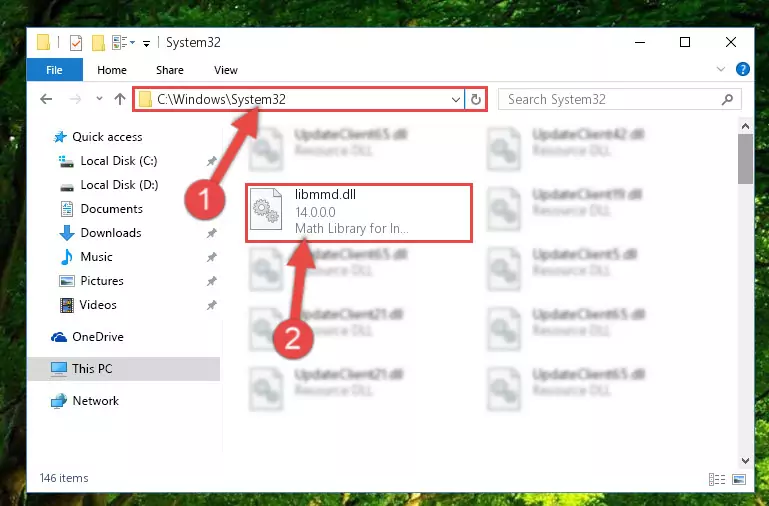
Step 5:Pasting the Libmmd.dll library into the Windows/sysWOW64 directory - In order to run the Command Line as an administrator, complete the following steps.
NOTE! In this explanation, we ran the Command Line on Windows 10. If you are using one of the Windows 8.1, Windows 8, Windows 7, Windows Vista or Windows XP operating systems, you can use the same methods to run the Command Line as an administrator. Even though the pictures are taken from Windows 10, the processes are similar.
- First, open the Start Menu and before clicking anywhere, type "cmd" but do not press Enter.
- When you see the "Command Line" option among the search results, hit the "CTRL" + "SHIFT" + "ENTER" keys on your keyboard.
- A window will pop up asking, "Do you want to run this process?". Confirm it by clicking to "Yes" button.

Step 6:Running the Command Line as an administrator - Let's copy the command below and paste it in the Command Line that comes up, then let's press Enter. This command deletes the Libmmd.dll library's problematic registry in the Windows Registry Editor (The library that we copied to the System32 directory does not perform any action with the library, it just deletes the registry in the Windows Registry Editor. The library that we pasted into the System32 directory will not be damaged).
%windir%\System32\regsvr32.exe /u Libmmd.dll
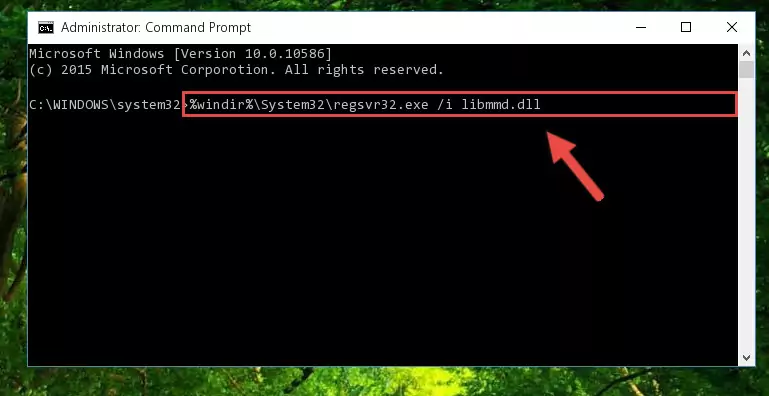
Step 7:Deleting the Libmmd.dll library's problematic registry in the Windows Registry Editor - If the Windows you use has 64 Bit architecture, after running the command above, you must run the command below. This command will clean the broken registry of the Libmmd.dll library from the 64 Bit architecture (The Cleaning process is only with registries in the Windows Registry Editor. In other words, the dynamic link library that we pasted into the SysWoW64 directory will stay as it is).
%windir%\SysWoW64\regsvr32.exe /u Libmmd.dll
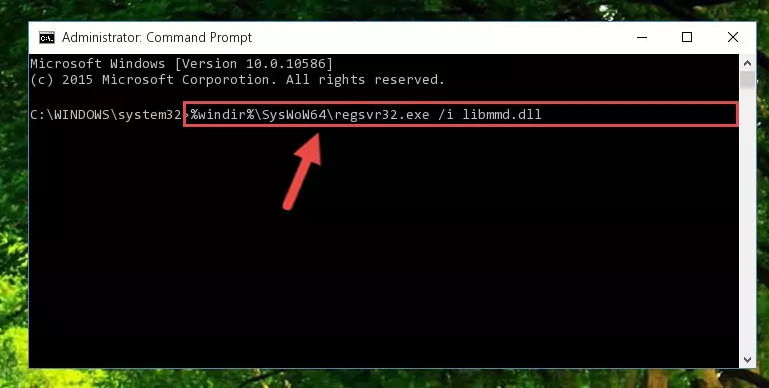
Step 8:Uninstalling the broken registry of the Libmmd.dll library from the Windows Registry Editor (for 64 Bit) - We need to make a new registry for the dynamic link library in place of the one we deleted from the Windows Registry Editor. In order to do this process, copy the command below and after pasting it in the Command Line, press Enter.
%windir%\System32\regsvr32.exe /i Libmmd.dll
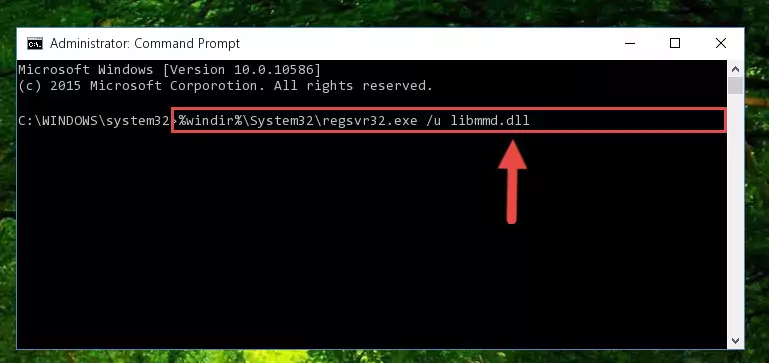
Step 9:Creating a new registry for the Libmmd.dll library in the Windows Registry Editor - If the Windows version you use has 64 Bit architecture, after running the command above, you must run the command below. With this command, you will create a clean registry for the problematic registry of the Libmmd.dll library that we deleted.
%windir%\SysWoW64\regsvr32.exe /i Libmmd.dll
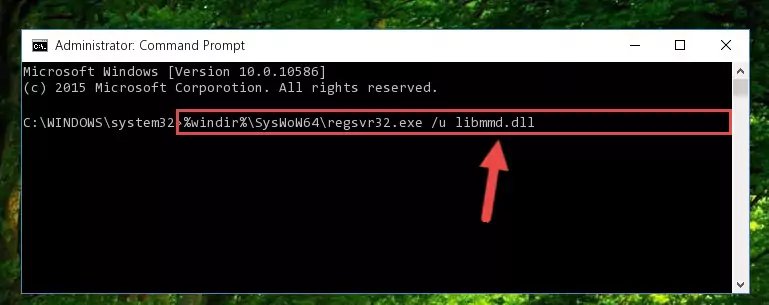
Step 10:Creating a clean registry for the Libmmd.dll library (for 64 Bit) - If you did the processes in full, the installation should have finished successfully. If you received an error from the command line, you don't need to be anxious. Even if the Libmmd.dll library was installed successfully, you can still receive error messages like these due to some incompatibilities. In order to test whether your dll issue was fixed or not, try running the program giving the error message again. If the error is continuing, try the 2nd Method to fix this issue.
Method 2: Copying The Libmmd.dll Library Into The Program Installation Directory
- First, you need to find the installation directory for the program you are receiving the "Libmmd.dll not found", "Libmmd.dll is missing" or other similar dll errors. In order to do this, right-click on the shortcut for the program and click the Properties option from the options that come up.

Step 1:Opening program properties - Open the program's installation directory by clicking on the Open File Location button in the Properties window that comes up.

Step 2:Opening the program's installation directory - Copy the Libmmd.dll library.
- Paste the dynamic link library you copied into the program's installation directory that we just opened.
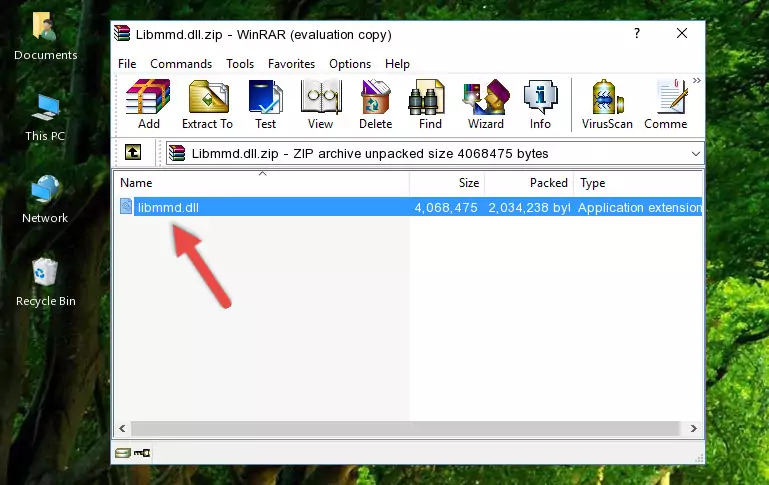
Step 3:Pasting the Libmmd.dll library into the program's installation directory - When the dynamic link library is moved to the program installation directory, it means that the process is completed. Check to see if the issue was fixed by running the program giving the error message again. If you are still receiving the error message, you can complete the 3rd Method as an alternative.
Method 3: Uninstalling and Reinstalling the Program that Gives You the Libmmd.dll Error
- Push the "Windows" + "R" keys at the same time to open the Run window. Type the command below into the Run window that opens up and hit Enter. This process will open the "Programs and Features" window.
appwiz.cpl

Step 1:Opening the Programs and Features window using the appwiz.cpl command - On the Programs and Features screen that will come up, you will see the list of programs on your computer. Find the program that gives you the dll error and with your mouse right-click it. The right-click menu will open. Click the "Uninstall" option in this menu to start the uninstall process.

Step 2:Uninstalling the program that gives you the dll error - You will see a "Do you want to uninstall this program?" confirmation window. Confirm the process and wait for the program to be completely uninstalled. The uninstall process can take some time. This time will change according to your computer's performance and the size of the program. After the program is uninstalled, restart your computer.

Step 3:Confirming the uninstall process - After restarting your computer, reinstall the program that was giving the error.
- You may be able to fix the dll error you are experiencing by using this method. If the error messages are continuing despite all these processes, we may have a issue deriving from Windows. To fix dll errors deriving from Windows, you need to complete the 4th Method and the 5th Method in the list.
Method 4: Fixing the Libmmd.dll Error using the Windows System File Checker (sfc /scannow)
- In order to run the Command Line as an administrator, complete the following steps.
NOTE! In this explanation, we ran the Command Line on Windows 10. If you are using one of the Windows 8.1, Windows 8, Windows 7, Windows Vista or Windows XP operating systems, you can use the same methods to run the Command Line as an administrator. Even though the pictures are taken from Windows 10, the processes are similar.
- First, open the Start Menu and before clicking anywhere, type "cmd" but do not press Enter.
- When you see the "Command Line" option among the search results, hit the "CTRL" + "SHIFT" + "ENTER" keys on your keyboard.
- A window will pop up asking, "Do you want to run this process?". Confirm it by clicking to "Yes" button.

Step 1:Running the Command Line as an administrator - Paste the command below into the Command Line that opens up and hit the Enter key.
sfc /scannow

Step 2:Scanning and fixing system errors with the sfc /scannow command - This process can take some time. You can follow its progress from the screen. Wait for it to finish and after it is finished try to run the program that was giving the dll error again.
Method 5: Fixing the Libmmd.dll Errors by Manually Updating Windows
Most of the time, programs have been programmed to use the most recent dynamic link libraries. If your operating system is not updated, these files cannot be provided and dll errors appear. So, we will try to fix the dll errors by updating the operating system.
Since the methods to update Windows versions are different from each other, we found it appropriate to prepare a separate article for each Windows version. You can get our update article that relates to your operating system version by using the links below.
Windows Update Guides
Common Libmmd.dll Errors
The Libmmd.dll library being damaged or for any reason being deleted can cause programs or Windows system tools (Windows Media Player, Paint, etc.) that use this library to produce an error. Below you can find a list of errors that can be received when the Libmmd.dll library is missing.
If you have come across one of these errors, you can download the Libmmd.dll library by clicking on the "Download" button on the top-left of this page. We explained to you how to use the library you'll download in the above sections of this writing. You can see the suggestions we gave on how to solve your problem by scrolling up on the page.
- "Libmmd.dll not found." error
- "The file Libmmd.dll is missing." error
- "Libmmd.dll access violation." error
- "Cannot register Libmmd.dll." error
- "Cannot find Libmmd.dll." error
- "This application failed to start because Libmmd.dll was not found. Re-installing the application may fix this problem." error
