- Download Price:
- Free
- Dll Description:
- LEADTOOLS(r) DLL for Win32
- Versions:
- Size:
- 0.15 MB
- Operating Systems:
- Developers:
- Directory:
- L
- Downloads:
- 661 times.
About Lfpdf12n.dll
The Lfpdf12n.dll library was developed by LEAD Technologies Inc..
The Lfpdf12n.dll library is 0.15 MB. The download links are current and no negative feedback has been received by users. It has been downloaded 661 times since release.
Table of Contents
- About Lfpdf12n.dll
- Operating Systems Compatible with the Lfpdf12n.dll Library
- Other Versions of the Lfpdf12n.dll Library
- How to Download Lfpdf12n.dll Library?
- How to Install Lfpdf12n.dll? How to Fix Lfpdf12n.dll Errors?
- Method 1: Fixing the DLL Error by Copying the Lfpdf12n.dll Library to the Windows System Directory
- Method 2: Copying the Lfpdf12n.dll Library to the Program Installation Directory
- Method 3: Doing a Clean Install of the program That Is Giving the Lfpdf12n.dll Error
- Method 4: Fixing the Lfpdf12n.dll Error Using the Windows System File Checker
- Method 5: Fixing the Lfpdf12n.dll Errors by Manually Updating Windows
- Most Seen Lfpdf12n.dll Errors
- Dynamic Link Libraries Similar to Lfpdf12n.dll
Operating Systems Compatible with the Lfpdf12n.dll Library
Other Versions of the Lfpdf12n.dll Library
The latest version of the Lfpdf12n.dll library is 12.1.0.0 version. This dynamic link library only has one version. There is no other version that can be downloaded.
- 12.1.0.0 - 32 Bit (x86) Download directly this version now
How to Download Lfpdf12n.dll Library?
- First, click the "Download" button with the green background (The button marked in the picture).

Step 1:Download the Lfpdf12n.dll library - After clicking the "Download" button at the top of the page, the "Downloading" page will open up and the download process will begin. Definitely do not close this page until the download begins. Our site will connect you to the closest DLL Downloader.com download server in order to offer you the fastest downloading performance. Connecting you to the server can take a few seconds.
How to Install Lfpdf12n.dll? How to Fix Lfpdf12n.dll Errors?
ATTENTION! In order to install the Lfpdf12n.dll library, you must first download it. If you haven't downloaded it, before continuing on with the installation, download the library. If you don't know how to download it, all you need to do is look at the dll download guide found on the top line.
Method 1: Fixing the DLL Error by Copying the Lfpdf12n.dll Library to the Windows System Directory
- The file you are going to download is a compressed file with the ".zip" extension. You cannot directly install the ".zip" file. First, you need to extract the dynamic link library from inside it. So, double-click the file with the ".zip" extension that you downloaded and open the file.
- You will see the library named "Lfpdf12n.dll" in the window that opens up. This is the library we are going to install. Click the library once with the left mouse button. By doing this you will have chosen the library.
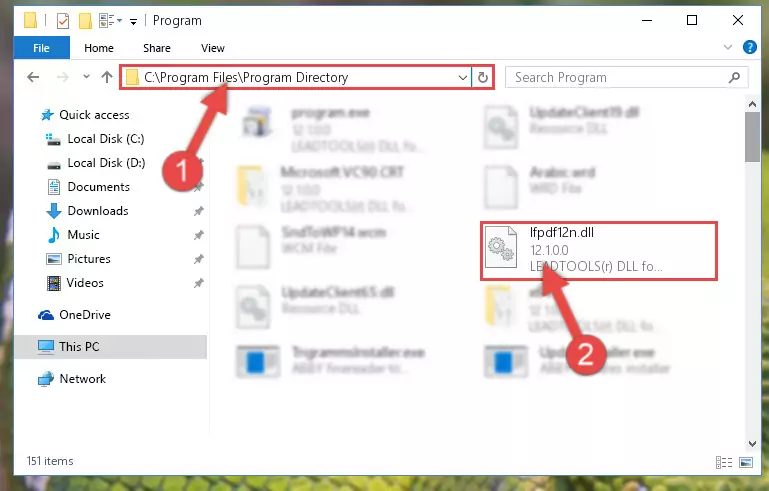
Step 2:Choosing the Lfpdf12n.dll library - Click the "Extract To" symbol marked in the picture. To extract the dynamic link library, it will want you to choose the desired location. Choose the "Desktop" location and click "OK" to extract the library to the desktop. In order to do this, you need to use the Winrar program. If you do not have this program, you can find and download it through a quick search on the Internet.
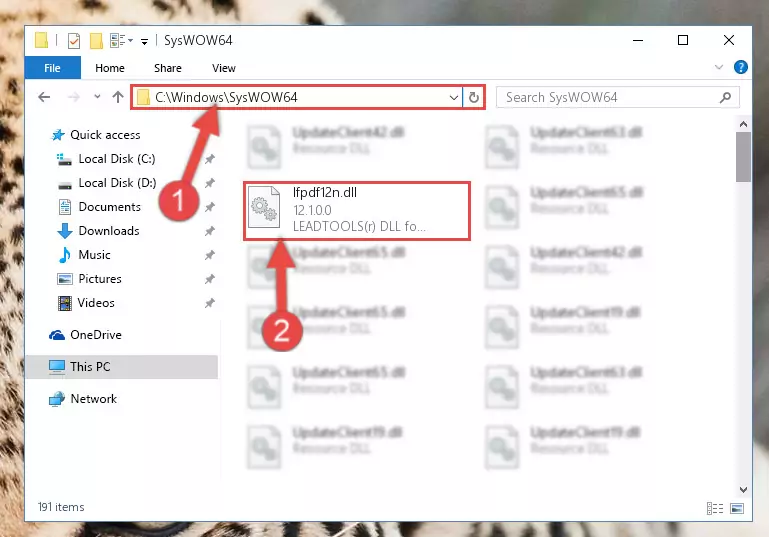
Step 3:Extracting the Lfpdf12n.dll library to the desktop - Copy the "Lfpdf12n.dll" library file you extracted.
- Paste the dynamic link library you copied into the "C:\Windows\System32" directory.
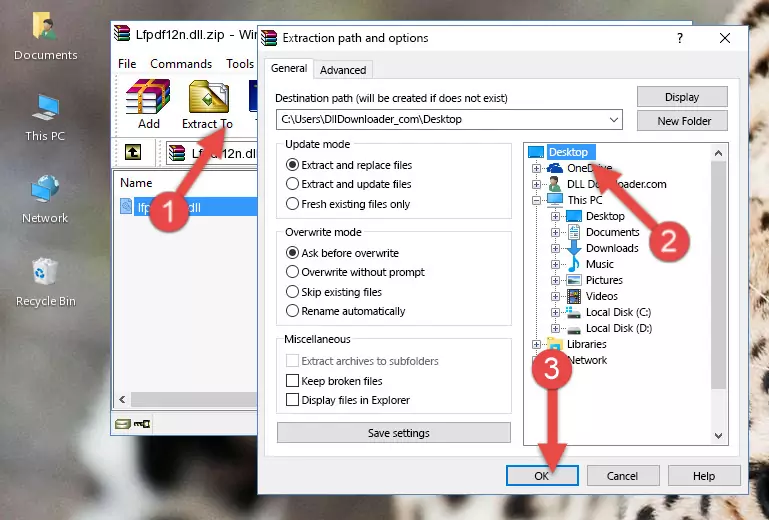
Step 5:Pasting the Lfpdf12n.dll library into the Windows/System32 directory - If your system is 64 Bit, copy the "Lfpdf12n.dll" library and paste it into "C:\Windows\sysWOW64" directory.
NOTE! On 64 Bit systems, you must copy the dynamic link library to both the "sysWOW64" and "System32" directories. In other words, both directories need the "Lfpdf12n.dll" library.
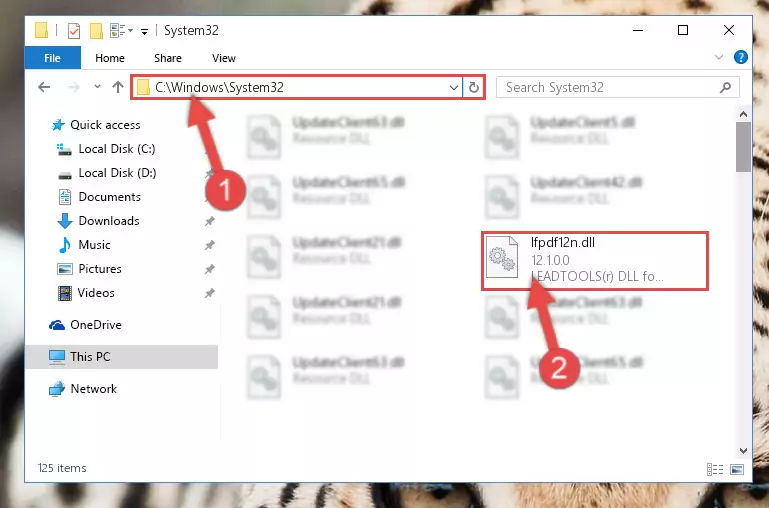
Step 6:Copying the Lfpdf12n.dll library to the Windows/sysWOW64 directory - In order to complete this step, you must run the Command Prompt as administrator. In order to do this, all you have to do is follow the steps below.
NOTE! We ran the Command Prompt using Windows 10. If you are using Windows 8.1, Windows 8, Windows 7, Windows Vista or Windows XP, you can use the same method to run the Command Prompt as administrator.
- Open the Start Menu and before clicking anywhere, type "cmd" on your keyboard. This process will enable you to run a search through the Start Menu. We also typed in "cmd" to bring up the Command Prompt.
- Right-click the "Command Prompt" search result that comes up and click the Run as administrator" option.

Step 7:Running the Command Prompt as administrator - Paste the command below into the Command Line window that opens up and press Enter key. This command will delete the problematic registry of the Lfpdf12n.dll library (Nothing will happen to the library we pasted in the System32 directory, it just deletes the registry from the Windows Registry Editor. The library we pasted in the System32 directory will not be damaged).
%windir%\System32\regsvr32.exe /u Lfpdf12n.dll
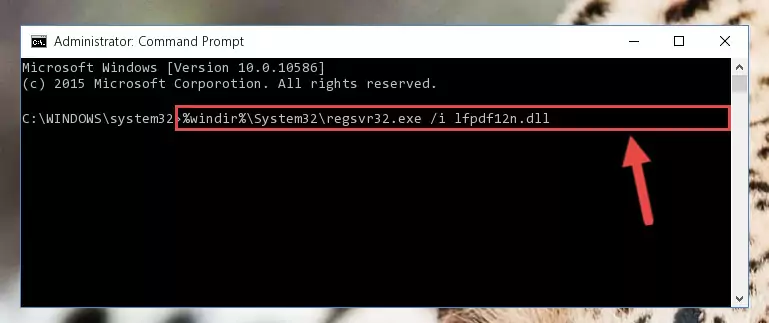
Step 8:Cleaning the problematic registry of the Lfpdf12n.dll library from the Windows Registry Editor - If you have a 64 Bit operating system, after running the command above, you must run the command below. This command will clean the Lfpdf12n.dll library's damaged registry in 64 Bit as well (The cleaning process will be in the registries in the Registry Editor< only. In other words, the dll file you paste into the SysWoW64 folder will stay as it).
%windir%\SysWoW64\regsvr32.exe /u Lfpdf12n.dll
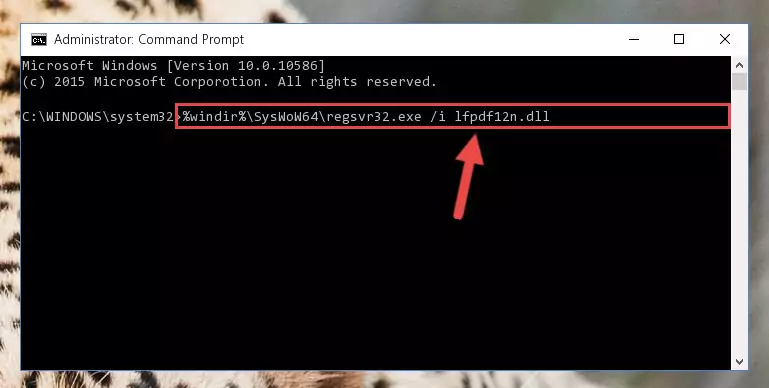
Step 9:Uninstalling the Lfpdf12n.dll library's broken registry from the Registry Editor (for 64 Bit) - We need to make a new registry for the dynamic link library in place of the one we deleted from the Windows Registry Editor. In order to do this process, copy the command below and after pasting it in the Command Line, press Enter.
%windir%\System32\regsvr32.exe /i Lfpdf12n.dll
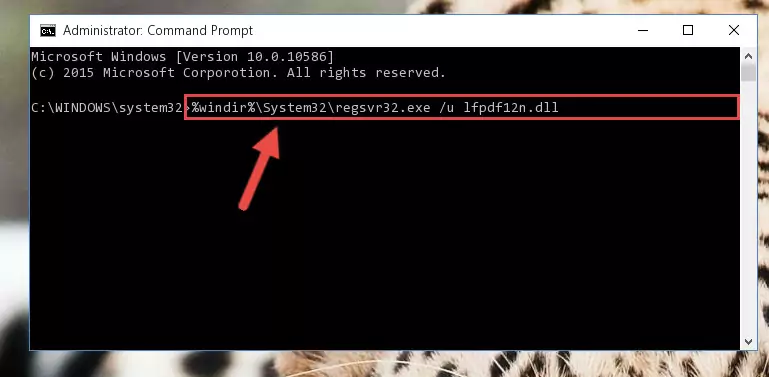
Step 10:Creating a new registry for the Lfpdf12n.dll library in the Windows Registry Editor - If the Windows version you use has 64 Bit architecture, after running the command above, you must run the command below. With this command, you will create a clean registry for the problematic registry of the Lfpdf12n.dll library that we deleted.
%windir%\SysWoW64\regsvr32.exe /i Lfpdf12n.dll
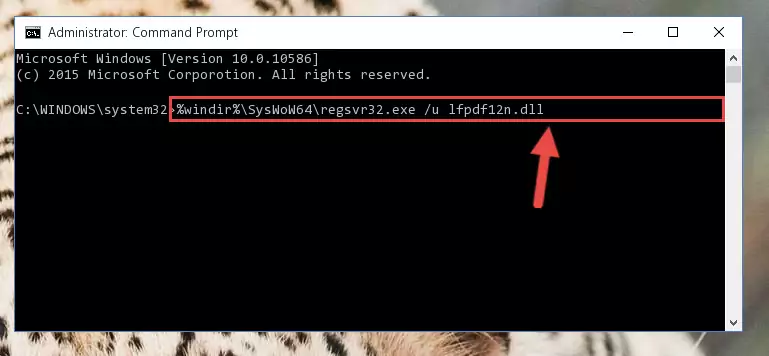
Step 11:Creating a clean registry for the Lfpdf12n.dll library (for 64 Bit) - If you did the processes in full, the installation should have finished successfully. If you received an error from the command line, you don't need to be anxious. Even if the Lfpdf12n.dll library was installed successfully, you can still receive error messages like these due to some incompatibilities. In order to test whether your dll issue was fixed or not, try running the program giving the error message again. If the error is continuing, try the 2nd Method to fix this issue.
Method 2: Copying the Lfpdf12n.dll Library to the Program Installation Directory
- In order to install the dynamic link library, you need to find the installation directory for the program that was giving you errors such as "Lfpdf12n.dll is missing", "Lfpdf12n.dll not found" or similar error messages. In order to do that, Right-click the program's shortcut and click the Properties item in the right-click menu that appears.

Step 1:Opening the program shortcut properties window - Click on the Open File Location button that is found in the Properties window that opens up and choose the folder where the application is installed.

Step 2:Opening the installation directory of the program - Copy the Lfpdf12n.dll library into the directory we opened up.
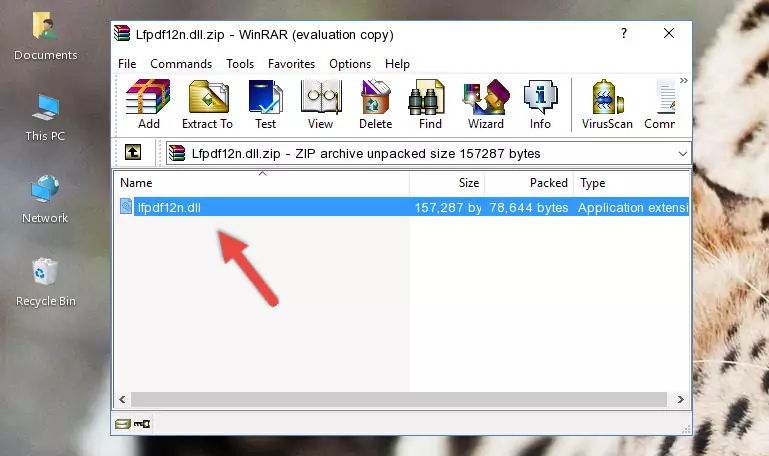
Step 3:Copying the Lfpdf12n.dll library into the program's installation directory - That's all there is to the installation process. Run the program giving the dll error again. If the dll error is still continuing, completing the 3rd Method may help fix your issue.
Method 3: Doing a Clean Install of the program That Is Giving the Lfpdf12n.dll Error
- Open the Run tool by pushing the "Windows" + "R" keys found on your keyboard. Type the command below into the "Open" field of the Run window that opens up and press Enter. This command will open the "Programs and Features" tool.
appwiz.cpl

Step 1:Opening the Programs and Features tool with the appwiz.cpl command - The programs listed in the Programs and Features window that opens up are the programs installed on your computer. Find the program that gives you the dll error and run the "Right-Click > Uninstall" command on this program.

Step 2:Uninstalling the program from your computer - Following the instructions that come up, uninstall the program from your computer and restart your computer.

Step 3:Following the verification and instructions for the program uninstall process - 4. After restarting your computer, reinstall the program that was giving you the error.
- This process may help the dll problem you are experiencing. If you are continuing to get the same dll error, the problem is most likely with Windows. In order to fix dll problems relating to Windows, complete the 4th Method and 5th Method.
Method 4: Fixing the Lfpdf12n.dll Error Using the Windows System File Checker
- In order to complete this step, you must run the Command Prompt as administrator. In order to do this, all you have to do is follow the steps below.
NOTE! We ran the Command Prompt using Windows 10. If you are using Windows 8.1, Windows 8, Windows 7, Windows Vista or Windows XP, you can use the same method to run the Command Prompt as administrator.
- Open the Start Menu and before clicking anywhere, type "cmd" on your keyboard. This process will enable you to run a search through the Start Menu. We also typed in "cmd" to bring up the Command Prompt.
- Right-click the "Command Prompt" search result that comes up and click the Run as administrator" option.

Step 1:Running the Command Prompt as administrator - Paste the command in the line below into the Command Line that opens up and press Enter key.
sfc /scannow

Step 2:fixing Windows system errors using the sfc /scannow command - The scan and repair process can take some time depending on your hardware and amount of system errors. Wait for the process to complete. After the repair process finishes, try running the program that is giving you're the error.
Method 5: Fixing the Lfpdf12n.dll Errors by Manually Updating Windows
Some programs require updated dynamic link libraries from the operating system. If your operating system is not updated, this requirement is not met and you will receive dll errors. Because of this, updating your operating system may solve the dll errors you are experiencing.
Most of the time, operating systems are automatically updated. However, in some situations, the automatic updates may not work. For situations like this, you may need to check for updates manually.
For every Windows version, the process of manually checking for updates is different. Because of this, we prepared a special guide for each Windows version. You can get our guides to manually check for updates based on the Windows version you use through the links below.
Explanations on Updating Windows Manually
Most Seen Lfpdf12n.dll Errors
When the Lfpdf12n.dll library is damaged or missing, the programs that use this dynamic link library will give an error. Not only external programs, but also basic Windows programs and tools use dynamic link libraries. Because of this, when you try to use basic Windows programs and tools (For example, when you open Internet Explorer or Windows Media Player), you may come across errors. We have listed the most common Lfpdf12n.dll errors below.
You will get rid of the errors listed below when you download the Lfpdf12n.dll library from DLL Downloader.com and follow the steps we explained above.
- "Lfpdf12n.dll not found." error
- "The file Lfpdf12n.dll is missing." error
- "Lfpdf12n.dll access violation." error
- "Cannot register Lfpdf12n.dll." error
- "Cannot find Lfpdf12n.dll." error
- "This application failed to start because Lfpdf12n.dll was not found. Re-installing the application may fix this problem." error
