- Download Price:
- Free
- Dll Description:
- LEADTOOLS(r) DLL for Win32
- Versions:
- Size:
- 0.07 MB
- Operating Systems:
- Developers:
- Directory:
- L
- Downloads:
- 798 times.
Lffax12n.dll Explanation
Lffax12n.dll, is a dynamic link library developed by LEAD Technologies Inc..
The Lffax12n.dll library is 0.07 MB. The download links for this library are clean and no user has given any negative feedback. From the time it was offered for download, it has been downloaded 798 times.
Table of Contents
- Lffax12n.dll Explanation
- Operating Systems That Can Use the Lffax12n.dll Library
- All Versions of the Lffax12n.dll Library
- Guide to Download Lffax12n.dll
- How to Install Lffax12n.dll? How to Fix Lffax12n.dll Errors?
- Method 1: Installing the Lffax12n.dll Library to the Windows System Directory
- Method 2: Copying The Lffax12n.dll Library Into The Program Installation Directory
- Method 3: Uninstalling and Reinstalling the Program that Gives You the Lffax12n.dll Error
- Method 4: Fixing the Lffax12n.dll Error Using the Windows System File Checker
- Method 5: Fixing the Lffax12n.dll Error by Updating Windows
- The Most Seen Lffax12n.dll Errors
- Dynamic Link Libraries Related to Lffax12n.dll
Operating Systems That Can Use the Lffax12n.dll Library
All Versions of the Lffax12n.dll Library
The last version of the Lffax12n.dll library is the 12.1.0.0 version.This dynamic link library only has one version. There is no other version that can be downloaded.
- 12.1.0.0 - 32 Bit (x86) Download directly this version
Guide to Download Lffax12n.dll
- Click on the green-colored "Download" button on the top left side of the page.

Step 1:Download process of the Lffax12n.dll library's - After clicking the "Download" button at the top of the page, the "Downloading" page will open up and the download process will begin. Definitely do not close this page until the download begins. Our site will connect you to the closest DLL Downloader.com download server in order to offer you the fastest downloading performance. Connecting you to the server can take a few seconds.
How to Install Lffax12n.dll? How to Fix Lffax12n.dll Errors?
ATTENTION! Before continuing on to install the Lffax12n.dll library, you need to download the library. If you have not downloaded it yet, download it before continuing on to the installation steps. If you are having a problem while downloading the library, you can browse the download guide a few lines above.
Method 1: Installing the Lffax12n.dll Library to the Windows System Directory
- The file you downloaded is a compressed file with the ".zip" extension. In order to install it, first, double-click the ".zip" file and open the file. You will see the library named "Lffax12n.dll" in the window that opens up. This is the library you need to install. Drag this library to the desktop with your mouse's left button.
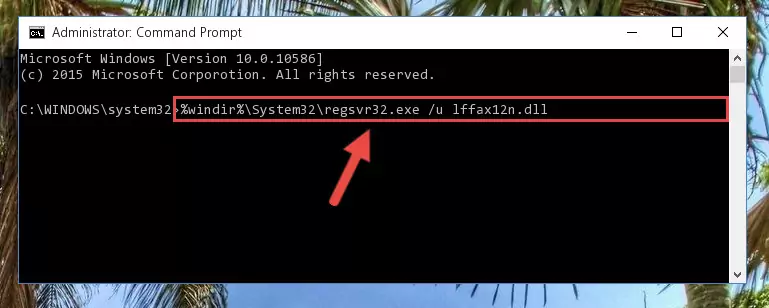
Step 1:Extracting the Lffax12n.dll library - Copy the "Lffax12n.dll" library file you extracted.
- Paste the dynamic link library you copied into the "C:\Windows\System32" directory.
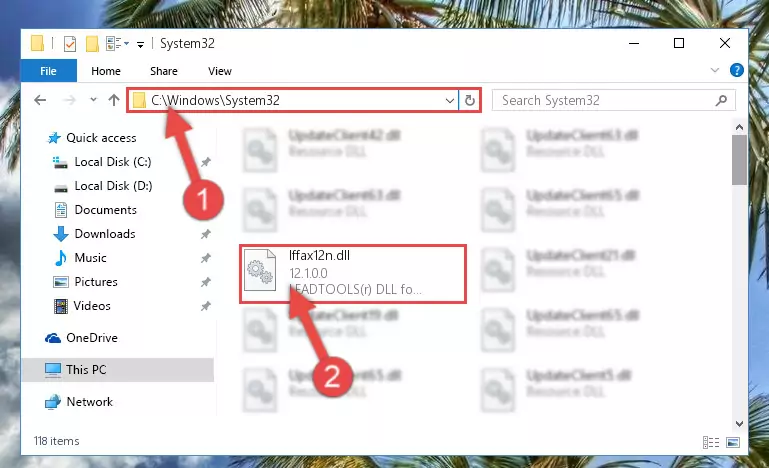
Step 3:Pasting the Lffax12n.dll library into the Windows/System32 directory - If your system is 64 Bit, copy the "Lffax12n.dll" library and paste it into "C:\Windows\sysWOW64" directory.
NOTE! On 64 Bit systems, you must copy the dynamic link library to both the "sysWOW64" and "System32" directories. In other words, both directories need the "Lffax12n.dll" library.
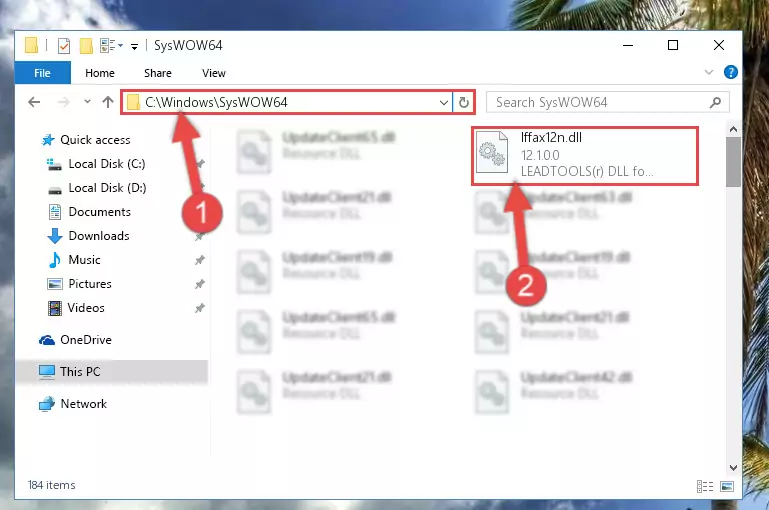
Step 4:Copying the Lffax12n.dll library to the Windows/sysWOW64 directory - First, we must run the Windows Command Prompt as an administrator.
NOTE! We ran the Command Prompt on Windows 10. If you are using Windows 8.1, Windows 8, Windows 7, Windows Vista or Windows XP, you can use the same methods to run the Command Prompt as an administrator.
- Open the Start Menu and type in "cmd", but don't press Enter. Doing this, you will have run a search of your computer through the Start Menu. In other words, typing in "cmd" we did a search for the Command Prompt.
- When you see the "Command Prompt" option among the search results, push the "CTRL" + "SHIFT" + "ENTER " keys on your keyboard.
- A verification window will pop up asking, "Do you want to run the Command Prompt as with administrative permission?" Approve this action by saying, "Yes".

%windir%\System32\regsvr32.exe /u Lffax12n.dll
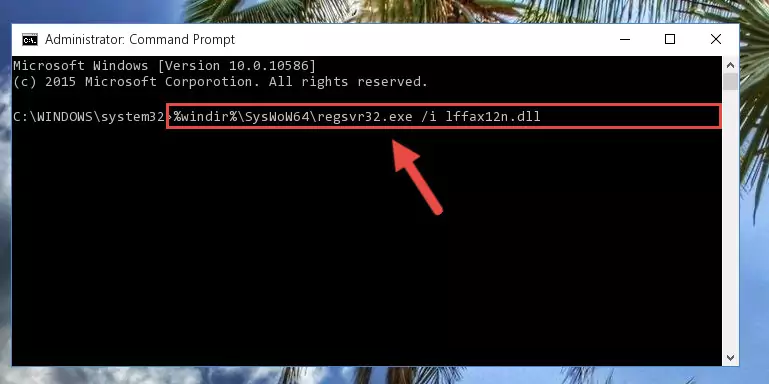
%windir%\SysWoW64\regsvr32.exe /u Lffax12n.dll
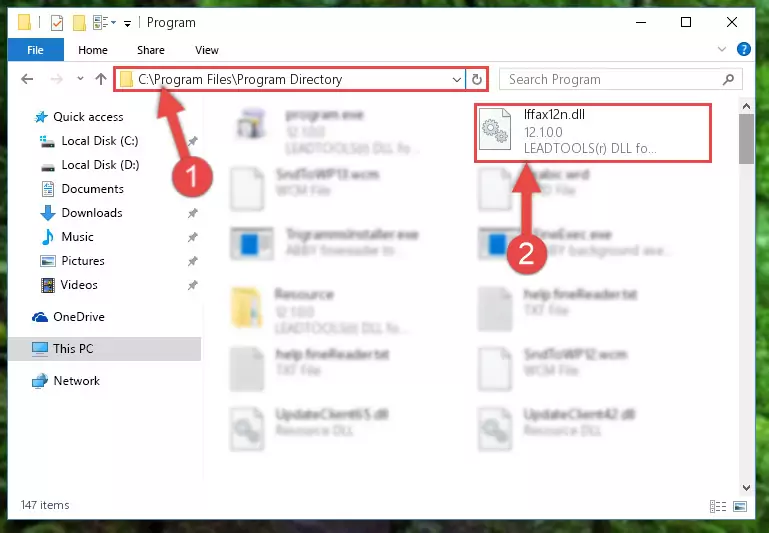
%windir%\System32\regsvr32.exe /i Lffax12n.dll
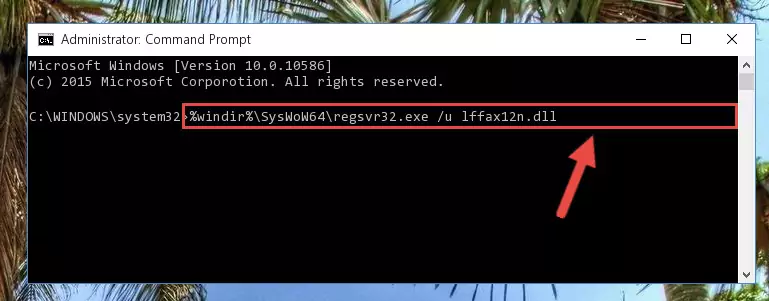
%windir%\SysWoW64\regsvr32.exe /i Lffax12n.dll
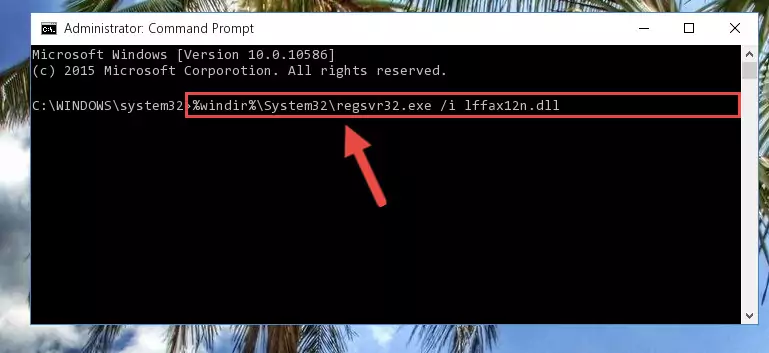
Method 2: Copying The Lffax12n.dll Library Into The Program Installation Directory
- In order to install the dynamic link library, you need to find the installation directory for the program that was giving you errors such as "Lffax12n.dll is missing", "Lffax12n.dll not found" or similar error messages. In order to do that, Right-click the program's shortcut and click the Properties item in the right-click menu that appears.

Step 1:Opening the program shortcut properties window - Click on the Open File Location button that is found in the Properties window that opens up and choose the folder where the application is installed.

Step 2:Opening the installation directory of the program - Copy the Lffax12n.dll library into this directory that opens.
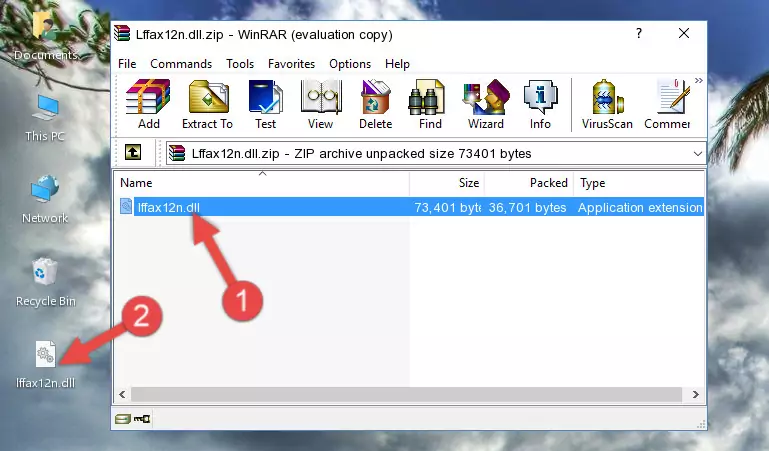
Step 3:Copying the Lffax12n.dll library into the program's installation directory - This is all there is to the process. Now, try to run the program again. If the problem still is not solved, you can try the 3rd Method.
Method 3: Uninstalling and Reinstalling the Program that Gives You the Lffax12n.dll Error
- Press the "Windows" + "R" keys at the same time to open the Run tool. Paste the command below into the text field titled "Open" in the Run window that opens and press the Enter key on your keyboard. This command will open the "Programs and Features" tool.
appwiz.cpl

Step 1:Opening the Programs and Features tool with the Appwiz.cpl command - The Programs and Features screen will come up. You can see all the programs installed on your computer in the list on this screen. Find the program giving you the dll error in the list and right-click it. Click the "Uninstall" item in the right-click menu that appears and begin the uninstall process.

Step 2:Starting the uninstall process for the program that is giving the error - A window will open up asking whether to confirm or deny the uninstall process for the program. Confirm the process and wait for the uninstall process to finish. Restart your computer after the program has been uninstalled from your computer.

Step 3:Confirming the removal of the program - 4. After restarting your computer, reinstall the program that was giving you the error.
- You may be able to fix the dll error you are experiencing by using this method. If the error messages are continuing despite all these processes, we may have a issue deriving from Windows. To fix dll errors deriving from Windows, you need to complete the 4th Method and the 5th Method in the list.
Method 4: Fixing the Lffax12n.dll Error Using the Windows System File Checker
- First, we must run the Windows Command Prompt as an administrator.
NOTE! We ran the Command Prompt on Windows 10. If you are using Windows 8.1, Windows 8, Windows 7, Windows Vista or Windows XP, you can use the same methods to run the Command Prompt as an administrator.
- Open the Start Menu and type in "cmd", but don't press Enter. Doing this, you will have run a search of your computer through the Start Menu. In other words, typing in "cmd" we did a search for the Command Prompt.
- When you see the "Command Prompt" option among the search results, push the "CTRL" + "SHIFT" + "ENTER " keys on your keyboard.
- A verification window will pop up asking, "Do you want to run the Command Prompt as with administrative permission?" Approve this action by saying, "Yes".

sfc /scannow

Method 5: Fixing the Lffax12n.dll Error by Updating Windows
Some programs require updated dynamic link libraries from the operating system. If your operating system is not updated, this requirement is not met and you will receive dll errors. Because of this, updating your operating system may solve the dll errors you are experiencing.
Most of the time, operating systems are automatically updated. However, in some situations, the automatic updates may not work. For situations like this, you may need to check for updates manually.
For every Windows version, the process of manually checking for updates is different. Because of this, we prepared a special guide for each Windows version. You can get our guides to manually check for updates based on the Windows version you use through the links below.
Windows Update Guides
The Most Seen Lffax12n.dll Errors
It's possible that during the programs' installation or while using them, the Lffax12n.dll library was damaged or deleted. You can generally see error messages listed below or similar ones in situations like this.
These errors we see are not unsolvable. If you've also received an error message like this, first you must download the Lffax12n.dll library by clicking the "Download" button in this page's top section. After downloading the library, you should install the library and complete the solution methods explained a little bit above on this page and mount it in Windows. If you do not have a hardware issue, one of the methods explained in this article will fix your issue.
- "Lffax12n.dll not found." error
- "The file Lffax12n.dll is missing." error
- "Lffax12n.dll access violation." error
- "Cannot register Lffax12n.dll." error
- "Cannot find Lffax12n.dll." error
- "This application failed to start because Lffax12n.dll was not found. Re-installing the application may fix this problem." error
