- Download Price:
- Free
- Dll Description:
- Zoo Tycoon Localizable Resources
- Versions:
- Size:
- 0.45 MB
- Operating Systems:
- Developers:
- Directory:
- L
- Downloads:
- 1414 times.
What is Lang0.dll? What Does It Do?
The Lang0.dll file was developed by Blue Fang Games LLC.
The Lang0.dll file is 0.45 MB. The download links for this file are clean and no user has given any negative feedback. From the time it was offered for download, it has been downloaded 1414 times.
Table of Contents
- What is Lang0.dll? What Does It Do?
- Operating Systems Compatible with the Lang0.dll File
- All Versions of the Lang0.dll File
- Guide to Download Lang0.dll
- How to Fix Lang0.dll Errors?
- Method 1: Copying the Lang0.dll File to the Windows System Folder
- Method 2: Copying the Lang0.dll File to the Software File Folder
- Method 3: Doing a Clean Reinstall of the Software That Is Giving the Lang0.dll Error
- Method 4: Solving the Lang0.dll Problem by Using the Windows System File Checker (scf scannow)
- Method 5: Fixing the Lang0.dll Error by Manually Updating Windows
- The Most Seen Lang0.dll Errors
- Other Dll Files Used with Lang0.dll
Operating Systems Compatible with the Lang0.dll File
All Versions of the Lang0.dll File
The last version of the Lang0.dll file is the 10.7.0.5 version released on 2012-06-30. There have been 1 versions previously released. All versions of the Dll file are listed below from newest to oldest.
- 10.7.0.5 - 32 Bit (x86) (2012-06-30) Download directly this version
- 10.7.0.5 - 32 Bit (x86) Download directly this version
Guide to Download Lang0.dll
- Click on the green-colored "Download" button (The button marked in the picture below).

Step 1:Starting the download process for Lang0.dll - When you click the "Download" button, the "Downloading" window will open. Don't close this window until the download process begins. The download process will begin in a few seconds based on your Internet speed and computer.
How to Fix Lang0.dll Errors?
ATTENTION! In order to install the Lang0.dll file, you must first download it. If you haven't downloaded it, before continuing on with the installation, download the file. If you don't know how to download it, all you need to do is look at the dll download guide found on the top line.
Method 1: Copying the Lang0.dll File to the Windows System Folder
- The file you downloaded is a compressed file with the ".zip" extension. In order to install it, first, double-click the ".zip" file and open the file. You will see the file named "Lang0.dll" in the window that opens up. This is the file you need to install. Drag this file to the desktop with your mouse's left button.
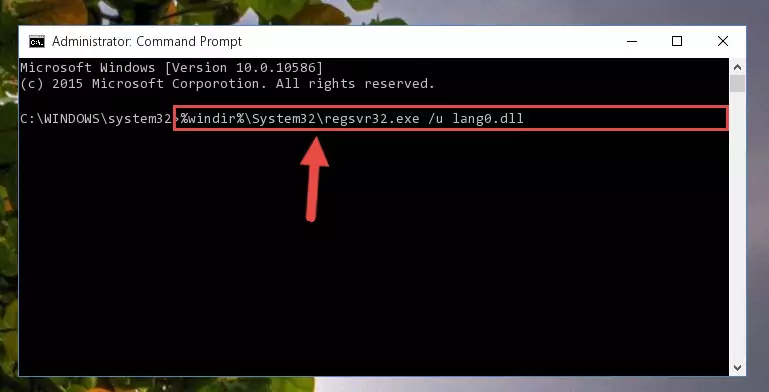
Step 1:Extracting the Lang0.dll file - Copy the "Lang0.dll" file file you extracted.
- Paste the dll file you copied into the "C:\Windows\System32" folder.
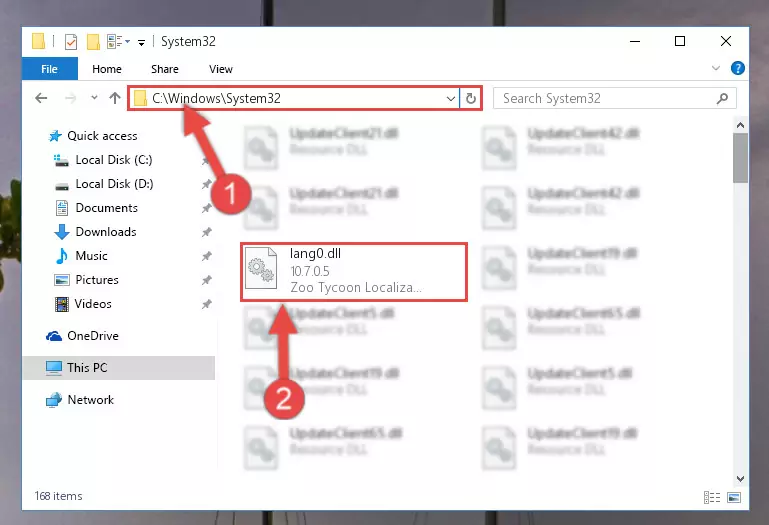
Step 3:Pasting the Lang0.dll file into the Windows/System32 folder - If your system is 64 Bit, copy the "Lang0.dll" file and paste it into "C:\Windows\sysWOW64" folder.
NOTE! On 64 Bit systems, you must copy the dll file to both the "sysWOW64" and "System32" folders. In other words, both folders need the "Lang0.dll" file.
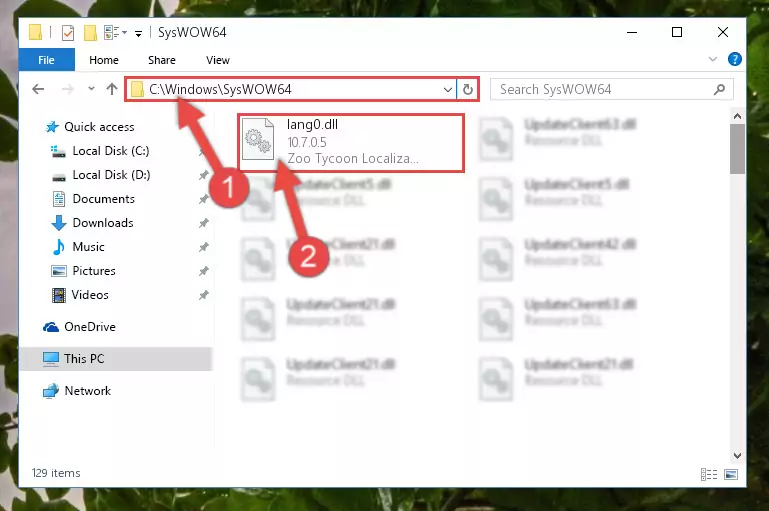
Step 4:Copying the Lang0.dll file to the Windows/sysWOW64 folder - First, we must run the Windows Command Prompt as an administrator.
NOTE! We ran the Command Prompt on Windows 10. If you are using Windows 8.1, Windows 8, Windows 7, Windows Vista or Windows XP, you can use the same methods to run the Command Prompt as an administrator.
- Open the Start Menu and type in "cmd", but don't press Enter. Doing this, you will have run a search of your computer through the Start Menu. In other words, typing in "cmd" we did a search for the Command Prompt.
- When you see the "Command Prompt" option among the search results, push the "CTRL" + "SHIFT" + "ENTER " keys on your keyboard.
- A verification window will pop up asking, "Do you want to run the Command Prompt as with administrative permission?" Approve this action by saying, "Yes".

%windir%\System32\regsvr32.exe /u Lang0.dll
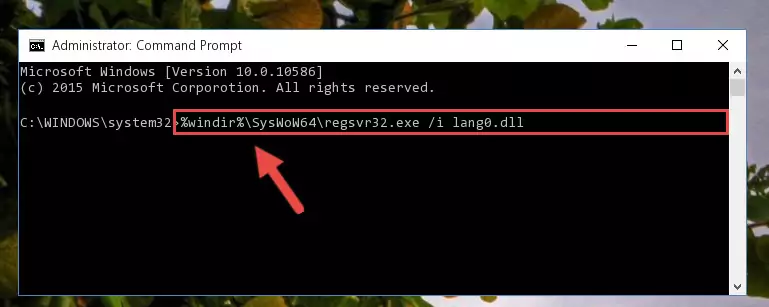
%windir%\SysWoW64\regsvr32.exe /u Lang0.dll
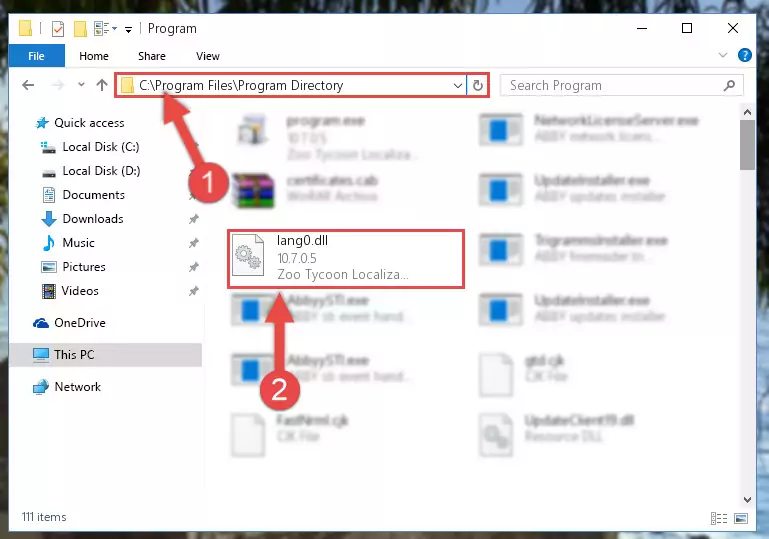
%windir%\System32\regsvr32.exe /i Lang0.dll
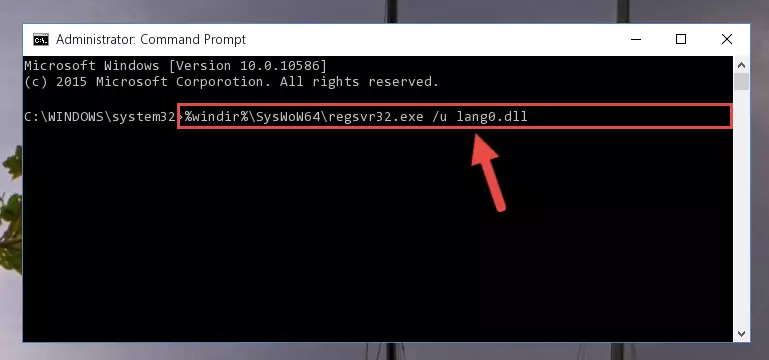
%windir%\SysWoW64\regsvr32.exe /i Lang0.dll
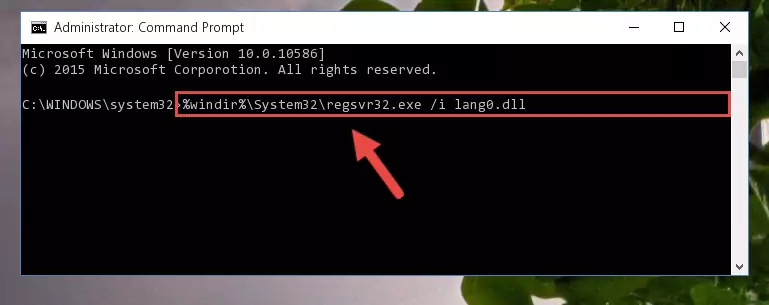
Method 2: Copying the Lang0.dll File to the Software File Folder
- First, you must find the installation folder of the software (the software giving the dll error) you are going to install the dll file to. In order to find this folder, "Right-Click > Properties" on the software's shortcut.

Step 1:Opening the software's shortcut properties window - Open the software file folder by clicking the Open File Location button in the "Properties" window that comes up.

Step 2:Finding the software's file folder - Copy the Lang0.dll file.
- Paste the dll file you copied into the software's file folder that we just opened.
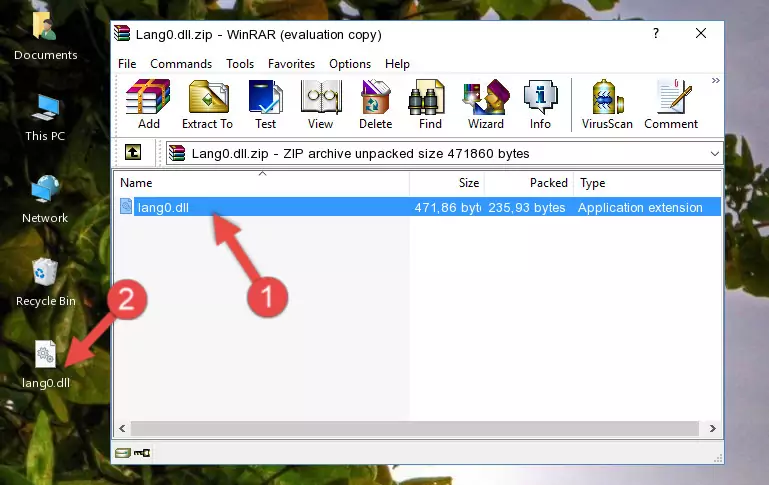
Step 3:Pasting the Lang0.dll file into the software's file folder - When the dll file is moved to the software file folder, it means that the process is completed. Check to see if the problem was solved by running the software giving the error message again. If you are still receiving the error message, you can complete the 3rd Method as an alternative.
Method 3: Doing a Clean Reinstall of the Software That Is Giving the Lang0.dll Error
- Press the "Windows" + "R" keys at the same time to open the Run tool. Paste the command below into the text field titled "Open" in the Run window that opens and press the Enter key on your keyboard. This command will open the "Programs and Features" tool.
appwiz.cpl

Step 1:Opening the Programs and Features tool with the Appwiz.cpl command - The softwares listed in the Programs and Features window that opens up are the softwares installed on your computer. Find the software that gives you the dll error and run the "Right-Click > Uninstall" command on this software.

Step 2:Uninstalling the software from your computer - Following the instructions that come up, uninstall the software from your computer and restart your computer.

Step 3:Following the verification and instructions for the software uninstall process - After restarting your computer, reinstall the software that was giving the error.
- You can solve the error you are expericing with this method. If the dll error is continuing in spite of the solution methods you are using, the source of the problem is the Windows operating system. In order to solve dll errors in Windows you will need to complete the 4th Method and the 5th Method in the list.
Method 4: Solving the Lang0.dll Problem by Using the Windows System File Checker (scf scannow)
- First, we must run the Windows Command Prompt as an administrator.
NOTE! We ran the Command Prompt on Windows 10. If you are using Windows 8.1, Windows 8, Windows 7, Windows Vista or Windows XP, you can use the same methods to run the Command Prompt as an administrator.
- Open the Start Menu and type in "cmd", but don't press Enter. Doing this, you will have run a search of your computer through the Start Menu. In other words, typing in "cmd" we did a search for the Command Prompt.
- When you see the "Command Prompt" option among the search results, push the "CTRL" + "SHIFT" + "ENTER " keys on your keyboard.
- A verification window will pop up asking, "Do you want to run the Command Prompt as with administrative permission?" Approve this action by saying, "Yes".

sfc /scannow

Method 5: Fixing the Lang0.dll Error by Manually Updating Windows
Most of the time, softwares have been programmed to use the most recent dll files. If your operating system is not updated, these files cannot be provided and dll errors appear. So, we will try to solve the dll errors by updating the operating system.
Since the methods to update Windows versions are different from each other, we found it appropriate to prepare a separate article for each Windows version. You can get our update article that relates to your operating system version by using the links below.
Explanations on Updating Windows Manually
The Most Seen Lang0.dll Errors
It's possible that during the softwares' installation or while using them, the Lang0.dll file was damaged or deleted. You can generally see error messages listed below or similar ones in situations like this.
These errors we see are not unsolvable. If you've also received an error message like this, first you must download the Lang0.dll file by clicking the "Download" button in this page's top section. After downloading the file, you should install the file and complete the solution methods explained a little bit above on this page and mount it in Windows. If you do not have a hardware problem, one of the methods explained in this article will solve your problem.
- "Lang0.dll not found." error
- "The file Lang0.dll is missing." error
- "Lang0.dll access violation." error
- "Cannot register Lang0.dll." error
- "Cannot find Lang0.dll." error
- "This application failed to start because Lang0.dll was not found. Re-installing the application may fix this problem." error
