- Download Price:
- Free
- Dll Description:
- Standalone MP3 Encoder module, videoLan Audacity needs called Lame_enc.dll to export to mp3 format.
- Versions:
-
- 3.99.2.3 - (Latest) for 32 Bit (x86)
- 3.99.2.3 for 32 Bit (x86)
- 3.93.1.0 - for 32 Bit (x86)
- 3.93.1.0 for 32 Bit (x86)
- 0.0.0.0 - for 32 Bit (x86)
- 0.0.0.0 for 32 Bit (x86)
- 0.0.0.0 for 64 Bit (x64)
- Unknown for 32 Bit (x86)
- Size:
- 0.4 MB for 32 Bit (x86)
- 0.6 MB for 64 Bit (x64)
- Operating Systems:
- Directory:
- L
- Downloads:
- 168586 times.
About Lame_enc.dll
The size of this dll file is 0.4 MB for 32 Bit and 0.6 MB for 64 Bit and its download links are healthy. It has been downloaded 168586 times already and it has received 3.3 out of 5 stars.
Table of Contents
- About Lame_enc.dll
- Operating Systems Compatible with the Lame_enc.dll File
- Other Versions of the Lame_enc.dll File
- How to Download Lame_enc.dll
- Methods to Solve the Lame_enc.dll Errors
- Method 1: Solving the DLL Error by Copying the Lame_enc.dll File to the Windows System Folder
- Method 2: Copying The Lame_enc.dll File Into The Software File Folder
- Method 3: Uninstalling and Reinstalling the Software That Is Giving the Lame_enc.dll Error
- Method 4: Solving the Lame_enc.dll error with the Windows System File Checker
- Method 5: Fixing the Lame_enc.dll Errors by Manually Updating Windows
- Our Most Common Lame_enc.dll Error Messages
- Other Dll Files Used with Lame_enc.dll
Operating Systems Compatible with the Lame_enc.dll File
- Windows 10
- Windows 10 64 Bit
- Windows 8.1
- Windows 8.1 64 Bit
- Windows 8
- Windows 8 64 Bit
- Windows 7
- Windows 7 64 Bit
- Windows Vista
- Windows Vista 64 Bit
- Windows XP
- Windows XP 64 Bit
Other Versions of the Lame_enc.dll File
The latest version of the Lame_enc.dll file is 3.99.2.3 version released for use on 2013-07-31 for 32 Bit and 0.0.0.0 version for 64 Bit. Before this, there were 7 versions released. All versions released up till now are listed below from newest to oldest
- 3.99.2.3 - 32 Bit (x86) (2013-07-31) Download directly this version now
- 3.99.2.3 - 32 Bit (x86) Download directly this version now
- 3.93.1.0 - 32 Bit (x86) (2010-03-31) Download directly this version now
- 3.93.1.0 - 32 Bit (x86) Download directly this version now
- 0.0.0.0 - 32 Bit (x86) (2011-11-30) Download directly this version now
- 0.0.0.0 - 32 Bit (x86) Download directly this version now
- 0.0.0.0 - 64 Bit (x64) Download directly this version now
- Unknown - 32 Bit (x86) Download directly this version now
How to Download Lame_enc.dll
- Click on the green-colored "Download" button on the top left side of the page.

Step 1:Download process of the Lame_enc.dll file's - After clicking the "Download" button at the top of the page, the "Downloading" page will open up and the download process will begin. Definitely do not close this page until the download begins. Our site will connect you to the closest DLL Downloader.com download server in order to offer you the fastest downloading performance. Connecting you to the server can take a few seconds.
Methods to Solve the Lame_enc.dll Errors
ATTENTION! Before starting the installation, the Lame_enc.dll file needs to be downloaded. If you have not downloaded it, download the file before continuing with the installation steps. If you don't know how to download it, you can immediately browse the dll download guide above.
Method 1: Solving the DLL Error by Copying the Lame_enc.dll File to the Windows System Folder
- The file you downloaded is a compressed file with the ".zip" extension. In order to install it, first, double-click the ".zip" file and open the file. You will see the file named "Lame_enc.dll" in the window that opens up. This is the file you need to install. Drag this file to the desktop with your mouse's left button.
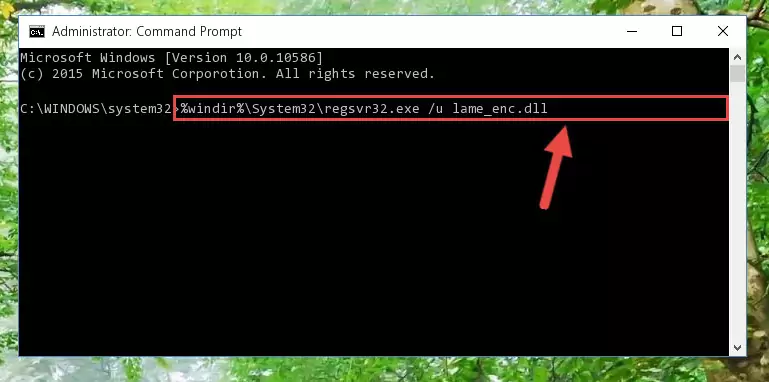
Step 1:Extracting the Lame_enc.dll file - Copy the "Lame_enc.dll" file you extracted and paste it into the "C:\Windows\System32" folder.
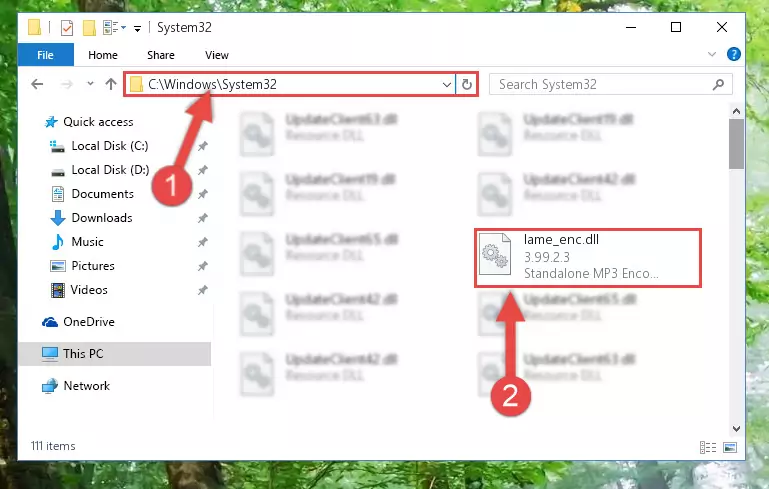
Step 2:Copying the Lame_enc.dll file into the Windows/System32 folder - If you are using a 64 Bit operating system, copy the "Lame_enc.dll" file and paste it into the "C:\Windows\sysWOW64" as well.
NOTE! On Windows operating systems with 64 Bit architecture, the dll file must be in both the "sysWOW64" folder as well as the "System32" folder. In other words, you must copy the "Lame_enc.dll" file into both folders.
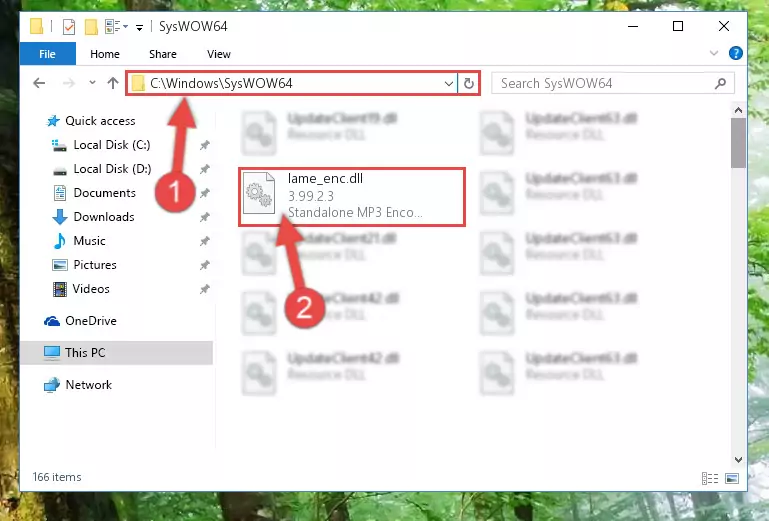
Step 3:Pasting the Lame_enc.dll file into the Windows/sysWOW64 folder - First, we must run the Windows Command Prompt as an administrator.
NOTE! We ran the Command Prompt on Windows 10. If you are using Windows 8.1, Windows 8, Windows 7, Windows Vista or Windows XP, you can use the same methods to run the Command Prompt as an administrator.
- Open the Start Menu and type in "cmd", but don't press Enter. Doing this, you will have run a search of your computer through the Start Menu. In other words, typing in "cmd" we did a search for the Command Prompt.
- When you see the "Command Prompt" option among the search results, push the "CTRL" + "SHIFT" + "ENTER " keys on your keyboard.
- A verification window will pop up asking, "Do you want to run the Command Prompt as with administrative permission?" Approve this action by saying, "Yes".

%windir%\System32\regsvr32.exe /u Lame_enc.dll
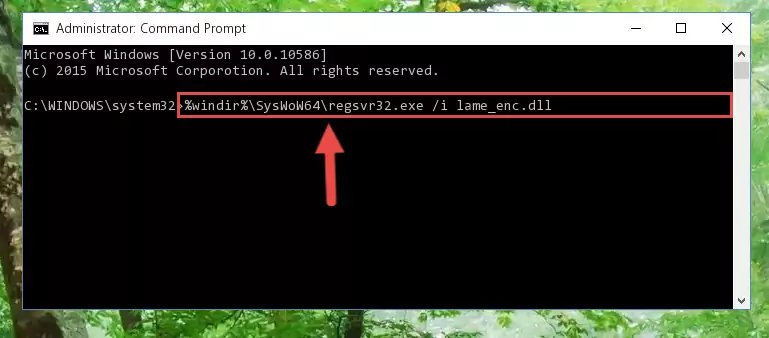
%windir%\SysWoW64\regsvr32.exe /u Lame_enc.dll
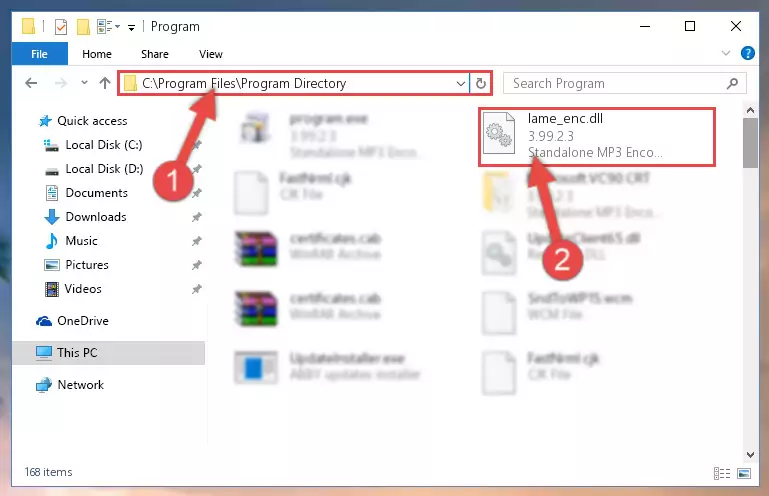
%windir%\System32\regsvr32.exe /i Lame_enc.dll
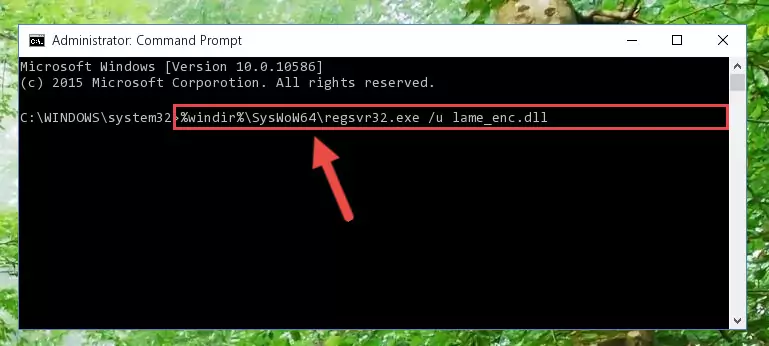
%windir%\SysWoW64\regsvr32.exe /i Lame_enc.dll
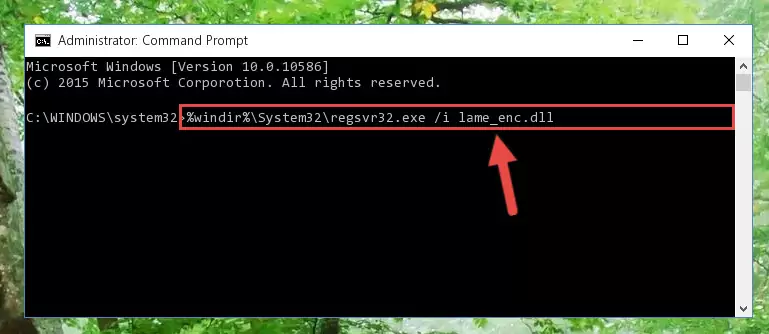
Method 2: Copying The Lame_enc.dll File Into The Software File Folder
- First, you must find the installation folder of the software (the software giving the dll error) you are going to install the dll file to. In order to find this folder, "Right-Click > Properties" on the software's shortcut.

Step 1:Opening the software's shortcut properties window - Open the software file folder by clicking the Open File Location button in the "Properties" window that comes up.

Step 2:Finding the software's file folder - Copy the Lame_enc.dll file.
- Paste the dll file you copied into the software's file folder that we just opened.
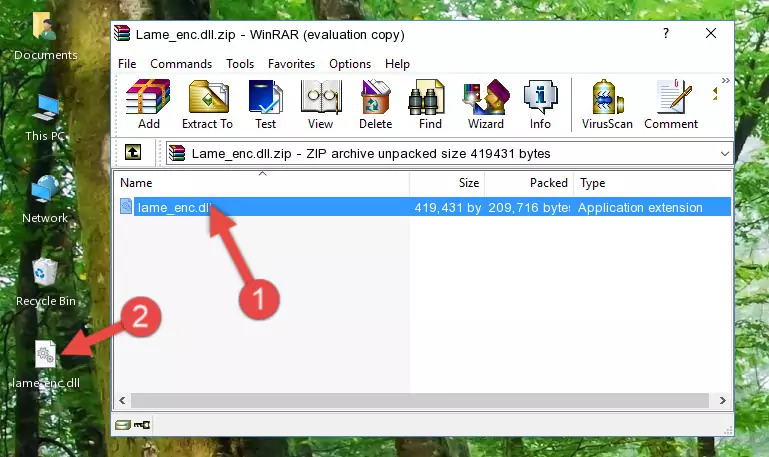
Step 3:Pasting the Lame_enc.dll file into the software's file folder - When the dll file is moved to the software file folder, it means that the process is completed. Check to see if the problem was solved by running the software giving the error message again. If you are still receiving the error message, you can complete the 3rd Method as an alternative.
Method 3: Uninstalling and Reinstalling the Software That Is Giving the Lame_enc.dll Error
- Open the Run window by pressing the "Windows" + "R" keys on your keyboard at the same time. Type in the command below into the Run window and push Enter to run it. This command will open the "Programs and Features" window.
appwiz.cpl

Step 1:Opening the Programs and Features window using the appwiz.cpl command - The softwares listed in the Programs and Features window that opens up are the softwares installed on your computer. Find the software that gives you the dll error and run the "Right-Click > Uninstall" command on this software.

Step 2:Uninstalling the software from your computer - Following the instructions that come up, uninstall the software from your computer and restart your computer.

Step 3:Following the verification and instructions for the software uninstall process - After restarting your computer, reinstall the software.
- This method may provide the solution to the dll error you're experiencing. If the dll error is continuing, the problem is most likely deriving from the Windows operating system. In order to fix dll errors deriving from the Windows operating system, complete the 4th Method and the 5th Method.
Method 4: Solving the Lame_enc.dll error with the Windows System File Checker
- First, we must run the Windows Command Prompt as an administrator.
NOTE! We ran the Command Prompt on Windows 10. If you are using Windows 8.1, Windows 8, Windows 7, Windows Vista or Windows XP, you can use the same methods to run the Command Prompt as an administrator.
- Open the Start Menu and type in "cmd", but don't press Enter. Doing this, you will have run a search of your computer through the Start Menu. In other words, typing in "cmd" we did a search for the Command Prompt.
- When you see the "Command Prompt" option among the search results, push the "CTRL" + "SHIFT" + "ENTER " keys on your keyboard.
- A verification window will pop up asking, "Do you want to run the Command Prompt as with administrative permission?" Approve this action by saying, "Yes".

sfc /scannow

Method 5: Fixing the Lame_enc.dll Errors by Manually Updating Windows
Some softwares require updated dll files from the operating system. If your operating system is not updated, this requirement is not met and you will receive dll errors. Because of this, updating your operating system may solve the dll errors you are experiencing.
Most of the time, operating systems are automatically updated. However, in some situations, the automatic updates may not work. For situations like this, you may need to check for updates manually.
For every Windows version, the process of manually checking for updates is different. Because of this, we prepared a special guide for each Windows version. You can get our guides to manually check for updates based on the Windows version you use through the links below.
Windows Update Guides
Our Most Common Lame_enc.dll Error Messages
The Lame_enc.dll file being damaged or for any reason being deleted can cause softwares or Windows system tools (Windows Media Player, Paint, etc.) that use this file to produce an error. Below you can find a list of errors that can be received when the Lame_enc.dll file is missing.
If you have come across one of these errors, you can download the Lame_enc.dll file by clicking on the "Download" button on the top-left of this page. We explained to you how to use the file you'll download in the above sections of this writing. You can see the suggestions we gave on how to solve your problem by scrolling up on the page.
- "Lame_enc.dll not found." error
- "The file Lame_enc.dll is missing." error
- "Lame_enc.dll access violation." error
- "Cannot register Lame_enc.dll." error
- "Cannot find Lame_enc.dll." error
- "This application failed to start because Lame_enc.dll was not found. Re-installing the application may fix this problem." error
