- Download Price:
- Free
- Dll Description:
- KCMS System Interface Library, Win32 DLL
- Versions:
- Size:
- 0.04 MB
- Operating Systems:
- Developers:
- Directory:
- K
- Downloads:
- 1666 times.
About Kpsys32.dll
The Kpsys32.dll file is a dynamic link library developed by Kodak. This library includes important functions that may be needed by softwares, games or other basic Windows tools.
The Kpsys32.dll file is 0.04 MB. The download links have been checked and there are no problems. You can download it without a problem. Currently, it has been downloaded 1666 times.
Table of Contents
- About Kpsys32.dll
- Operating Systems That Can Use the Kpsys32.dll File
- Other Versions of the Kpsys32.dll File
- How to Download Kpsys32.dll File?
- Methods for Solving Kpsys32.dll
- Method 1: Installing the Kpsys32.dll File to the Windows System Folder
- Method 2: Copying the Kpsys32.dll File to the Software File Folder
- Method 3: Doing a Clean Reinstall of the Software That Is Giving the Kpsys32.dll Error
- Method 4: Solving the Kpsys32.dll Error using the Windows System File Checker (sfc /scannow)
- Method 5: Getting Rid of Kpsys32.dll Errors by Updating the Windows Operating System
- Common Kpsys32.dll Errors
- Other Dll Files Used with Kpsys32.dll
Operating Systems That Can Use the Kpsys32.dll File
Other Versions of the Kpsys32.dll File
The newest version of the Kpsys32.dll file is the 3.2.2.0 version released on 2012-07-31. There have been 1 versions released before this version. All versions of the Dll file have been listed below from most recent to oldest.
- 3.2.2.0 - 32 Bit (x86) (2012-07-31) Download this version
- 3.2.2.0 - 32 Bit (x86) Download this version
How to Download Kpsys32.dll File?
- Click on the green-colored "Download" button on the top left side of the page.

Step 1:Download process of the Kpsys32.dll file's - After clicking the "Download" button at the top of the page, the "Downloading" page will open up and the download process will begin. Definitely do not close this page until the download begins. Our site will connect you to the closest DLL Downloader.com download server in order to offer you the fastest downloading performance. Connecting you to the server can take a few seconds.
Methods for Solving Kpsys32.dll
ATTENTION! In order to install the Kpsys32.dll file, you must first download it. If you haven't downloaded it, before continuing on with the installation, download the file. If you don't know how to download it, all you need to do is look at the dll download guide found on the top line.
Method 1: Installing the Kpsys32.dll File to the Windows System Folder
- The file you downloaded is a compressed file with the extension ".zip". This file cannot be installed. To be able to install it, first you need to extract the dll file from within it. So, first double-click the file with the ".zip" extension and open the file.
- You will see the file named "Kpsys32.dll" in the window that opens. This is the file you need to install. Click on the dll file with the left button of the mouse. By doing this, you select the file.
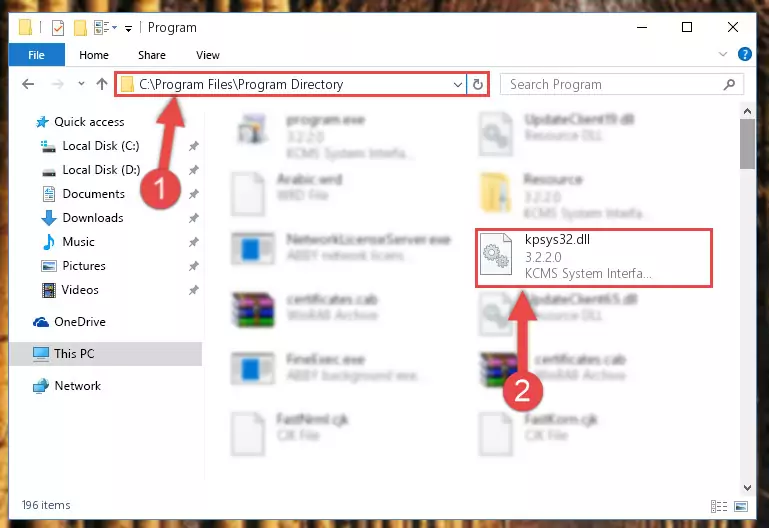
Step 2:Choosing the Kpsys32.dll file - Click on the "Extract To" button, which is marked in the picture. In order to do this, you will need the Winrar software. If you don't have the software, it can be found doing a quick search on the Internet and you can download it (The Winrar software is free).
- After clicking the "Extract to" button, a window where you can choose the location you want will open. Choose the "Desktop" location in this window and extract the dll file to the desktop by clicking the "Ok" button.
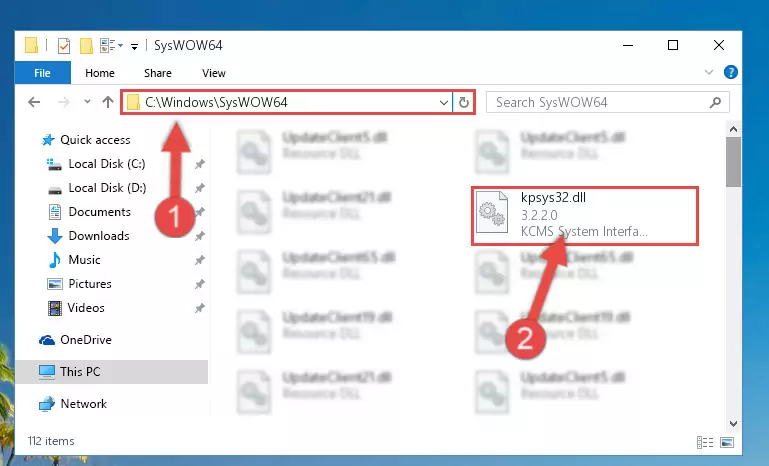
Step 3:Extracting the Kpsys32.dll file to the desktop - Copy the "Kpsys32.dll" file you extracted and paste it into the "C:\Windows\System32" folder.
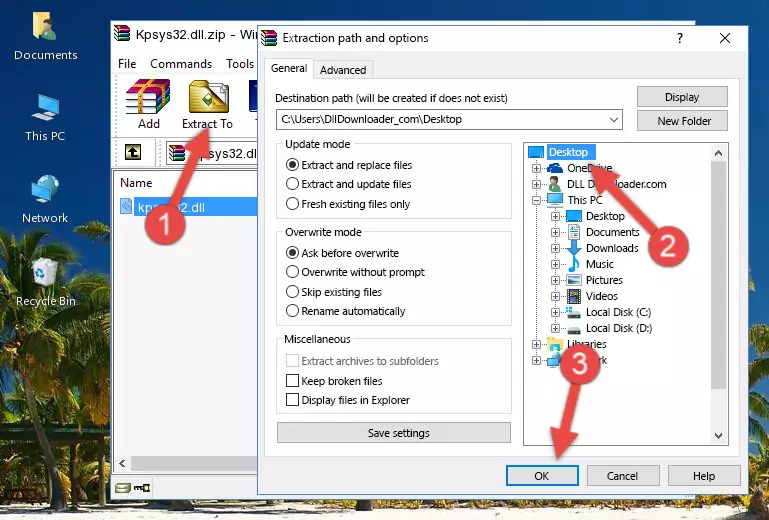
Step 3:Copying the Kpsys32.dll file into the Windows/System32 folder - If you are using a 64 Bit operating system, copy the "Kpsys32.dll" file and paste it into the "C:\Windows\sysWOW64" as well.
NOTE! On Windows operating systems with 64 Bit architecture, the dll file must be in both the "sysWOW64" folder as well as the "System32" folder. In other words, you must copy the "Kpsys32.dll" file into both folders.
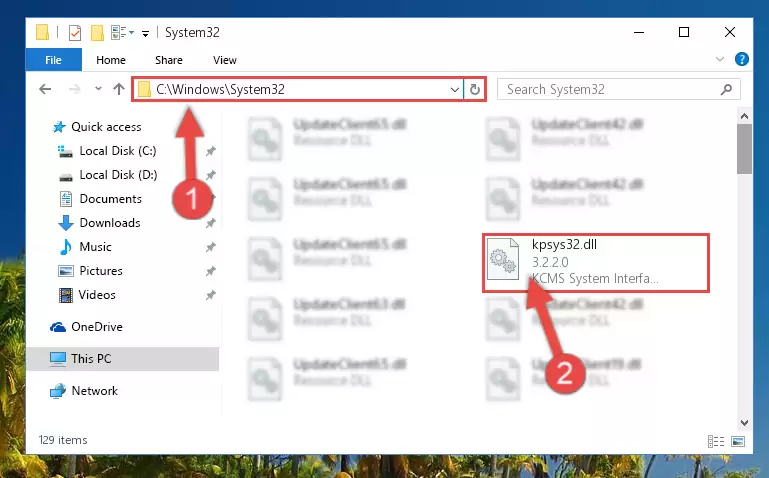
Step 4:Pasting the Kpsys32.dll file into the Windows/sysWOW64 folder - In order to run the Command Line as an administrator, complete the following steps.
NOTE! In this explanation, we ran the Command Line on Windows 10. If you are using one of the Windows 8.1, Windows 8, Windows 7, Windows Vista or Windows XP operating systems, you can use the same methods to run the Command Line as an administrator. Even though the pictures are taken from Windows 10, the processes are similar.
- First, open the Start Menu and before clicking anywhere, type "cmd" but do not press Enter.
- When you see the "Command Line" option among the search results, hit the "CTRL" + "SHIFT" + "ENTER" keys on your keyboard.
- A window will pop up asking, "Do you want to run this process?". Confirm it by clicking to "Yes" button.

Step 5:Running the Command Line as an administrator - Let's copy the command below and paste it in the Command Line that comes up, then let's press Enter. This command deletes the Kpsys32.dll file's problematic registry in the Windows Registry Editor (The file that we copied to the System32 folder does not perform any action with the file, it just deletes the registry in the Windows Registry Editor. The file that we pasted into the System32 folder will not be damaged).
%windir%\System32\regsvr32.exe /u Kpsys32.dll

Step 6:Deleting the Kpsys32.dll file's problematic registry in the Windows Registry Editor - If you have a 64 Bit operating system, after running the command above, you must run the command below. This command will clean the Kpsys32.dll file's damaged registry in 64 Bit as well (The cleaning process will be in the registries in the Registry Editor< only. In other words, the dll file you paste into the SysWoW64 folder will stay as it).
%windir%\SysWoW64\regsvr32.exe /u Kpsys32.dll
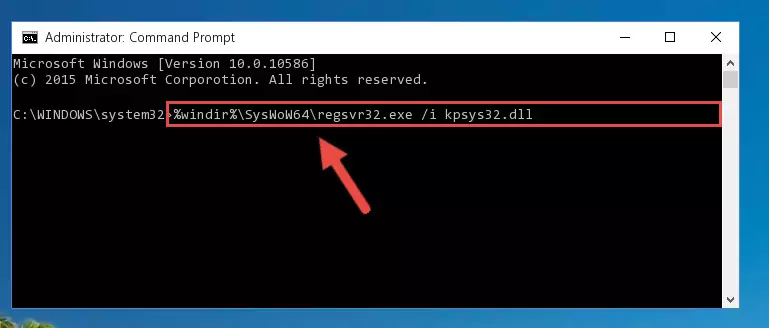
Step 7:Uninstalling the Kpsys32.dll file's broken registry from the Registry Editor (for 64 Bit) - You must create a new registry for the dll file that you deleted from the registry editor. In order to do this, copy the command below and paste it into the Command Line and hit Enter.
%windir%\System32\regsvr32.exe /i Kpsys32.dll
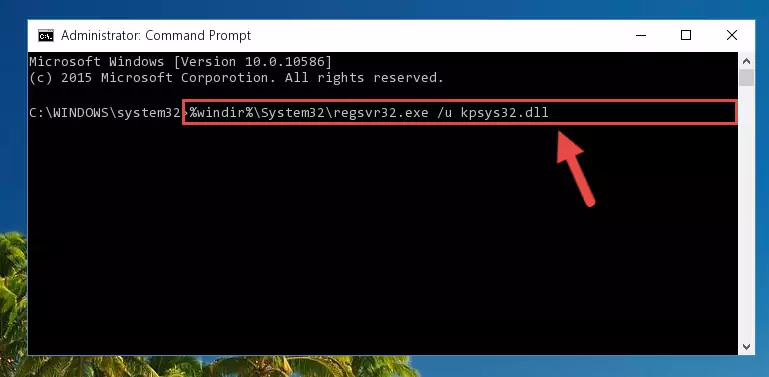
Step 8:Creating a new registry for the Kpsys32.dll file - If you are using a Windows with 64 Bit architecture, after running the previous command, you need to run the command below. By running this command, we will have created a clean registry for the Kpsys32.dll file (We deleted the damaged registry with the previous command).
%windir%\SysWoW64\regsvr32.exe /i Kpsys32.dll
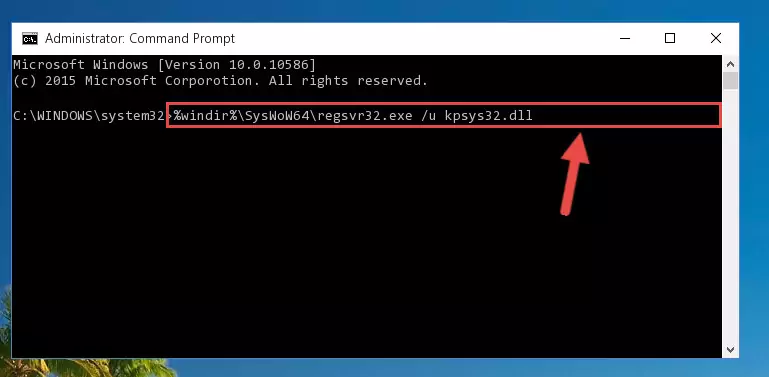
Step 9:Creating a clean registry for the Kpsys32.dll file (for 64 Bit) - If you did the processes in full, the installation should have finished successfully. If you received an error from the command line, you don't need to be anxious. Even if the Kpsys32.dll file was installed successfully, you can still receive error messages like these due to some incompatibilities. In order to test whether your dll problem was solved or not, try running the software giving the error message again. If the error is continuing, try the 2nd Method to solve this problem.
Method 2: Copying the Kpsys32.dll File to the Software File Folder
- First, you need to find the file folder for the software you are receiving the "Kpsys32.dll not found", "Kpsys32.dll is missing" or other similar dll errors. In order to do this, right-click on the shortcut for the software and click the Properties option from the options that come up.

Step 1:Opening software properties - Open the software's file folder by clicking on the Open File Location button in the Properties window that comes up.

Step 2:Opening the software's file folder - Copy the Kpsys32.dll file into the folder we opened.
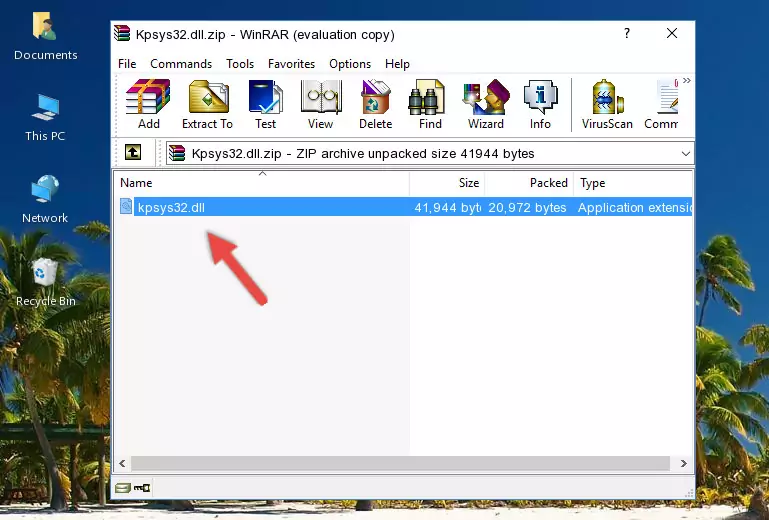
Step 3:Copying the Kpsys32.dll file into the file folder of the software. - The installation is complete. Run the software that is giving you the error. If the error is continuing, you may benefit from trying the 3rd Method as an alternative.
Method 3: Doing a Clean Reinstall of the Software That Is Giving the Kpsys32.dll Error
- Press the "Windows" + "R" keys at the same time to open the Run tool. Paste the command below into the text field titled "Open" in the Run window that opens and press the Enter key on your keyboard. This command will open the "Programs and Features" tool.
appwiz.cpl

Step 1:Opening the Programs and Features tool with the Appwiz.cpl command - The Programs and Features screen will come up. You can see all the softwares installed on your computer in the list on this screen. Find the software giving you the dll error in the list and right-click it. Click the "Uninstall" item in the right-click menu that appears and begin the uninstall process.

Step 2:Starting the uninstall process for the software that is giving the error - A window will open up asking whether to confirm or deny the uninstall process for the software. Confirm the process and wait for the uninstall process to finish. Restart your computer after the software has been uninstalled from your computer.

Step 3:Confirming the removal of the software - After restarting your computer, reinstall the software.
- This process may help the dll problem you are experiencing. If you are continuing to get the same dll error, the problem is most likely with Windows. In order to fix dll problems relating to Windows, complete the 4th Method and 5th Method.
Method 4: Solving the Kpsys32.dll Error using the Windows System File Checker (sfc /scannow)
- In order to run the Command Line as an administrator, complete the following steps.
NOTE! In this explanation, we ran the Command Line on Windows 10. If you are using one of the Windows 8.1, Windows 8, Windows 7, Windows Vista or Windows XP operating systems, you can use the same methods to run the Command Line as an administrator. Even though the pictures are taken from Windows 10, the processes are similar.
- First, open the Start Menu and before clicking anywhere, type "cmd" but do not press Enter.
- When you see the "Command Line" option among the search results, hit the "CTRL" + "SHIFT" + "ENTER" keys on your keyboard.
- A window will pop up asking, "Do you want to run this process?". Confirm it by clicking to "Yes" button.

Step 1:Running the Command Line as an administrator - Type the command below into the Command Line page that comes up and run it by pressing Enter on your keyboard.
sfc /scannow

Step 2:Getting rid of Windows Dll errors by running the sfc /scannow command - The process can take some time depending on your computer and the condition of the errors in the system. Before the process is finished, don't close the command line! When the process is finished, try restarting the software that you are experiencing the errors in after closing the command line.
Method 5: Getting Rid of Kpsys32.dll Errors by Updating the Windows Operating System
Most of the time, softwares have been programmed to use the most recent dll files. If your operating system is not updated, these files cannot be provided and dll errors appear. So, we will try to solve the dll errors by updating the operating system.
Since the methods to update Windows versions are different from each other, we found it appropriate to prepare a separate article for each Windows version. You can get our update article that relates to your operating system version by using the links below.
Explanations on Updating Windows Manually
Common Kpsys32.dll Errors
If the Kpsys32.dll file is missing or the software using this file has not been installed correctly, you can get errors related to the Kpsys32.dll file. Dll files being missing can sometimes cause basic Windows softwares to also give errors. You can even receive an error when Windows is loading. You can find the error messages that are caused by the Kpsys32.dll file.
If you don't know how to install the Kpsys32.dll file you will download from our site, you can browse the methods above. Above we explained all the processes you can do to solve the dll error you are receiving. If the error is continuing after you have completed all these methods, please use the comment form at the bottom of the page to contact us. Our editor will respond to your comment shortly.
- "Kpsys32.dll not found." error
- "The file Kpsys32.dll is missing." error
- "Kpsys32.dll access violation." error
- "Cannot register Kpsys32.dll." error
- "Cannot find Kpsys32.dll." error
- "This application failed to start because Kpsys32.dll was not found. Re-installing the application may fix this problem." error
