- Download Price:
- Free
- Dll Description:
- Urdu Keyboard Layout
- Versions:
-
- 6.3.9600.16384 (Latest) for 32 Bit (x86)
- 6.2.9200.16384 for 32 Bit (x86)
- 6.1.7600.16385 for 32 Bit (x86)
- 6.1.7600.16385 for 64 Bit (x64)
- 6.0.6000.16386 for 32 Bit (x86)
- 6.0.6000.16386 for 64 Bit (x64)
- 6.1.7100.0 for 32 Bit (x86)
- 5.1.2600.0 - for 32 Bit (x86)
- Size:
- 0.01 MB for 32 Bit (x86)
- 0.01 MB for 64 Bit (x64)
- Operating Systems:
- Directory:
- K
- Downloads:
- 4182 times.
What is Kbdurdu.dll?
The size of this dynamic link library is 0.01 MB for 32 Bit and 0.01 MB for 64 Bit and its download links are healthy. It has been downloaded 4182 times already.
Table of Contents
- What is Kbdurdu.dll?
- Operating Systems Compatible with the Kbdurdu.dll Library
- All Versions of the Kbdurdu.dll Library
- How to Download Kbdurdu.dll
- Methods to Fix the Kbdurdu.dll Errors
- Method 1: Fixing the DLL Error by Copying the Kbdurdu.dll Library to the Windows System Directory
- Method 2: Copying the Kbdurdu.dll Library to the Program Installation Directory
- Method 3: Doing a Clean Reinstall of the Program That Is Giving the Kbdurdu.dll Error
- Method 4: Fixing the Kbdurdu.dll Error using the Windows System File Checker (sfc /scannow)
- Method 5: Fixing the Kbdurdu.dll Error by Manually Updating Windows
- Our Most Common Kbdurdu.dll Error Messages
- Dynamic Link Libraries Related to Kbdurdu.dll
Operating Systems Compatible with the Kbdurdu.dll Library
- Windows 10
- Windows 10 64 Bit
- Windows 8.1
- Windows 8.1 64 Bit
- Windows 8
- Windows 8 64 Bit
- Windows 7
- Windows 7 64 Bit
- Windows Vista
- Windows Vista 64 Bit
- Windows XP
- Windows XP 64 Bit
All Versions of the Kbdurdu.dll Library
The last version of the Kbdurdu.dll library is the 6.3.9600.16384 version for 32 Bit and 6.1.7600.16385 version for 64 Bit. There have been 7 versions previously released. All versions of the Dynamic link library are listed below from newest to oldest.
- 6.3.9600.16384 - 32 Bit (x86) Download directly this version
- 6.2.9200.16384 - 32 Bit (x86) Download directly this version
- 6.1.7600.16385 - 32 Bit (x86) Download directly this version
- 6.1.7600.16385 - 64 Bit (x64) Download directly this version
- 6.0.6000.16386 - 32 Bit (x86) Download directly this version
- 6.0.6000.16386 - 64 Bit (x64) Download directly this version
- 6.1.7100.0 - 32 Bit (x86) Download directly this version
- 5.1.2600.0 - 32 Bit (x86) (2012-07-31) Download directly this version
How to Download Kbdurdu.dll
- First, click the "Download" button with the green background (The button marked in the picture).

Step 1:Download the Kbdurdu.dll library - "After clicking the Download" button, wait for the download process to begin in the "Downloading" page that opens up. Depending on your Internet speed, the download process will begin in approximately 4 -5 seconds.
Methods to Fix the Kbdurdu.dll Errors
ATTENTION! Before beginning the installation of the Kbdurdu.dll library, you must download the library. If you don't know how to download the library or if you are having a problem while downloading, you can look at our download guide a few lines above.
Method 1: Fixing the DLL Error by Copying the Kbdurdu.dll Library to the Windows System Directory
- The file you downloaded is a compressed file with the ".zip" extension. In order to install it, first, double-click the ".zip" file and open the file. You will see the library named "Kbdurdu.dll" in the window that opens up. This is the library you need to install. Drag this library to the desktop with your mouse's left button.
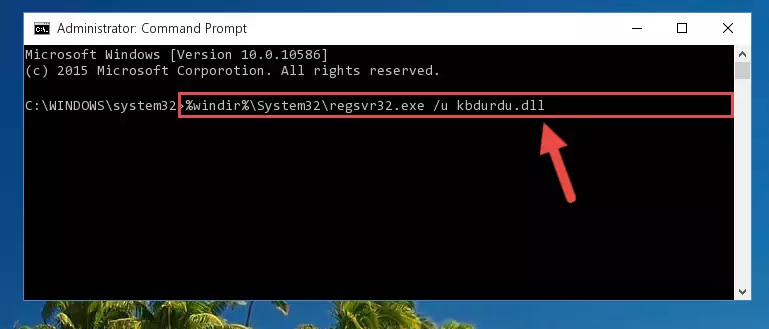
Step 1:Extracting the Kbdurdu.dll library - Copy the "Kbdurdu.dll" library you extracted and paste it into the "C:\Windows\System32" directory.
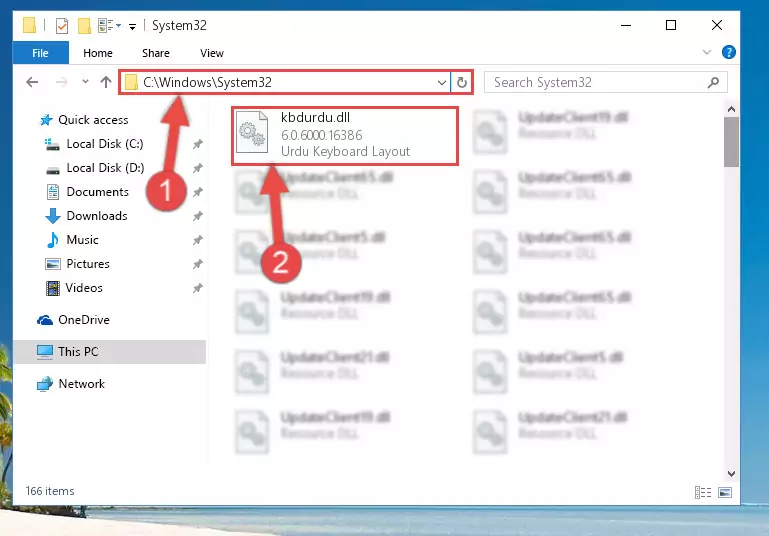
Step 2:Copying the Kbdurdu.dll library into the Windows/System32 directory - If your system is 64 Bit, copy the "Kbdurdu.dll" library and paste it into "C:\Windows\sysWOW64" directory.
NOTE! On 64 Bit systems, you must copy the dynamic link library to both the "sysWOW64" and "System32" directories. In other words, both directories need the "Kbdurdu.dll" library.
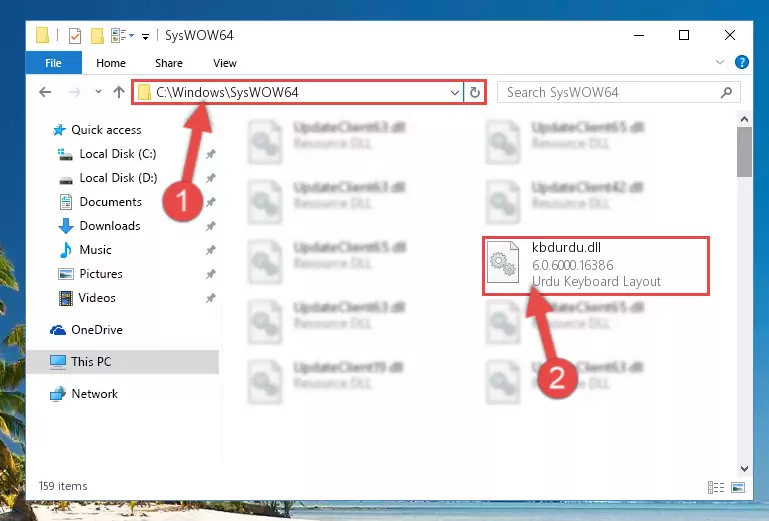
Step 3:Copying the Kbdurdu.dll library to the Windows/sysWOW64 directory - In order to complete this step, you must run the Command Prompt as administrator. In order to do this, all you have to do is follow the steps below.
NOTE! We ran the Command Prompt using Windows 10. If you are using Windows 8.1, Windows 8, Windows 7, Windows Vista or Windows XP, you can use the same method to run the Command Prompt as administrator.
- Open the Start Menu and before clicking anywhere, type "cmd" on your keyboard. This process will enable you to run a search through the Start Menu. We also typed in "cmd" to bring up the Command Prompt.
- Right-click the "Command Prompt" search result that comes up and click the Run as administrator" option.

Step 4:Running the Command Prompt as administrator - Let's copy the command below and paste it in the Command Line that comes up, then let's press Enter. This command deletes the Kbdurdu.dll library's problematic registry in the Windows Registry Editor (The library that we copied to the System32 directory does not perform any action with the library, it just deletes the registry in the Windows Registry Editor. The library that we pasted into the System32 directory will not be damaged).
%windir%\System32\regsvr32.exe /u Kbdurdu.dll
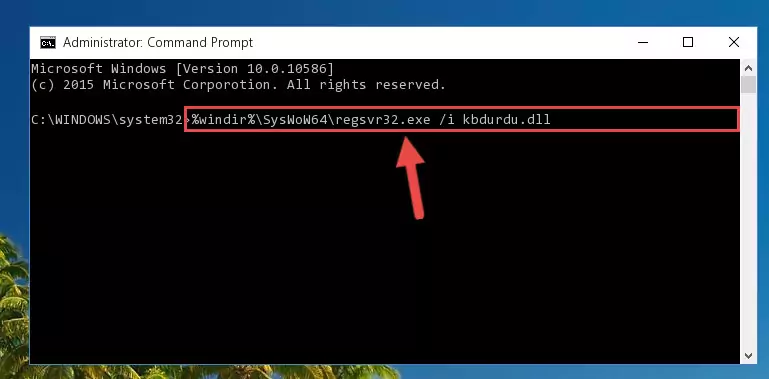
Step 5:Deleting the Kbdurdu.dll library's problematic registry in the Windows Registry Editor - If you are using a 64 Bit operating system, after doing the commands above, you also need to run the command below. With this command, we will also delete the Kbdurdu.dll library's damaged registry for 64 Bit (The deleting process will be only for the registries in Regedit. In other words, the dll file you pasted into the SysWoW64 folder will not be damaged at all).
%windir%\SysWoW64\regsvr32.exe /u Kbdurdu.dll
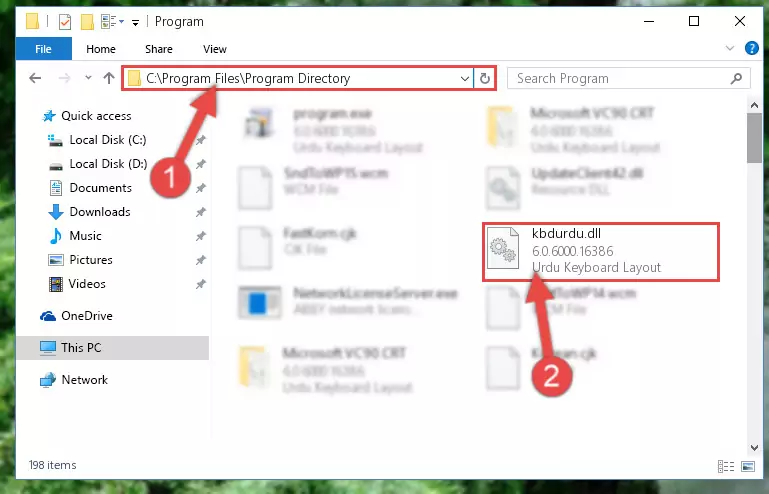
Step 6:Uninstalling the damaged Kbdurdu.dll library's registry from the system (for 64 Bit) - In order to cleanly recreate the dll library's registry that we deleted, copy the command below and paste it into the Command Line and hit Enter.
%windir%\System32\regsvr32.exe /i Kbdurdu.dll
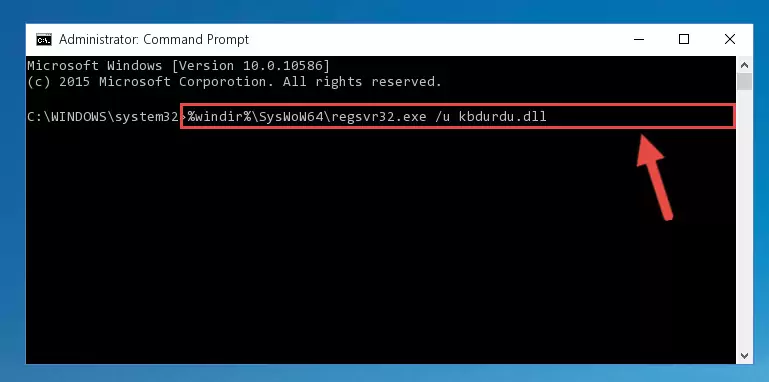
Step 7:Reregistering the Kbdurdu.dll library in the system - If you are using a 64 Bit operating system, after running the command above, you also need to run the command below. With this command, we will have added a new library in place of the damaged Kbdurdu.dll library that we deleted.
%windir%\SysWoW64\regsvr32.exe /i Kbdurdu.dll
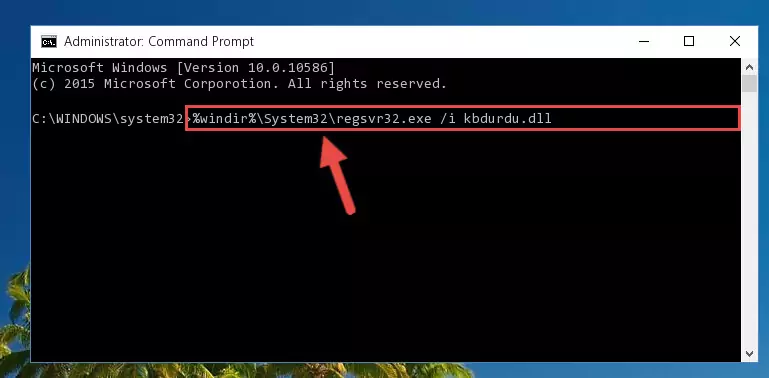
Step 8:Reregistering the Kbdurdu.dll library in the system (for 64 Bit) - If you did the processes in full, the installation should have finished successfully. If you received an error from the command line, you don't need to be anxious. Even if the Kbdurdu.dll library was installed successfully, you can still receive error messages like these due to some incompatibilities. In order to test whether your dll issue was fixed or not, try running the program giving the error message again. If the error is continuing, try the 2nd Method to fix this issue.
Method 2: Copying the Kbdurdu.dll Library to the Program Installation Directory
- First, you must find the installation directory of the program (the program giving the dll error) you are going to install the dynamic link library to. In order to find this directory, "Right-Click > Properties" on the program's shortcut.

Step 1:Opening the program's shortcut properties window - Open the program installation directory by clicking the Open File Location button in the "Properties" window that comes up.

Step 2:Finding the program's installation directory - Copy the Kbdurdu.dll library into the directory we opened up.
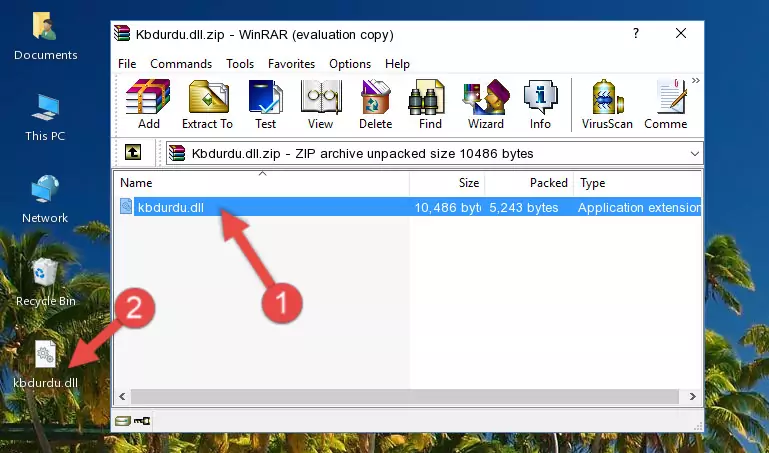
Step 3:Copying the Kbdurdu.dll library into the program's installation directory - That's all there is to the installation process. Run the program giving the dll error again. If the dll error is still continuing, completing the 3rd Method may help fix your issue.
Method 3: Doing a Clean Reinstall of the Program That Is Giving the Kbdurdu.dll Error
- Push the "Windows" + "R" keys at the same time to open the Run window. Type the command below into the Run window that opens up and hit Enter. This process will open the "Programs and Features" window.
appwiz.cpl

Step 1:Opening the Programs and Features window using the appwiz.cpl command - The Programs and Features screen will come up. You can see all the programs installed on your computer in the list on this screen. Find the program giving you the dll error in the list and right-click it. Click the "Uninstall" item in the right-click menu that appears and begin the uninstall process.

Step 2:Starting the uninstall process for the program that is giving the error - A window will open up asking whether to confirm or deny the uninstall process for the program. Confirm the process and wait for the uninstall process to finish. Restart your computer after the program has been uninstalled from your computer.

Step 3:Confirming the removal of the program - After restarting your computer, reinstall the program that was giving the error.
- You can fix the error you are expericing with this method. If the dll error is continuing in spite of the solution methods you are using, the source of the problem is the Windows operating system. In order to fix dll errors in Windows you will need to complete the 4th Method and the 5th Method in the list.
Method 4: Fixing the Kbdurdu.dll Error using the Windows System File Checker (sfc /scannow)
- In order to complete this step, you must run the Command Prompt as administrator. In order to do this, all you have to do is follow the steps below.
NOTE! We ran the Command Prompt using Windows 10. If you are using Windows 8.1, Windows 8, Windows 7, Windows Vista or Windows XP, you can use the same method to run the Command Prompt as administrator.
- Open the Start Menu and before clicking anywhere, type "cmd" on your keyboard. This process will enable you to run a search through the Start Menu. We also typed in "cmd" to bring up the Command Prompt.
- Right-click the "Command Prompt" search result that comes up and click the Run as administrator" option.

Step 1:Running the Command Prompt as administrator - Paste the command in the line below into the Command Line that opens up and press Enter key.
sfc /scannow

Step 2:fixing Windows system errors using the sfc /scannow command - The scan and repair process can take some time depending on your hardware and amount of system errors. Wait for the process to complete. After the repair process finishes, try running the program that is giving you're the error.
Method 5: Fixing the Kbdurdu.dll Error by Manually Updating Windows
Some programs need updated dynamic link libraries. When your operating system is not updated, it cannot fulfill this need. In some situations, updating your operating system can solve the dll errors you are experiencing.
In order to check the update status of your operating system and, if available, to install the latest update packs, we need to begin this process manually.
Depending on which Windows version you use, manual update processes are different. Because of this, we have prepared a special article for each Windows version. You can get our articles relating to the manual update of the Windows version you use from the links below.
Guides to Manually Update the Windows Operating System
Our Most Common Kbdurdu.dll Error Messages
When the Kbdurdu.dll library is damaged or missing, the programs that use this dynamic link library will give an error. Not only external programs, but also basic Windows programs and tools use dynamic link libraries. Because of this, when you try to use basic Windows programs and tools (For example, when you open Internet Explorer or Windows Media Player), you may come across errors. We have listed the most common Kbdurdu.dll errors below.
You will get rid of the errors listed below when you download the Kbdurdu.dll library from DLL Downloader.com and follow the steps we explained above.
- "Kbdurdu.dll not found." error
- "The file Kbdurdu.dll is missing." error
- "Kbdurdu.dll access violation." error
- "Cannot register Kbdurdu.dll." error
- "Cannot find Kbdurdu.dll." error
- "This application failed to start because Kbdurdu.dll was not found. Re-installing the application may fix this problem." error
