- Download Price:
- Free
- Dll Description:
- Greek IBM 220 Latin Keyboard Layout
- Versions:
-
- 6.3.9600.16384 (Latest) for 32 Bit (x86)
- 6.2.9200.16384 for 32 Bit (x86)
- 6.1.7600.16385 for 32 Bit (x86)
- 6.1.7600.16385 for 64 Bit (x64)
- 6.0.6000.16386 for 32 Bit (x86)
- 6.0.6000.16386 for 64 Bit (x64)
- 6.1.7100.0 for 32 Bit (x86)
- 5.2.3790.0 for 32 Bit (x86)
- 5.1.2600.0 for 32 Bit (x86)
- Size:
- 0.01 MB for 32 Bit (x86)
- 0.01 MB for 64 Bit (x64)
- Operating Systems:
- Directory:
- K
- Downloads:
- 5377 times.
What is Kbdhela2.dll?
The size of this dll file is 0.01 MB for 32 Bit and 0.01 MB for 64 Bit and its download links are healthy. It has been downloaded 5377 times already.
Table of Contents
- What is Kbdhela2.dll?
- Operating Systems Compatible with the Kbdhela2.dll File
- Other Versions of the Kbdhela2.dll File
- How to Download Kbdhela2.dll File?
- How to Install Kbdhela2.dll? How to Fix Kbdhela2.dll Errors?
- Method 1: Installing the Kbdhela2.dll File to the Windows System Folder
- Method 2: Copying The Kbdhela2.dll File Into The Software File Folder
- Method 3: Uninstalling and Reinstalling the Software that Gives You the Kbdhela2.dll Error
- Method 4: Solving the Kbdhela2.dll Problem by Using the Windows System File Checker (scf scannow)
- Method 5: Fixing the Kbdhela2.dll Errors by Manually Updating Windows
- Common Kbdhela2.dll Errors
- Dll Files Similar to Kbdhela2.dll
Operating Systems Compatible with the Kbdhela2.dll File
- Windows 10
- Windows 10 64 Bit
- Windows 8.1
- Windows 8.1 64 Bit
- Windows 8
- Windows 8 64 Bit
- Windows 7
- Windows 7 64 Bit
- Windows Vista
- Windows Vista 64 Bit
- Windows XP
- Windows XP 64 Bit
Other Versions of the Kbdhela2.dll File
The newest version of the Kbdhela2.dll file is the 6.3.9600.16384 version for 32 Bit and 6.1.7600.16385 version for 64 Bit. There have been 8 versions released before this version. All versions of the Dll file have been listed below from most recent to oldest.
- 6.3.9600.16384 - 32 Bit (x86) Download this version
- 6.2.9200.16384 - 32 Bit (x86) Download this version
- 6.1.7600.16385 - 32 Bit (x86) Download this version
- 6.1.7600.16385 - 64 Bit (x64) Download this version
- 6.0.6000.16386 - 32 Bit (x86) Download this version
- 6.0.6000.16386 - 64 Bit (x64) Download this version
- 6.1.7100.0 - 32 Bit (x86) Download this version
- 5.2.3790.0 - 32 Bit (x86) Download this version
- 5.1.2600.0 - 32 Bit (x86) Download this version
How to Download Kbdhela2.dll File?
- First, click the "Download" button with the green background (The button marked in the picture).

Step 1:Download the Kbdhela2.dll file - After clicking the "Download" button at the top of the page, the "Downloading" page will open up and the download process will begin. Definitely do not close this page until the download begins. Our site will connect you to the closest DLL Downloader.com download server in order to offer you the fastest downloading performance. Connecting you to the server can take a few seconds.
How to Install Kbdhela2.dll? How to Fix Kbdhela2.dll Errors?
ATTENTION! Before beginning the installation of the Kbdhela2.dll file, you must download the file. If you don't know how to download the file or if you are having a problem while downloading, you can look at our download guide a few lines above.
Method 1: Installing the Kbdhela2.dll File to the Windows System Folder
- The file you will download is a compressed file with the ".zip" extension. You cannot directly install the ".zip" file. Because of this, first, double-click this file and open the file. You will see the file named "Kbdhela2.dll" in the window that opens. Drag this file to the desktop with the left mouse button. This is the file you need.
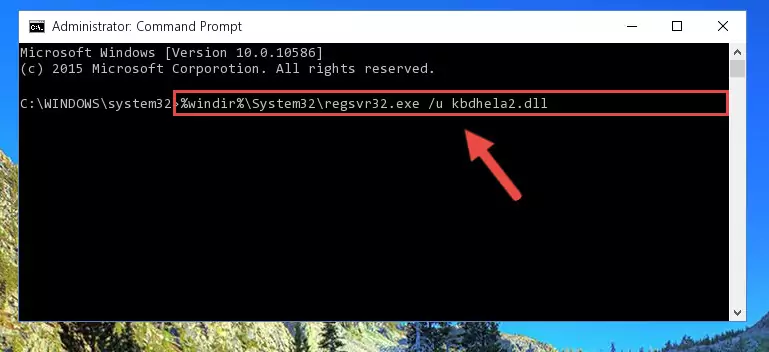
Step 1:Extracting the Kbdhela2.dll file from the .zip file - Copy the "Kbdhela2.dll" file file you extracted.
- Paste the dll file you copied into the "C:\Windows\System32" folder.
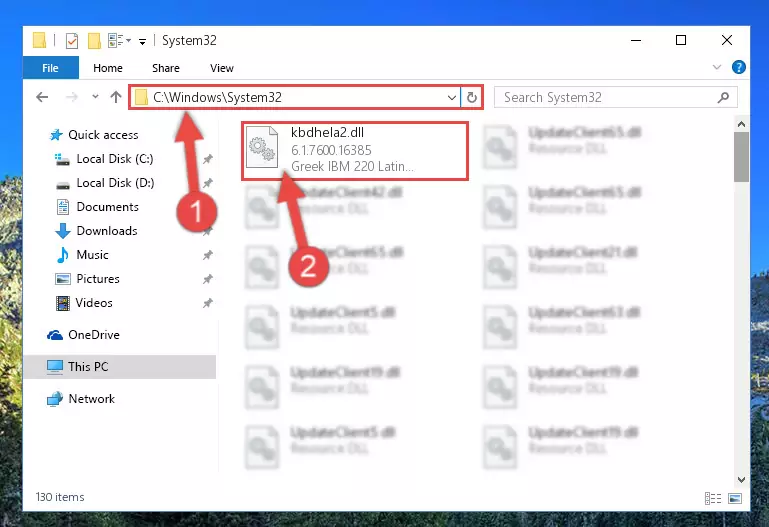
Step 3:Pasting the Kbdhela2.dll file into the Windows/System32 folder - If your operating system has a 64 Bit architecture, copy the "Kbdhela2.dll" file and paste it also into the "C:\Windows\sysWOW64" folder.
NOTE! On 64 Bit systems, the dll file must be in both the "sysWOW64" folder as well as the "System32" folder. In other words, you must copy the "Kbdhela2.dll" file into both folders.
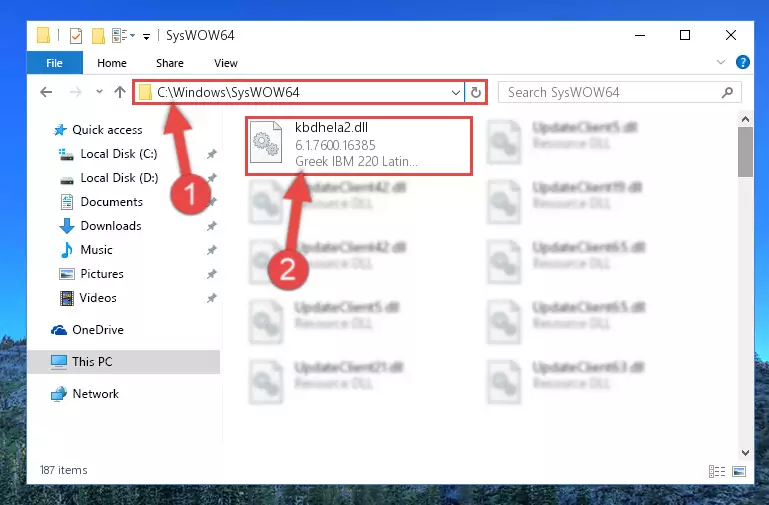
Step 4:Pasting the Kbdhela2.dll file into the Windows/sysWOW64 folder - First, we must run the Windows Command Prompt as an administrator.
NOTE! We ran the Command Prompt on Windows 10. If you are using Windows 8.1, Windows 8, Windows 7, Windows Vista or Windows XP, you can use the same methods to run the Command Prompt as an administrator.
- Open the Start Menu and type in "cmd", but don't press Enter. Doing this, you will have run a search of your computer through the Start Menu. In other words, typing in "cmd" we did a search for the Command Prompt.
- When you see the "Command Prompt" option among the search results, push the "CTRL" + "SHIFT" + "ENTER " keys on your keyboard.
- A verification window will pop up asking, "Do you want to run the Command Prompt as with administrative permission?" Approve this action by saying, "Yes".

%windir%\System32\regsvr32.exe /u Kbdhela2.dll
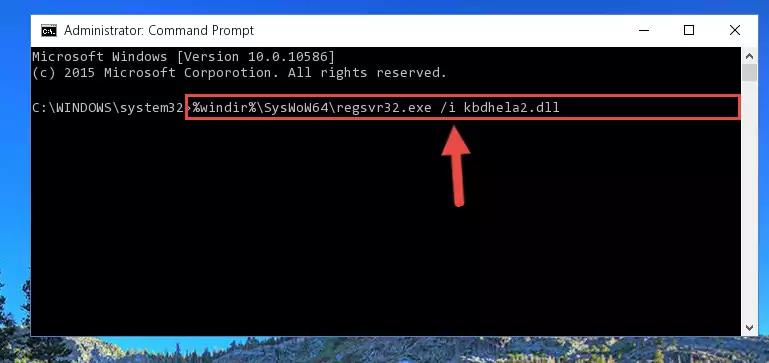
%windir%\SysWoW64\regsvr32.exe /u Kbdhela2.dll
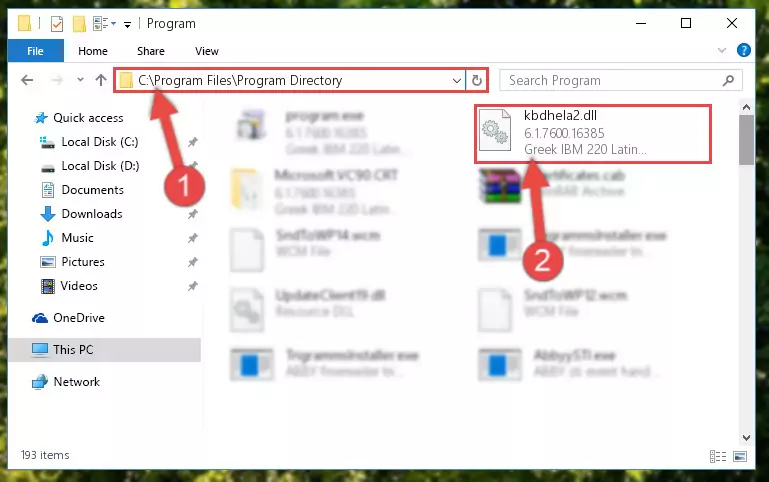
%windir%\System32\regsvr32.exe /i Kbdhela2.dll
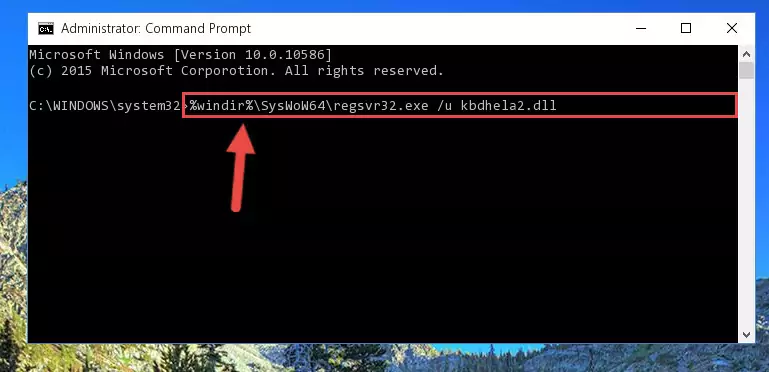
%windir%\SysWoW64\regsvr32.exe /i Kbdhela2.dll
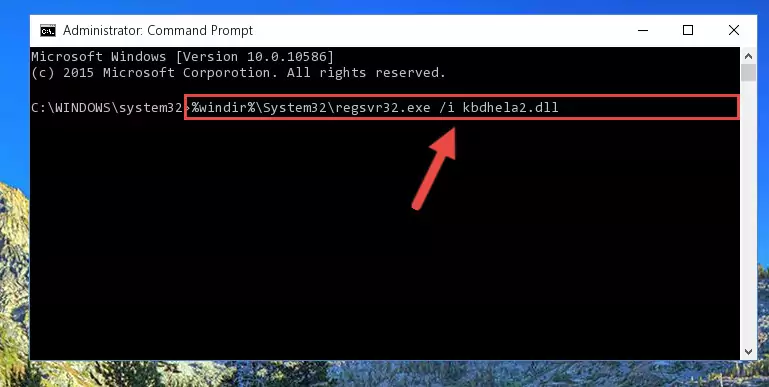
Method 2: Copying The Kbdhela2.dll File Into The Software File Folder
- First, you must find the installation folder of the software (the software giving the dll error) you are going to install the dll file to. In order to find this folder, "Right-Click > Properties" on the software's shortcut.

Step 1:Opening the software's shortcut properties window - Open the software file folder by clicking the Open File Location button in the "Properties" window that comes up.

Step 2:Finding the software's file folder - Copy the Kbdhela2.dll file.
- Paste the dll file you copied into the software's file folder that we just opened.
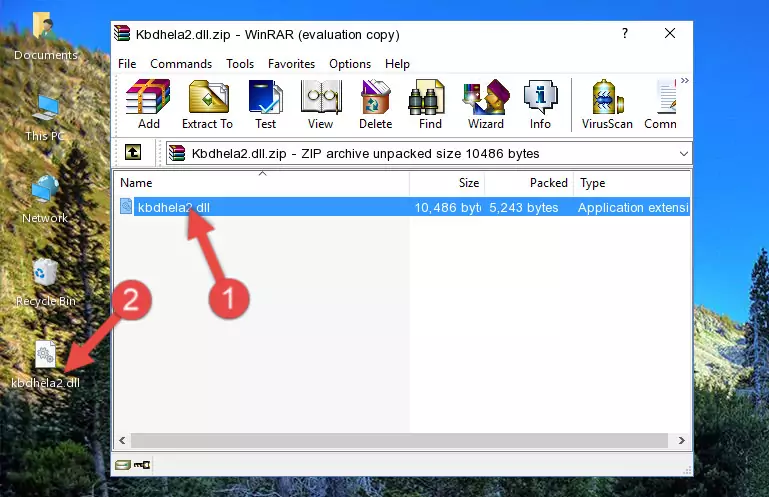
Step 3:Pasting the Kbdhela2.dll file into the software's file folder - When the dll file is moved to the software file folder, it means that the process is completed. Check to see if the problem was solved by running the software giving the error message again. If you are still receiving the error message, you can complete the 3rd Method as an alternative.
Method 3: Uninstalling and Reinstalling the Software that Gives You the Kbdhela2.dll Error
- Press the "Windows" + "R" keys at the same time to open the Run tool. Paste the command below into the text field titled "Open" in the Run window that opens and press the Enter key on your keyboard. This command will open the "Programs and Features" tool.
appwiz.cpl

Step 1:Opening the Programs and Features tool with the Appwiz.cpl command - On the Programs and Features screen that will come up, you will see the list of softwares on your computer. Find the software that gives you the dll error and with your mouse right-click it. The right-click menu will open. Click the "Uninstall" option in this menu to start the uninstall process.

Step 2:Uninstalling the software that gives you the dll error - You will see a "Do you want to uninstall this software?" confirmation window. Confirm the process and wait for the software to be completely uninstalled. The uninstall process can take some time. This time will change according to your computer's performance and the size of the software. After the software is uninstalled, restart your computer.

Step 3:Confirming the uninstall process - After restarting your computer, reinstall the software.
- You can solve the error you are expericing with this method. If the dll error is continuing in spite of the solution methods you are using, the source of the problem is the Windows operating system. In order to solve dll errors in Windows you will need to complete the 4th Method and the 5th Method in the list.
Method 4: Solving the Kbdhela2.dll Problem by Using the Windows System File Checker (scf scannow)
- First, we must run the Windows Command Prompt as an administrator.
NOTE! We ran the Command Prompt on Windows 10. If you are using Windows 8.1, Windows 8, Windows 7, Windows Vista or Windows XP, you can use the same methods to run the Command Prompt as an administrator.
- Open the Start Menu and type in "cmd", but don't press Enter. Doing this, you will have run a search of your computer through the Start Menu. In other words, typing in "cmd" we did a search for the Command Prompt.
- When you see the "Command Prompt" option among the search results, push the "CTRL" + "SHIFT" + "ENTER " keys on your keyboard.
- A verification window will pop up asking, "Do you want to run the Command Prompt as with administrative permission?" Approve this action by saying, "Yes".

sfc /scannow

Method 5: Fixing the Kbdhela2.dll Errors by Manually Updating Windows
Some softwares need updated dll files. When your operating system is not updated, it cannot fulfill this need. In some situations, updating your operating system can solve the dll errors you are experiencing.
In order to check the update status of your operating system and, if available, to install the latest update packs, we need to begin this process manually.
Depending on which Windows version you use, manual update processes are different. Because of this, we have prepared a special article for each Windows version. You can get our articles relating to the manual update of the Windows version you use from the links below.
Guides to Manually Update for All Windows Versions
Common Kbdhela2.dll Errors
When the Kbdhela2.dll file is damaged or missing, the softwares that use this dll file will give an error. Not only external softwares, but also basic Windows softwares and tools use dll files. Because of this, when you try to use basic Windows softwares and tools (For example, when you open Internet Explorer or Windows Media Player), you may come across errors. We have listed the most common Kbdhela2.dll errors below.
You will get rid of the errors listed below when you download the Kbdhela2.dll file from DLL Downloader.com and follow the steps we explained above.
- "Kbdhela2.dll not found." error
- "The file Kbdhela2.dll is missing." error
- "Kbdhela2.dll access violation." error
- "Cannot register Kbdhela2.dll." error
- "Cannot find Kbdhela2.dll." error
- "This application failed to start because Kbdhela2.dll was not found. Re-installing the application may fix this problem." error
