- Download Price:
- Free
- Dll Description:
- JScript Proxy Auto-Configuration
- Versions:
-
- 11.0.9600.17689 (Latest) for 32 Bit (x86)
- 11.0.9600.17416 for 32 Bit (x86)
- 11.0.9600.17416 for 64 Bit (x64)
- 11.0.9600.16384 for 32 Bit (x86)
- 10.0.9200.16720 for 32 Bit (x86)
- 10.0.9200.16537 for 32 Bit (x86)
- 9.0.8112.16450 for 32 Bit (x86)
- 8.0.7601.17638 for 64 Bit (x64)
- 8.0.6001.19190 for 32 Bit (x86)
- 8.0.6001.18702 for 32 Bit (x86)
- 7.0.6001.18639 for 32 Bit (x86)
- 7.0.6001.18639 for 64 Bit (x64)
- 6.00.2900.2180 - for 32 Bit (x86)
- 6.0.2900.5512 for 32 Bit (x86)
- 6.0.2900.2180 for 32 Bit (x86)
- 8.0.7100.18 for 32 Bit (x86)
- 5.0.2920.0 for 32 Bit (x86)
- Size:
- 0.04 MB for 32 Bit (x86)
- 0.05 MB for 64 Bit (x64)
- Operating Systems:
- Directory:
- J
- Downloads:
- 10727 times.
What is Jsproxy.dll? What Does It Do?
The Jsproxy.dll library is 0.04 MB for 32 Bit and 0.05 MB for 64 Bit. The download links for this library are clean and no user has given any negative feedback. From the time it was offered for download, it has been downloaded 10727 times.
Table of Contents
- What is Jsproxy.dll? What Does It Do?
- Operating Systems Compatible with the Jsproxy.dll Library
- All Versions of the Jsproxy.dll Library
- How to Download Jsproxy.dll
- How to Install Jsproxy.dll? How to Fix Jsproxy.dll Errors?
- Method 1: Fixing the DLL Error by Copying the Jsproxy.dll Library to the Windows System Directory
- Method 2: Copying The Jsproxy.dll Library Into The Program Installation Directory
- Method 3: Doing a Clean Install of the program That Is Giving the Jsproxy.dll Error
- Method 4: Fixing the Jsproxy.dll Error using the Windows System File Checker (sfc /scannow)
- Method 5: Fixing the Jsproxy.dll Error by Updating Windows
- The Most Seen Jsproxy.dll Errors
- Other Dynamic Link Libraries Used with Jsproxy.dll
Operating Systems Compatible with the Jsproxy.dll Library
- Windows 10
- Windows 10 64 Bit
- Windows 8.1
- Windows 8.1 64 Bit
- Windows 8
- Windows 8 64 Bit
- Windows 7
- Windows 7 64 Bit
- Windows Vista
- Windows Vista 64 Bit
- Windows XP
- Windows XP 64 Bit
All Versions of the Jsproxy.dll Library
The last version of the Jsproxy.dll library is the 11.0.9600.17689 version for 32 Bit and the 11.0.9600.17416 version for 64 Bit. Before this version, there were 16 versions released. Downloadable Jsproxy.dll library versions have been listed below from newest to oldest.
- 11.0.9600.17689 - 32 Bit (x86) Download directly this version
- 11.0.9600.17416 - 32 Bit (x86) Download directly this version
- 11.0.9600.17416 - 64 Bit (x64) Download directly this version
- 11.0.9600.16384 - 32 Bit (x86) Download directly this version
- 10.0.9200.16720 - 32 Bit (x86) Download directly this version
- 10.0.9200.16537 - 32 Bit (x86) Download directly this version
- 9.0.8112.16450 - 32 Bit (x86) Download directly this version
- 8.0.7601.17638 - 64 Bit (x64) Download directly this version
- 8.0.6001.19190 - 32 Bit (x86) Download directly this version
- 8.0.6001.18702 - 32 Bit (x86) Download directly this version
- 7.0.6001.18639 - 32 Bit (x86) Download directly this version
- 7.0.6001.18639 - 64 Bit (x64) Download directly this version
- 6.00.2900.2180 - 32 Bit (x86) (2012-07-31) Download directly this version
- 6.0.2900.5512 - 32 Bit (x86) Download directly this version
- 6.0.2900.2180 - 32 Bit (x86) Download directly this version
- 8.0.7100.18 - 32 Bit (x86) Download directly this version
- 5.0.2920.0 - 32 Bit (x86) Download directly this version
How to Download Jsproxy.dll
- First, click on the green-colored "Download" button in the top left section of this page (The button that is marked in the picture).

Step 1:Start downloading the Jsproxy.dll library - "After clicking the Download" button, wait for the download process to begin in the "Downloading" page that opens up. Depending on your Internet speed, the download process will begin in approximately 4 -5 seconds.
How to Install Jsproxy.dll? How to Fix Jsproxy.dll Errors?
ATTENTION! In order to install the Jsproxy.dll library, you must first download it. If you haven't downloaded it, before continuing on with the installation, download the library. If you don't know how to download it, all you need to do is look at the dll download guide found on the top line.
Method 1: Fixing the DLL Error by Copying the Jsproxy.dll Library to the Windows System Directory
- The file you downloaded is a compressed file with the ".zip" extension. In order to install it, first, double-click the ".zip" file and open the file. You will see the library named "Jsproxy.dll" in the window that opens up. This is the library you need to install. Drag this library to the desktop with your mouse's left button.
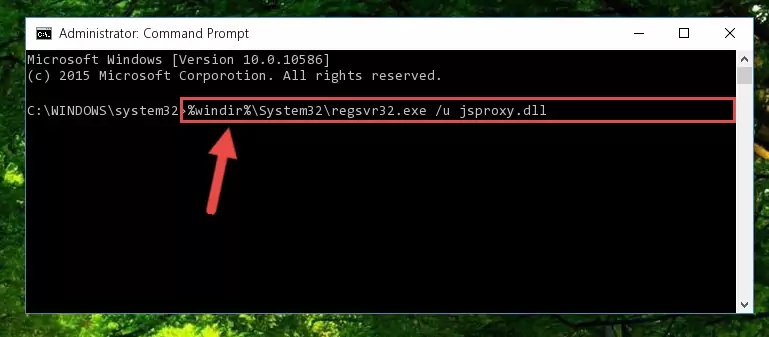
Step 1:Extracting the Jsproxy.dll library - Copy the "Jsproxy.dll" library you extracted and paste it into the "C:\Windows\System32" directory.
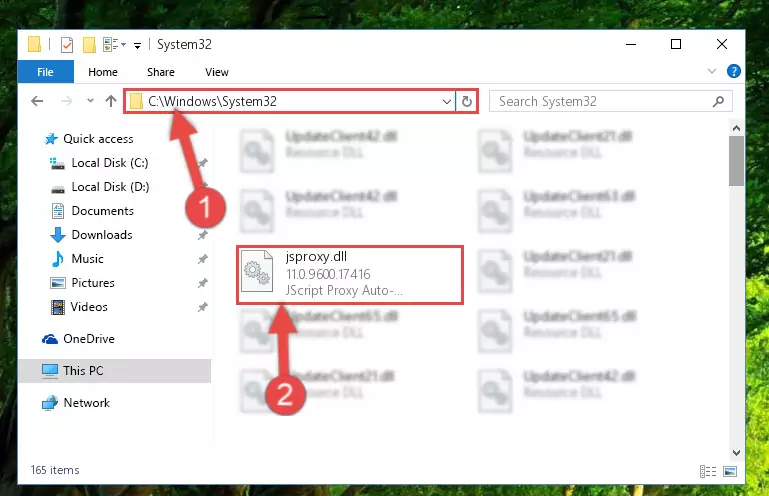
Step 2:Copying the Jsproxy.dll library into the Windows/System32 directory - If your operating system has a 64 Bit architecture, copy the "Jsproxy.dll" library and paste it also into the "C:\Windows\sysWOW64" directory.
NOTE! On 64 Bit systems, the dynamic link library must be in both the "sysWOW64" directory as well as the "System32" directory. In other words, you must copy the "Jsproxy.dll" library into both directories.
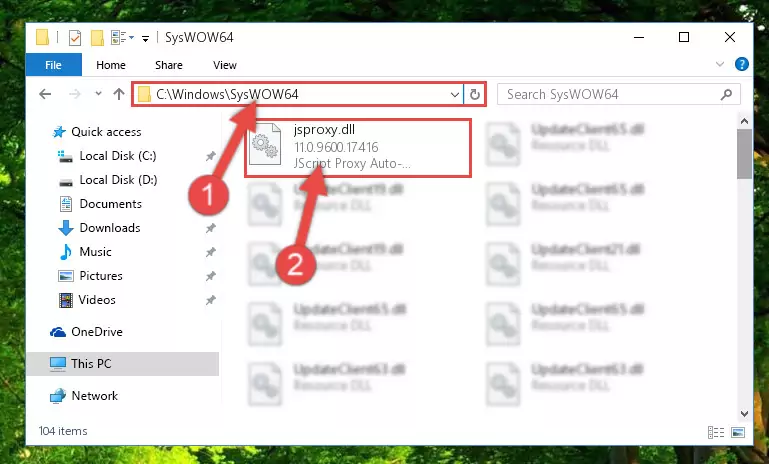
Step 3:Pasting the Jsproxy.dll library into the Windows/sysWOW64 directory - In order to run the Command Line as an administrator, complete the following steps.
NOTE! In this explanation, we ran the Command Line on Windows 10. If you are using one of the Windows 8.1, Windows 8, Windows 7, Windows Vista or Windows XP operating systems, you can use the same methods to run the Command Line as an administrator. Even though the pictures are taken from Windows 10, the processes are similar.
- First, open the Start Menu and before clicking anywhere, type "cmd" but do not press Enter.
- When you see the "Command Line" option among the search results, hit the "CTRL" + "SHIFT" + "ENTER" keys on your keyboard.
- A window will pop up asking, "Do you want to run this process?". Confirm it by clicking to "Yes" button.

Step 4:Running the Command Line as an administrator - Paste the command below into the Command Line that will open up and hit Enter. This command will delete the damaged registry of the Jsproxy.dll library (It will not delete the file we pasted into the System32 directory; it will delete the registry in Regedit. The file we pasted into the System32 directory will not be damaged).
%windir%\System32\regsvr32.exe /u Jsproxy.dll
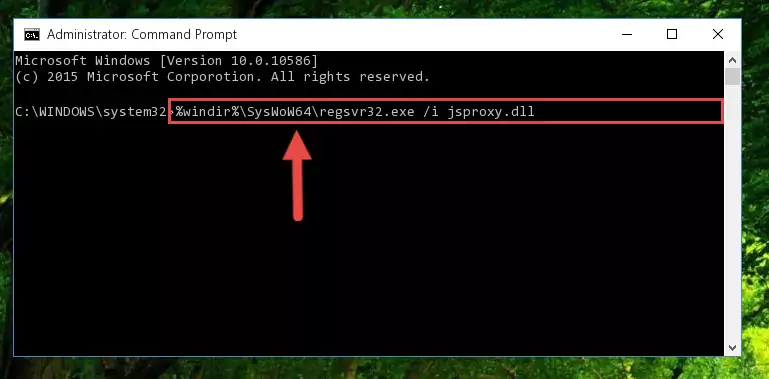
Step 5:Deleting the damaged registry of the Jsproxy.dll - If you are using a Windows version that has 64 Bit architecture, after running the above command, you need to run the command below. With this command, we will clean the problematic Jsproxy.dll registry for 64 Bit (The cleaning process only involves the registries in Regedit. In other words, the dynamic link library you pasted into the SysWoW64 will not be damaged).
%windir%\SysWoW64\regsvr32.exe /u Jsproxy.dll
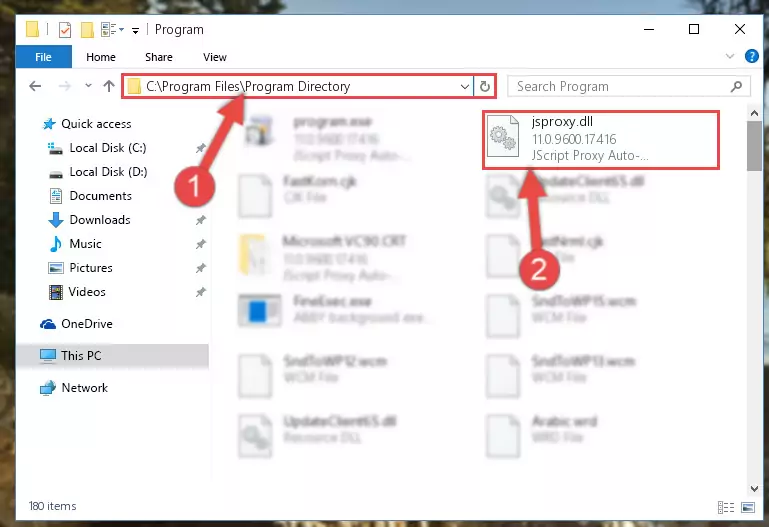
Step 6:Uninstalling the Jsproxy.dll library's problematic registry from Regedit (for 64 Bit) - We need to make a clean registry for the dll library's registry that we deleted from Regedit (Windows Registry Editor). In order to accomplish this, copy and paste the command below into the Command Line and press Enter key.
%windir%\System32\regsvr32.exe /i Jsproxy.dll
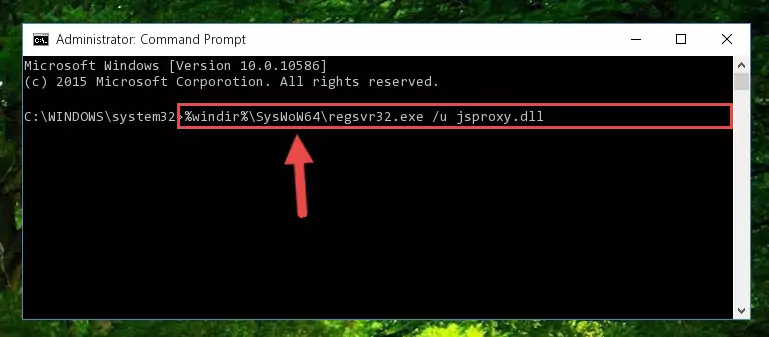
Step 7:Making a clean registry for the Jsproxy.dll library in Regedit (Windows Registry Editor) - If you are using a 64 Bit operating system, after running the command above, you also need to run the command below. With this command, we will have added a new library in place of the damaged Jsproxy.dll library that we deleted.
%windir%\SysWoW64\regsvr32.exe /i Jsproxy.dll
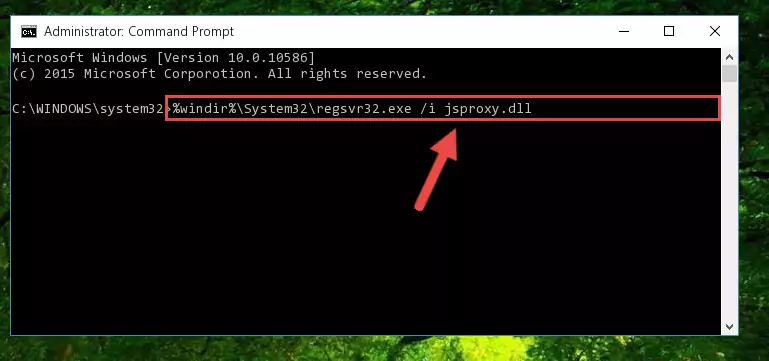
Step 8:Reregistering the Jsproxy.dll library in the system (for 64 Bit) - If you did the processes in full, the installation should have finished successfully. If you received an error from the command line, you don't need to be anxious. Even if the Jsproxy.dll library was installed successfully, you can still receive error messages like these due to some incompatibilities. In order to test whether your dll issue was fixed or not, try running the program giving the error message again. If the error is continuing, try the 2nd Method to fix this issue.
Method 2: Copying The Jsproxy.dll Library Into The Program Installation Directory
- First, you need to find the installation directory for the program you are receiving the "Jsproxy.dll not found", "Jsproxy.dll is missing" or other similar dll errors. In order to do this, right-click on the shortcut for the program and click the Properties option from the options that come up.

Step 1:Opening program properties - Open the program's installation directory by clicking on the Open File Location button in the Properties window that comes up.

Step 2:Opening the program's installation directory - Copy the Jsproxy.dll library into the directory we opened up.
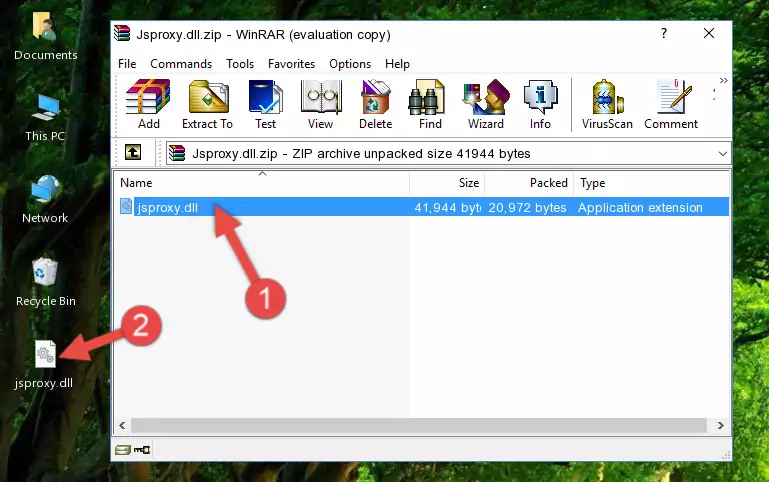
Step 3:Copying the Jsproxy.dll library into the program's installation directory - That's all there is to the installation process. Run the program giving the dll error again. If the dll error is still continuing, completing the 3rd Method may help fix your issue.
Method 3: Doing a Clean Install of the program That Is Giving the Jsproxy.dll Error
- Press the "Windows" + "R" keys at the same time to open the Run tool. Paste the command below into the text field titled "Open" in the Run window that opens and press the Enter key on your keyboard. This command will open the "Programs and Features" tool.
appwiz.cpl

Step 1:Opening the Programs and Features tool with the Appwiz.cpl command - The programs listed in the Programs and Features window that opens up are the programs installed on your computer. Find the program that gives you the dll error and run the "Right-Click > Uninstall" command on this program.

Step 2:Uninstalling the program from your computer - Following the instructions that come up, uninstall the program from your computer and restart your computer.

Step 3:Following the verification and instructions for the program uninstall process - After restarting your computer, reinstall the program.
- You may be able to fix the dll error you are experiencing by using this method. If the error messages are continuing despite all these processes, we may have a issue deriving from Windows. To fix dll errors deriving from Windows, you need to complete the 4th Method and the 5th Method in the list.
Method 4: Fixing the Jsproxy.dll Error using the Windows System File Checker (sfc /scannow)
- In order to run the Command Line as an administrator, complete the following steps.
NOTE! In this explanation, we ran the Command Line on Windows 10. If you are using one of the Windows 8.1, Windows 8, Windows 7, Windows Vista or Windows XP operating systems, you can use the same methods to run the Command Line as an administrator. Even though the pictures are taken from Windows 10, the processes are similar.
- First, open the Start Menu and before clicking anywhere, type "cmd" but do not press Enter.
- When you see the "Command Line" option among the search results, hit the "CTRL" + "SHIFT" + "ENTER" keys on your keyboard.
- A window will pop up asking, "Do you want to run this process?". Confirm it by clicking to "Yes" button.

Step 1:Running the Command Line as an administrator - Type the command below into the Command Line page that comes up and run it by pressing Enter on your keyboard.
sfc /scannow

Step 2:Getting rid of Windows Dll errors by running the sfc /scannow command - The process can take some time depending on your computer and the condition of the errors in the system. Before the process is finished, don't close the command line! When the process is finished, try restarting the program that you are experiencing the errors in after closing the command line.
Method 5: Fixing the Jsproxy.dll Error by Updating Windows
Some programs require updated dynamic link libraries from the operating system. If your operating system is not updated, this requirement is not met and you will receive dll errors. Because of this, updating your operating system may solve the dll errors you are experiencing.
Most of the time, operating systems are automatically updated. However, in some situations, the automatic updates may not work. For situations like this, you may need to check for updates manually.
For every Windows version, the process of manually checking for updates is different. Because of this, we prepared a special guide for each Windows version. You can get our guides to manually check for updates based on the Windows version you use through the links below.
Explanations on Updating Windows Manually
The Most Seen Jsproxy.dll Errors
When the Jsproxy.dll library is damaged or missing, the programs that use this dynamic link library will give an error. Not only external programs, but also basic Windows programs and tools use dynamic link libraries. Because of this, when you try to use basic Windows programs and tools (For example, when you open Internet Explorer or Windows Media Player), you may come across errors. We have listed the most common Jsproxy.dll errors below.
You will get rid of the errors listed below when you download the Jsproxy.dll library from DLL Downloader.com and follow the steps we explained above.
- "Jsproxy.dll not found." error
- "The file Jsproxy.dll is missing." error
- "Jsproxy.dll access violation." error
- "Cannot register Jsproxy.dll." error
- "Cannot find Jsproxy.dll." error
- "This application failed to start because Jsproxy.dll was not found. Re-installing the application may fix this problem." error
