- Download Price:
- Free
- Dll Description:
- Microsoft (r) JScript, internasjonale ressurser
- Versions:
- Size:
- 0.02 MB
- Operating Systems:
- Directory:
- J
- Downloads:
- 795 times.
Jsno.dll Explanation
The Jsno.dll file is 0.02 MB. The download links are current and no negative feedback has been received by users. It has been downloaded 795 times since release.
Table of Contents
- Jsno.dll Explanation
- Operating Systems That Can Use the Jsno.dll File
- All Versions of the Jsno.dll File
- How to Download Jsno.dll File?
- Methods to Solve the Jsno.dll Errors
- Method 1: Solving the DLL Error by Copying the Jsno.dll File to the Windows System Folder
- Method 2: Copying The Jsno.dll File Into The Software File Folder
- Method 3: Doing a Clean Reinstall of the Software That Is Giving the Jsno.dll Error
- Method 4: Solving the Jsno.dll Error using the Windows System File Checker (sfc /scannow)
- Method 5: Fixing the Jsno.dll Errors by Manually Updating Windows
- Common Jsno.dll Errors
- Dll Files Similar to Jsno.dll
Operating Systems That Can Use the Jsno.dll File
All Versions of the Jsno.dll File
The last version of the Jsno.dll file is the 5.6.0.6626 version.This dll file only has one version. There is no other version that can be downloaded.
- 5.6.0.6626 - 32 Bit (x86) Download directly this version
How to Download Jsno.dll File?
- First, click on the green-colored "Download" button in the top left section of this page (The button that is marked in the picture).

Step 1:Start downloading the Jsno.dll file - The downloading page will open after clicking the Download button. After the page opens, in order to download the Jsno.dll file the best server will be found and the download process will begin within a few seconds. In the meantime, you shouldn't close the page.
Methods to Solve the Jsno.dll Errors
ATTENTION! Before beginning the installation of the Jsno.dll file, you must download the file. If you don't know how to download the file or if you are having a problem while downloading, you can look at our download guide a few lines above.
Method 1: Solving the DLL Error by Copying the Jsno.dll File to the Windows System Folder
- The file you downloaded is a compressed file with the extension ".zip". This file cannot be installed. To be able to install it, first you need to extract the dll file from within it. So, first double-click the file with the ".zip" extension and open the file.
- You will see the file named "Jsno.dll" in the window that opens. This is the file you need to install. Click on the dll file with the left button of the mouse. By doing this, you select the file.
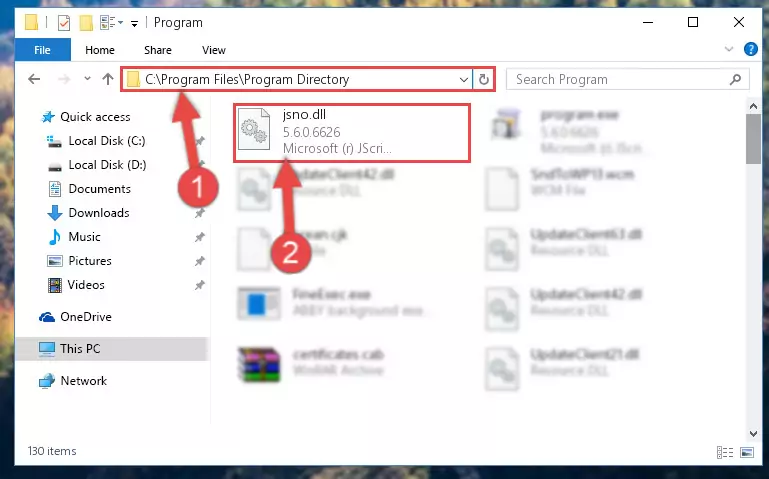
Step 2:Choosing the Jsno.dll file - Click on the "Extract To" button, which is marked in the picture. In order to do this, you will need the Winrar software. If you don't have the software, it can be found doing a quick search on the Internet and you can download it (The Winrar software is free).
- After clicking the "Extract to" button, a window where you can choose the location you want will open. Choose the "Desktop" location in this window and extract the dll file to the desktop by clicking the "Ok" button.
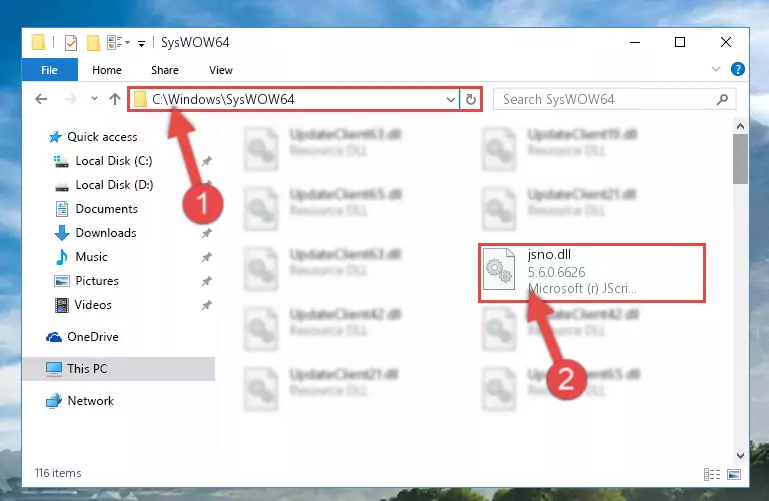
Step 3:Extracting the Jsno.dll file to the desktop - Copy the "Jsno.dll" file file you extracted.
- Paste the dll file you copied into the "C:\Windows\System32" folder.
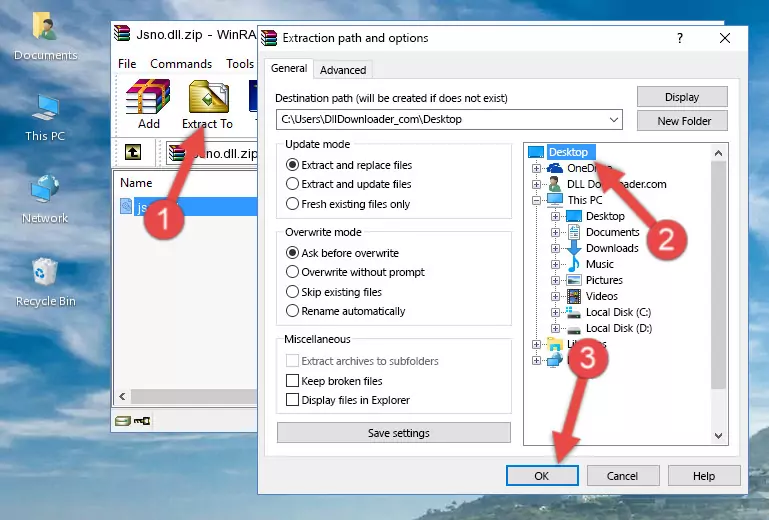
Step 4:Pasting the Jsno.dll file into the Windows/System32 folder - If your operating system has a 64 Bit architecture, copy the "Jsno.dll" file and paste it also into the "C:\Windows\sysWOW64" folder.
NOTE! On 64 Bit systems, the dll file must be in both the "sysWOW64" folder as well as the "System32" folder. In other words, you must copy the "Jsno.dll" file into both folders.
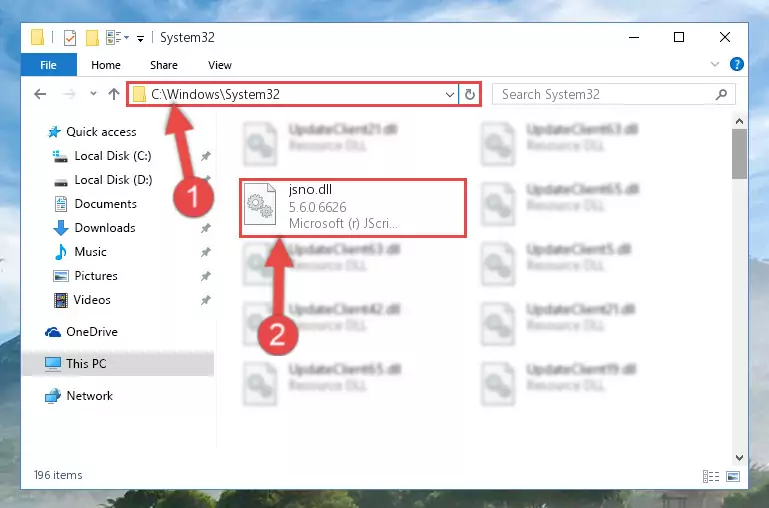
Step 5:Pasting the Jsno.dll file into the Windows/sysWOW64 folder - In order to run the Command Line as an administrator, complete the following steps.
NOTE! In this explanation, we ran the Command Line on Windows 10. If you are using one of the Windows 8.1, Windows 8, Windows 7, Windows Vista or Windows XP operating systems, you can use the same methods to run the Command Line as an administrator. Even though the pictures are taken from Windows 10, the processes are similar.
- First, open the Start Menu and before clicking anywhere, type "cmd" but do not press Enter.
- When you see the "Command Line" option among the search results, hit the "CTRL" + "SHIFT" + "ENTER" keys on your keyboard.
- A window will pop up asking, "Do you want to run this process?". Confirm it by clicking to "Yes" button.

Step 6:Running the Command Line as an administrator - Paste the command below into the Command Line window that opens and hit the Enter key on your keyboard. This command will delete the Jsno.dll file's damaged registry (It will not delete the file you pasted into the System32 folder, but will delete the registry in Regedit. The file you pasted in the System32 folder will not be damaged in any way).
%windir%\System32\regsvr32.exe /u Jsno.dll
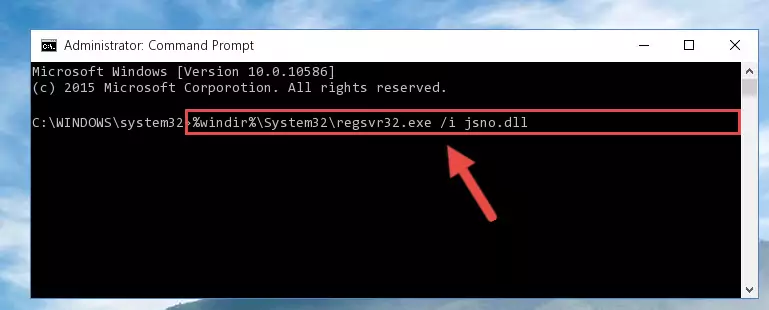
Step 7:Uninstalling the Jsno.dll file from the system registry - If you are using a Windows version that has 64 Bit architecture, after running the above command, you need to run the command below. With this command, we will clean the problematic Jsno.dll registry for 64 Bit (The cleaning process only involves the registries in Regedit. In other words, the dll file you pasted into the SysWoW64 will not be damaged).
%windir%\SysWoW64\regsvr32.exe /u Jsno.dll
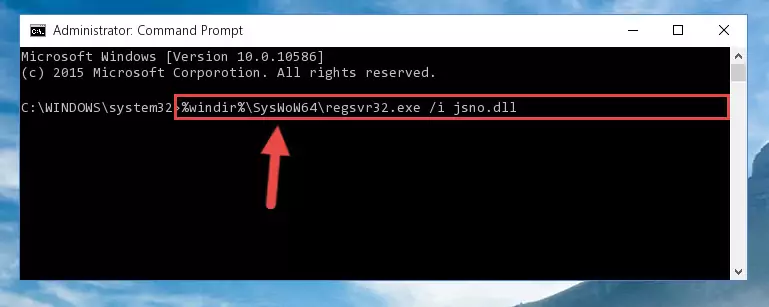
Step 8:Uninstalling the Jsno.dll file's problematic registry from Regedit (for 64 Bit) - We need to make a clean registry for the dll file's registry that we deleted from Regedit (Windows Registry Editor). In order to accomplish this, copy and paste the command below into the Command Line and press Enter key.
%windir%\System32\regsvr32.exe /i Jsno.dll
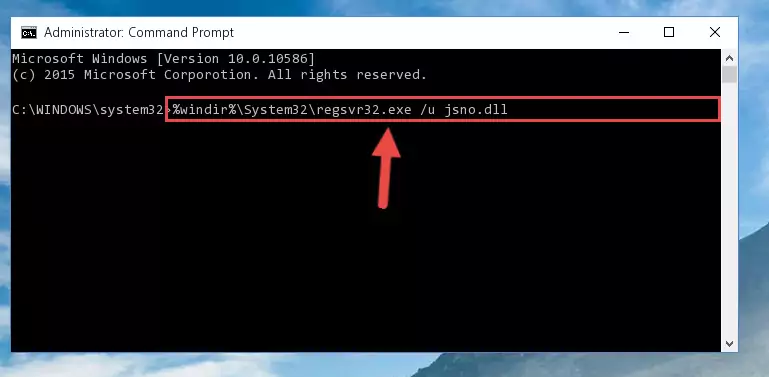
Step 9:Making a clean registry for the Jsno.dll file in Regedit (Windows Registry Editor) - If you are using a 64 Bit operating system, after running the command above, you also need to run the command below. With this command, we will have added a new file in place of the damaged Jsno.dll file that we deleted.
%windir%\SysWoW64\regsvr32.exe /i Jsno.dll
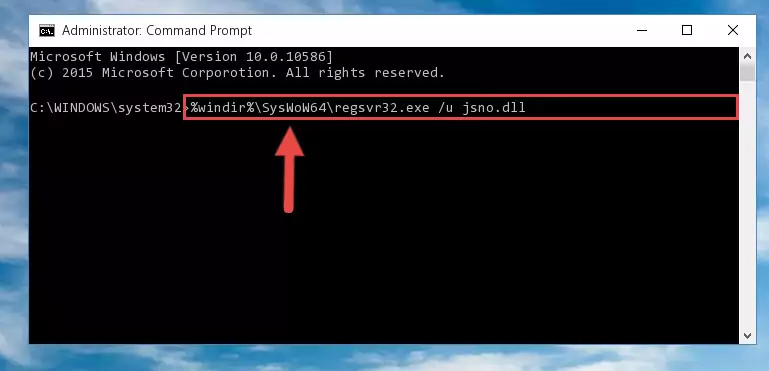
Step 10:Reregistering the Jsno.dll file in the system (for 64 Bit) - You may see certain error messages when running the commands from the command line. These errors will not prevent the installation of the Jsno.dll file. In other words, the installation will finish, but it may give some errors because of certain incompatibilities. After restarting your computer, to see if the installation was successful or not, try running the software that was giving the dll error again. If you continue to get the errors when running the software after the installation, you can try the 2nd Method as an alternative.
Method 2: Copying The Jsno.dll File Into The Software File Folder
- In order to install the dll file, you need to find the file folder for the software that was giving you errors such as "Jsno.dll is missing", "Jsno.dll not found" or similar error messages. In order to do that, Right-click the software's shortcut and click the Properties item in the right-click menu that appears.

Step 1:Opening the software shortcut properties window - Click on the Open File Location button that is found in the Properties window that opens up and choose the folder where the application is installed.

Step 2:Opening the file folder of the software - Copy the Jsno.dll file into the folder we opened.
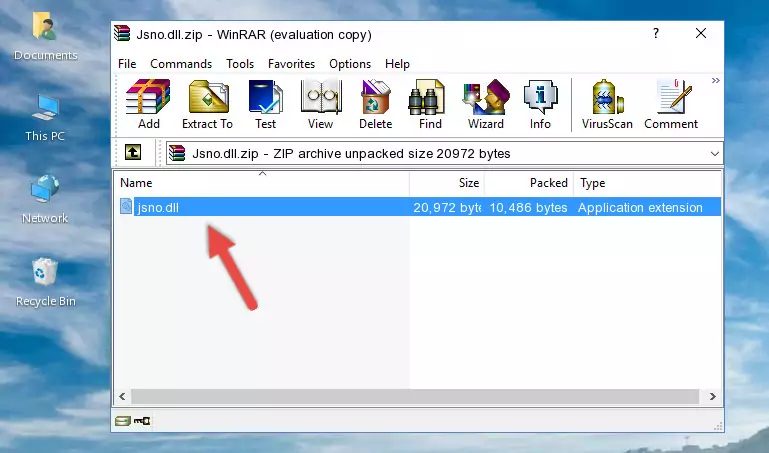
Step 3:Copying the Jsno.dll file into the file folder of the software. - The installation is complete. Run the software that is giving you the error. If the error is continuing, you may benefit from trying the 3rd Method as an alternative.
Method 3: Doing a Clean Reinstall of the Software That Is Giving the Jsno.dll Error
- Open the Run tool by pushing the "Windows" + "R" keys found on your keyboard. Type the command below into the "Open" field of the Run window that opens up and press Enter. This command will open the "Programs and Features" tool.
appwiz.cpl

Step 1:Opening the Programs and Features tool with the appwiz.cpl command - The Programs and Features window will open up. Find the software that is giving you the dll error in this window that lists all the softwares on your computer and "Right-Click > Uninstall" on this software.

Step 2:Uninstalling the software that is giving you the error message from your computer. - Uninstall the software from your computer by following the steps that come up and restart your computer.

Step 3:Following the confirmation and steps of the software uninstall process - After restarting your computer, reinstall the software that was giving the error.
- This method may provide the solution to the dll error you're experiencing. If the dll error is continuing, the problem is most likely deriving from the Windows operating system. In order to fix dll errors deriving from the Windows operating system, complete the 4th Method and the 5th Method.
Method 4: Solving the Jsno.dll Error using the Windows System File Checker (sfc /scannow)
- In order to run the Command Line as an administrator, complete the following steps.
NOTE! In this explanation, we ran the Command Line on Windows 10. If you are using one of the Windows 8.1, Windows 8, Windows 7, Windows Vista or Windows XP operating systems, you can use the same methods to run the Command Line as an administrator. Even though the pictures are taken from Windows 10, the processes are similar.
- First, open the Start Menu and before clicking anywhere, type "cmd" but do not press Enter.
- When you see the "Command Line" option among the search results, hit the "CTRL" + "SHIFT" + "ENTER" keys on your keyboard.
- A window will pop up asking, "Do you want to run this process?". Confirm it by clicking to "Yes" button.

Step 1:Running the Command Line as an administrator - Paste the command below into the Command Line that opens up and hit the Enter key.
sfc /scannow

Step 2:Scanning and fixing system errors with the sfc /scannow command - This process can take some time. You can follow its progress from the screen. Wait for it to finish and after it is finished try to run the software that was giving the dll error again.
Method 5: Fixing the Jsno.dll Errors by Manually Updating Windows
Some softwares require updated dll files from the operating system. If your operating system is not updated, this requirement is not met and you will receive dll errors. Because of this, updating your operating system may solve the dll errors you are experiencing.
Most of the time, operating systems are automatically updated. However, in some situations, the automatic updates may not work. For situations like this, you may need to check for updates manually.
For every Windows version, the process of manually checking for updates is different. Because of this, we prepared a special guide for each Windows version. You can get our guides to manually check for updates based on the Windows version you use through the links below.
Guides to Manually Update the Windows Operating System
Common Jsno.dll Errors
It's possible that during the softwares' installation or while using them, the Jsno.dll file was damaged or deleted. You can generally see error messages listed below or similar ones in situations like this.
These errors we see are not unsolvable. If you've also received an error message like this, first you must download the Jsno.dll file by clicking the "Download" button in this page's top section. After downloading the file, you should install the file and complete the solution methods explained a little bit above on this page and mount it in Windows. If you do not have a hardware problem, one of the methods explained in this article will solve your problem.
- "Jsno.dll not found." error
- "The file Jsno.dll is missing." error
- "Jsno.dll access violation." error
- "Cannot register Jsno.dll." error
- "Cannot find Jsno.dll." error
- "This application failed to start because Jsno.dll was not found. Re-installing the application may fix this problem." error
