- Download Price:
- Free
- Dll Description:
- Jobbutförare för Aktivt installationsprogram
- Versions:
- Size:
- 0.05 MB
- Operating Systems:
- Directory:
- J
- Downloads:
- 1236 times.
About Jobexec.dll
The Jobexec.dll file is 0.05 MB. The download links for this file are clean and no user has given any negative feedback. From the time it was offered for download, it has been downloaded 1236 times.
Table of Contents
- About Jobexec.dll
- Operating Systems That Can Use the Jobexec.dll File
- Other Versions of the Jobexec.dll File
- Guide to Download Jobexec.dll
- How to Install Jobexec.dll? How to Fix Jobexec.dll Errors?
- Method 1: Installing the Jobexec.dll File to the Windows System Folder
- Method 2: Copying The Jobexec.dll File Into The Software File Folder
- Method 3: Doing a Clean Reinstall of the Software That Is Giving the Jobexec.dll Error
- Method 4: Solving the Jobexec.dll Problem by Using the Windows System File Checker (scf scannow)
- Method 5: Getting Rid of Jobexec.dll Errors by Updating the Windows Operating System
- Our Most Common Jobexec.dll Error Messages
- Dll Files Related to Jobexec.dll
Operating Systems That Can Use the Jobexec.dll File
Other Versions of the Jobexec.dll File
The newest version of the Jobexec.dll file is the 5.0.0.1 version. There have been 1 versions released before this version. All versions of the Dll file have been listed below from most recent to oldest.
- 5.0.0.1 - 32 Bit (x86) Download this version
- 5.0.0.1 - 32 Bit (x86) Download this version
Guide to Download Jobexec.dll
- Click on the green-colored "Download" button (The button marked in the picture below).

Step 1:Starting the download process for Jobexec.dll - "After clicking the Download" button, wait for the download process to begin in the "Downloading" page that opens up. Depending on your Internet speed, the download process will begin in approximately 4 -5 seconds.
How to Install Jobexec.dll? How to Fix Jobexec.dll Errors?
ATTENTION! Before continuing on to install the Jobexec.dll file, you need to download the file. If you have not downloaded it yet, download it before continuing on to the installation steps. If you are having a problem while downloading the file, you can browse the download guide a few lines above.
Method 1: Installing the Jobexec.dll File to the Windows System Folder
- The file you will download is a compressed file with the ".zip" extension. You cannot directly install the ".zip" file. Because of this, first, double-click this file and open the file. You will see the file named "Jobexec.dll" in the window that opens. Drag this file to the desktop with the left mouse button. This is the file you need.
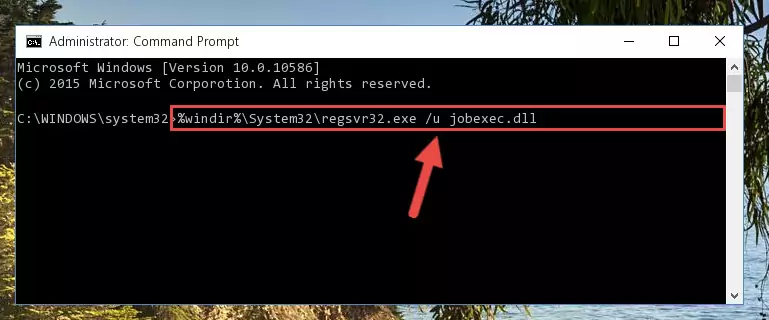
Step 1:Extracting the Jobexec.dll file from the .zip file - Copy the "Jobexec.dll" file you extracted and paste it into the "C:\Windows\System32" folder.
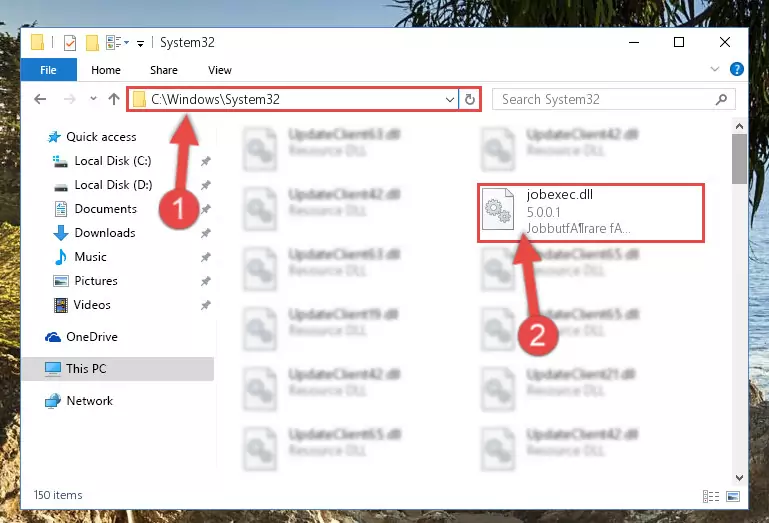
Step 2:Copying the Jobexec.dll file into the Windows/System32 folder - If you are using a 64 Bit operating system, copy the "Jobexec.dll" file and paste it into the "C:\Windows\sysWOW64" as well.
NOTE! On Windows operating systems with 64 Bit architecture, the dll file must be in both the "sysWOW64" folder as well as the "System32" folder. In other words, you must copy the "Jobexec.dll" file into both folders.
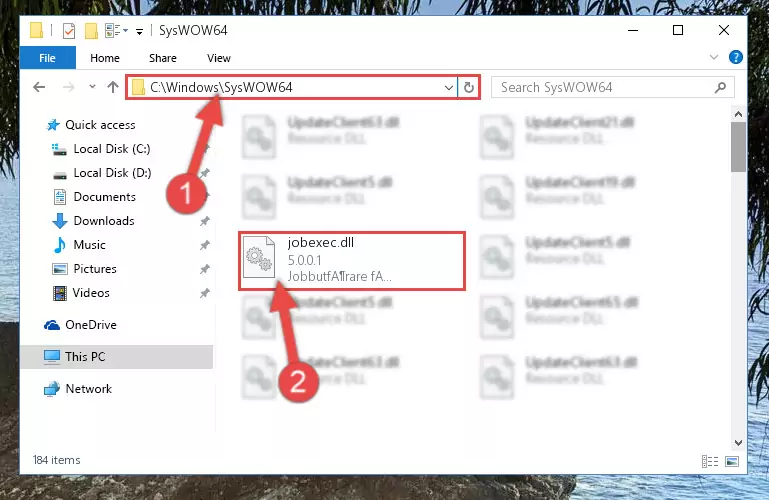
Step 3:Pasting the Jobexec.dll file into the Windows/sysWOW64 folder - First, we must run the Windows Command Prompt as an administrator.
NOTE! We ran the Command Prompt on Windows 10. If you are using Windows 8.1, Windows 8, Windows 7, Windows Vista or Windows XP, you can use the same methods to run the Command Prompt as an administrator.
- Open the Start Menu and type in "cmd", but don't press Enter. Doing this, you will have run a search of your computer through the Start Menu. In other words, typing in "cmd" we did a search for the Command Prompt.
- When you see the "Command Prompt" option among the search results, push the "CTRL" + "SHIFT" + "ENTER " keys on your keyboard.
- A verification window will pop up asking, "Do you want to run the Command Prompt as with administrative permission?" Approve this action by saying, "Yes".

%windir%\System32\regsvr32.exe /u Jobexec.dll
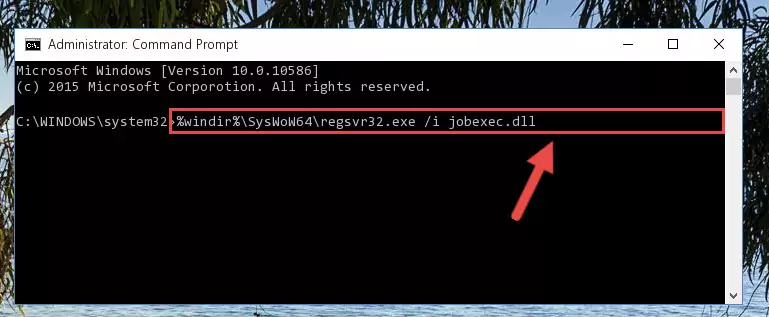
%windir%\SysWoW64\regsvr32.exe /u Jobexec.dll
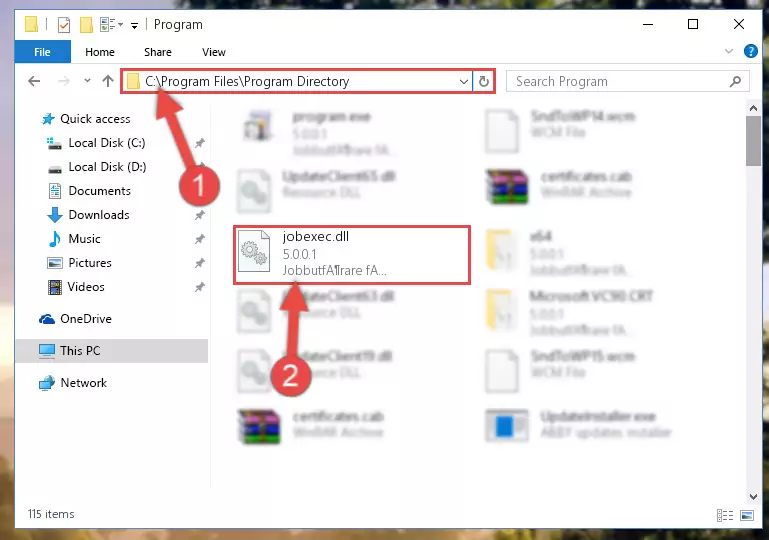
%windir%\System32\regsvr32.exe /i Jobexec.dll
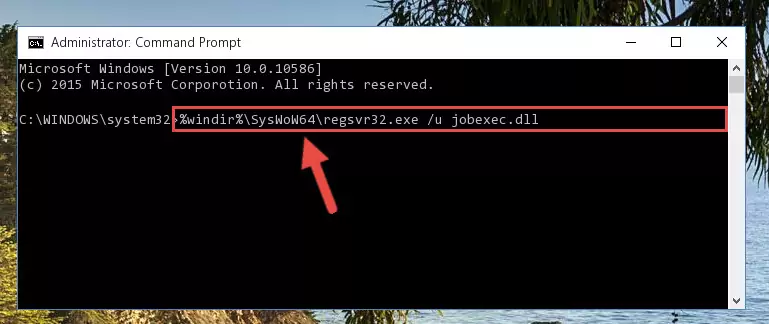
%windir%\SysWoW64\regsvr32.exe /i Jobexec.dll
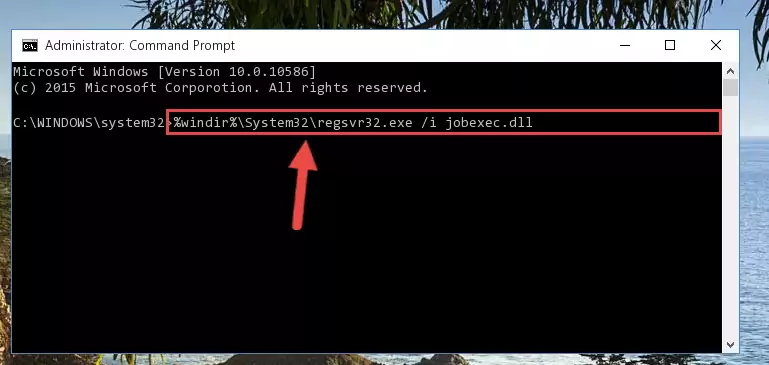
Method 2: Copying The Jobexec.dll File Into The Software File Folder
- First, you need to find the file folder for the software you are receiving the "Jobexec.dll not found", "Jobexec.dll is missing" or other similar dll errors. In order to do this, right-click on the shortcut for the software and click the Properties option from the options that come up.

Step 1:Opening software properties - Open the software's file folder by clicking on the Open File Location button in the Properties window that comes up.

Step 2:Opening the software's file folder - Copy the Jobexec.dll file.
- Paste the dll file you copied into the software's file folder that we just opened.
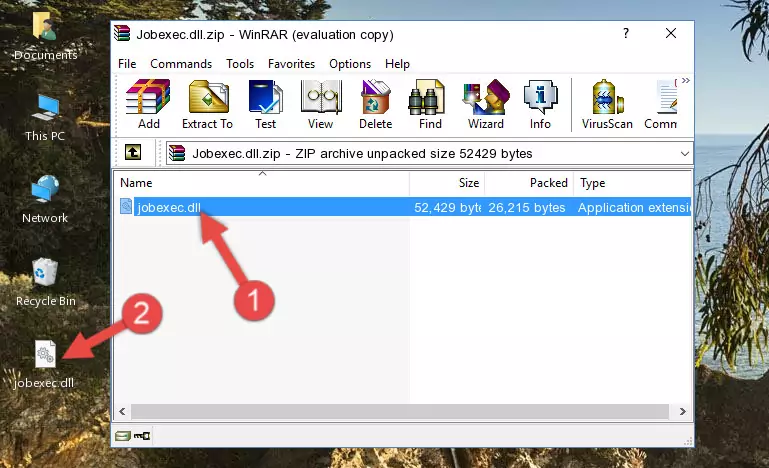
Step 3:Pasting the Jobexec.dll file into the software's file folder - When the dll file is moved to the software file folder, it means that the process is completed. Check to see if the problem was solved by running the software giving the error message again. If you are still receiving the error message, you can complete the 3rd Method as an alternative.
Method 3: Doing a Clean Reinstall of the Software That Is Giving the Jobexec.dll Error
- Push the "Windows" + "R" keys at the same time to open the Run window. Type the command below into the Run window that opens up and hit Enter. This process will open the "Programs and Features" window.
appwiz.cpl

Step 1:Opening the Programs and Features window using the appwiz.cpl command - The Programs and Features screen will come up. You can see all the softwares installed on your computer in the list on this screen. Find the software giving you the dll error in the list and right-click it. Click the "Uninstall" item in the right-click menu that appears and begin the uninstall process.

Step 2:Starting the uninstall process for the software that is giving the error - A window will open up asking whether to confirm or deny the uninstall process for the software. Confirm the process and wait for the uninstall process to finish. Restart your computer after the software has been uninstalled from your computer.

Step 3:Confirming the removal of the software - After restarting your computer, reinstall the software that was giving the error.
- This method may provide the solution to the dll error you're experiencing. If the dll error is continuing, the problem is most likely deriving from the Windows operating system. In order to fix dll errors deriving from the Windows operating system, complete the 4th Method and the 5th Method.
Method 4: Solving the Jobexec.dll Problem by Using the Windows System File Checker (scf scannow)
- First, we must run the Windows Command Prompt as an administrator.
NOTE! We ran the Command Prompt on Windows 10. If you are using Windows 8.1, Windows 8, Windows 7, Windows Vista or Windows XP, you can use the same methods to run the Command Prompt as an administrator.
- Open the Start Menu and type in "cmd", but don't press Enter. Doing this, you will have run a search of your computer through the Start Menu. In other words, typing in "cmd" we did a search for the Command Prompt.
- When you see the "Command Prompt" option among the search results, push the "CTRL" + "SHIFT" + "ENTER " keys on your keyboard.
- A verification window will pop up asking, "Do you want to run the Command Prompt as with administrative permission?" Approve this action by saying, "Yes".

sfc /scannow

Method 5: Getting Rid of Jobexec.dll Errors by Updating the Windows Operating System
Some softwares need updated dll files. When your operating system is not updated, it cannot fulfill this need. In some situations, updating your operating system can solve the dll errors you are experiencing.
In order to check the update status of your operating system and, if available, to install the latest update packs, we need to begin this process manually.
Depending on which Windows version you use, manual update processes are different. Because of this, we have prepared a special article for each Windows version. You can get our articles relating to the manual update of the Windows version you use from the links below.
Explanations on Updating Windows Manually
Our Most Common Jobexec.dll Error Messages
When the Jobexec.dll file is damaged or missing, the softwares that use this dll file will give an error. Not only external softwares, but also basic Windows softwares and tools use dll files. Because of this, when you try to use basic Windows softwares and tools (For example, when you open Internet Explorer or Windows Media Player), you may come across errors. We have listed the most common Jobexec.dll errors below.
You will get rid of the errors listed below when you download the Jobexec.dll file from DLL Downloader.com and follow the steps we explained above.
- "Jobexec.dll not found." error
- "The file Jobexec.dll is missing." error
- "Jobexec.dll access violation." error
- "Cannot register Jobexec.dll." error
- "Cannot find Jobexec.dll." error
- "This application failed to start because Jobexec.dll was not found. Re-installing the application may fix this problem." error
