- Download Price:
- Free
- Dll Description:
- JG ART DLL
- Versions:
- Size:
- 0.06 MB
- Operating Systems:
- Developers:
- Directory:
- J
- Downloads:
- 557 times.
Jgedgen.dll Explanation
The Jgedgen.dll library is a dynamic link library developed by AOL. This library includes important functions that may be needed by programs, games or other basic Windows tools.
The Jgedgen.dll library is 0.06 MB. The download links are current and no negative feedback has been received by users. It has been downloaded 557 times since release.
Table of Contents
- Jgedgen.dll Explanation
- Operating Systems Compatible with the Jgedgen.dll Library
- All Versions of the Jgedgen.dll Library
- How to Download Jgedgen.dll
- Methods to Fix the Jgedgen.dll Errors
- Method 1: Installing the Jgedgen.dll Library to the Windows System Directory
- Method 2: Copying The Jgedgen.dll Library Into The Program Installation Directory
- Method 3: Doing a Clean Install of the program That Is Giving the Jgedgen.dll Error
- Method 4: Fixing the Jgedgen.dll Error Using the Windows System File Checker
- Method 5: Getting Rid of Jgedgen.dll Errors by Updating the Windows Operating System
- The Most Seen Jgedgen.dll Errors
- Dynamic Link Libraries Similar to the Jgedgen.dll Library
Operating Systems Compatible with the Jgedgen.dll Library
All Versions of the Jgedgen.dll Library
The last version of the Jgedgen.dll library is the 35.0.0.0 version. Outside of this version, there is no other version released
- 35.0.0.0 - 32 Bit (x86) Download directly this version
How to Download Jgedgen.dll
- Click on the green-colored "Download" button on the top left side of the page.

Step 1:Download process of the Jgedgen.dll library's - "After clicking the Download" button, wait for the download process to begin in the "Downloading" page that opens up. Depending on your Internet speed, the download process will begin in approximately 4 -5 seconds.
Methods to Fix the Jgedgen.dll Errors
ATTENTION! Before continuing on to install the Jgedgen.dll library, you need to download the library. If you have not downloaded it yet, download it before continuing on to the installation steps. If you are having a problem while downloading the library, you can browse the download guide a few lines above.
Method 1: Installing the Jgedgen.dll Library to the Windows System Directory
- The file you downloaded is a compressed file with the extension ".zip". This file cannot be installed. To be able to install it, first you need to extract the dynamic link library from within it. So, first double-click the file with the ".zip" extension and open the file.
- You will see the library named "Jgedgen.dll" in the window that opens. This is the library you need to install. Click on the dynamic link library with the left button of the mouse. By doing this, you select the library.
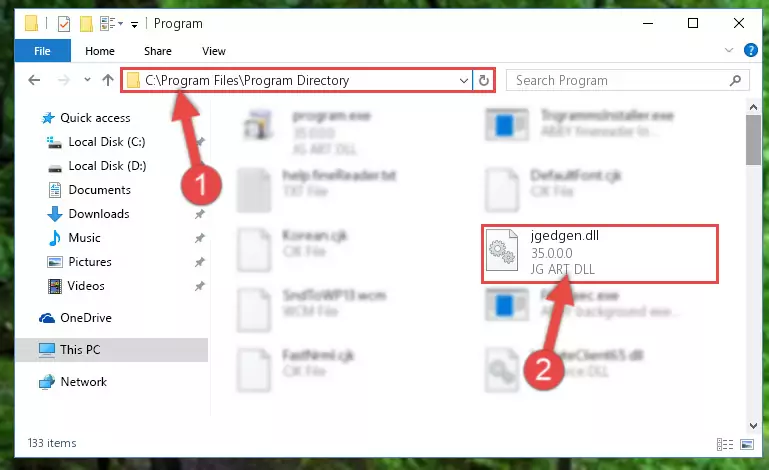
Step 2:Choosing the Jgedgen.dll library - Click on the "Extract To" button, which is marked in the picture. In order to do this, you will need the Winrar program. If you don't have the program, it can be found doing a quick search on the Internet and you can download it (The Winrar program is free).
- After clicking the "Extract to" button, a window where you can choose the location you want will open. Choose the "Desktop" location in this window and extract the dynamic link library to the desktop by clicking the "Ok" button.
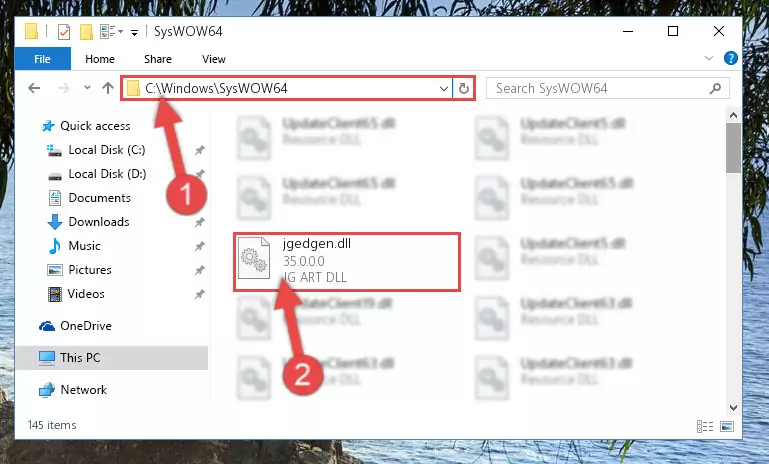
Step 3:Extracting the Jgedgen.dll library to the desktop - Copy the "Jgedgen.dll" library you extracted and paste it into the "C:\Windows\System32" directory.
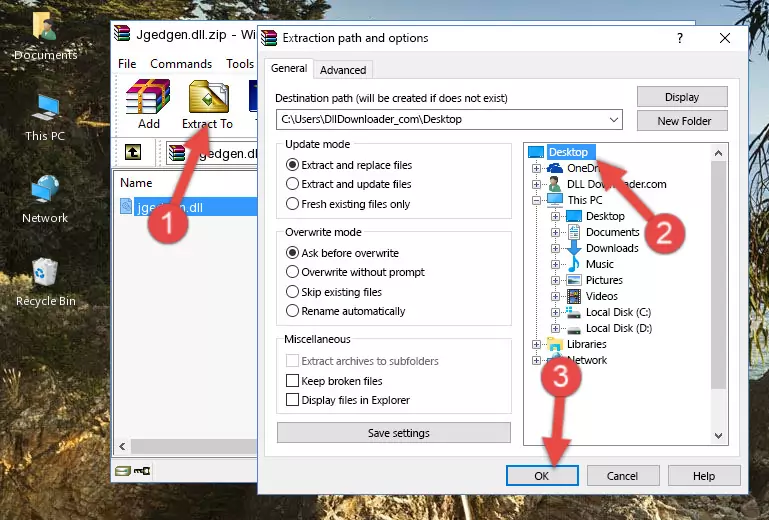
Step 3:Copying the Jgedgen.dll library into the Windows/System32 directory - If your system is 64 Bit, copy the "Jgedgen.dll" library and paste it into "C:\Windows\sysWOW64" directory.
NOTE! On 64 Bit systems, you must copy the dynamic link library to both the "sysWOW64" and "System32" directories. In other words, both directories need the "Jgedgen.dll" library.
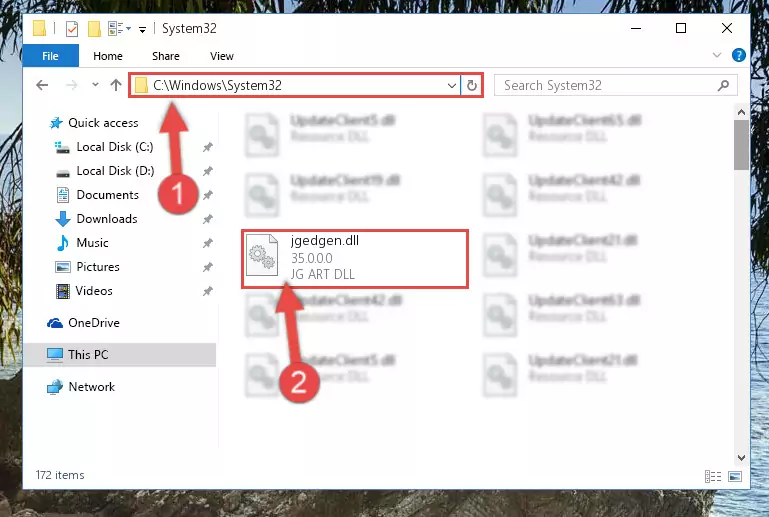
Step 4:Copying the Jgedgen.dll library to the Windows/sysWOW64 directory - In order to run the Command Line as an administrator, complete the following steps.
NOTE! In this explanation, we ran the Command Line on Windows 10. If you are using one of the Windows 8.1, Windows 8, Windows 7, Windows Vista or Windows XP operating systems, you can use the same methods to run the Command Line as an administrator. Even though the pictures are taken from Windows 10, the processes are similar.
- First, open the Start Menu and before clicking anywhere, type "cmd" but do not press Enter.
- When you see the "Command Line" option among the search results, hit the "CTRL" + "SHIFT" + "ENTER" keys on your keyboard.
- A window will pop up asking, "Do you want to run this process?". Confirm it by clicking to "Yes" button.

Step 5:Running the Command Line as an administrator - Paste the command below into the Command Line that will open up and hit Enter. This command will delete the damaged registry of the Jgedgen.dll library (It will not delete the file we pasted into the System32 directory; it will delete the registry in Regedit. The file we pasted into the System32 directory will not be damaged).
%windir%\System32\regsvr32.exe /u Jgedgen.dll
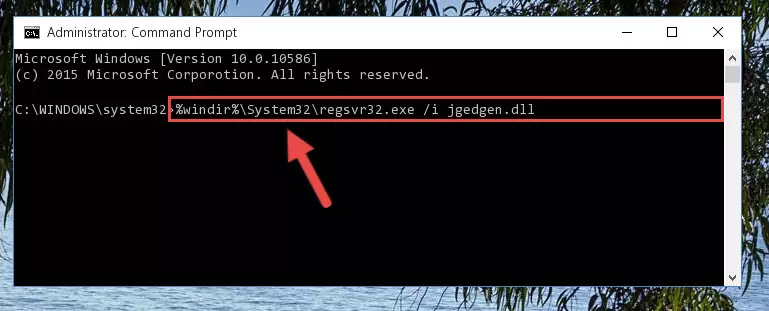
Step 6:Deleting the damaged registry of the Jgedgen.dll - If you are using a 64 Bit operating system, after doing the commands above, you also need to run the command below. With this command, we will also delete the Jgedgen.dll library's damaged registry for 64 Bit (The deleting process will be only for the registries in Regedit. In other words, the dll file you pasted into the SysWoW64 folder will not be damaged at all).
%windir%\SysWoW64\regsvr32.exe /u Jgedgen.dll
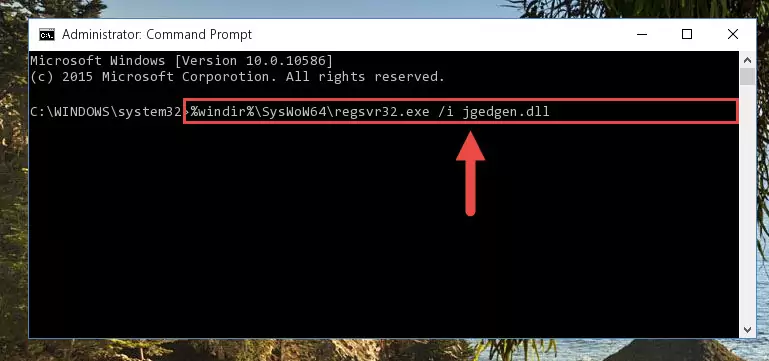
Step 7:Uninstalling the damaged Jgedgen.dll library's registry from the system (for 64 Bit) - We need to make a clean registry for the dll library's registry that we deleted from Regedit (Windows Registry Editor). In order to accomplish this, copy and paste the command below into the Command Line and press Enter key.
%windir%\System32\regsvr32.exe /i Jgedgen.dll
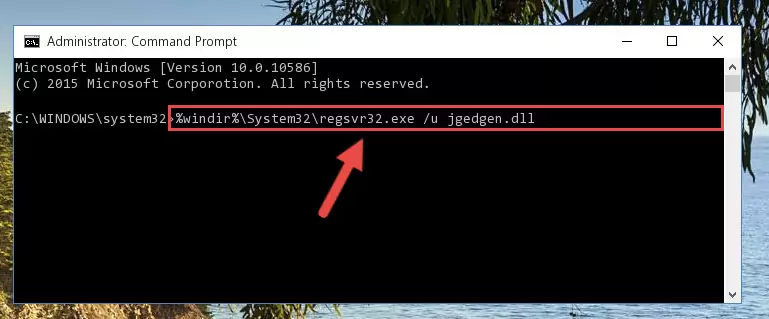
Step 8:Making a clean registry for the Jgedgen.dll library in Regedit (Windows Registry Editor) - If the Windows version you use has 64 Bit architecture, after running the command above, you must run the command below. With this command, you will create a clean registry for the problematic registry of the Jgedgen.dll library that we deleted.
%windir%\SysWoW64\regsvr32.exe /i Jgedgen.dll
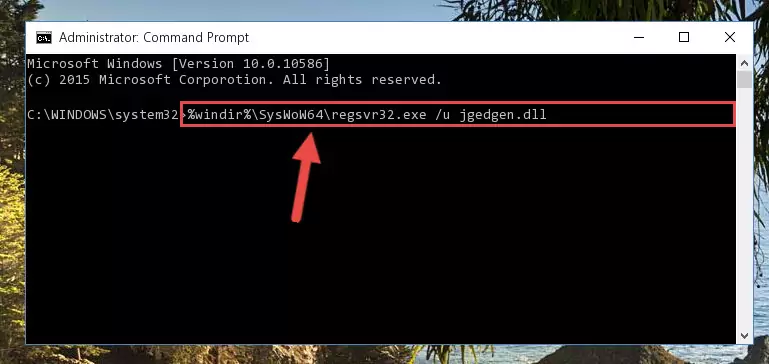
Step 9:Creating a clean registry for the Jgedgen.dll library (for 64 Bit) - If you did the processes in full, the installation should have finished successfully. If you received an error from the command line, you don't need to be anxious. Even if the Jgedgen.dll library was installed successfully, you can still receive error messages like these due to some incompatibilities. In order to test whether your dll issue was fixed or not, try running the program giving the error message again. If the error is continuing, try the 2nd Method to fix this issue.
Method 2: Copying The Jgedgen.dll Library Into The Program Installation Directory
- First, you need to find the installation directory for the program you are receiving the "Jgedgen.dll not found", "Jgedgen.dll is missing" or other similar dll errors. In order to do this, right-click on the shortcut for the program and click the Properties option from the options that come up.

Step 1:Opening program properties - Open the program's installation directory by clicking on the Open File Location button in the Properties window that comes up.

Step 2:Opening the program's installation directory - Copy the Jgedgen.dll library into the directory we opened.
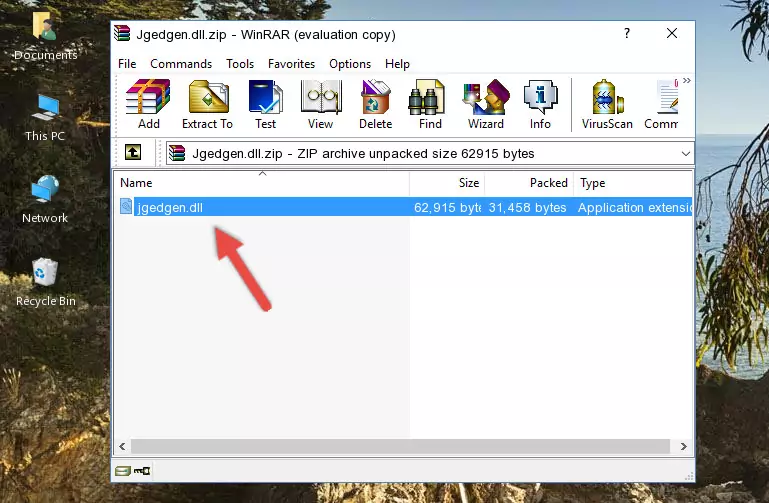
Step 3:Copying the Jgedgen.dll library into the installation directory of the program. - The installation is complete. Run the program that is giving you the error. If the error is continuing, you may benefit from trying the 3rd Method as an alternative.
Method 3: Doing a Clean Install of the program That Is Giving the Jgedgen.dll Error
- Push the "Windows" + "R" keys at the same time to open the Run window. Type the command below into the Run window that opens up and hit Enter. This process will open the "Programs and Features" window.
appwiz.cpl

Step 1:Opening the Programs and Features window using the appwiz.cpl command - The programs listed in the Programs and Features window that opens up are the programs installed on your computer. Find the program that gives you the dll error and run the "Right-Click > Uninstall" command on this program.

Step 2:Uninstalling the program from your computer - Following the instructions that come up, uninstall the program from your computer and restart your computer.

Step 3:Following the verification and instructions for the program uninstall process - After restarting your computer, reinstall the program.
- You can fix the error you are expericing with this method. If the dll error is continuing in spite of the solution methods you are using, the source of the problem is the Windows operating system. In order to fix dll errors in Windows you will need to complete the 4th Method and the 5th Method in the list.
Method 4: Fixing the Jgedgen.dll Error Using the Windows System File Checker
- In order to run the Command Line as an administrator, complete the following steps.
NOTE! In this explanation, we ran the Command Line on Windows 10. If you are using one of the Windows 8.1, Windows 8, Windows 7, Windows Vista or Windows XP operating systems, you can use the same methods to run the Command Line as an administrator. Even though the pictures are taken from Windows 10, the processes are similar.
- First, open the Start Menu and before clicking anywhere, type "cmd" but do not press Enter.
- When you see the "Command Line" option among the search results, hit the "CTRL" + "SHIFT" + "ENTER" keys on your keyboard.
- A window will pop up asking, "Do you want to run this process?". Confirm it by clicking to "Yes" button.

Step 1:Running the Command Line as an administrator - Paste the command below into the Command Line that opens up and hit the Enter key.
sfc /scannow

Step 2:Scanning and fixing system errors with the sfc /scannow command - This process can take some time. You can follow its progress from the screen. Wait for it to finish and after it is finished try to run the program that was giving the dll error again.
Method 5: Getting Rid of Jgedgen.dll Errors by Updating the Windows Operating System
Some programs require updated dynamic link libraries from the operating system. If your operating system is not updated, this requirement is not met and you will receive dll errors. Because of this, updating your operating system may solve the dll errors you are experiencing.
Most of the time, operating systems are automatically updated. However, in some situations, the automatic updates may not work. For situations like this, you may need to check for updates manually.
For every Windows version, the process of manually checking for updates is different. Because of this, we prepared a special guide for each Windows version. You can get our guides to manually check for updates based on the Windows version you use through the links below.
Windows Update Guides
The Most Seen Jgedgen.dll Errors
When the Jgedgen.dll library is damaged or missing, the programs that use this dynamic link library will give an error. Not only external programs, but also basic Windows programs and tools use dynamic link libraries. Because of this, when you try to use basic Windows programs and tools (For example, when you open Internet Explorer or Windows Media Player), you may come across errors. We have listed the most common Jgedgen.dll errors below.
You will get rid of the errors listed below when you download the Jgedgen.dll library from DLL Downloader.com and follow the steps we explained above.
- "Jgedgen.dll not found." error
- "The file Jgedgen.dll is missing." error
- "Jgedgen.dll access violation." error
- "Cannot register Jgedgen.dll." error
- "Cannot find Jgedgen.dll." error
- "This application failed to start because Jgedgen.dll was not found. Re-installing the application may fix this problem." error
