- Download Price:
- Free
- Dll Description:
- WMA Writer for jetAudio
- Versions:
- Size:
- 0.13 MB
- Operating Systems:
- Directory:
- J
- Downloads:
- 799 times.
About Jfwmawt7.dll
The Jfwmawt7.dll file is 0.13 MB. The download links have been checked and there are no problems. You can download it without a problem. Currently, it has been downloaded 799 times.
Table of Contents
- About Jfwmawt7.dll
- Operating Systems Compatible with the Jfwmawt7.dll File
- Other Versions of the Jfwmawt7.dll File
- Guide to Download Jfwmawt7.dll
- Methods for Solving Jfwmawt7.dll
- Method 1: Installing the Jfwmawt7.dll File to the Windows System Folder
- Method 2: Copying The Jfwmawt7.dll File Into The Software File Folder
- Method 3: Uninstalling and Reinstalling the Software that Gives You the Jfwmawt7.dll Error
- Method 4: Solving the Jfwmawt7.dll Error Using the Windows System File Checker
- Method 5: Fixing the Jfwmawt7.dll Errors by Manually Updating Windows
- Most Seen Jfwmawt7.dll Errors
- Dll Files Similar to Jfwmawt7.dll
Operating Systems Compatible with the Jfwmawt7.dll File
Other Versions of the Jfwmawt7.dll File
The newest version of the Jfwmawt7.dll file is the 6.0.0.2911 version. This dll file only has one version. No other version has been released.
- 6.0.0.2911 - 32 Bit (x86) Download this version
Guide to Download Jfwmawt7.dll
- First, click on the green-colored "Download" button in the top left section of this page (The button that is marked in the picture).

Step 1:Start downloading the Jfwmawt7.dll file - When you click the "Download" button, the "Downloading" window will open. Don't close this window until the download process begins. The download process will begin in a few seconds based on your Internet speed and computer.
Methods for Solving Jfwmawt7.dll
ATTENTION! Before continuing on to install the Jfwmawt7.dll file, you need to download the file. If you have not downloaded it yet, download it before continuing on to the installation steps. If you are having a problem while downloading the file, you can browse the download guide a few lines above.
Method 1: Installing the Jfwmawt7.dll File to the Windows System Folder
- The file you downloaded is a compressed file with the ".zip" extension. In order to install it, first, double-click the ".zip" file and open the file. You will see the file named "Jfwmawt7.dll" in the window that opens up. This is the file you need to install. Drag this file to the desktop with your mouse's left button.
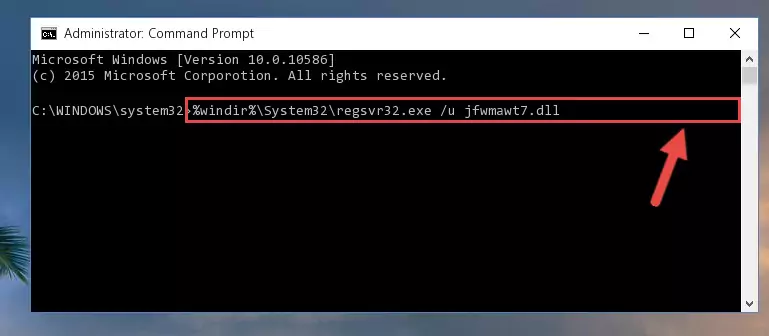
Step 1:Extracting the Jfwmawt7.dll file - Copy the "Jfwmawt7.dll" file and paste it into the "C:\Windows\System32" folder.
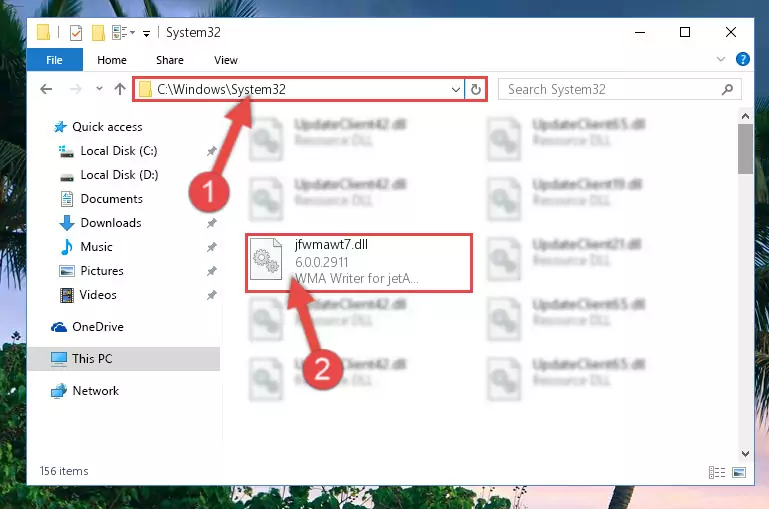
Step 2:Copying the Jfwmawt7.dll file into the Windows/System32 folder - If you are using a 64 Bit operating system, copy the "Jfwmawt7.dll" file and paste it into the "C:\Windows\sysWOW64" as well.
NOTE! On Windows operating systems with 64 Bit architecture, the dll file must be in both the "sysWOW64" folder as well as the "System32" folder. In other words, you must copy the "Jfwmawt7.dll" file into both folders.
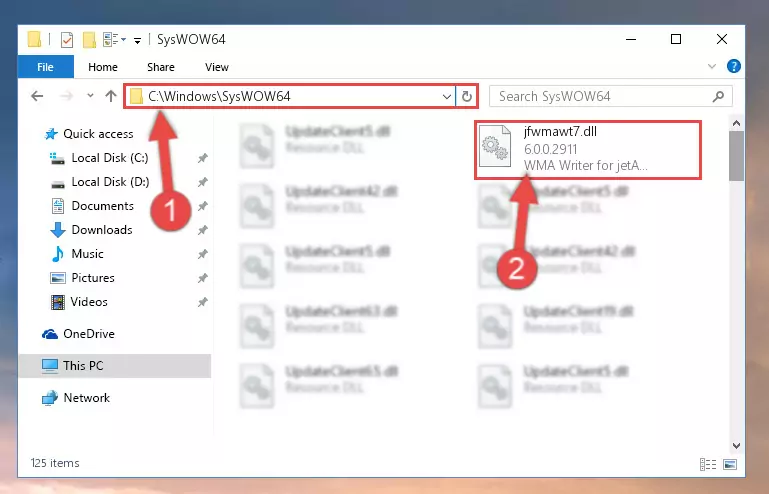
Step 3:Pasting the Jfwmawt7.dll file into the Windows/sysWOW64 folder - In order to complete this step, you must run the Command Prompt as administrator. In order to do this, all you have to do is follow the steps below.
NOTE! We ran the Command Prompt using Windows 10. If you are using Windows 8.1, Windows 8, Windows 7, Windows Vista or Windows XP, you can use the same method to run the Command Prompt as administrator.
- Open the Start Menu and before clicking anywhere, type "cmd" on your keyboard. This process will enable you to run a search through the Start Menu. We also typed in "cmd" to bring up the Command Prompt.
- Right-click the "Command Prompt" search result that comes up and click the Run as administrator" option.

Step 4:Running the Command Prompt as administrator - Paste the command below into the Command Line that will open up and hit Enter. This command will delete the damaged registry of the Jfwmawt7.dll file (It will not delete the file we pasted into the System32 folder; it will delete the registry in Regedit. The file we pasted into the System32 folder will not be damaged).
%windir%\System32\regsvr32.exe /u Jfwmawt7.dll
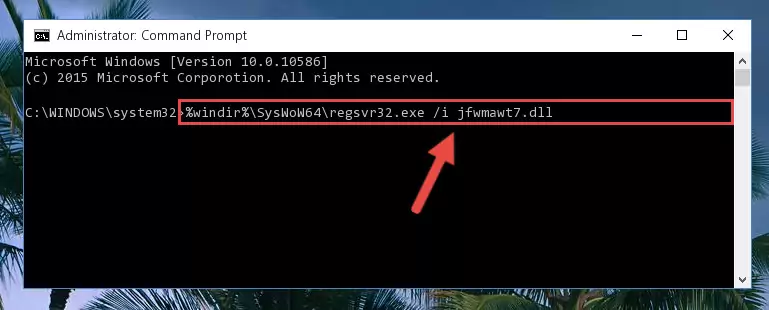
Step 5:Deleting the damaged registry of the Jfwmawt7.dll - If the Windows you use has 64 Bit architecture, after running the command above, you must run the command below. This command will clean the broken registry of the Jfwmawt7.dll file from the 64 Bit architecture (The Cleaning process is only with registries in the Windows Registry Editor. In other words, the dll file that we pasted into the SysWoW64 folder will stay as it is).
%windir%\SysWoW64\regsvr32.exe /u Jfwmawt7.dll
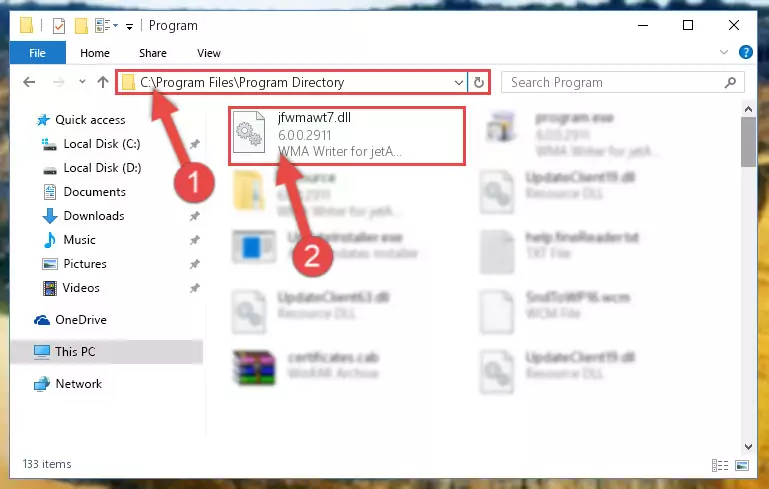
Step 6:Uninstalling the broken registry of the Jfwmawt7.dll file from the Windows Registry Editor (for 64 Bit) - We need to make a new registry for the dll file in place of the one we deleted from the Windows Registry Editor. In order to do this process, copy the command below and after pasting it in the Command Line, press Enter.
%windir%\System32\regsvr32.exe /i Jfwmawt7.dll
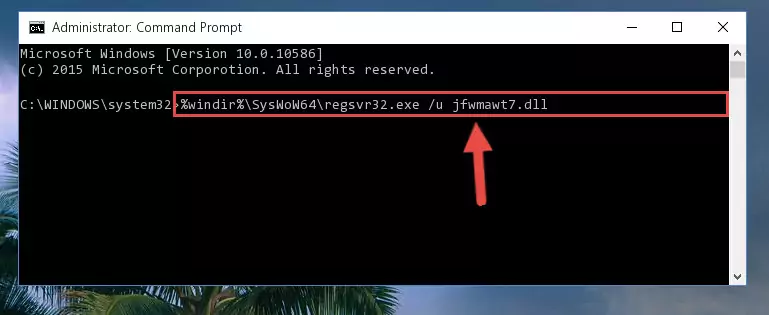
Step 7:Creating a new registry for the Jfwmawt7.dll file in the Windows Registry Editor - If you are using a 64 Bit operating system, after running the command above, you also need to run the command below. With this command, we will have added a new file in place of the damaged Jfwmawt7.dll file that we deleted.
%windir%\SysWoW64\regsvr32.exe /i Jfwmawt7.dll
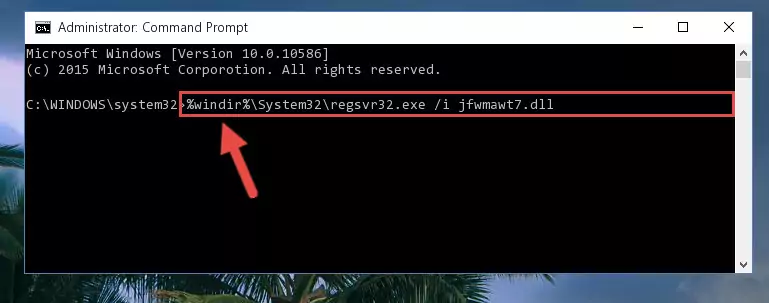
Step 8:Reregistering the Jfwmawt7.dll file in the system (for 64 Bit) - If you did all the processes correctly, the missing dll file will have been installed. You may have made some mistakes when running the Command Line processes. Generally, these errors will not prevent the Jfwmawt7.dll file from being installed. In other words, the installation will be completed, but it may give an error due to some incompatibility issues. You can try running the program that was giving you this dll file error after restarting your computer. If you are still getting the dll file error when running the program, please try the 2nd method.
Method 2: Copying The Jfwmawt7.dll File Into The Software File Folder
- First, you need to find the file folder for the software you are receiving the "Jfwmawt7.dll not found", "Jfwmawt7.dll is missing" or other similar dll errors. In order to do this, right-click on the shortcut for the software and click the Properties option from the options that come up.

Step 1:Opening software properties - Open the software's file folder by clicking on the Open File Location button in the Properties window that comes up.

Step 2:Opening the software's file folder - Copy the Jfwmawt7.dll file into the folder we opened up.
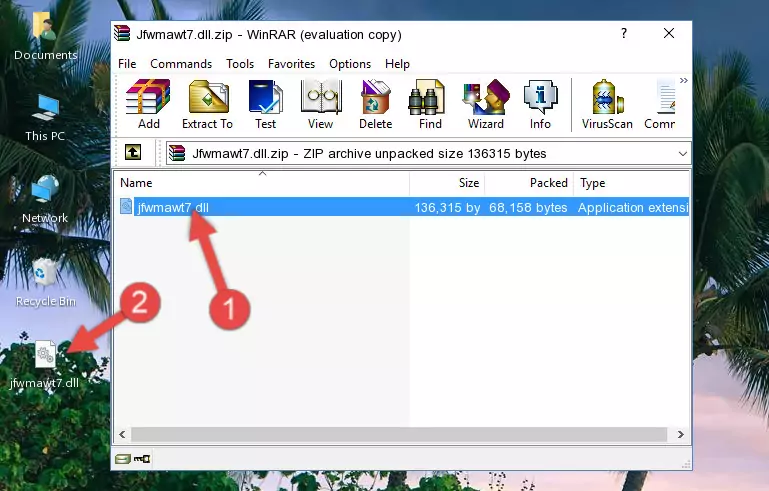
Step 3:Copying the Jfwmawt7.dll file into the software's file folder - That's all there is to the installation process. Run the software giving the dll error again. If the dll error is still continuing, completing the 3rd Method may help solve your problem.
Method 3: Uninstalling and Reinstalling the Software that Gives You the Jfwmawt7.dll Error
- Open the Run window by pressing the "Windows" + "R" keys on your keyboard at the same time. Type in the command below into the Run window and push Enter to run it. This command will open the "Programs and Features" window.
appwiz.cpl

Step 1:Opening the Programs and Features window using the appwiz.cpl command - The Programs and Features window will open up. Find the software that is giving you the dll error in this window that lists all the softwares on your computer and "Right-Click > Uninstall" on this software.

Step 2:Uninstalling the software that is giving you the error message from your computer. - Uninstall the software from your computer by following the steps that come up and restart your computer.

Step 3:Following the confirmation and steps of the software uninstall process - After restarting your computer, reinstall the software that was giving the error.
- You may be able to solve the dll error you are experiencing by using this method. If the error messages are continuing despite all these processes, we may have a problem deriving from Windows. To solve dll errors deriving from Windows, you need to complete the 4th Method and the 5th Method in the list.
Method 4: Solving the Jfwmawt7.dll Error Using the Windows System File Checker
- In order to complete this step, you must run the Command Prompt as administrator. In order to do this, all you have to do is follow the steps below.
NOTE! We ran the Command Prompt using Windows 10. If you are using Windows 8.1, Windows 8, Windows 7, Windows Vista or Windows XP, you can use the same method to run the Command Prompt as administrator.
- Open the Start Menu and before clicking anywhere, type "cmd" on your keyboard. This process will enable you to run a search through the Start Menu. We also typed in "cmd" to bring up the Command Prompt.
- Right-click the "Command Prompt" search result that comes up and click the Run as administrator" option.

Step 1:Running the Command Prompt as administrator - After typing the command below into the Command Line, push Enter.
sfc /scannow

Step 2:Getting rid of dll errors using Windows's sfc /scannow command - Depending on your computer's performance and the amount of errors on your system, this process can take some time. You can see the progress on the Command Line. Wait for this process to end. After the scan and repair processes are finished, try running the software giving you errors again.
Method 5: Fixing the Jfwmawt7.dll Errors by Manually Updating Windows
Some softwares need updated dll files. When your operating system is not updated, it cannot fulfill this need. In some situations, updating your operating system can solve the dll errors you are experiencing.
In order to check the update status of your operating system and, if available, to install the latest update packs, we need to begin this process manually.
Depending on which Windows version you use, manual update processes are different. Because of this, we have prepared a special article for each Windows version. You can get our articles relating to the manual update of the Windows version you use from the links below.
Explanations on Updating Windows Manually
Most Seen Jfwmawt7.dll Errors
When the Jfwmawt7.dll file is damaged or missing, the softwares that use this dll file will give an error. Not only external softwares, but also basic Windows softwares and tools use dll files. Because of this, when you try to use basic Windows softwares and tools (For example, when you open Internet Explorer or Windows Media Player), you may come across errors. We have listed the most common Jfwmawt7.dll errors below.
You will get rid of the errors listed below when you download the Jfwmawt7.dll file from DLL Downloader.com and follow the steps we explained above.
- "Jfwmawt7.dll not found." error
- "The file Jfwmawt7.dll is missing." error
- "Jfwmawt7.dll access violation." error
- "Cannot register Jfwmawt7.dll." error
- "Cannot find Jfwmawt7.dll." error
- "This application failed to start because Jfwmawt7.dll was not found. Re-installing the application may fix this problem." error
