- Download Price:
- Free
- Dll Description:
- Venice Message Objects
- Versions:
- Size:
- 0.13 MB
- Operating Systems:
- Developers:
- Directory:
- I
- Downloads:
- 749 times.
What is Iravcmsg.dll? What Does It Do?
The Iravcmsg.dll file is a system file including functions needed by many softwares, games, and system tools. This dll file is produced by the Symantec.
The Iravcmsg.dll file is 0.13 MB. The download links for this file are clean and no user has given any negative feedback. From the time it was offered for download, it has been downloaded 749 times.
Table of Contents
- What is Iravcmsg.dll? What Does It Do?
- Operating Systems That Can Use the Iravcmsg.dll File
- All Versions of the Iravcmsg.dll File
- How to Download Iravcmsg.dll
- Methods for Solving Iravcmsg.dll
- Method 1: Installing the Iravcmsg.dll File to the Windows System Folder
- Method 2: Copying the Iravcmsg.dll File to the Software File Folder
- Method 3: Uninstalling and Reinstalling the Software That Is Giving the Iravcmsg.dll Error
- Method 4: Solving the Iravcmsg.dll error with the Windows System File Checker
- Method 5: Fixing the Iravcmsg.dll Error by Manually Updating Windows
- Our Most Common Iravcmsg.dll Error Messages
- Dll Files Similar to Iravcmsg.dll
Operating Systems That Can Use the Iravcmsg.dll File
All Versions of the Iravcmsg.dll File
The last version of the Iravcmsg.dll file is the 1.0.0.579 version.This dll file only has one version. There is no other version that can be downloaded.
- 1.0.0.579 - 32 Bit (x86) Download directly this version
How to Download Iravcmsg.dll
- First, click the "Download" button with the green background (The button marked in the picture).

Step 1:Download the Iravcmsg.dll file - "After clicking the Download" button, wait for the download process to begin in the "Downloading" page that opens up. Depending on your Internet speed, the download process will begin in approximately 4 -5 seconds.
Methods for Solving Iravcmsg.dll
ATTENTION! Before continuing on to install the Iravcmsg.dll file, you need to download the file. If you have not downloaded it yet, download it before continuing on to the installation steps. If you are having a problem while downloading the file, you can browse the download guide a few lines above.
Method 1: Installing the Iravcmsg.dll File to the Windows System Folder
- The file you downloaded is a compressed file with the extension ".zip". This file cannot be installed. To be able to install it, first you need to extract the dll file from within it. So, first double-click the file with the ".zip" extension and open the file.
- You will see the file named "Iravcmsg.dll" in the window that opens. This is the file you need to install. Click on the dll file with the left button of the mouse. By doing this, you select the file.
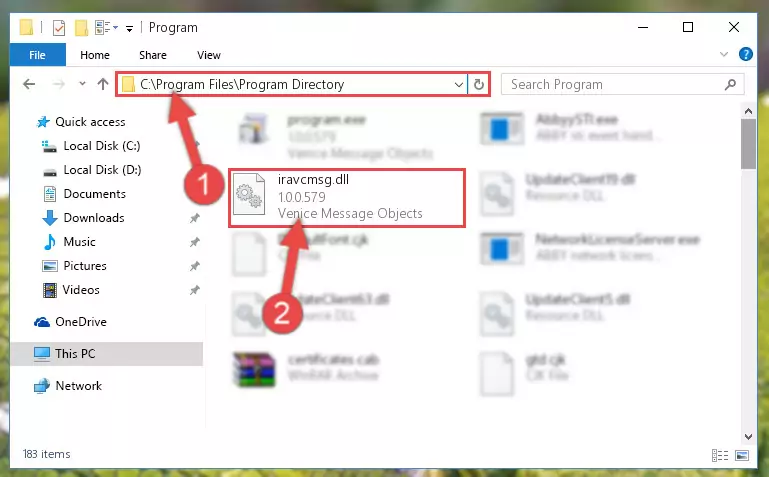
Step 2:Choosing the Iravcmsg.dll file - Click on the "Extract To" button, which is marked in the picture. In order to do this, you will need the Winrar software. If you don't have the software, it can be found doing a quick search on the Internet and you can download it (The Winrar software is free).
- After clicking the "Extract to" button, a window where you can choose the location you want will open. Choose the "Desktop" location in this window and extract the dll file to the desktop by clicking the "Ok" button.
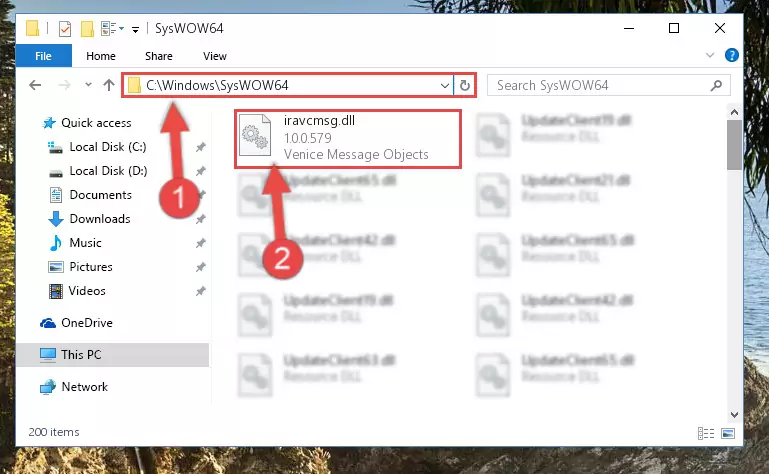
Step 3:Extracting the Iravcmsg.dll file to the desktop - Copy the "Iravcmsg.dll" file you extracted and paste it into the "C:\Windows\System32" folder.
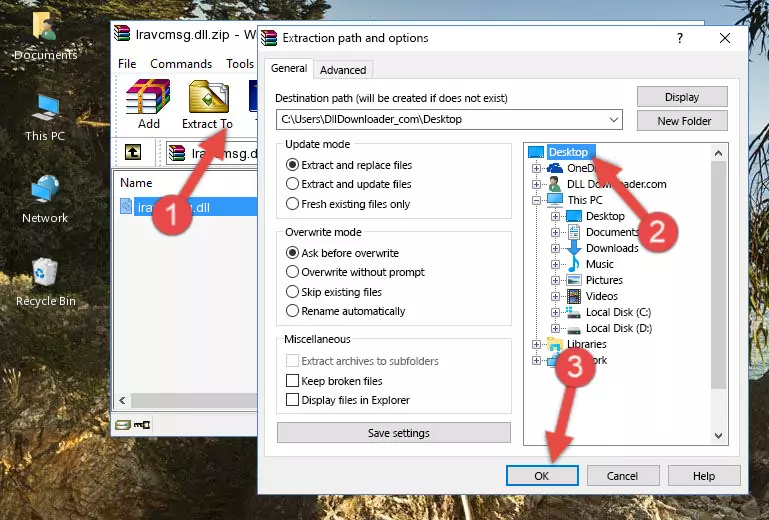
Step 3:Copying the Iravcmsg.dll file into the Windows/System32 folder - If your operating system has a 64 Bit architecture, copy the "Iravcmsg.dll" file and paste it also into the "C:\Windows\sysWOW64" folder.
NOTE! On 64 Bit systems, the dll file must be in both the "sysWOW64" folder as well as the "System32" folder. In other words, you must copy the "Iravcmsg.dll" file into both folders.
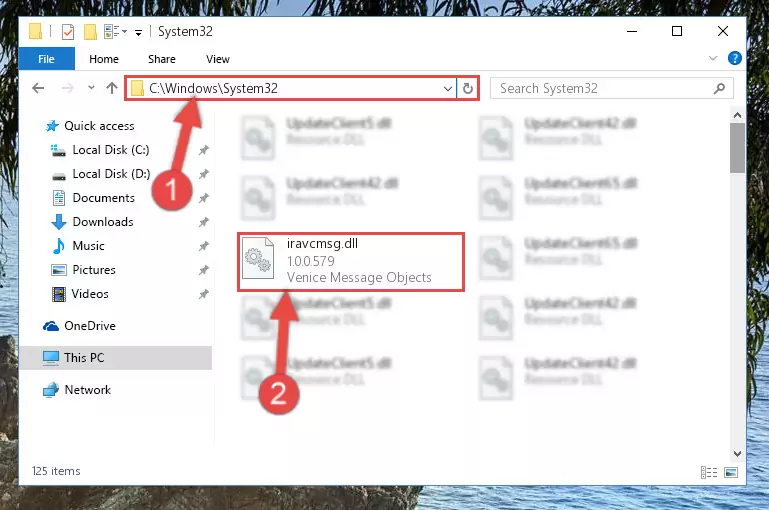
Step 4:Pasting the Iravcmsg.dll file into the Windows/sysWOW64 folder - In order to complete this step, you must run the Command Prompt as administrator. In order to do this, all you have to do is follow the steps below.
NOTE! We ran the Command Prompt using Windows 10. If you are using Windows 8.1, Windows 8, Windows 7, Windows Vista or Windows XP, you can use the same method to run the Command Prompt as administrator.
- Open the Start Menu and before clicking anywhere, type "cmd" on your keyboard. This process will enable you to run a search through the Start Menu. We also typed in "cmd" to bring up the Command Prompt.
- Right-click the "Command Prompt" search result that comes up and click the Run as administrator" option.

Step 5:Running the Command Prompt as administrator - Paste the command below into the Command Line that will open up and hit Enter. This command will delete the damaged registry of the Iravcmsg.dll file (It will not delete the file we pasted into the System32 folder; it will delete the registry in Regedit. The file we pasted into the System32 folder will not be damaged).
%windir%\System32\regsvr32.exe /u Iravcmsg.dll
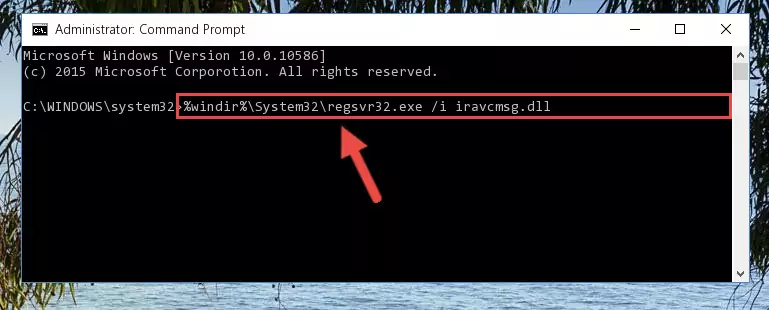
Step 6:Deleting the damaged registry of the Iravcmsg.dll - If you are using a 64 Bit operating system, after doing the commands above, you also need to run the command below. With this command, we will also delete the Iravcmsg.dll file's damaged registry for 64 Bit (The deleting process will be only for the registries in Regedit. In other words, the dll file you pasted into the SysWoW64 folder will not be damaged at all).
%windir%\SysWoW64\regsvr32.exe /u Iravcmsg.dll
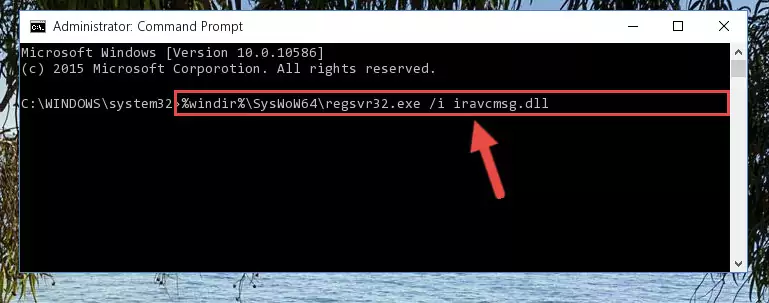
Step 7:Uninstalling the damaged Iravcmsg.dll file's registry from the system (for 64 Bit) - We need to make a clean registry for the dll file's registry that we deleted from Regedit (Windows Registry Editor). In order to accomplish this, copy and paste the command below into the Command Line and press Enter key.
%windir%\System32\regsvr32.exe /i Iravcmsg.dll
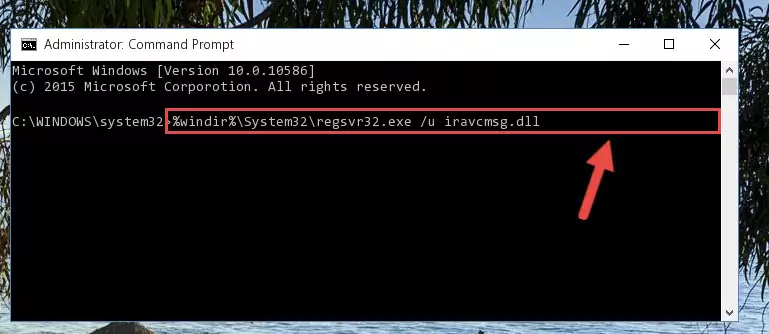
Step 8:Making a clean registry for the Iravcmsg.dll file in Regedit (Windows Registry Editor) - If you are using a Windows with 64 Bit architecture, after running the previous command, you need to run the command below. By running this command, we will have created a clean registry for the Iravcmsg.dll file (We deleted the damaged registry with the previous command).
%windir%\SysWoW64\regsvr32.exe /i Iravcmsg.dll
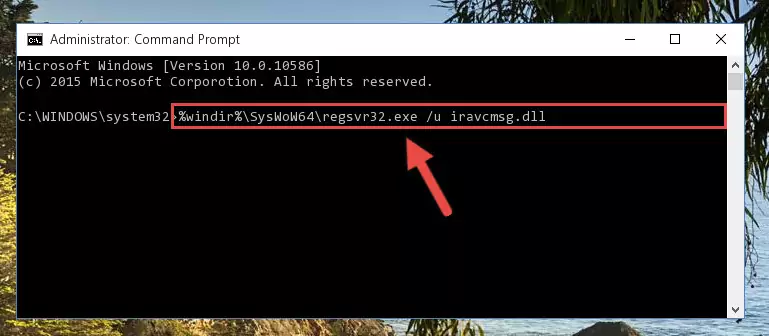
Step 9:Creating a clean registry for the Iravcmsg.dll file (for 64 Bit) - You may see certain error messages when running the commands from the command line. These errors will not prevent the installation of the Iravcmsg.dll file. In other words, the installation will finish, but it may give some errors because of certain incompatibilities. After restarting your computer, to see if the installation was successful or not, try running the software that was giving the dll error again. If you continue to get the errors when running the software after the installation, you can try the 2nd Method as an alternative.
Method 2: Copying the Iravcmsg.dll File to the Software File Folder
- In order to install the dll file, you need to find the file folder for the software that was giving you errors such as "Iravcmsg.dll is missing", "Iravcmsg.dll not found" or similar error messages. In order to do that, Right-click the software's shortcut and click the Properties item in the right-click menu that appears.

Step 1:Opening the software shortcut properties window - Click on the Open File Location button that is found in the Properties window that opens up and choose the folder where the application is installed.

Step 2:Opening the file folder of the software - Copy the Iravcmsg.dll file.
- Paste the dll file you copied into the software's file folder that we just opened.
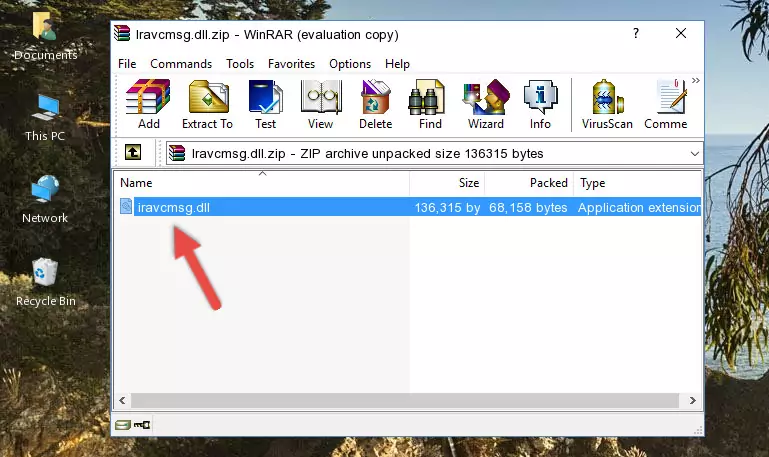
Step 3:Pasting the Iravcmsg.dll file into the software's file folder - When the dll file is moved to the software file folder, it means that the process is completed. Check to see if the problem was solved by running the software giving the error message again. If you are still receiving the error message, you can complete the 3rd Method as an alternative.
Method 3: Uninstalling and Reinstalling the Software That Is Giving the Iravcmsg.dll Error
- Push the "Windows" + "R" keys at the same time to open the Run window. Type the command below into the Run window that opens up and hit Enter. This process will open the "Programs and Features" window.
appwiz.cpl

Step 1:Opening the Programs and Features window using the appwiz.cpl command - On the Programs and Features screen that will come up, you will see the list of softwares on your computer. Find the software that gives you the dll error and with your mouse right-click it. The right-click menu will open. Click the "Uninstall" option in this menu to start the uninstall process.

Step 2:Uninstalling the software that gives you the dll error - You will see a "Do you want to uninstall this software?" confirmation window. Confirm the process and wait for the software to be completely uninstalled. The uninstall process can take some time. This time will change according to your computer's performance and the size of the software. After the software is uninstalled, restart your computer.

Step 3:Confirming the uninstall process - 4. After restarting your computer, reinstall the software that was giving you the error.
- You can solve the error you are expericing with this method. If the dll error is continuing in spite of the solution methods you are using, the source of the problem is the Windows operating system. In order to solve dll errors in Windows you will need to complete the 4th Method and the 5th Method in the list.
Method 4: Solving the Iravcmsg.dll error with the Windows System File Checker
- In order to complete this step, you must run the Command Prompt as administrator. In order to do this, all you have to do is follow the steps below.
NOTE! We ran the Command Prompt using Windows 10. If you are using Windows 8.1, Windows 8, Windows 7, Windows Vista or Windows XP, you can use the same method to run the Command Prompt as administrator.
- Open the Start Menu and before clicking anywhere, type "cmd" on your keyboard. This process will enable you to run a search through the Start Menu. We also typed in "cmd" to bring up the Command Prompt.
- Right-click the "Command Prompt" search result that comes up and click the Run as administrator" option.

Step 1:Running the Command Prompt as administrator - Type the command below into the Command Line page that comes up and run it by pressing Enter on your keyboard.
sfc /scannow

Step 2:Getting rid of Windows Dll errors by running the sfc /scannow command - The process can take some time depending on your computer and the condition of the errors in the system. Before the process is finished, don't close the command line! When the process is finished, try restarting the software that you are experiencing the errors in after closing the command line.
Method 5: Fixing the Iravcmsg.dll Error by Manually Updating Windows
Most of the time, softwares have been programmed to use the most recent dll files. If your operating system is not updated, these files cannot be provided and dll errors appear. So, we will try to solve the dll errors by updating the operating system.
Since the methods to update Windows versions are different from each other, we found it appropriate to prepare a separate article for each Windows version. You can get our update article that relates to your operating system version by using the links below.
Guides to Manually Update for All Windows Versions
Our Most Common Iravcmsg.dll Error Messages
It's possible that during the softwares' installation or while using them, the Iravcmsg.dll file was damaged or deleted. You can generally see error messages listed below or similar ones in situations like this.
These errors we see are not unsolvable. If you've also received an error message like this, first you must download the Iravcmsg.dll file by clicking the "Download" button in this page's top section. After downloading the file, you should install the file and complete the solution methods explained a little bit above on this page and mount it in Windows. If you do not have a hardware problem, one of the methods explained in this article will solve your problem.
- "Iravcmsg.dll not found." error
- "The file Iravcmsg.dll is missing." error
- "Iravcmsg.dll access violation." error
- "Cannot register Iravcmsg.dll." error
- "Cannot find Iravcmsg.dll." error
- "This application failed to start because Iravcmsg.dll was not found. Re-installing the application may fix this problem." error
