- Download Price:
- Free
- Versions:
- Size:
- 2.84 MB
- Operating Systems:
- Developers:
- Directory:
- I
- Downloads:
- 1164 times.
What is Ipla6.dll? What Does It Do?
The Ipla6.dll file was developed by Intel.
The Ipla6.dll file is 2.84 MB. The download links for this file are clean and no user has given any negative feedback. From the time it was offered for download, it has been downloaded 1164 times.
Table of Contents
- What is Ipla6.dll? What Does It Do?
- Operating Systems Compatible with the Ipla6.dll File
- All Versions of the Ipla6.dll File
- Steps to Download the Ipla6.dll File
- Methods for Solving Ipla6.dll
- Method 1: Solving the DLL Error by Copying the Ipla6.dll File to the Windows System Folder
- Method 2: Copying the Ipla6.dll File to the Software File Folder
- Method 3: Doing a Clean Reinstall of the Software That Is Giving the Ipla6.dll Error
- Method 4: Solving the Ipla6.dll error with the Windows System File Checker
- Method 5: Fixing the Ipla6.dll Error by Manually Updating Windows
- Our Most Common Ipla6.dll Error Messages
- Other Dll Files Used with Ipla6.dll
Operating Systems Compatible with the Ipla6.dll File
All Versions of the Ipla6.dll File
The last version of the Ipla6.dll file is the 2.5.2.82 version released on 2004-01-31. There have been 1 versions previously released. All versions of the Dll file are listed below from newest to oldest.
- 2.5.2.82 - 32 Bit (x86) (2004-01-31) Download directly this version
- 2.5.2.82 - 32 Bit (x86) Download directly this version
Steps to Download the Ipla6.dll File
- First, click the "Download" button with the green background (The button marked in the picture).

Step 1:Download the Ipla6.dll file - After clicking the "Download" button at the top of the page, the "Downloading" page will open up and the download process will begin. Definitely do not close this page until the download begins. Our site will connect you to the closest DLL Downloader.com download server in order to offer you the fastest downloading performance. Connecting you to the server can take a few seconds.
Methods for Solving Ipla6.dll
ATTENTION! In order to install the Ipla6.dll file, you must first download it. If you haven't downloaded it, before continuing on with the installation, download the file. If you don't know how to download it, all you need to do is look at the dll download guide found on the top line.
Method 1: Solving the DLL Error by Copying the Ipla6.dll File to the Windows System Folder
- The file you downloaded is a compressed file with the extension ".zip". This file cannot be installed. To be able to install it, first you need to extract the dll file from within it. So, first double-click the file with the ".zip" extension and open the file.
- You will see the file named "Ipla6.dll" in the window that opens. This is the file you need to install. Click on the dll file with the left button of the mouse. By doing this, you select the file.
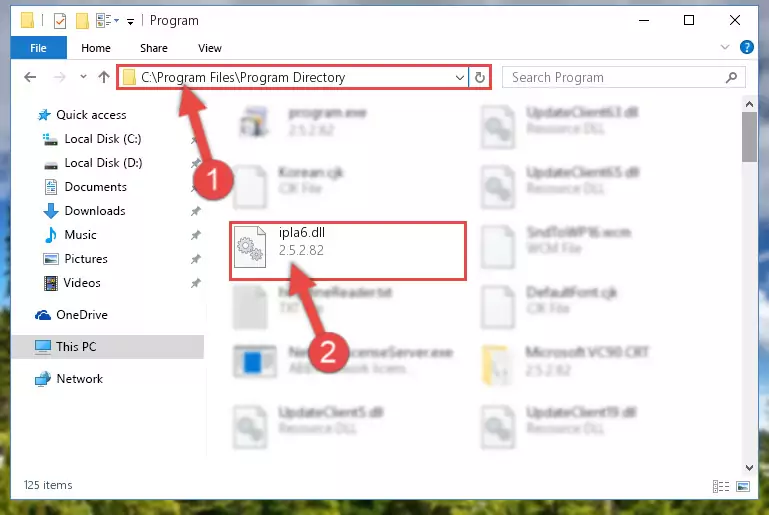
Step 2:Choosing the Ipla6.dll file - Click on the "Extract To" button, which is marked in the picture. In order to do this, you will need the Winrar software. If you don't have the software, it can be found doing a quick search on the Internet and you can download it (The Winrar software is free).
- After clicking the "Extract to" button, a window where you can choose the location you want will open. Choose the "Desktop" location in this window and extract the dll file to the desktop by clicking the "Ok" button.

Step 3:Extracting the Ipla6.dll file to the desktop - Copy the "Ipla6.dll" file you extracted and paste it into the "C:\Windows\System32" folder.
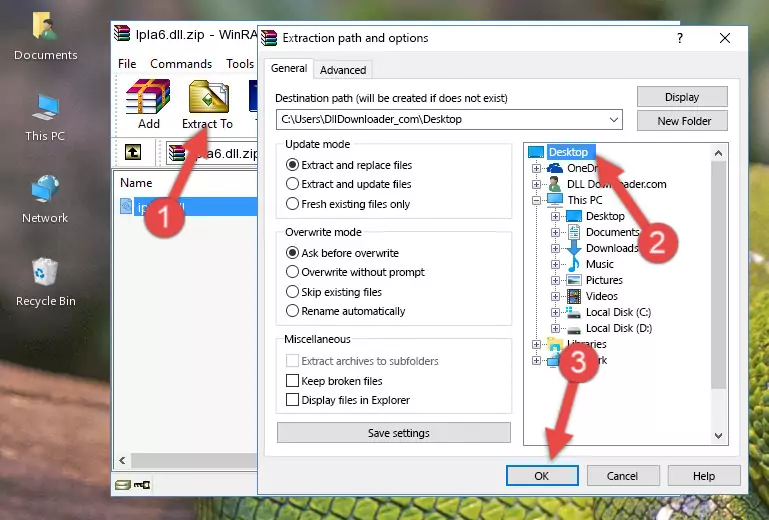
Step 3:Copying the Ipla6.dll file into the Windows/System32 folder - If your system is 64 Bit, copy the "Ipla6.dll" file and paste it into "C:\Windows\sysWOW64" folder.
NOTE! On 64 Bit systems, you must copy the dll file to both the "sysWOW64" and "System32" folders. In other words, both folders need the "Ipla6.dll" file.
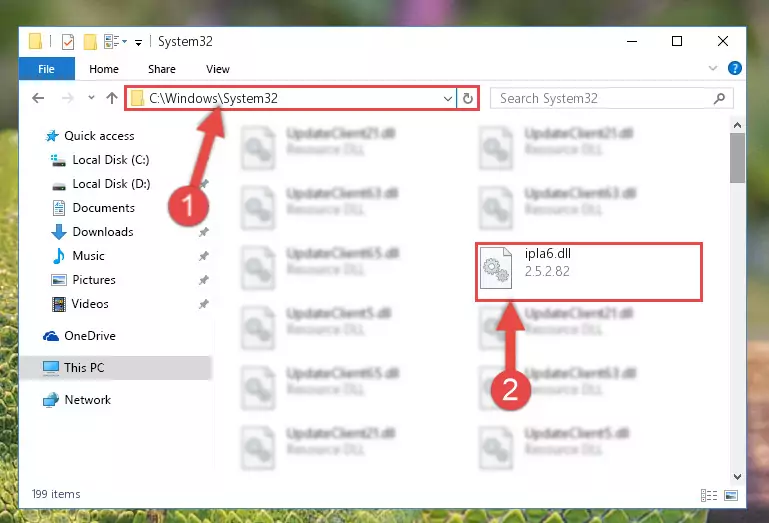
Step 4:Copying the Ipla6.dll file to the Windows/sysWOW64 folder - In order to run the Command Line as an administrator, complete the following steps.
NOTE! In this explanation, we ran the Command Line on Windows 10. If you are using one of the Windows 8.1, Windows 8, Windows 7, Windows Vista or Windows XP operating systems, you can use the same methods to run the Command Line as an administrator. Even though the pictures are taken from Windows 10, the processes are similar.
- First, open the Start Menu and before clicking anywhere, type "cmd" but do not press Enter.
- When you see the "Command Line" option among the search results, hit the "CTRL" + "SHIFT" + "ENTER" keys on your keyboard.
- A window will pop up asking, "Do you want to run this process?". Confirm it by clicking to "Yes" button.

Step 5:Running the Command Line as an administrator - Paste the command below into the Command Line window that opens up and press Enter key. This command will delete the problematic registry of the Ipla6.dll file (Nothing will happen to the file we pasted in the System32 folder, it just deletes the registry from the Windows Registry Editor. The file we pasted in the System32 folder will not be damaged).
%windir%\System32\regsvr32.exe /u Ipla6.dll
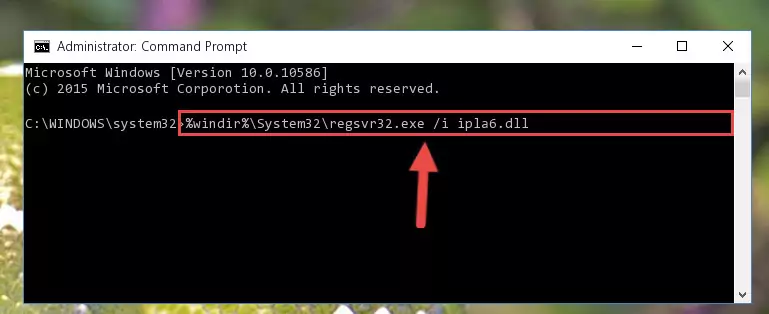
Step 6:Cleaning the problematic registry of the Ipla6.dll file from the Windows Registry Editor - If you are using a 64 Bit operating system, after doing the commands above, you also need to run the command below. With this command, we will also delete the Ipla6.dll file's damaged registry for 64 Bit (The deleting process will be only for the registries in Regedit. In other words, the dll file you pasted into the SysWoW64 folder will not be damaged at all).
%windir%\SysWoW64\regsvr32.exe /u Ipla6.dll
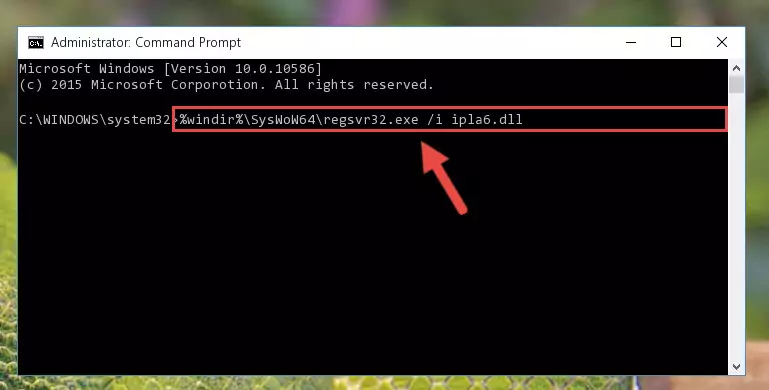
Step 7:Uninstalling the damaged Ipla6.dll file's registry from the system (for 64 Bit) - We need to make a new registry for the dll file in place of the one we deleted from the Windows Registry Editor. In order to do this process, copy the command below and after pasting it in the Command Line, press Enter.
%windir%\System32\regsvr32.exe /i Ipla6.dll
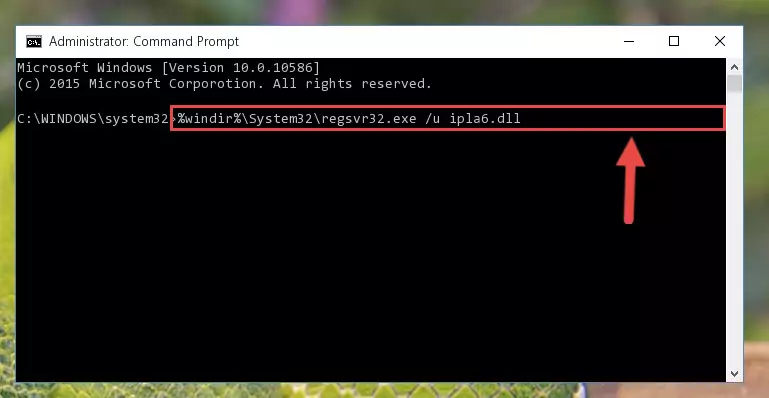
Step 8:Creating a new registry for the Ipla6.dll file in the Windows Registry Editor - If you are using a 64 Bit operating system, after running the command above, you also need to run the command below. With this command, we will have added a new file in place of the damaged Ipla6.dll file that we deleted.
%windir%\SysWoW64\regsvr32.exe /i Ipla6.dll
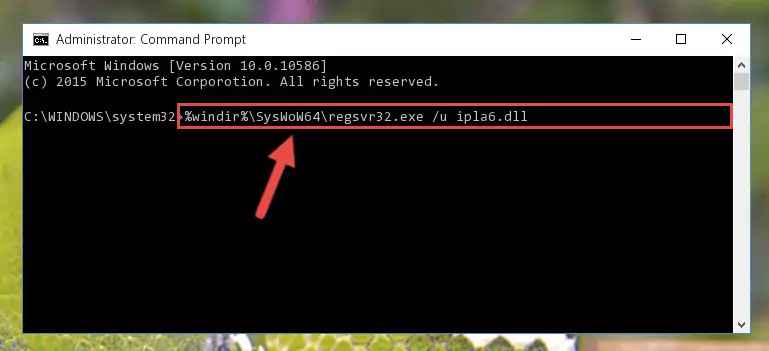
Step 9:Reregistering the Ipla6.dll file in the system (for 64 Bit) - If you did all the processes correctly, the missing dll file will have been installed. You may have made some mistakes when running the Command Line processes. Generally, these errors will not prevent the Ipla6.dll file from being installed. In other words, the installation will be completed, but it may give an error due to some incompatibility issues. You can try running the program that was giving you this dll file error after restarting your computer. If you are still getting the dll file error when running the program, please try the 2nd method.
Method 2: Copying the Ipla6.dll File to the Software File Folder
- In order to install the dll file, you need to find the file folder for the software that was giving you errors such as "Ipla6.dll is missing", "Ipla6.dll not found" or similar error messages. In order to do that, Right-click the software's shortcut and click the Properties item in the right-click menu that appears.

Step 1:Opening the software shortcut properties window - Click on the Open File Location button that is found in the Properties window that opens up and choose the folder where the application is installed.

Step 2:Opening the file folder of the software - Copy the Ipla6.dll file into the folder we opened.
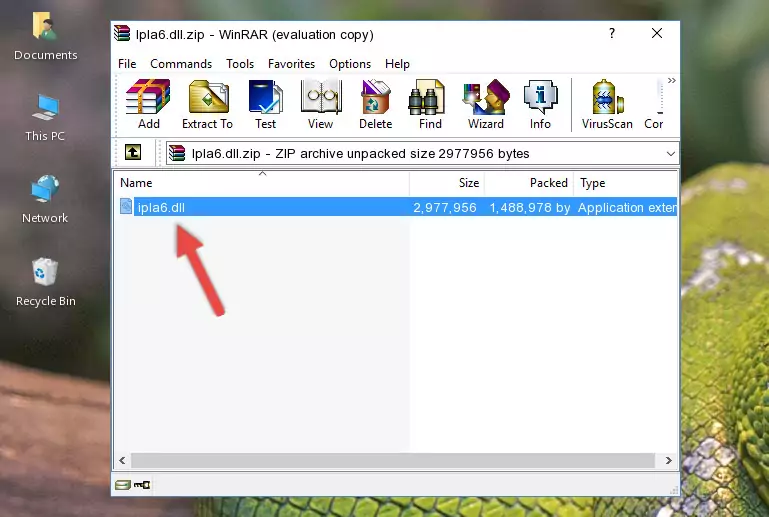
Step 3:Copying the Ipla6.dll file into the file folder of the software. - The installation is complete. Run the software that is giving you the error. If the error is continuing, you may benefit from trying the 3rd Method as an alternative.
Method 3: Doing a Clean Reinstall of the Software That Is Giving the Ipla6.dll Error
- Open the Run tool by pushing the "Windows" + "R" keys found on your keyboard. Type the command below into the "Open" field of the Run window that opens up and press Enter. This command will open the "Programs and Features" tool.
appwiz.cpl

Step 1:Opening the Programs and Features tool with the appwiz.cpl command - The Programs and Features window will open up. Find the software that is giving you the dll error in this window that lists all the softwares on your computer and "Right-Click > Uninstall" on this software.

Step 2:Uninstalling the software that is giving you the error message from your computer. - Uninstall the software from your computer by following the steps that come up and restart your computer.

Step 3:Following the confirmation and steps of the software uninstall process - After restarting your computer, reinstall the software.
- This process may help the dll problem you are experiencing. If you are continuing to get the same dll error, the problem is most likely with Windows. In order to fix dll problems relating to Windows, complete the 4th Method and 5th Method.
Method 4: Solving the Ipla6.dll error with the Windows System File Checker
- In order to run the Command Line as an administrator, complete the following steps.
NOTE! In this explanation, we ran the Command Line on Windows 10. If you are using one of the Windows 8.1, Windows 8, Windows 7, Windows Vista or Windows XP operating systems, you can use the same methods to run the Command Line as an administrator. Even though the pictures are taken from Windows 10, the processes are similar.
- First, open the Start Menu and before clicking anywhere, type "cmd" but do not press Enter.
- When you see the "Command Line" option among the search results, hit the "CTRL" + "SHIFT" + "ENTER" keys on your keyboard.
- A window will pop up asking, "Do you want to run this process?". Confirm it by clicking to "Yes" button.

Step 1:Running the Command Line as an administrator - After typing the command below into the Command Line, push Enter.
sfc /scannow

Step 2:Getting rid of dll errors using Windows's sfc /scannow command - Depending on your computer's performance and the amount of errors on your system, this process can take some time. You can see the progress on the Command Line. Wait for this process to end. After the scan and repair processes are finished, try running the software giving you errors again.
Method 5: Fixing the Ipla6.dll Error by Manually Updating Windows
Some softwares require updated dll files from the operating system. If your operating system is not updated, this requirement is not met and you will receive dll errors. Because of this, updating your operating system may solve the dll errors you are experiencing.
Most of the time, operating systems are automatically updated. However, in some situations, the automatic updates may not work. For situations like this, you may need to check for updates manually.
For every Windows version, the process of manually checking for updates is different. Because of this, we prepared a special guide for each Windows version. You can get our guides to manually check for updates based on the Windows version you use through the links below.
Guides to Manually Update for All Windows Versions
Our Most Common Ipla6.dll Error Messages
If the Ipla6.dll file is missing or the software using this file has not been installed correctly, you can get errors related to the Ipla6.dll file. Dll files being missing can sometimes cause basic Windows softwares to also give errors. You can even receive an error when Windows is loading. You can find the error messages that are caused by the Ipla6.dll file.
If you don't know how to install the Ipla6.dll file you will download from our site, you can browse the methods above. Above we explained all the processes you can do to solve the dll error you are receiving. If the error is continuing after you have completed all these methods, please use the comment form at the bottom of the page to contact us. Our editor will respond to your comment shortly.
- "Ipla6.dll not found." error
- "The file Ipla6.dll is missing." error
- "Ipla6.dll access violation." error
- "Cannot register Ipla6.dll." error
- "Cannot find Ipla6.dll." error
- "This application failed to start because Ipla6.dll was not found. Re-installing the application may fix this problem." error
