- Download Price:
- Free
- Dll Description:
- IMA Sql
- Versions:
- Size:
- 0.09 MB
- Operating Systems:
- Developers:
- Directory:
- I
- Downloads:
- 795 times.
What is Imasql.dll?
Imasql.dll, is a dll file developed by Citrix Systems Inc..
The size of this dll file is 0.09 MB and its download links are healthy. It has been downloaded 795 times already.
Table of Contents
- What is Imasql.dll?
- Operating Systems Compatible with the Imasql.dll File
- All Versions of the Imasql.dll File
- Steps to Download the Imasql.dll File
- How to Fix Imasql.dll Errors?
- Method 1: Solving the DLL Error by Copying the Imasql.dll File to the Windows System Folder
- Method 2: Copying The Imasql.dll File Into The Software File Folder
- Method 3: Uninstalling and Reinstalling the Software That Is Giving the Imasql.dll Error
- Method 4: Solving the Imasql.dll error with the Windows System File Checker
- Method 5: Solving the Imasql.dll Error by Updating Windows
- Most Seen Imasql.dll Errors
- Dll Files Similar to Imasql.dll
Operating Systems Compatible with the Imasql.dll File
All Versions of the Imasql.dll File
The last version of the Imasql.dll file is the 1.0.13839.0 version.This dll file only has one version. There is no other version that can be downloaded.
- 1.0.13839.0 - 32 Bit (x86) Download directly this version
Steps to Download the Imasql.dll File
- Click on the green-colored "Download" button (The button marked in the picture below).

Step 1:Starting the download process for Imasql.dll - After clicking the "Download" button at the top of the page, the "Downloading" page will open up and the download process will begin. Definitely do not close this page until the download begins. Our site will connect you to the closest DLL Downloader.com download server in order to offer you the fastest downloading performance. Connecting you to the server can take a few seconds.
How to Fix Imasql.dll Errors?
ATTENTION! Before starting the installation, the Imasql.dll file needs to be downloaded. If you have not downloaded it, download the file before continuing with the installation steps. If you don't know how to download it, you can immediately browse the dll download guide above.
Method 1: Solving the DLL Error by Copying the Imasql.dll File to the Windows System Folder
- The file you downloaded is a compressed file with the extension ".zip". This file cannot be installed. To be able to install it, first you need to extract the dll file from within it. So, first double-click the file with the ".zip" extension and open the file.
- You will see the file named "Imasql.dll" in the window that opens. This is the file you need to install. Click on the dll file with the left button of the mouse. By doing this, you select the file.
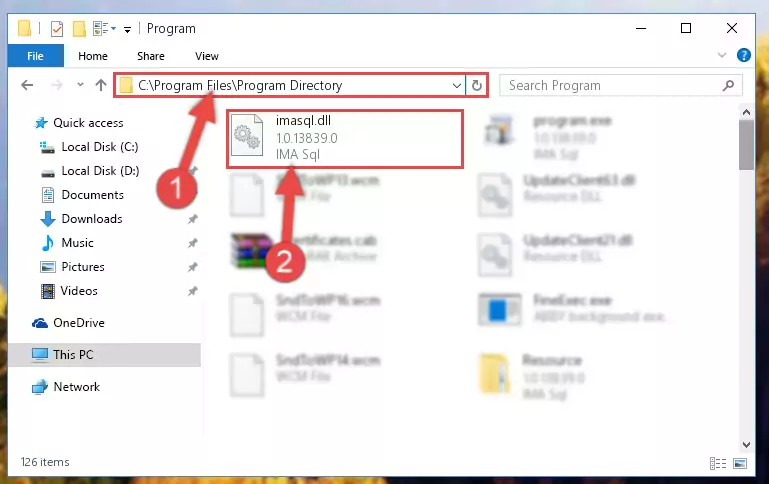
Step 2:Choosing the Imasql.dll file - Click on the "Extract To" button, which is marked in the picture. In order to do this, you will need the Winrar software. If you don't have the software, it can be found doing a quick search on the Internet and you can download it (The Winrar software is free).
- After clicking the "Extract to" button, a window where you can choose the location you want will open. Choose the "Desktop" location in this window and extract the dll file to the desktop by clicking the "Ok" button.
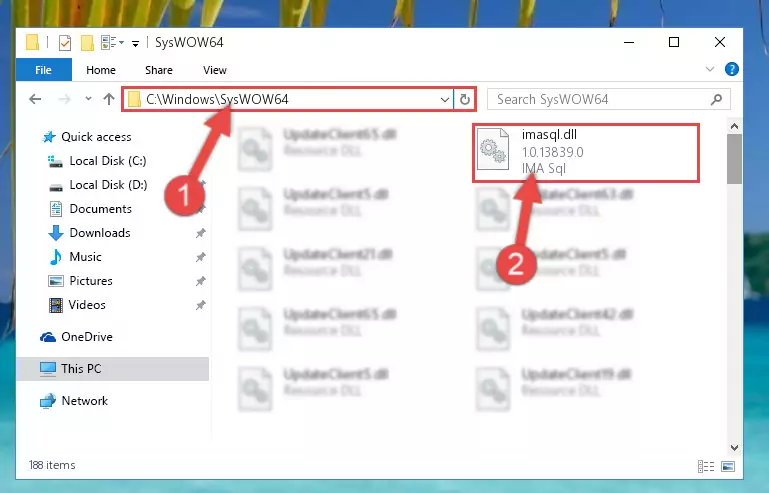
Step 3:Extracting the Imasql.dll file to the desktop - Copy the "Imasql.dll" file you extracted and paste it into the "C:\Windows\System32" folder.
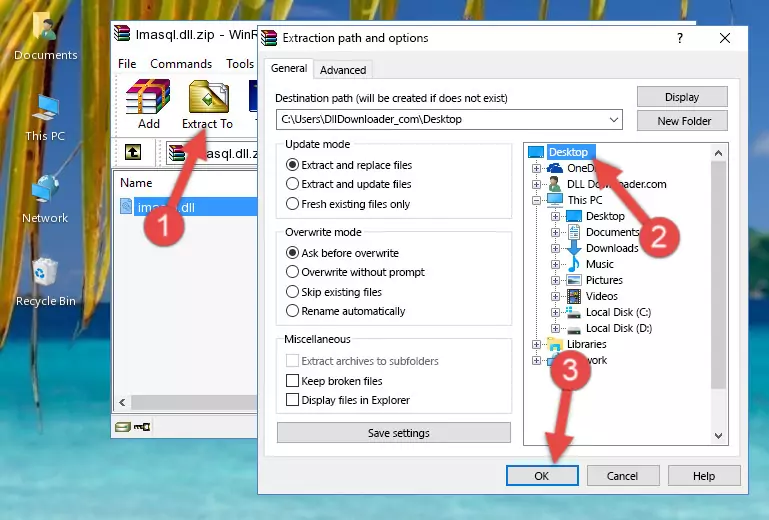
Step 3:Copying the Imasql.dll file into the Windows/System32 folder - If your operating system has a 64 Bit architecture, copy the "Imasql.dll" file and paste it also into the "C:\Windows\sysWOW64" folder.
NOTE! On 64 Bit systems, the dll file must be in both the "sysWOW64" folder as well as the "System32" folder. In other words, you must copy the "Imasql.dll" file into both folders.
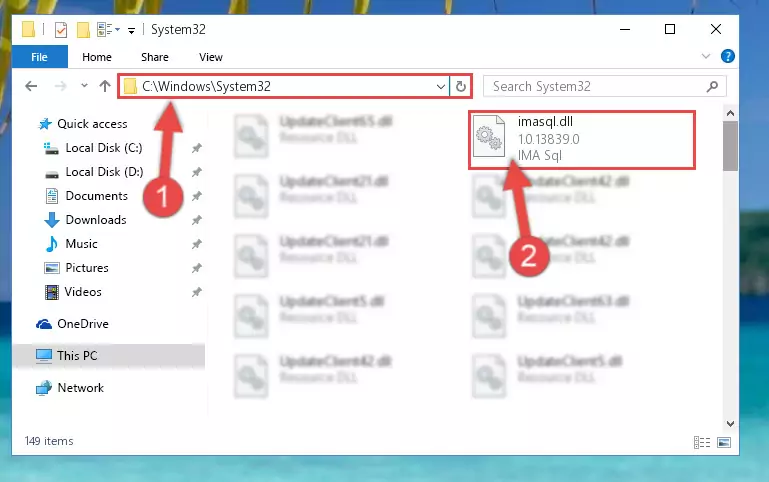
Step 4:Pasting the Imasql.dll file into the Windows/sysWOW64 folder - First, we must run the Windows Command Prompt as an administrator.
NOTE! We ran the Command Prompt on Windows 10. If you are using Windows 8.1, Windows 8, Windows 7, Windows Vista or Windows XP, you can use the same methods to run the Command Prompt as an administrator.
- Open the Start Menu and type in "cmd", but don't press Enter. Doing this, you will have run a search of your computer through the Start Menu. In other words, typing in "cmd" we did a search for the Command Prompt.
- When you see the "Command Prompt" option among the search results, push the "CTRL" + "SHIFT" + "ENTER " keys on your keyboard.
- A verification window will pop up asking, "Do you want to run the Command Prompt as with administrative permission?" Approve this action by saying, "Yes".

%windir%\System32\regsvr32.exe /u Imasql.dll
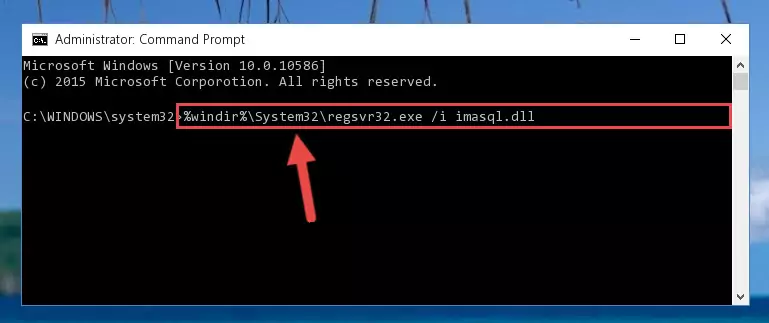
%windir%\SysWoW64\regsvr32.exe /u Imasql.dll
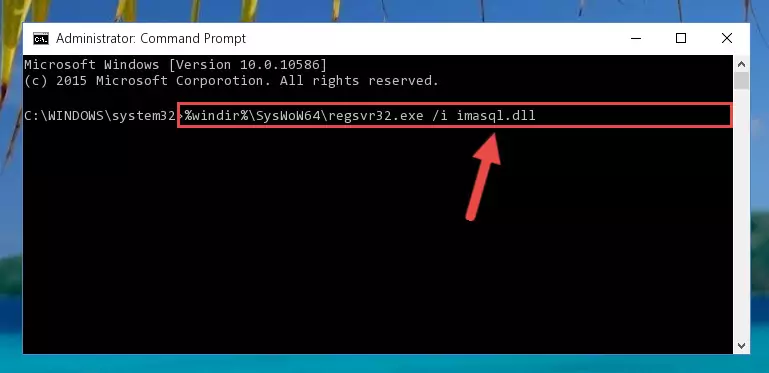
%windir%\System32\regsvr32.exe /i Imasql.dll
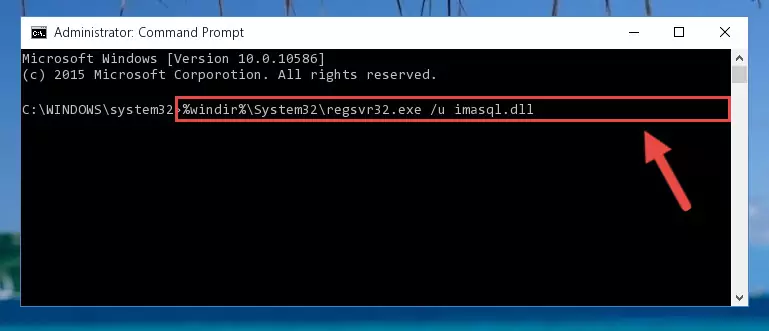
%windir%\SysWoW64\regsvr32.exe /i Imasql.dll

Method 2: Copying The Imasql.dll File Into The Software File Folder
- First, you must find the installation folder of the software (the software giving the dll error) you are going to install the dll file to. In order to find this folder, "Right-Click > Properties" on the software's shortcut.

Step 1:Opening the software's shortcut properties window - Open the software file folder by clicking the Open File Location button in the "Properties" window that comes up.

Step 2:Finding the software's file folder - Copy the Imasql.dll file into the folder we opened up.
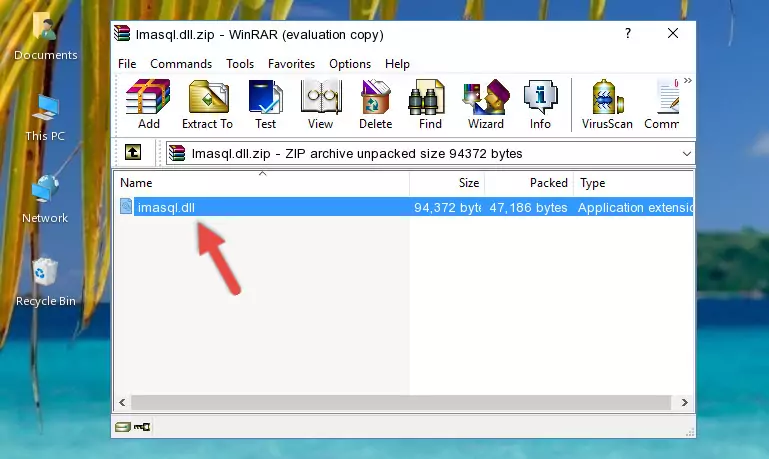
Step 3:Copying the Imasql.dll file into the software's file folder - That's all there is to the installation process. Run the software giving the dll error again. If the dll error is still continuing, completing the 3rd Method may help solve your problem.
Method 3: Uninstalling and Reinstalling the Software That Is Giving the Imasql.dll Error
- Push the "Windows" + "R" keys at the same time to open the Run window. Type the command below into the Run window that opens up and hit Enter. This process will open the "Programs and Features" window.
appwiz.cpl

Step 1:Opening the Programs and Features window using the appwiz.cpl command - On the Programs and Features screen that will come up, you will see the list of softwares on your computer. Find the software that gives you the dll error and with your mouse right-click it. The right-click menu will open. Click the "Uninstall" option in this menu to start the uninstall process.

Step 2:Uninstalling the software that gives you the dll error - You will see a "Do you want to uninstall this software?" confirmation window. Confirm the process and wait for the software to be completely uninstalled. The uninstall process can take some time. This time will change according to your computer's performance and the size of the software. After the software is uninstalled, restart your computer.

Step 3:Confirming the uninstall process - After restarting your computer, reinstall the software.
- You can solve the error you are expericing with this method. If the dll error is continuing in spite of the solution methods you are using, the source of the problem is the Windows operating system. In order to solve dll errors in Windows you will need to complete the 4th Method and the 5th Method in the list.
Method 4: Solving the Imasql.dll error with the Windows System File Checker
- First, we must run the Windows Command Prompt as an administrator.
NOTE! We ran the Command Prompt on Windows 10. If you are using Windows 8.1, Windows 8, Windows 7, Windows Vista or Windows XP, you can use the same methods to run the Command Prompt as an administrator.
- Open the Start Menu and type in "cmd", but don't press Enter. Doing this, you will have run a search of your computer through the Start Menu. In other words, typing in "cmd" we did a search for the Command Prompt.
- When you see the "Command Prompt" option among the search results, push the "CTRL" + "SHIFT" + "ENTER " keys on your keyboard.
- A verification window will pop up asking, "Do you want to run the Command Prompt as with administrative permission?" Approve this action by saying, "Yes".

sfc /scannow

Method 5: Solving the Imasql.dll Error by Updating Windows
Some softwares require updated dll files from the operating system. If your operating system is not updated, this requirement is not met and you will receive dll errors. Because of this, updating your operating system may solve the dll errors you are experiencing.
Most of the time, operating systems are automatically updated. However, in some situations, the automatic updates may not work. For situations like this, you may need to check for updates manually.
For every Windows version, the process of manually checking for updates is different. Because of this, we prepared a special guide for each Windows version. You can get our guides to manually check for updates based on the Windows version you use through the links below.
Guides to Manually Update the Windows Operating System
Most Seen Imasql.dll Errors
It's possible that during the softwares' installation or while using them, the Imasql.dll file was damaged or deleted. You can generally see error messages listed below or similar ones in situations like this.
These errors we see are not unsolvable. If you've also received an error message like this, first you must download the Imasql.dll file by clicking the "Download" button in this page's top section. After downloading the file, you should install the file and complete the solution methods explained a little bit above on this page and mount it in Windows. If you do not have a hardware problem, one of the methods explained in this article will solve your problem.
- "Imasql.dll not found." error
- "The file Imasql.dll is missing." error
- "Imasql.dll access violation." error
- "Cannot register Imasql.dll." error
- "Cannot find Imasql.dll." error
- "This application failed to start because Imasql.dll was not found. Re-installing the application may fix this problem." error
