- Download Price:
- Free
- Dll Description:
- Windows Deployment Services Active Directoy Administration Plug-in
- Versions:
-
- 6.1.7600.16385 (Latest) for 64 Bit (x64)
- 6.0.6000.16386 - for 32 Bit (x86)
- 6.0.6000.16386 for 32 Bit (x86)
- 5.2.3790.1830 for 32 Bit (x86)
- Size:
- 0.11 MB for 32 Bit (x86)
- 0.14 MB for 64 Bit (x64)
- Operating Systems:
- Directory:
- I
- Downloads:
- 2548 times.
What is Imadmui.dll? What Does It Do?
The Imadmui.dll file is 0.11 MB for 32 Bit, 0.14 MB for 64 Bit. The download links are current and no negative feedback has been received by users. It has been downloaded 2548 times since release and it has received 5.0 out of 5 stars.
Table of Contents
- What is Imadmui.dll? What Does It Do?
- Operating Systems That Can Use the Imadmui.dll File
- Other Versions of the Imadmui.dll File
- Steps to Download the Imadmui.dll File
- How to Fix Imadmui.dll Errors?
- Method 1: Copying the Imadmui.dll File to the Windows System Folder
- Method 2: Copying the Imadmui.dll File to the Software File Folder
- Method 3: Uninstalling and Reinstalling the Software that Gives You the Imadmui.dll Error
- Method 4: Solving the Imadmui.dll error with the Windows System File Checker
- Method 5: Getting Rid of Imadmui.dll Errors by Updating the Windows Operating System
- Most Seen Imadmui.dll Errors
- Other Dll Files Used with Imadmui.dll
Operating Systems That Can Use the Imadmui.dll File
- Windows 10
- Windows 10 64 Bit
- Windows 8.1
- Windows 8.1 64 Bit
- Windows 8
- Windows 8 64 Bit
- Windows 7
- Windows 7 64 Bit
- Windows Vista
- Windows Vista 64 Bit
- Windows XP
- Windows XP 64 Bit
Other Versions of the Imadmui.dll File
The latest version of the Imadmui.dll file is 6.0.6000.16386 version released for use on 2007-02-28 for 32 Bit and 6.1.7600.16385 version for 64 Bit. Before this, there were 3 versions released. All versions released up till now are listed below from newest to oldest
- 6.1.7600.16385 - 64 Bit (x64) Download directly this version now
- 6.0.6000.16386 - 32 Bit (x86) (2007-02-28) Download directly this version now
- 6.0.6000.16386 - 32 Bit (x86) Download directly this version now
- 5.2.3790.1830 - 32 Bit (x86) Download directly this version now
Steps to Download the Imadmui.dll File
- Click on the green-colored "Download" button on the top left side of the page.

Step 1:Download process of the Imadmui.dll file's - The downloading page will open after clicking the Download button. After the page opens, in order to download the Imadmui.dll file the best server will be found and the download process will begin within a few seconds. In the meantime, you shouldn't close the page.
How to Fix Imadmui.dll Errors?
ATTENTION! Before beginning the installation of the Imadmui.dll file, you must download the file. If you don't know how to download the file or if you are having a problem while downloading, you can look at our download guide a few lines above.
Method 1: Copying the Imadmui.dll File to the Windows System Folder
- The file you downloaded is a compressed file with the ".zip" extension. In order to install it, first, double-click the ".zip" file and open the file. You will see the file named "Imadmui.dll" in the window that opens up. This is the file you need to install. Drag this file to the desktop with your mouse's left button.
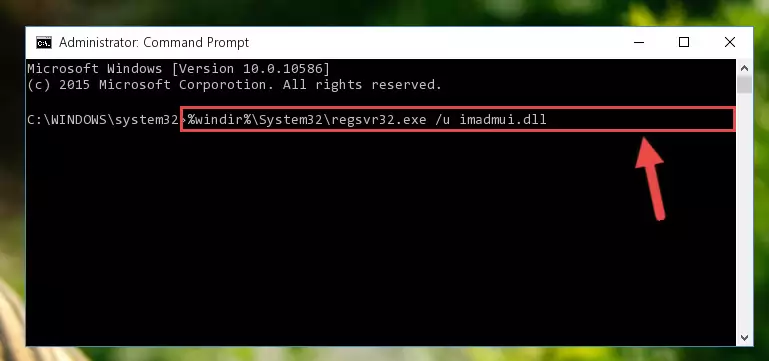
Step 1:Extracting the Imadmui.dll file - Copy the "Imadmui.dll" file you extracted and paste it into the "C:\Windows\System32" folder.
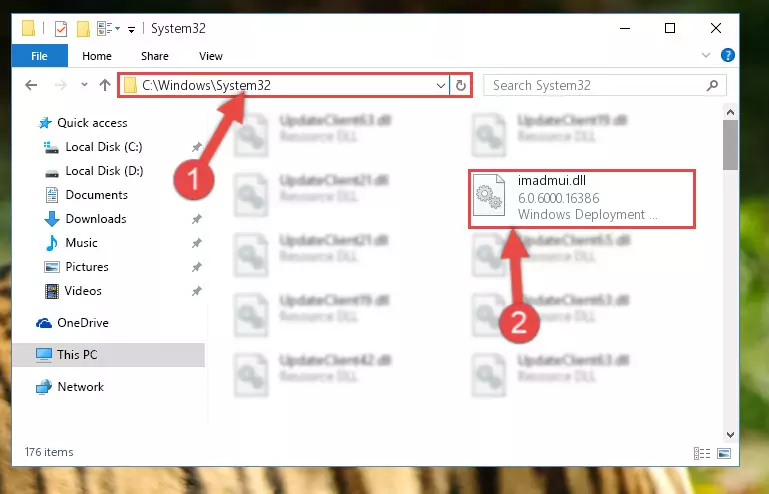
Step 2:Copying the Imadmui.dll file into the Windows/System32 folder - If your system is 64 Bit, copy the "Imadmui.dll" file and paste it into "C:\Windows\sysWOW64" folder.
NOTE! On 64 Bit systems, you must copy the dll file to both the "sysWOW64" and "System32" folders. In other words, both folders need the "Imadmui.dll" file.
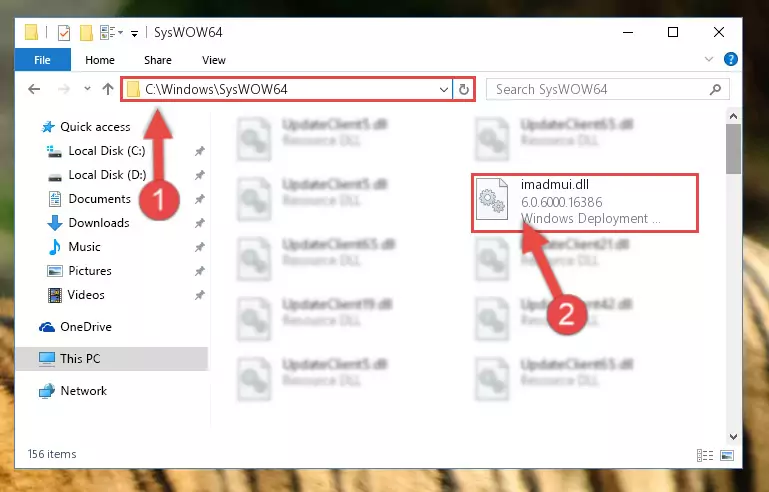
Step 3:Copying the Imadmui.dll file to the Windows/sysWOW64 folder - In order to run the Command Line as an administrator, complete the following steps.
NOTE! In this explanation, we ran the Command Line on Windows 10. If you are using one of the Windows 8.1, Windows 8, Windows 7, Windows Vista or Windows XP operating systems, you can use the same methods to run the Command Line as an administrator. Even though the pictures are taken from Windows 10, the processes are similar.
- First, open the Start Menu and before clicking anywhere, type "cmd" but do not press Enter.
- When you see the "Command Line" option among the search results, hit the "CTRL" + "SHIFT" + "ENTER" keys on your keyboard.
- A window will pop up asking, "Do you want to run this process?". Confirm it by clicking to "Yes" button.

Step 4:Running the Command Line as an administrator - Paste the command below into the Command Line window that opens and hit the Enter key on your keyboard. This command will delete the Imadmui.dll file's damaged registry (It will not delete the file you pasted into the System32 folder, but will delete the registry in Regedit. The file you pasted in the System32 folder will not be damaged in any way).
%windir%\System32\regsvr32.exe /u Imadmui.dll
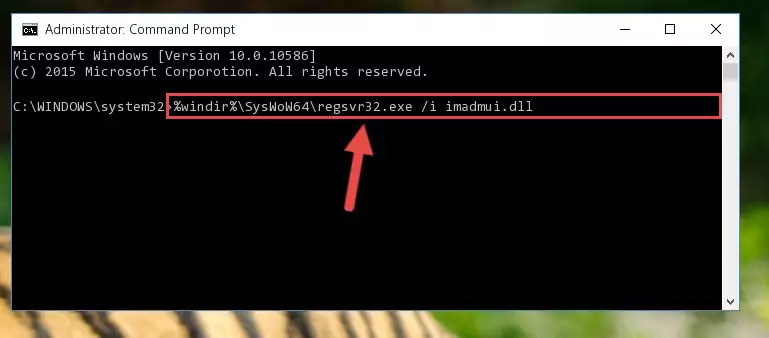
Step 5:Uninstalling the Imadmui.dll file from the system registry - If you are using a Windows version that has 64 Bit architecture, after running the above command, you need to run the command below. With this command, we will clean the problematic Imadmui.dll registry for 64 Bit (The cleaning process only involves the registries in Regedit. In other words, the dll file you pasted into the SysWoW64 will not be damaged).
%windir%\SysWoW64\regsvr32.exe /u Imadmui.dll
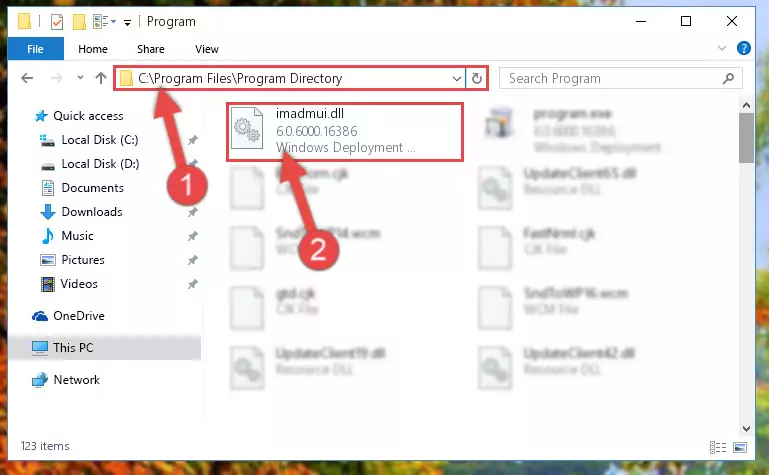
Step 6:Uninstalling the Imadmui.dll file's problematic registry from Regedit (for 64 Bit) - We need to make a new registry for the dll file in place of the one we deleted from the Windows Registry Editor. In order to do this process, copy the command below and after pasting it in the Command Line, press Enter.
%windir%\System32\regsvr32.exe /i Imadmui.dll
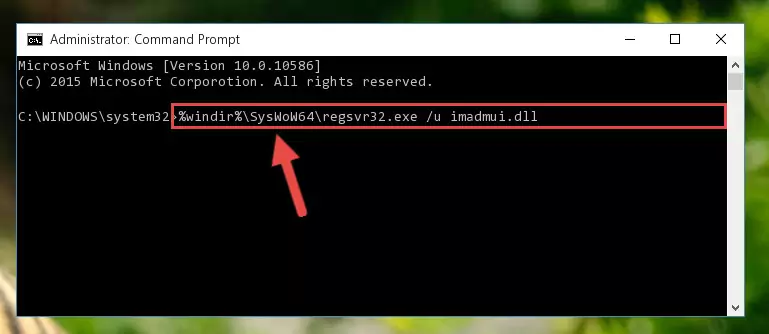
Step 7:Creating a new registry for the Imadmui.dll file in the Windows Registry Editor - If you are using a Windows with 64 Bit architecture, after running the previous command, you need to run the command below. By running this command, we will have created a clean registry for the Imadmui.dll file (We deleted the damaged registry with the previous command).
%windir%\SysWoW64\regsvr32.exe /i Imadmui.dll
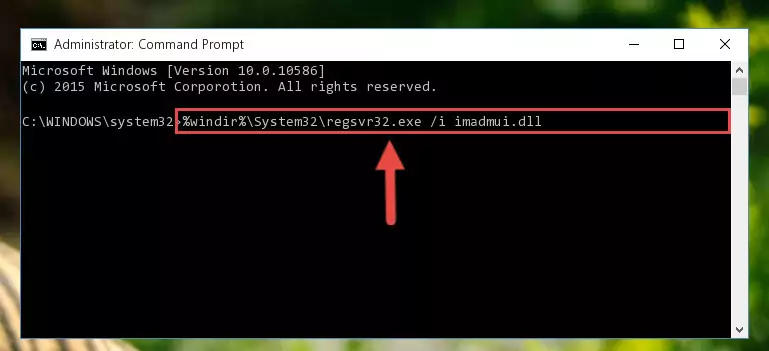
Step 8:Creating a clean registry for the Imadmui.dll file (for 64 Bit) - You may see certain error messages when running the commands from the command line. These errors will not prevent the installation of the Imadmui.dll file. In other words, the installation will finish, but it may give some errors because of certain incompatibilities. After restarting your computer, to see if the installation was successful or not, try running the software that was giving the dll error again. If you continue to get the errors when running the software after the installation, you can try the 2nd Method as an alternative.
Method 2: Copying the Imadmui.dll File to the Software File Folder
- First, you must find the installation folder of the software (the software giving the dll error) you are going to install the dll file to. In order to find this folder, "Right-Click > Properties" on the software's shortcut.

Step 1:Opening the software's shortcut properties window - Open the software file folder by clicking the Open File Location button in the "Properties" window that comes up.

Step 2:Finding the software's file folder - Copy the Imadmui.dll file into the folder we opened.
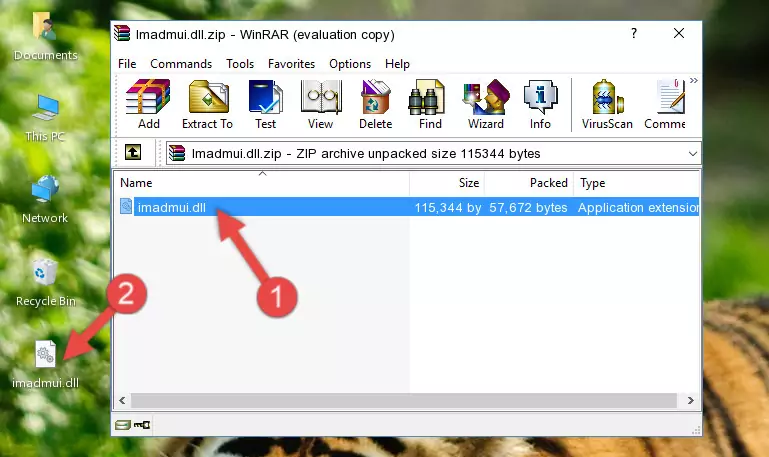
Step 3:Copying the Imadmui.dll file into the file folder of the software. - The installation is complete. Run the software that is giving you the error. If the error is continuing, you may benefit from trying the 3rd Method as an alternative.
Method 3: Uninstalling and Reinstalling the Software that Gives You the Imadmui.dll Error
- Press the "Windows" + "R" keys at the same time to open the Run tool. Paste the command below into the text field titled "Open" in the Run window that opens and press the Enter key on your keyboard. This command will open the "Programs and Features" tool.
appwiz.cpl

Step 1:Opening the Programs and Features tool with the Appwiz.cpl command - On the Programs and Features screen that will come up, you will see the list of softwares on your computer. Find the software that gives you the dll error and with your mouse right-click it. The right-click menu will open. Click the "Uninstall" option in this menu to start the uninstall process.

Step 2:Uninstalling the software that gives you the dll error - You will see a "Do you want to uninstall this software?" confirmation window. Confirm the process and wait for the software to be completely uninstalled. The uninstall process can take some time. This time will change according to your computer's performance and the size of the software. After the software is uninstalled, restart your computer.

Step 3:Confirming the uninstall process - After restarting your computer, reinstall the software.
- You can solve the error you are expericing with this method. If the dll error is continuing in spite of the solution methods you are using, the source of the problem is the Windows operating system. In order to solve dll errors in Windows you will need to complete the 4th Method and the 5th Method in the list.
Method 4: Solving the Imadmui.dll error with the Windows System File Checker
- In order to run the Command Line as an administrator, complete the following steps.
NOTE! In this explanation, we ran the Command Line on Windows 10. If you are using one of the Windows 8.1, Windows 8, Windows 7, Windows Vista or Windows XP operating systems, you can use the same methods to run the Command Line as an administrator. Even though the pictures are taken from Windows 10, the processes are similar.
- First, open the Start Menu and before clicking anywhere, type "cmd" but do not press Enter.
- When you see the "Command Line" option among the search results, hit the "CTRL" + "SHIFT" + "ENTER" keys on your keyboard.
- A window will pop up asking, "Do you want to run this process?". Confirm it by clicking to "Yes" button.

Step 1:Running the Command Line as an administrator - After typing the command below into the Command Line, push Enter.
sfc /scannow

Step 2:Getting rid of dll errors using Windows's sfc /scannow command - Depending on your computer's performance and the amount of errors on your system, this process can take some time. You can see the progress on the Command Line. Wait for this process to end. After the scan and repair processes are finished, try running the software giving you errors again.
Method 5: Getting Rid of Imadmui.dll Errors by Updating the Windows Operating System
Some softwares need updated dll files. When your operating system is not updated, it cannot fulfill this need. In some situations, updating your operating system can solve the dll errors you are experiencing.
In order to check the update status of your operating system and, if available, to install the latest update packs, we need to begin this process manually.
Depending on which Windows version you use, manual update processes are different. Because of this, we have prepared a special article for each Windows version. You can get our articles relating to the manual update of the Windows version you use from the links below.
Guides to Manually Update the Windows Operating System
Most Seen Imadmui.dll Errors
If the Imadmui.dll file is missing or the software using this file has not been installed correctly, you can get errors related to the Imadmui.dll file. Dll files being missing can sometimes cause basic Windows softwares to also give errors. You can even receive an error when Windows is loading. You can find the error messages that are caused by the Imadmui.dll file.
If you don't know how to install the Imadmui.dll file you will download from our site, you can browse the methods above. Above we explained all the processes you can do to solve the dll error you are receiving. If the error is continuing after you have completed all these methods, please use the comment form at the bottom of the page to contact us. Our editor will respond to your comment shortly.
- "Imadmui.dll not found." error
- "The file Imadmui.dll is missing." error
- "Imadmui.dll access violation." error
- "Cannot register Imadmui.dll." error
- "Cannot find Imadmui.dll." error
- "This application failed to start because Imadmui.dll was not found. Re-installing the application may fix this problem." error
