- Download Price:
- Free
- Dll Description:
- IESource Module
- Versions:
- Size:
- 0.07 MB
- Operating Systems:
- Directory:
- I
- Downloads:
- 640 times.
About Iesource.dll
The Iesource.dll file is 0.07 MB. The download links are current and no negative feedback has been received by users. It has been downloaded 640 times since release.
Table of Contents
- About Iesource.dll
- Operating Systems That Can Use the Iesource.dll File
- Other Versions of the Iesource.dll File
- How to Download Iesource.dll
- How to Install Iesource.dll? How to Fix Iesource.dll Errors?
- Method 1: Copying the Iesource.dll File to the Windows System Folder
- Method 2: Copying the Iesource.dll File to the Software File Folder
- Method 3: Uninstalling and Reinstalling the Software That Is Giving the Iesource.dll Error
- Method 4: Solving the Iesource.dll Error Using the Windows System File Checker
- Method 5: Solving the Iesource.dll Error by Updating Windows
- Common Iesource.dll Errors
- Dll Files Related to Iesource.dll
Operating Systems That Can Use the Iesource.dll File
Other Versions of the Iesource.dll File
The latest version of the Iesource.dll file is 2.2.1.0 version. This dll file only has one version. There is no other version that can be downloaded.
- 2.2.1.0 - 32 Bit (x86) Download directly this version now
How to Download Iesource.dll
- Click on the green-colored "Download" button on the top left side of the page.

Step 1:Download process of the Iesource.dll file's - When you click the "Download" button, the "Downloading" window will open. Don't close this window until the download process begins. The download process will begin in a few seconds based on your Internet speed and computer.
How to Install Iesource.dll? How to Fix Iesource.dll Errors?
ATTENTION! Before continuing on to install the Iesource.dll file, you need to download the file. If you have not downloaded it yet, download it before continuing on to the installation steps. If you are having a problem while downloading the file, you can browse the download guide a few lines above.
Method 1: Copying the Iesource.dll File to the Windows System Folder
- The file you downloaded is a compressed file with the ".zip" extension. In order to install it, first, double-click the ".zip" file and open the file. You will see the file named "Iesource.dll" in the window that opens up. This is the file you need to install. Drag this file to the desktop with your mouse's left button.
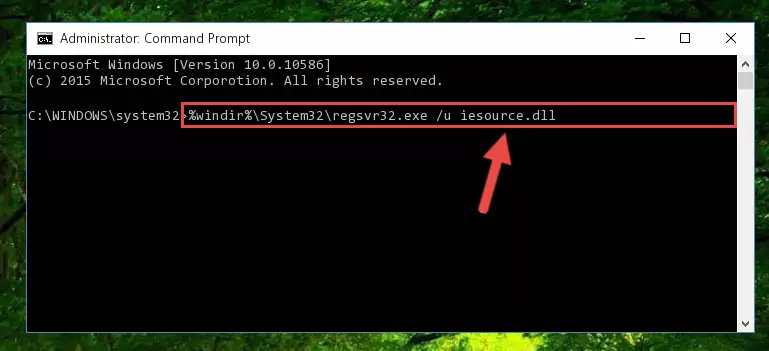
Step 1:Extracting the Iesource.dll file - Copy the "Iesource.dll" file and paste it into the "C:\Windows\System32" folder.
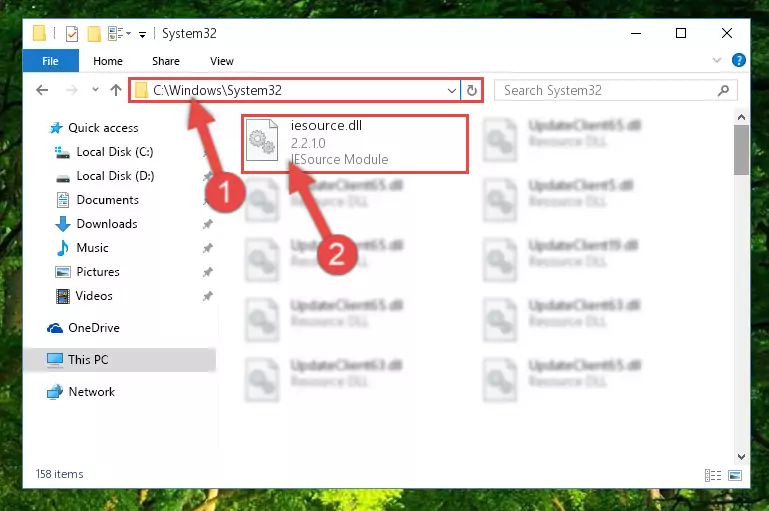
Step 2:Copying the Iesource.dll file into the Windows/System32 folder - If your system is 64 Bit, copy the "Iesource.dll" file and paste it into "C:\Windows\sysWOW64" folder.
NOTE! On 64 Bit systems, you must copy the dll file to both the "sysWOW64" and "System32" folders. In other words, both folders need the "Iesource.dll" file.
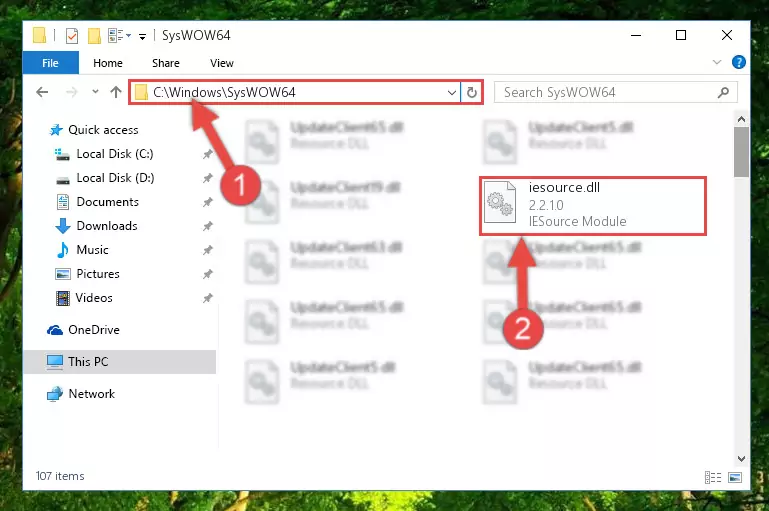
Step 3:Copying the Iesource.dll file to the Windows/sysWOW64 folder - First, we must run the Windows Command Prompt as an administrator.
NOTE! We ran the Command Prompt on Windows 10. If you are using Windows 8.1, Windows 8, Windows 7, Windows Vista or Windows XP, you can use the same methods to run the Command Prompt as an administrator.
- Open the Start Menu and type in "cmd", but don't press Enter. Doing this, you will have run a search of your computer through the Start Menu. In other words, typing in "cmd" we did a search for the Command Prompt.
- When you see the "Command Prompt" option among the search results, push the "CTRL" + "SHIFT" + "ENTER " keys on your keyboard.
- A verification window will pop up asking, "Do you want to run the Command Prompt as with administrative permission?" Approve this action by saying, "Yes".

%windir%\System32\regsvr32.exe /u Iesource.dll
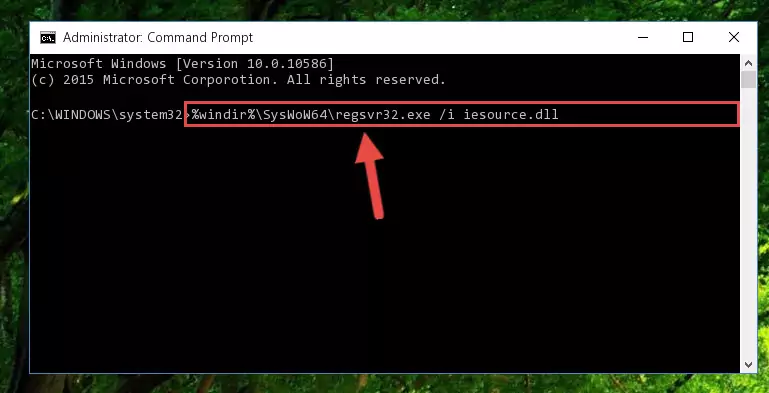
%windir%\SysWoW64\regsvr32.exe /u Iesource.dll
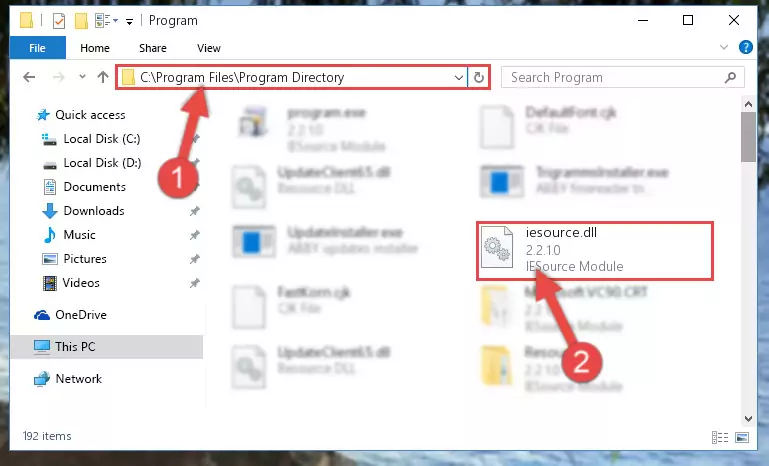
%windir%\System32\regsvr32.exe /i Iesource.dll
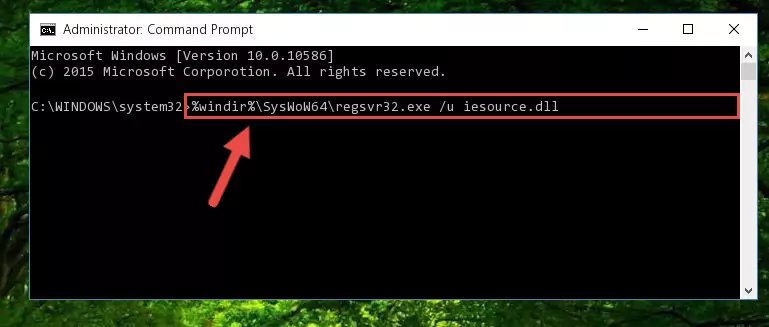
%windir%\SysWoW64\regsvr32.exe /i Iesource.dll
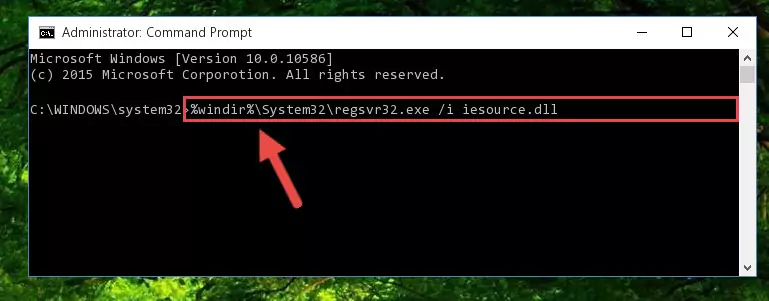
Method 2: Copying the Iesource.dll File to the Software File Folder
- In order to install the dll file, you need to find the file folder for the software that was giving you errors such as "Iesource.dll is missing", "Iesource.dll not found" or similar error messages. In order to do that, Right-click the software's shortcut and click the Properties item in the right-click menu that appears.

Step 1:Opening the software shortcut properties window - Click on the Open File Location button that is found in the Properties window that opens up and choose the folder where the application is installed.

Step 2:Opening the file folder of the software - Copy the Iesource.dll file into the folder we opened up.
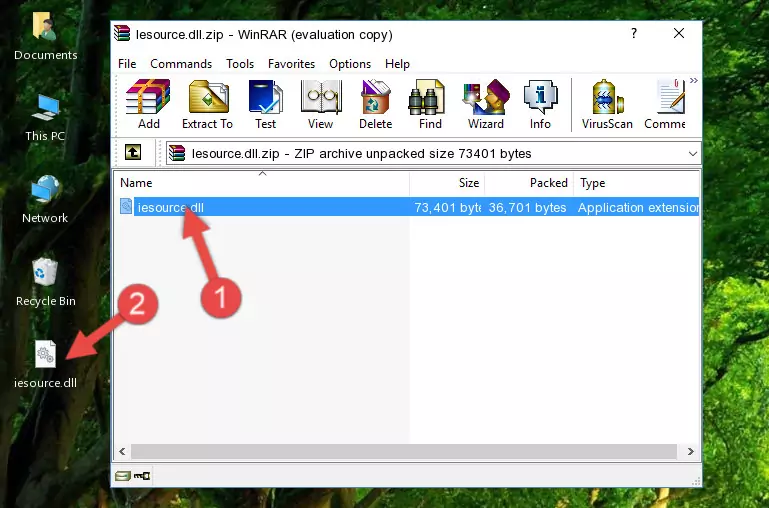
Step 3:Copying the Iesource.dll file into the software's file folder - That's all there is to the installation process. Run the software giving the dll error again. If the dll error is still continuing, completing the 3rd Method may help solve your problem.
Method 3: Uninstalling and Reinstalling the Software That Is Giving the Iesource.dll Error
- Push the "Windows" + "R" keys at the same time to open the Run window. Type the command below into the Run window that opens up and hit Enter. This process will open the "Programs and Features" window.
appwiz.cpl

Step 1:Opening the Programs and Features window using the appwiz.cpl command - The Programs and Features window will open up. Find the software that is giving you the dll error in this window that lists all the softwares on your computer and "Right-Click > Uninstall" on this software.

Step 2:Uninstalling the software that is giving you the error message from your computer. - Uninstall the software from your computer by following the steps that come up and restart your computer.

Step 3:Following the confirmation and steps of the software uninstall process - After restarting your computer, reinstall the software that was giving the error.
- You can solve the error you are expericing with this method. If the dll error is continuing in spite of the solution methods you are using, the source of the problem is the Windows operating system. In order to solve dll errors in Windows you will need to complete the 4th Method and the 5th Method in the list.
Method 4: Solving the Iesource.dll Error Using the Windows System File Checker
- First, we must run the Windows Command Prompt as an administrator.
NOTE! We ran the Command Prompt on Windows 10. If you are using Windows 8.1, Windows 8, Windows 7, Windows Vista or Windows XP, you can use the same methods to run the Command Prompt as an administrator.
- Open the Start Menu and type in "cmd", but don't press Enter. Doing this, you will have run a search of your computer through the Start Menu. In other words, typing in "cmd" we did a search for the Command Prompt.
- When you see the "Command Prompt" option among the search results, push the "CTRL" + "SHIFT" + "ENTER " keys on your keyboard.
- A verification window will pop up asking, "Do you want to run the Command Prompt as with administrative permission?" Approve this action by saying, "Yes".

sfc /scannow

Method 5: Solving the Iesource.dll Error by Updating Windows
Some softwares require updated dll files from the operating system. If your operating system is not updated, this requirement is not met and you will receive dll errors. Because of this, updating your operating system may solve the dll errors you are experiencing.
Most of the time, operating systems are automatically updated. However, in some situations, the automatic updates may not work. For situations like this, you may need to check for updates manually.
For every Windows version, the process of manually checking for updates is different. Because of this, we prepared a special guide for each Windows version. You can get our guides to manually check for updates based on the Windows version you use through the links below.
Windows Update Guides
Common Iesource.dll Errors
It's possible that during the softwares' installation or while using them, the Iesource.dll file was damaged or deleted. You can generally see error messages listed below or similar ones in situations like this.
These errors we see are not unsolvable. If you've also received an error message like this, first you must download the Iesource.dll file by clicking the "Download" button in this page's top section. After downloading the file, you should install the file and complete the solution methods explained a little bit above on this page and mount it in Windows. If you do not have a hardware problem, one of the methods explained in this article will solve your problem.
- "Iesource.dll not found." error
- "The file Iesource.dll is missing." error
- "Iesource.dll access violation." error
- "Cannot register Iesource.dll." error
- "Cannot find Iesource.dll." error
- "This application failed to start because Iesource.dll was not found. Re-installing the application may fix this problem." error
