- Download Price:
- Free
- Dll Description:
- RLC Reader / Writer DLL
- Versions:
- Size:
- 0.02 MB
- Operating Systems:
- Developers:
- Directory:
- I
- Downloads:
- 649 times.
What is Ierlcrw80.dll?
The Ierlcrw80.dll library is a system file including functions needed by many programs, games, and system tools. This dynamic link library is produced by the Autodesk Inc..
The Ierlcrw80.dll library is 0.02 MB. The download links for this library are clean and no user has given any negative feedback. From the time it was offered for download, it has been downloaded 649 times.
Table of Contents
- What is Ierlcrw80.dll?
- Operating Systems Compatible with the Ierlcrw80.dll Library
- All Versions of the Ierlcrw80.dll Library
- How to Download Ierlcrw80.dll
- How to Install Ierlcrw80.dll? How to Fix Ierlcrw80.dll Errors?
- Method 1: Installing the Ierlcrw80.dll Library to the Windows System Directory
- Method 2: Copying the Ierlcrw80.dll Library to the Program Installation Directory
- Method 3: Doing a Clean Install of the program That Is Giving the Ierlcrw80.dll Error
- Method 4: Fixing the Ierlcrw80.dll Error using the Windows System File Checker (sfc /scannow)
- Method 5: Fixing the Ierlcrw80.dll Error by Manually Updating Windows
- The Most Seen Ierlcrw80.dll Errors
- Dynamic Link Libraries Similar to the Ierlcrw80.dll Library
Operating Systems Compatible with the Ierlcrw80.dll Library
All Versions of the Ierlcrw80.dll Library
The last version of the Ierlcrw80.dll library is the 8.0.0.0 version.This dynamic link library only has one version. There is no other version that can be downloaded.
- 8.0.0.0 - 32 Bit (x86) Download directly this version
How to Download Ierlcrw80.dll
- Click on the green-colored "Download" button (The button marked in the picture below).

Step 1:Starting the download process for Ierlcrw80.dll - After clicking the "Download" button at the top of the page, the "Downloading" page will open up and the download process will begin. Definitely do not close this page until the download begins. Our site will connect you to the closest DLL Downloader.com download server in order to offer you the fastest downloading performance. Connecting you to the server can take a few seconds.
How to Install Ierlcrw80.dll? How to Fix Ierlcrw80.dll Errors?
ATTENTION! Before continuing on to install the Ierlcrw80.dll library, you need to download the library. If you have not downloaded it yet, download it before continuing on to the installation steps. If you are having a problem while downloading the library, you can browse the download guide a few lines above.
Method 1: Installing the Ierlcrw80.dll Library to the Windows System Directory
- The file you downloaded is a compressed file with the ".zip" extension. In order to install it, first, double-click the ".zip" file and open the file. You will see the library named "Ierlcrw80.dll" in the window that opens up. This is the library you need to install. Drag this library to the desktop with your mouse's left button.
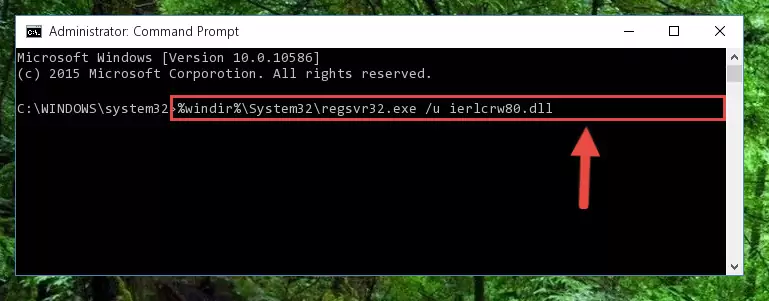
Step 1:Extracting the Ierlcrw80.dll library - Copy the "Ierlcrw80.dll" library you extracted and paste it into the "C:\Windows\System32" directory.
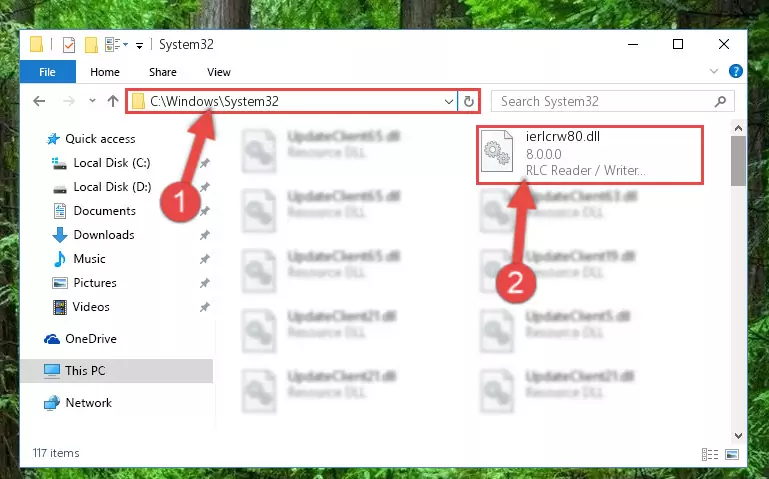
Step 2:Copying the Ierlcrw80.dll library into the Windows/System32 directory - If your operating system has a 64 Bit architecture, copy the "Ierlcrw80.dll" library and paste it also into the "C:\Windows\sysWOW64" directory.
NOTE! On 64 Bit systems, the dynamic link library must be in both the "sysWOW64" directory as well as the "System32" directory. In other words, you must copy the "Ierlcrw80.dll" library into both directories.
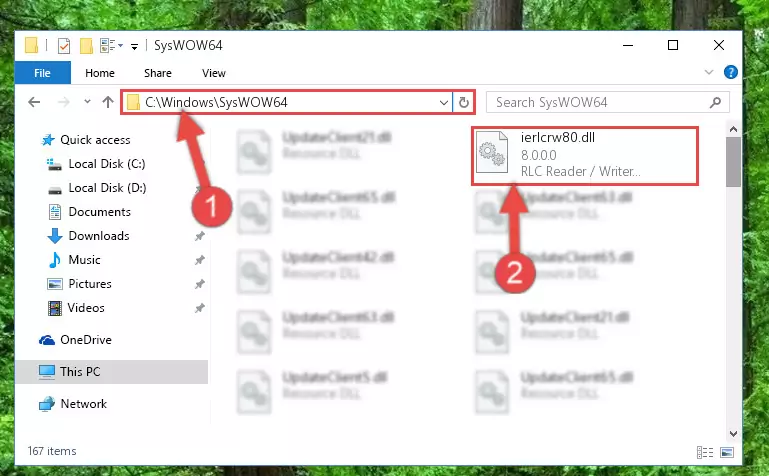
Step 3:Pasting the Ierlcrw80.dll library into the Windows/sysWOW64 directory - In order to run the Command Line as an administrator, complete the following steps.
NOTE! In this explanation, we ran the Command Line on Windows 10. If you are using one of the Windows 8.1, Windows 8, Windows 7, Windows Vista or Windows XP operating systems, you can use the same methods to run the Command Line as an administrator. Even though the pictures are taken from Windows 10, the processes are similar.
- First, open the Start Menu and before clicking anywhere, type "cmd" but do not press Enter.
- When you see the "Command Line" option among the search results, hit the "CTRL" + "SHIFT" + "ENTER" keys on your keyboard.
- A window will pop up asking, "Do you want to run this process?". Confirm it by clicking to "Yes" button.

Step 4:Running the Command Line as an administrator - Let's copy the command below and paste it in the Command Line that comes up, then let's press Enter. This command deletes the Ierlcrw80.dll library's problematic registry in the Windows Registry Editor (The library that we copied to the System32 directory does not perform any action with the library, it just deletes the registry in the Windows Registry Editor. The library that we pasted into the System32 directory will not be damaged).
%windir%\System32\regsvr32.exe /u Ierlcrw80.dll
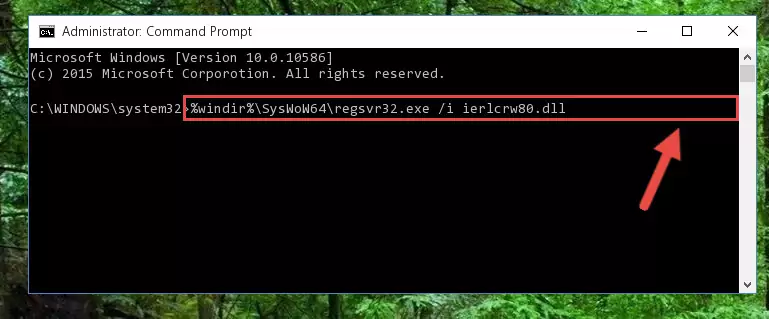
Step 5:Deleting the Ierlcrw80.dll library's problematic registry in the Windows Registry Editor - If you have a 64 Bit operating system, after running the command above, you must run the command below. This command will clean the Ierlcrw80.dll library's damaged registry in 64 Bit as well (The cleaning process will be in the registries in the Registry Editor< only. In other words, the dll file you paste into the SysWoW64 folder will stay as it).
%windir%\SysWoW64\regsvr32.exe /u Ierlcrw80.dll
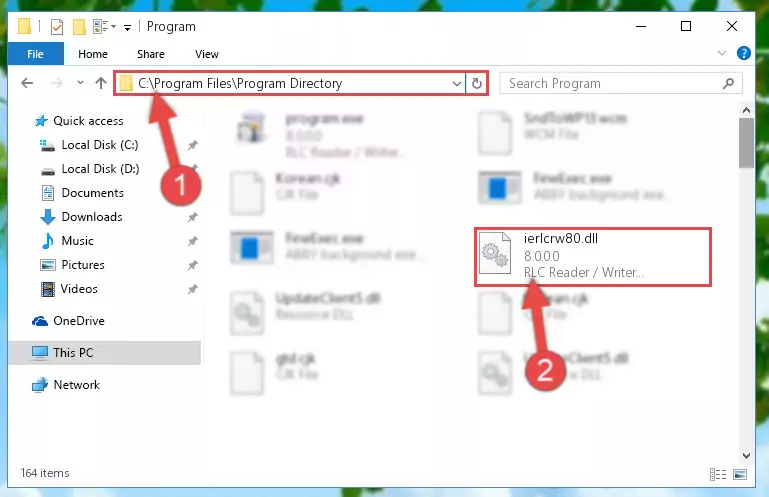
Step 6:Uninstalling the Ierlcrw80.dll library's broken registry from the Registry Editor (for 64 Bit) - We need to make a new registry for the dynamic link library in place of the one we deleted from the Windows Registry Editor. In order to do this process, copy the command below and after pasting it in the Command Line, press Enter.
%windir%\System32\regsvr32.exe /i Ierlcrw80.dll
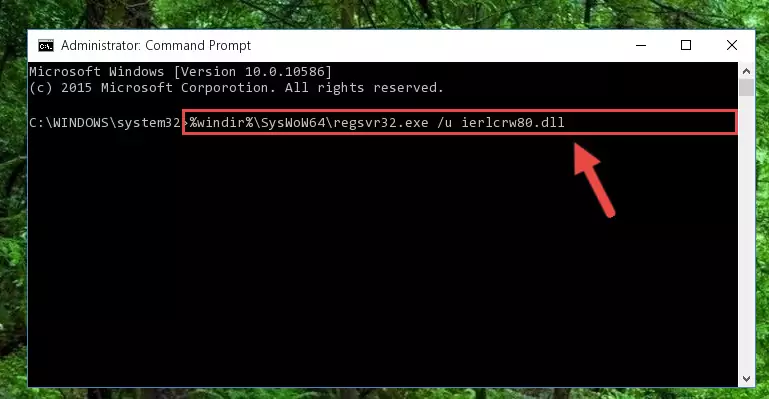
Step 7:Creating a new registry for the Ierlcrw80.dll library in the Windows Registry Editor - If the Windows version you use has 64 Bit architecture, after running the command above, you must run the command below. With this command, you will create a clean registry for the problematic registry of the Ierlcrw80.dll library that we deleted.
%windir%\SysWoW64\regsvr32.exe /i Ierlcrw80.dll
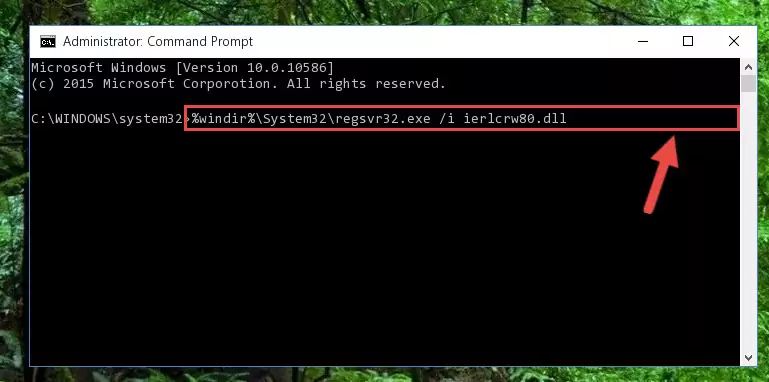
Step 8:Creating a clean registry for the Ierlcrw80.dll library (for 64 Bit) - You may see certain error messages when running the commands from the command line. These errors will not prevent the installation of the Ierlcrw80.dll library. In other words, the installation will finish, but it may give some errors because of certain incompatibilities. After restarting your computer, to see if the installation was successful or not, try running the program that was giving the dll error again. If you continue to get the errors when running the program after the installation, you can try the 2nd Method as an alternative.
Method 2: Copying the Ierlcrw80.dll Library to the Program Installation Directory
- In order to install the dynamic link library, you need to find the installation directory for the program that was giving you errors such as "Ierlcrw80.dll is missing", "Ierlcrw80.dll not found" or similar error messages. In order to do that, Right-click the program's shortcut and click the Properties item in the right-click menu that appears.

Step 1:Opening the program shortcut properties window - Click on the Open File Location button that is found in the Properties window that opens up and choose the folder where the application is installed.

Step 2:Opening the installation directory of the program - Copy the Ierlcrw80.dll library.
- Paste the dynamic link library you copied into the program's installation directory that we just opened.
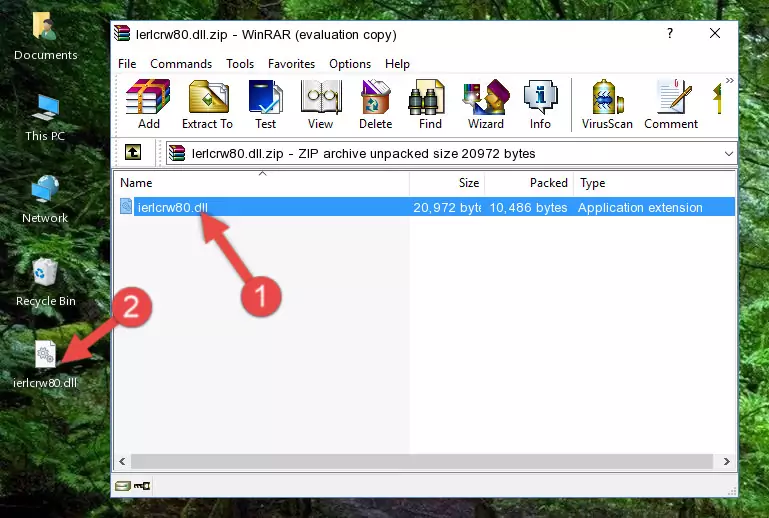
Step 3:Pasting the Ierlcrw80.dll library into the program's installation directory - When the dynamic link library is moved to the program installation directory, it means that the process is completed. Check to see if the issue was fixed by running the program giving the error message again. If you are still receiving the error message, you can complete the 3rd Method as an alternative.
Method 3: Doing a Clean Install of the program That Is Giving the Ierlcrw80.dll Error
- Press the "Windows" + "R" keys at the same time to open the Run tool. Paste the command below into the text field titled "Open" in the Run window that opens and press the Enter key on your keyboard. This command will open the "Programs and Features" tool.
appwiz.cpl

Step 1:Opening the Programs and Features tool with the Appwiz.cpl command - The Programs and Features screen will come up. You can see all the programs installed on your computer in the list on this screen. Find the program giving you the dll error in the list and right-click it. Click the "Uninstall" item in the right-click menu that appears and begin the uninstall process.

Step 2:Starting the uninstall process for the program that is giving the error - A window will open up asking whether to confirm or deny the uninstall process for the program. Confirm the process and wait for the uninstall process to finish. Restart your computer after the program has been uninstalled from your computer.

Step 3:Confirming the removal of the program - After restarting your computer, reinstall the program that was giving the error.
- You may be able to fix the dll error you are experiencing by using this method. If the error messages are continuing despite all these processes, we may have a issue deriving from Windows. To fix dll errors deriving from Windows, you need to complete the 4th Method and the 5th Method in the list.
Method 4: Fixing the Ierlcrw80.dll Error using the Windows System File Checker (sfc /scannow)
- In order to run the Command Line as an administrator, complete the following steps.
NOTE! In this explanation, we ran the Command Line on Windows 10. If you are using one of the Windows 8.1, Windows 8, Windows 7, Windows Vista or Windows XP operating systems, you can use the same methods to run the Command Line as an administrator. Even though the pictures are taken from Windows 10, the processes are similar.
- First, open the Start Menu and before clicking anywhere, type "cmd" but do not press Enter.
- When you see the "Command Line" option among the search results, hit the "CTRL" + "SHIFT" + "ENTER" keys on your keyboard.
- A window will pop up asking, "Do you want to run this process?". Confirm it by clicking to "Yes" button.

Step 1:Running the Command Line as an administrator - Paste the command in the line below into the Command Line that opens up and press Enter key.
sfc /scannow

Step 2:fixing Windows system errors using the sfc /scannow command - The scan and repair process can take some time depending on your hardware and amount of system errors. Wait for the process to complete. After the repair process finishes, try running the program that is giving you're the error.
Method 5: Fixing the Ierlcrw80.dll Error by Manually Updating Windows
Most of the time, programs have been programmed to use the most recent dynamic link libraries. If your operating system is not updated, these files cannot be provided and dll errors appear. So, we will try to fix the dll errors by updating the operating system.
Since the methods to update Windows versions are different from each other, we found it appropriate to prepare a separate article for each Windows version. You can get our update article that relates to your operating system version by using the links below.
Guides to Manually Update for All Windows Versions
The Most Seen Ierlcrw80.dll Errors
The Ierlcrw80.dll library being damaged or for any reason being deleted can cause programs or Windows system tools (Windows Media Player, Paint, etc.) that use this library to produce an error. Below you can find a list of errors that can be received when the Ierlcrw80.dll library is missing.
If you have come across one of these errors, you can download the Ierlcrw80.dll library by clicking on the "Download" button on the top-left of this page. We explained to you how to use the library you'll download in the above sections of this writing. You can see the suggestions we gave on how to solve your problem by scrolling up on the page.
- "Ierlcrw80.dll not found." error
- "The file Ierlcrw80.dll is missing." error
- "Ierlcrw80.dll access violation." error
- "Cannot register Ierlcrw80.dll." error
- "Cannot find Ierlcrw80.dll." error
- "This application failed to start because Ierlcrw80.dll was not found. Re-installing the application may fix this problem." error
