- Download Price:
- Free
- Dll Description:
- Microsoft Office FrontPage Client Utility Library
- Versions:
- Size:
- 0.82 MB
- Operating Systems:
- Directory:
- F
- Downloads:
- 765 times.
What is Fpcutl.dll? What Does It Do?
The Fpcutl.dll library is 0.82 MB. The download links are current and no negative feedback has been received by users. It has been downloaded 765 times since release.
Table of Contents
- What is Fpcutl.dll? What Does It Do?
- Operating Systems That Can Use the Fpcutl.dll Library
- All Versions of the Fpcutl.dll Library
- How to Download Fpcutl.dll Library?
- Methods for Fixing Fpcutl.dll
- Method 1: Copying the Fpcutl.dll Library to the Windows System Directory
- Method 2: Copying the Fpcutl.dll Library to the Program Installation Directory
- Method 3: Uninstalling and Reinstalling the Program that Gives You the Fpcutl.dll Error
- Method 4: Fixing the Fpcutl.dll Error Using the Windows System File Checker
- Method 5: Getting Rid of Fpcutl.dll Errors by Updating the Windows Operating System
- Our Most Common Fpcutl.dll Error Messages
- Dynamic Link Libraries Related to Fpcutl.dll
Operating Systems That Can Use the Fpcutl.dll Library
All Versions of the Fpcutl.dll Library
The last version of the Fpcutl.dll library is the 11.0.5516 version. Outside of this version, there is no other version released
- 11.0.5516 - 32 Bit (x86) Download directly this version
How to Download Fpcutl.dll Library?
- First, click the "Download" button with the green background (The button marked in the picture).

Step 1:Download the Fpcutl.dll library - "After clicking the Download" button, wait for the download process to begin in the "Downloading" page that opens up. Depending on your Internet speed, the download process will begin in approximately 4 -5 seconds.
Methods for Fixing Fpcutl.dll
ATTENTION! Before starting the installation, the Fpcutl.dll library needs to be downloaded. If you have not downloaded it, download the library before continuing with the installation steps. If you don't know how to download it, you can immediately browse the dll download guide above.
Method 1: Copying the Fpcutl.dll Library to the Windows System Directory
- The file you will download is a compressed file with the ".zip" extension. You cannot directly install the ".zip" file. Because of this, first, double-click this file and open the file. You will see the library named "Fpcutl.dll" in the window that opens. Drag this library to the desktop with the left mouse button. This is the library you need.
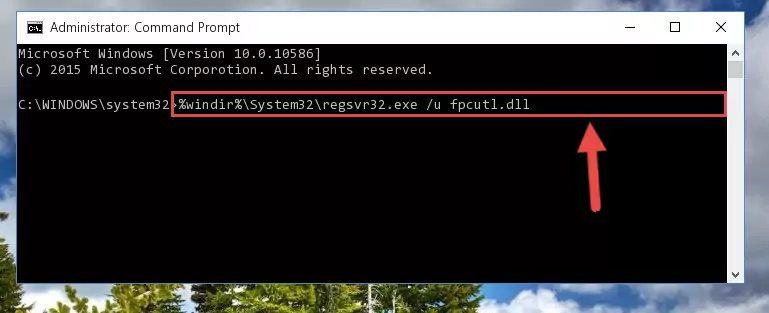
Step 1:Extracting the Fpcutl.dll library from the .zip file - Copy the "Fpcutl.dll" library file you extracted.
- Paste the dynamic link library you copied into the "C:\Windows\System32" directory.
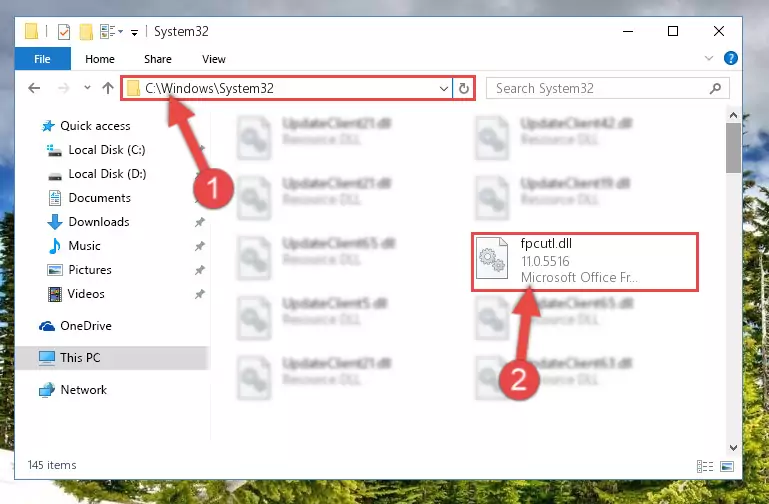
Step 3:Pasting the Fpcutl.dll library into the Windows/System32 directory - If your system is 64 Bit, copy the "Fpcutl.dll" library and paste it into "C:\Windows\sysWOW64" directory.
NOTE! On 64 Bit systems, you must copy the dynamic link library to both the "sysWOW64" and "System32" directories. In other words, both directories need the "Fpcutl.dll" library.
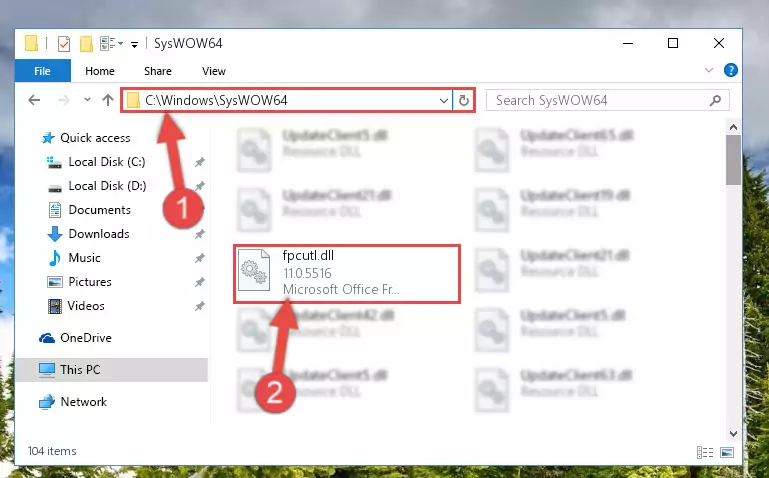
Step 4:Copying the Fpcutl.dll library to the Windows/sysWOW64 directory - First, we must run the Windows Command Prompt as an administrator.
NOTE! We ran the Command Prompt on Windows 10. If you are using Windows 8.1, Windows 8, Windows 7, Windows Vista or Windows XP, you can use the same methods to run the Command Prompt as an administrator.
- Open the Start Menu and type in "cmd", but don't press Enter. Doing this, you will have run a search of your computer through the Start Menu. In other words, typing in "cmd" we did a search for the Command Prompt.
- When you see the "Command Prompt" option among the search results, push the "CTRL" + "SHIFT" + "ENTER " keys on your keyboard.
- A verification window will pop up asking, "Do you want to run the Command Prompt as with administrative permission?" Approve this action by saying, "Yes".

%windir%\System32\regsvr32.exe /u Fpcutl.dll
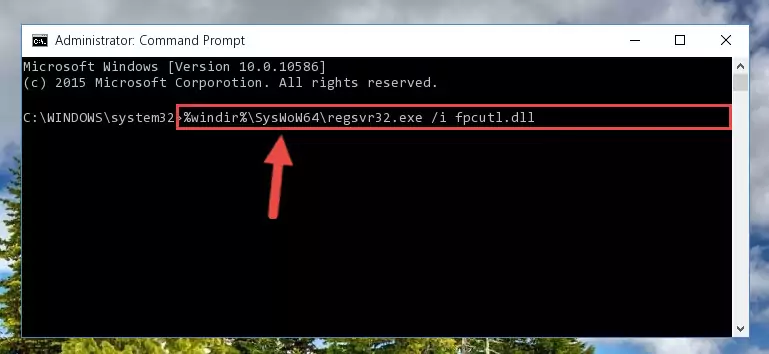
%windir%\SysWoW64\regsvr32.exe /u Fpcutl.dll
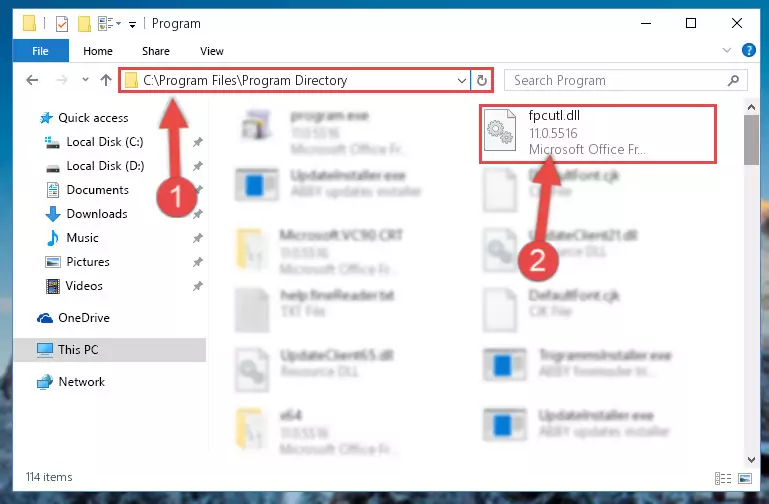
%windir%\System32\regsvr32.exe /i Fpcutl.dll
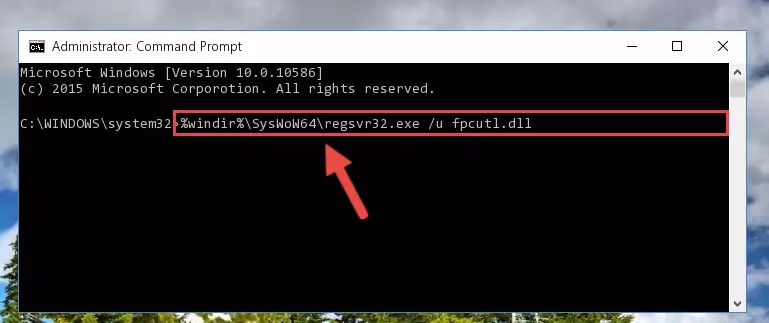
%windir%\SysWoW64\regsvr32.exe /i Fpcutl.dll
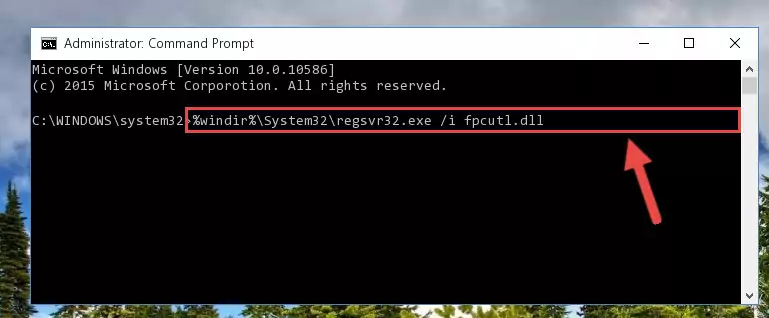
Method 2: Copying the Fpcutl.dll Library to the Program Installation Directory
- In order to install the dynamic link library, you need to find the installation directory for the program that was giving you errors such as "Fpcutl.dll is missing", "Fpcutl.dll not found" or similar error messages. In order to do that, Right-click the program's shortcut and click the Properties item in the right-click menu that appears.

Step 1:Opening the program shortcut properties window - Click on the Open File Location button that is found in the Properties window that opens up and choose the folder where the application is installed.

Step 2:Opening the installation directory of the program - Copy the Fpcutl.dll library into this directory that opens.
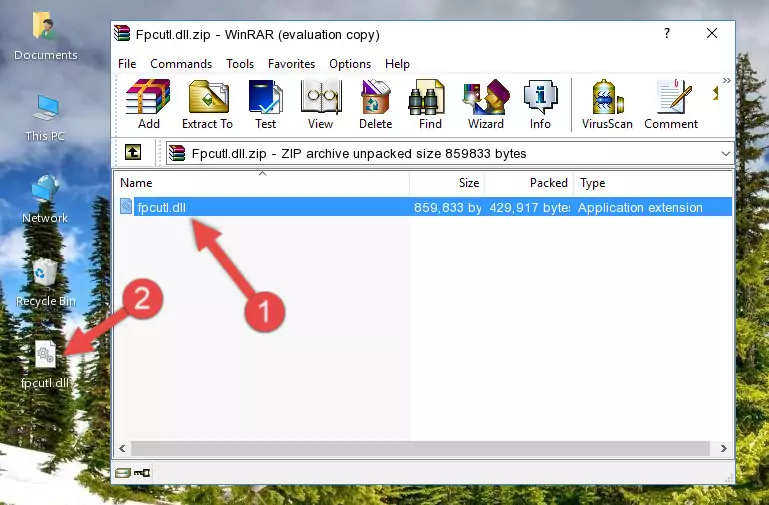
Step 3:Copying the Fpcutl.dll library into the program's installation directory - This is all there is to the process. Now, try to run the program again. If the problem still is not solved, you can try the 3rd Method.
Method 3: Uninstalling and Reinstalling the Program that Gives You the Fpcutl.dll Error
- Push the "Windows" + "R" keys at the same time to open the Run window. Type the command below into the Run window that opens up and hit Enter. This process will open the "Programs and Features" window.
appwiz.cpl

Step 1:Opening the Programs and Features window using the appwiz.cpl command - The Programs and Features screen will come up. You can see all the programs installed on your computer in the list on this screen. Find the program giving you the dll error in the list and right-click it. Click the "Uninstall" item in the right-click menu that appears and begin the uninstall process.

Step 2:Starting the uninstall process for the program that is giving the error - A window will open up asking whether to confirm or deny the uninstall process for the program. Confirm the process and wait for the uninstall process to finish. Restart your computer after the program has been uninstalled from your computer.

Step 3:Confirming the removal of the program - After restarting your computer, reinstall the program that was giving the error.
- You can fix the error you are expericing with this method. If the dll error is continuing in spite of the solution methods you are using, the source of the problem is the Windows operating system. In order to fix dll errors in Windows you will need to complete the 4th Method and the 5th Method in the list.
Method 4: Fixing the Fpcutl.dll Error Using the Windows System File Checker
- First, we must run the Windows Command Prompt as an administrator.
NOTE! We ran the Command Prompt on Windows 10. If you are using Windows 8.1, Windows 8, Windows 7, Windows Vista or Windows XP, you can use the same methods to run the Command Prompt as an administrator.
- Open the Start Menu and type in "cmd", but don't press Enter. Doing this, you will have run a search of your computer through the Start Menu. In other words, typing in "cmd" we did a search for the Command Prompt.
- When you see the "Command Prompt" option among the search results, push the "CTRL" + "SHIFT" + "ENTER " keys on your keyboard.
- A verification window will pop up asking, "Do you want to run the Command Prompt as with administrative permission?" Approve this action by saying, "Yes".

sfc /scannow

Method 5: Getting Rid of Fpcutl.dll Errors by Updating the Windows Operating System
Some programs require updated dynamic link libraries from the operating system. If your operating system is not updated, this requirement is not met and you will receive dll errors. Because of this, updating your operating system may solve the dll errors you are experiencing.
Most of the time, operating systems are automatically updated. However, in some situations, the automatic updates may not work. For situations like this, you may need to check for updates manually.
For every Windows version, the process of manually checking for updates is different. Because of this, we prepared a special guide for each Windows version. You can get our guides to manually check for updates based on the Windows version you use through the links below.
Guides to Manually Update for All Windows Versions
Our Most Common Fpcutl.dll Error Messages
If the Fpcutl.dll library is missing or the program using this library has not been installed correctly, you can get errors related to the Fpcutl.dll library. Dynamic link libraries being missing can sometimes cause basic Windows programs to also give errors. You can even receive an error when Windows is loading. You can find the error messages that are caused by the Fpcutl.dll library.
If you don't know how to install the Fpcutl.dll library you will download from our site, you can browse the methods above. Above we explained all the processes you can do to fix the dll error you are receiving. If the error is continuing after you have completed all these methods, please use the comment form at the bottom of the page to contact us. Our editor will respond to your comment shortly.
- "Fpcutl.dll not found." error
- "The file Fpcutl.dll is missing." error
- "Fpcutl.dll access violation." error
- "Cannot register Fpcutl.dll." error
- "Cannot find Fpcutl.dll." error
- "This application failed to start because Fpcutl.dll was not found. Re-installing the application may fix this problem." error
