- Download Price:
- Free
- Dll Description:
- Microsoft FrontPage Server Extensions for Microsoft Personal Web Server
- Versions:
- Size:
- 0.06 MB
- Operating Systems:
- Directory:
- F
- Downloads:
- 694 times.
What is Fp4apws.dll?
The Fp4apws.dll file is 0.06 MB. The download links are current and no negative feedback has been received by users. It has been downloaded 694 times since release.
Table of Contents
- What is Fp4apws.dll?
- Operating Systems Compatible with the Fp4apws.dll File
- Other Versions of the Fp4apws.dll File
- How to Download Fp4apws.dll File?
- How to Fix Fp4apws.dll Errors?
- Method 1: Copying the Fp4apws.dll File to the Windows System Folder
- Method 2: Copying the Fp4apws.dll File to the Software File Folder
- Method 3: Uninstalling and Reinstalling the Software That Is Giving the Fp4apws.dll Error
- Method 4: Solving the Fp4apws.dll Error using the Windows System File Checker (sfc /scannow)
- Method 5: Fixing the Fp4apws.dll Errors by Manually Updating Windows
- The Most Seen Fp4apws.dll Errors
- Dll Files Similar to Fp4apws.dll
Operating Systems Compatible with the Fp4apws.dll File
Other Versions of the Fp4apws.dll File
The latest version of the Fp4apws.dll file is 4.0.2.7523 version. This dll file only has one version. There is no other version that can be downloaded.
- 4.0.2.7523 - 32 Bit (x86) Download directly this version now
How to Download Fp4apws.dll File?
- First, click on the green-colored "Download" button in the top left section of this page (The button that is marked in the picture).

Step 1:Start downloading the Fp4apws.dll file - After clicking the "Download" button at the top of the page, the "Downloading" page will open up and the download process will begin. Definitely do not close this page until the download begins. Our site will connect you to the closest DLL Downloader.com download server in order to offer you the fastest downloading performance. Connecting you to the server can take a few seconds.
How to Fix Fp4apws.dll Errors?
ATTENTION! Before starting the installation, the Fp4apws.dll file needs to be downloaded. If you have not downloaded it, download the file before continuing with the installation steps. If you don't know how to download it, you can immediately browse the dll download guide above.
Method 1: Copying the Fp4apws.dll File to the Windows System Folder
- The file you will download is a compressed file with the ".zip" extension. You cannot directly install the ".zip" file. Because of this, first, double-click this file and open the file. You will see the file named "Fp4apws.dll" in the window that opens. Drag this file to the desktop with the left mouse button. This is the file you need.
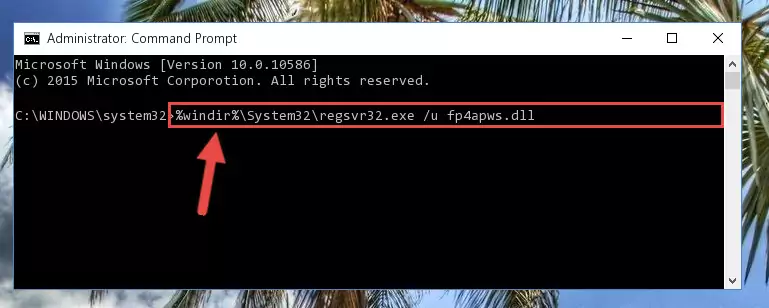
Step 1:Extracting the Fp4apws.dll file from the .zip file - Copy the "Fp4apws.dll" file file you extracted.
- Paste the dll file you copied into the "C:\Windows\System32" folder.
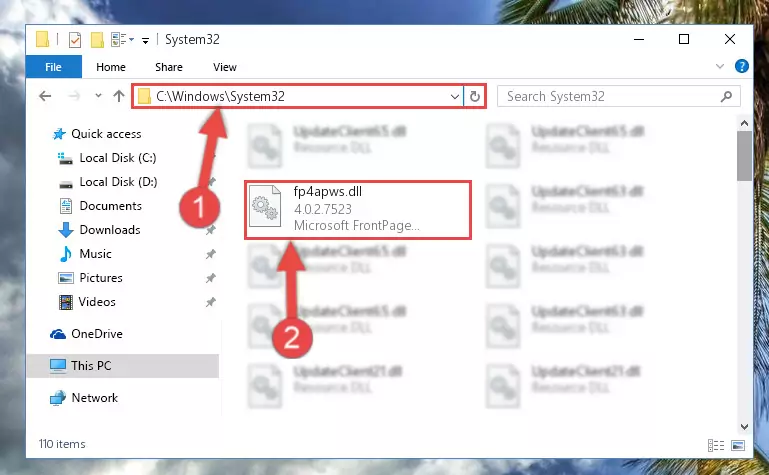
Step 3:Pasting the Fp4apws.dll file into the Windows/System32 folder - If your operating system has a 64 Bit architecture, copy the "Fp4apws.dll" file and paste it also into the "C:\Windows\sysWOW64" folder.
NOTE! On 64 Bit systems, the dll file must be in both the "sysWOW64" folder as well as the "System32" folder. In other words, you must copy the "Fp4apws.dll" file into both folders.
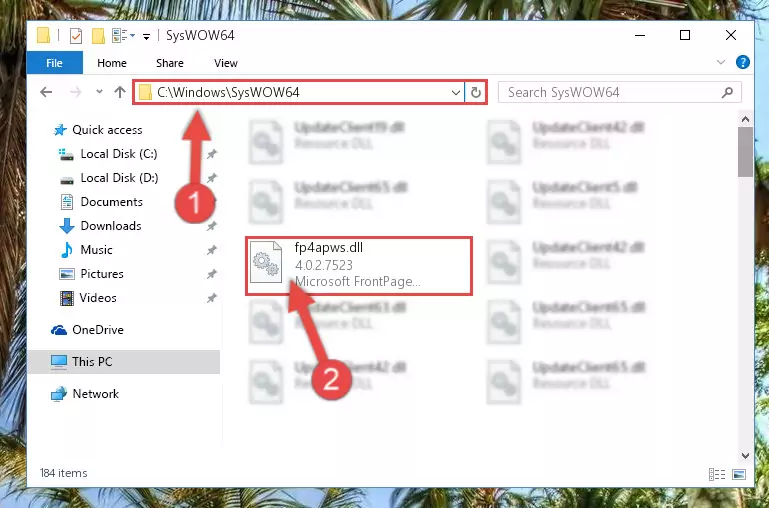
Step 4:Pasting the Fp4apws.dll file into the Windows/sysWOW64 folder - In order to run the Command Line as an administrator, complete the following steps.
NOTE! In this explanation, we ran the Command Line on Windows 10. If you are using one of the Windows 8.1, Windows 8, Windows 7, Windows Vista or Windows XP operating systems, you can use the same methods to run the Command Line as an administrator. Even though the pictures are taken from Windows 10, the processes are similar.
- First, open the Start Menu and before clicking anywhere, type "cmd" but do not press Enter.
- When you see the "Command Line" option among the search results, hit the "CTRL" + "SHIFT" + "ENTER" keys on your keyboard.
- A window will pop up asking, "Do you want to run this process?". Confirm it by clicking to "Yes" button.

Step 5:Running the Command Line as an administrator - Let's copy the command below and paste it in the Command Line that comes up, then let's press Enter. This command deletes the Fp4apws.dll file's problematic registry in the Windows Registry Editor (The file that we copied to the System32 folder does not perform any action with the file, it just deletes the registry in the Windows Registry Editor. The file that we pasted into the System32 folder will not be damaged).
%windir%\System32\regsvr32.exe /u Fp4apws.dll
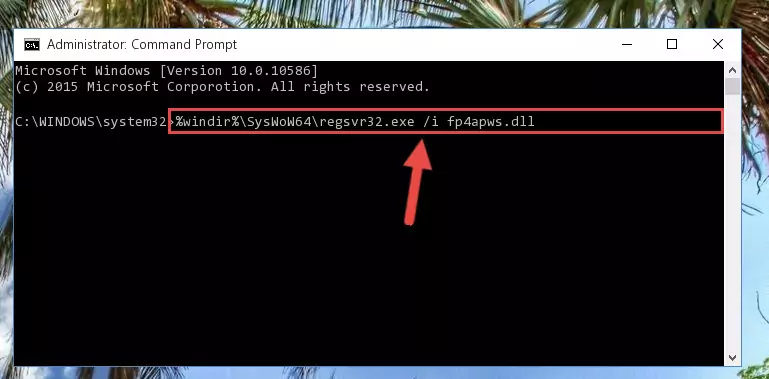
Step 6:Deleting the Fp4apws.dll file's problematic registry in the Windows Registry Editor - If the Windows you use has 64 Bit architecture, after running the command above, you must run the command below. This command will clean the broken registry of the Fp4apws.dll file from the 64 Bit architecture (The Cleaning process is only with registries in the Windows Registry Editor. In other words, the dll file that we pasted into the SysWoW64 folder will stay as it is).
%windir%\SysWoW64\regsvr32.exe /u Fp4apws.dll
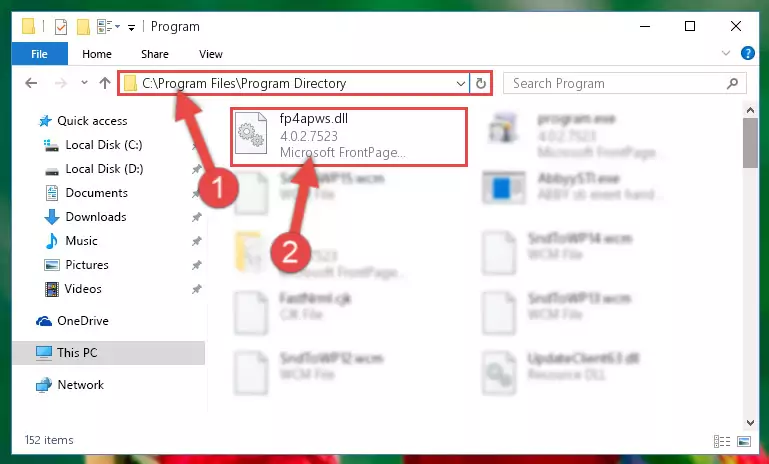
Step 7:Uninstalling the broken registry of the Fp4apws.dll file from the Windows Registry Editor (for 64 Bit) - We need to make a new registry for the dll file in place of the one we deleted from the Windows Registry Editor. In order to do this process, copy the command below and after pasting it in the Command Line, press Enter.
%windir%\System32\regsvr32.exe /i Fp4apws.dll
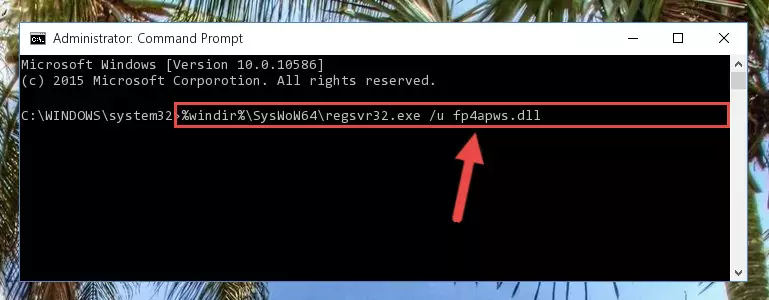
Step 8:Creating a new registry for the Fp4apws.dll file in the Windows Registry Editor - Windows 64 Bit users must run the command below after running the previous command. With this command, we will create a clean and good registry for the Fp4apws.dll file we deleted.
%windir%\SysWoW64\regsvr32.exe /i Fp4apws.dll
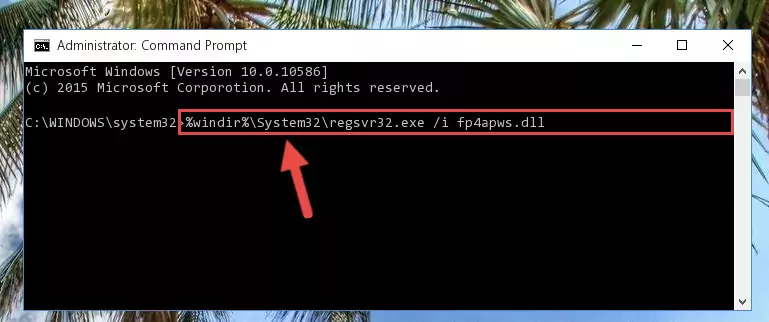
Step 9:Creating a clean and good registry for the Fp4apws.dll file (64 Bit için) - If you did the processes in full, the installation should have finished successfully. If you received an error from the command line, you don't need to be anxious. Even if the Fp4apws.dll file was installed successfully, you can still receive error messages like these due to some incompatibilities. In order to test whether your dll problem was solved or not, try running the software giving the error message again. If the error is continuing, try the 2nd Method to solve this problem.
Method 2: Copying the Fp4apws.dll File to the Software File Folder
- First, you need to find the file folder for the software you are receiving the "Fp4apws.dll not found", "Fp4apws.dll is missing" or other similar dll errors. In order to do this, right-click on the shortcut for the software and click the Properties option from the options that come up.

Step 1:Opening software properties - Open the software's file folder by clicking on the Open File Location button in the Properties window that comes up.

Step 2:Opening the software's file folder - Copy the Fp4apws.dll file.
- Paste the dll file you copied into the software's file folder that we just opened.
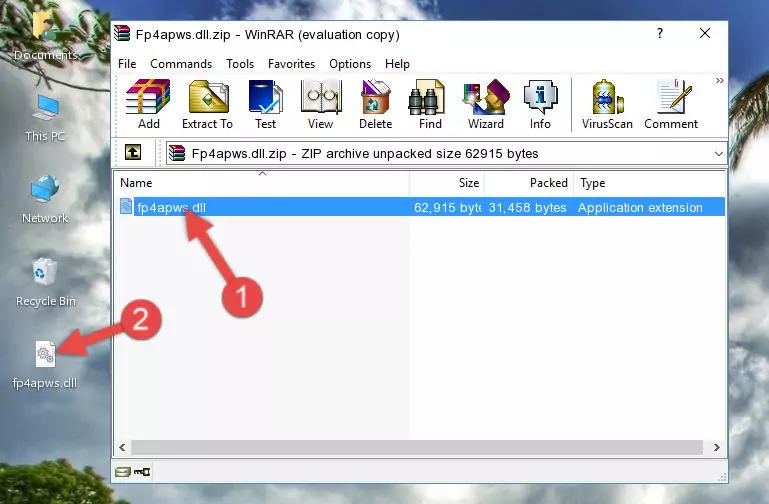
Step 3:Pasting the Fp4apws.dll file into the software's file folder - When the dll file is moved to the software file folder, it means that the process is completed. Check to see if the problem was solved by running the software giving the error message again. If you are still receiving the error message, you can complete the 3rd Method as an alternative.
Method 3: Uninstalling and Reinstalling the Software That Is Giving the Fp4apws.dll Error
- Push the "Windows" + "R" keys at the same time to open the Run window. Type the command below into the Run window that opens up and hit Enter. This process will open the "Programs and Features" window.
appwiz.cpl

Step 1:Opening the Programs and Features window using the appwiz.cpl command - The Programs and Features screen will come up. You can see all the softwares installed on your computer in the list on this screen. Find the software giving you the dll error in the list and right-click it. Click the "Uninstall" item in the right-click menu that appears and begin the uninstall process.

Step 2:Starting the uninstall process for the software that is giving the error - A window will open up asking whether to confirm or deny the uninstall process for the software. Confirm the process and wait for the uninstall process to finish. Restart your computer after the software has been uninstalled from your computer.

Step 3:Confirming the removal of the software - After restarting your computer, reinstall the software.
- This method may provide the solution to the dll error you're experiencing. If the dll error is continuing, the problem is most likely deriving from the Windows operating system. In order to fix dll errors deriving from the Windows operating system, complete the 4th Method and the 5th Method.
Method 4: Solving the Fp4apws.dll Error using the Windows System File Checker (sfc /scannow)
- In order to run the Command Line as an administrator, complete the following steps.
NOTE! In this explanation, we ran the Command Line on Windows 10. If you are using one of the Windows 8.1, Windows 8, Windows 7, Windows Vista or Windows XP operating systems, you can use the same methods to run the Command Line as an administrator. Even though the pictures are taken from Windows 10, the processes are similar.
- First, open the Start Menu and before clicking anywhere, type "cmd" but do not press Enter.
- When you see the "Command Line" option among the search results, hit the "CTRL" + "SHIFT" + "ENTER" keys on your keyboard.
- A window will pop up asking, "Do you want to run this process?". Confirm it by clicking to "Yes" button.

Step 1:Running the Command Line as an administrator - After typing the command below into the Command Line, push Enter.
sfc /scannow

Step 2:Getting rid of dll errors using Windows's sfc /scannow command - Depending on your computer's performance and the amount of errors on your system, this process can take some time. You can see the progress on the Command Line. Wait for this process to end. After the scan and repair processes are finished, try running the software giving you errors again.
Method 5: Fixing the Fp4apws.dll Errors by Manually Updating Windows
Most of the time, softwares have been programmed to use the most recent dll files. If your operating system is not updated, these files cannot be provided and dll errors appear. So, we will try to solve the dll errors by updating the operating system.
Since the methods to update Windows versions are different from each other, we found it appropriate to prepare a separate article for each Windows version. You can get our update article that relates to your operating system version by using the links below.
Guides to Manually Update the Windows Operating System
The Most Seen Fp4apws.dll Errors
If the Fp4apws.dll file is missing or the software using this file has not been installed correctly, you can get errors related to the Fp4apws.dll file. Dll files being missing can sometimes cause basic Windows softwares to also give errors. You can even receive an error when Windows is loading. You can find the error messages that are caused by the Fp4apws.dll file.
If you don't know how to install the Fp4apws.dll file you will download from our site, you can browse the methods above. Above we explained all the processes you can do to solve the dll error you are receiving. If the error is continuing after you have completed all these methods, please use the comment form at the bottom of the page to contact us. Our editor will respond to your comment shortly.
- "Fp4apws.dll not found." error
- "The file Fp4apws.dll is missing." error
- "Fp4apws.dll access violation." error
- "Cannot register Fp4apws.dll." error
- "Cannot find Fp4apws.dll." error
- "This application failed to start because Fp4apws.dll was not found. Re-installing the application may fix this problem." error
