- Download Price:
- Free
- Dll Description:
- ENFORCE DLL
- Versions:
- Size:
- 0.49 MB
- Operating Systems:
- Developers:
- Directory:
- E
- Downloads:
- 1386 times.
About Enforce.dll
Enforce.dll, is a dll file developed by MUSICMATCH.
The Enforce.dll file is 0.49 MB. The download links for this file are clean and no user has given any negative feedback. From the time it was offered for download, it has been downloaded 1386 times.
Table of Contents
- About Enforce.dll
- Operating Systems That Can Use the Enforce.dll File
- Other Versions of the Enforce.dll File
- Guide to Download Enforce.dll
- How to Fix Enforce.dll Errors?
- Method 1: Solving the DLL Error by Copying the Enforce.dll File to the Windows System Folder
- Method 2: Copying The Enforce.dll File Into The Software File Folder
- Method 3: Uninstalling and Reinstalling the Software that Gives You the Enforce.dll Error
- Method 4: Solving the Enforce.dll Error using the Windows System File Checker (sfc /scannow)
- Method 5: Getting Rid of Enforce.dll Errors by Updating the Windows Operating System
- The Most Seen Enforce.dll Errors
- Dll Files Related to Enforce.dll
Operating Systems That Can Use the Enforce.dll File
Other Versions of the Enforce.dll File
The latest version of the Enforce.dll file is 8.10.2.26 version released for use on 2004-01-31. Before this, there were 1 versions released. All versions released up till now are listed below from newest to oldest
- 8.10.2.26 - 32 Bit (x86) (2004-01-31) Download directly this version now
- 8.10.2.26 - 32 Bit (x86) Download directly this version now
Guide to Download Enforce.dll
- First, click on the green-colored "Download" button in the top left section of this page (The button that is marked in the picture).

Step 1:Start downloading the Enforce.dll file - "After clicking the Download" button, wait for the download process to begin in the "Downloading" page that opens up. Depending on your Internet speed, the download process will begin in approximately 4 -5 seconds.
How to Fix Enforce.dll Errors?
ATTENTION! Before starting the installation, the Enforce.dll file needs to be downloaded. If you have not downloaded it, download the file before continuing with the installation steps. If you don't know how to download it, you can immediately browse the dll download guide above.
Method 1: Solving the DLL Error by Copying the Enforce.dll File to the Windows System Folder
- The file you downloaded is a compressed file with the extension ".zip". This file cannot be installed. To be able to install it, first you need to extract the dll file from within it. So, first double-click the file with the ".zip" extension and open the file.
- You will see the file named "Enforce.dll" in the window that opens. This is the file you need to install. Click on the dll file with the left button of the mouse. By doing this, you select the file.
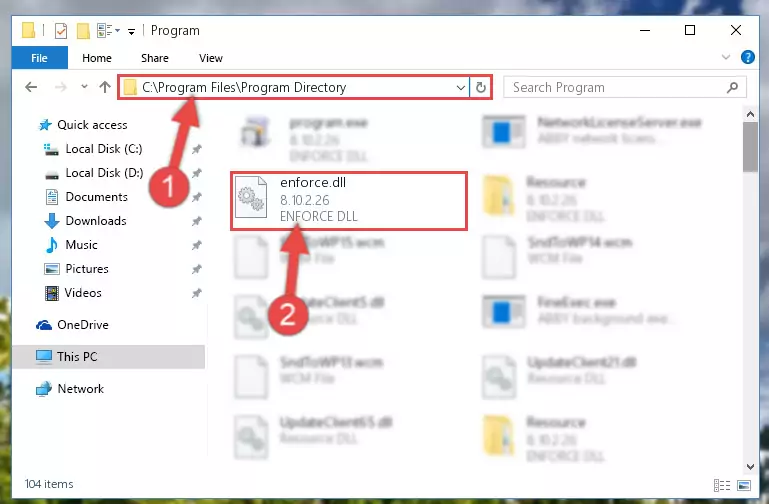
Step 2:Choosing the Enforce.dll file - Click on the "Extract To" button, which is marked in the picture. In order to do this, you will need the Winrar software. If you don't have the software, it can be found doing a quick search on the Internet and you can download it (The Winrar software is free).
- After clicking the "Extract to" button, a window where you can choose the location you want will open. Choose the "Desktop" location in this window and extract the dll file to the desktop by clicking the "Ok" button.
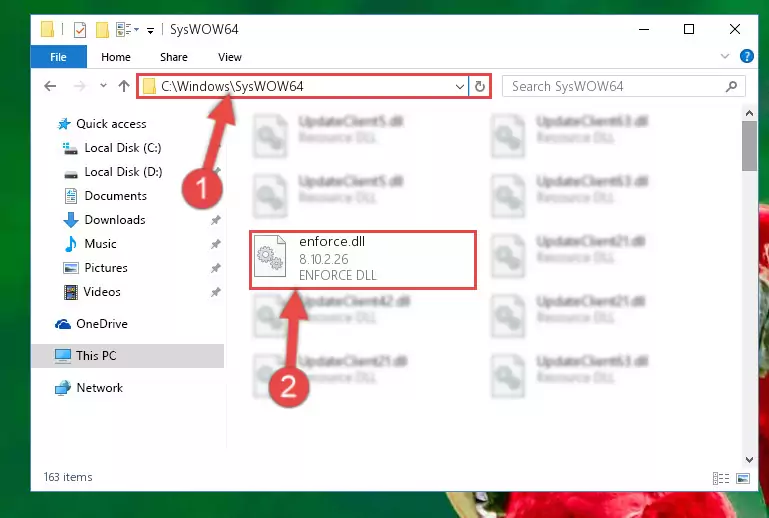
Step 3:Extracting the Enforce.dll file to the desktop - Copy the "Enforce.dll" file you extracted and paste it into the "C:\Windows\System32" folder.
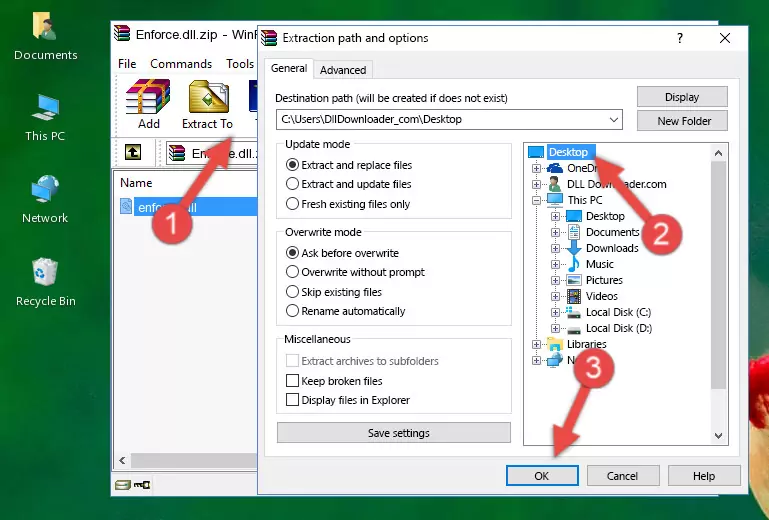
Step 3:Copying the Enforce.dll file into the Windows/System32 folder - If your operating system has a 64 Bit architecture, copy the "Enforce.dll" file and paste it also into the "C:\Windows\sysWOW64" folder.
NOTE! On 64 Bit systems, the dll file must be in both the "sysWOW64" folder as well as the "System32" folder. In other words, you must copy the "Enforce.dll" file into both folders.
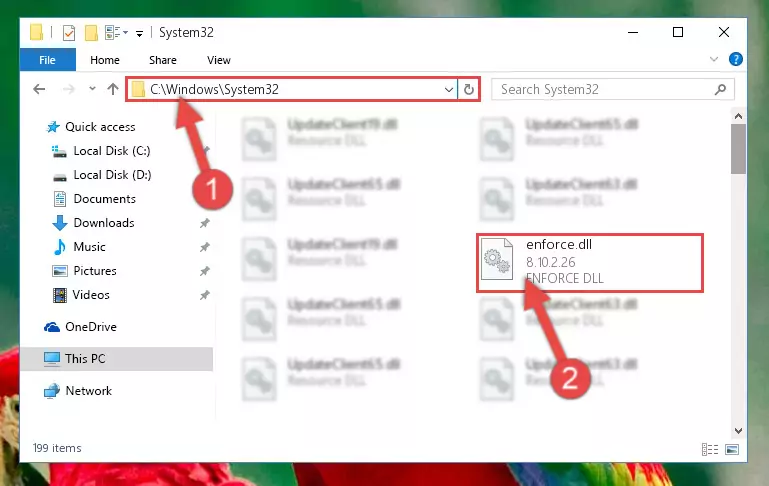
Step 4:Pasting the Enforce.dll file into the Windows/sysWOW64 folder - First, we must run the Windows Command Prompt as an administrator.
NOTE! We ran the Command Prompt on Windows 10. If you are using Windows 8.1, Windows 8, Windows 7, Windows Vista or Windows XP, you can use the same methods to run the Command Prompt as an administrator.
- Open the Start Menu and type in "cmd", but don't press Enter. Doing this, you will have run a search of your computer through the Start Menu. In other words, typing in "cmd" we did a search for the Command Prompt.
- When you see the "Command Prompt" option among the search results, push the "CTRL" + "SHIFT" + "ENTER " keys on your keyboard.
- A verification window will pop up asking, "Do you want to run the Command Prompt as with administrative permission?" Approve this action by saying, "Yes".

%windir%\System32\regsvr32.exe /u Enforce.dll

%windir%\SysWoW64\regsvr32.exe /u Enforce.dll
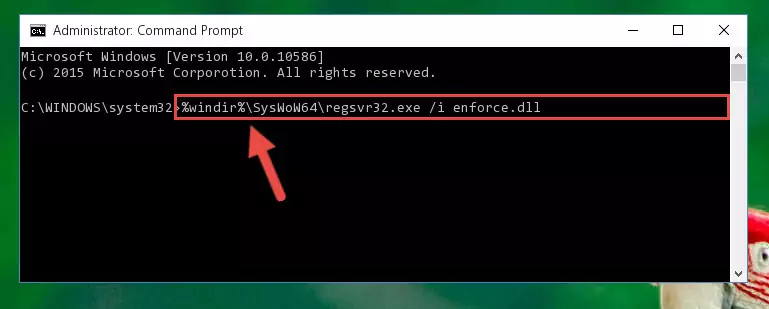
%windir%\System32\regsvr32.exe /i Enforce.dll
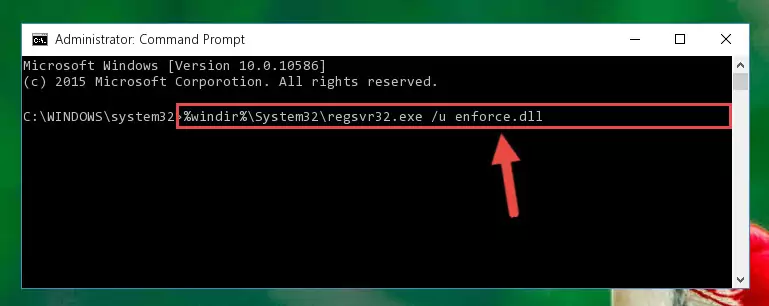
%windir%\SysWoW64\regsvr32.exe /i Enforce.dll
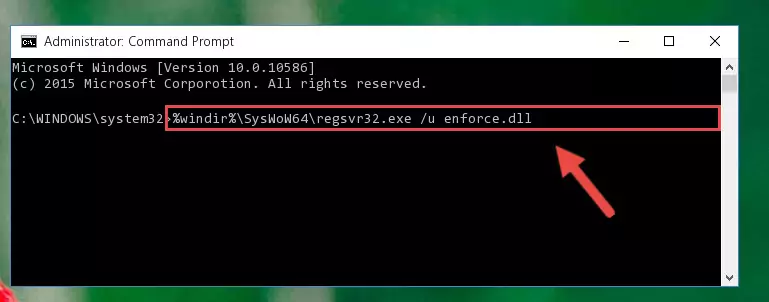
Method 2: Copying The Enforce.dll File Into The Software File Folder
- In order to install the dll file, you need to find the file folder for the software that was giving you errors such as "Enforce.dll is missing", "Enforce.dll not found" or similar error messages. In order to do that, Right-click the software's shortcut and click the Properties item in the right-click menu that appears.

Step 1:Opening the software shortcut properties window - Click on the Open File Location button that is found in the Properties window that opens up and choose the folder where the application is installed.

Step 2:Opening the file folder of the software - Copy the Enforce.dll file into the folder we opened.
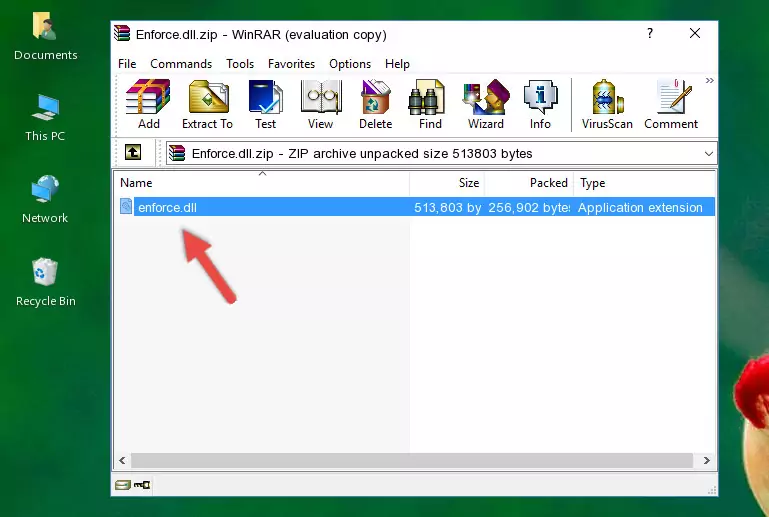
Step 3:Copying the Enforce.dll file into the file folder of the software. - The installation is complete. Run the software that is giving you the error. If the error is continuing, you may benefit from trying the 3rd Method as an alternative.
Method 3: Uninstalling and Reinstalling the Software that Gives You the Enforce.dll Error
- Push the "Windows" + "R" keys at the same time to open the Run window. Type the command below into the Run window that opens up and hit Enter. This process will open the "Programs and Features" window.
appwiz.cpl

Step 1:Opening the Programs and Features window using the appwiz.cpl command - The Programs and Features screen will come up. You can see all the softwares installed on your computer in the list on this screen. Find the software giving you the dll error in the list and right-click it. Click the "Uninstall" item in the right-click menu that appears and begin the uninstall process.

Step 2:Starting the uninstall process for the software that is giving the error - A window will open up asking whether to confirm or deny the uninstall process for the software. Confirm the process and wait for the uninstall process to finish. Restart your computer after the software has been uninstalled from your computer.

Step 3:Confirming the removal of the software - After restarting your computer, reinstall the software.
- You can solve the error you are expericing with this method. If the dll error is continuing in spite of the solution methods you are using, the source of the problem is the Windows operating system. In order to solve dll errors in Windows you will need to complete the 4th Method and the 5th Method in the list.
Method 4: Solving the Enforce.dll Error using the Windows System File Checker (sfc /scannow)
- First, we must run the Windows Command Prompt as an administrator.
NOTE! We ran the Command Prompt on Windows 10. If you are using Windows 8.1, Windows 8, Windows 7, Windows Vista or Windows XP, you can use the same methods to run the Command Prompt as an administrator.
- Open the Start Menu and type in "cmd", but don't press Enter. Doing this, you will have run a search of your computer through the Start Menu. In other words, typing in "cmd" we did a search for the Command Prompt.
- When you see the "Command Prompt" option among the search results, push the "CTRL" + "SHIFT" + "ENTER " keys on your keyboard.
- A verification window will pop up asking, "Do you want to run the Command Prompt as with administrative permission?" Approve this action by saying, "Yes".

sfc /scannow

Method 5: Getting Rid of Enforce.dll Errors by Updating the Windows Operating System
Most of the time, softwares have been programmed to use the most recent dll files. If your operating system is not updated, these files cannot be provided and dll errors appear. So, we will try to solve the dll errors by updating the operating system.
Since the methods to update Windows versions are different from each other, we found it appropriate to prepare a separate article for each Windows version. You can get our update article that relates to your operating system version by using the links below.
Guides to Manually Update the Windows Operating System
The Most Seen Enforce.dll Errors
If the Enforce.dll file is missing or the software using this file has not been installed correctly, you can get errors related to the Enforce.dll file. Dll files being missing can sometimes cause basic Windows softwares to also give errors. You can even receive an error when Windows is loading. You can find the error messages that are caused by the Enforce.dll file.
If you don't know how to install the Enforce.dll file you will download from our site, you can browse the methods above. Above we explained all the processes you can do to solve the dll error you are receiving. If the error is continuing after you have completed all these methods, please use the comment form at the bottom of the page to contact us. Our editor will respond to your comment shortly.
- "Enforce.dll not found." error
- "The file Enforce.dll is missing." error
- "Enforce.dll access violation." error
- "Cannot register Enforce.dll." error
- "Cannot find Enforce.dll." error
- "This application failed to start because Enforce.dll was not found. Re-installing the application may fix this problem." error
