- Download Price:
- Free
- Dll Description:
- EffectCopy Module
- Versions:
- Size:
- 0.09 MB
- Operating Systems:
- Developers:
- Directory:
- E
- Downloads:
- 561 times.
What is Effectcopy.dll? What Does It Do?
Effectcopy.dll, is a dll file developed by Pure Motion.
The Effectcopy.dll file is 0.09 MB. The download links have been checked and there are no problems. You can download it without a problem. Currently, it has been downloaded 561 times.
Table of Contents
- What is Effectcopy.dll? What Does It Do?
- Operating Systems Compatible with the Effectcopy.dll File
- All Versions of the Effectcopy.dll File
- Steps to Download the Effectcopy.dll File
- Methods to Solve the Effectcopy.dll Errors
- Method 1: Solving the DLL Error by Copying the Effectcopy.dll File to the Windows System Folder
- Method 2: Copying the Effectcopy.dll File to the Software File Folder
- Method 3: Doing a Clean Reinstall of the Software That Is Giving the Effectcopy.dll Error
- Method 4: Solving the Effectcopy.dll error with the Windows System File Checker
- Method 5: Solving the Effectcopy.dll Error by Updating Windows
- Common Effectcopy.dll Errors
- Dll Files Similar to Effectcopy.dll
Operating Systems Compatible with the Effectcopy.dll File
All Versions of the Effectcopy.dll File
The last version of the Effectcopy.dll file is the 1.5.0.0 version. Outside of this version, there is no other version released
- 1.5.0.0 - 32 Bit (x86) Download directly this version
Steps to Download the Effectcopy.dll File
- First, click on the green-colored "Download" button in the top left section of this page (The button that is marked in the picture).

Step 1:Start downloading the Effectcopy.dll file - "After clicking the Download" button, wait for the download process to begin in the "Downloading" page that opens up. Depending on your Internet speed, the download process will begin in approximately 4 -5 seconds.
Methods to Solve the Effectcopy.dll Errors
ATTENTION! Before starting the installation, the Effectcopy.dll file needs to be downloaded. If you have not downloaded it, download the file before continuing with the installation steps. If you don't know how to download it, you can immediately browse the dll download guide above.
Method 1: Solving the DLL Error by Copying the Effectcopy.dll File to the Windows System Folder
- The file you downloaded is a compressed file with the extension ".zip". This file cannot be installed. To be able to install it, first you need to extract the dll file from within it. So, first double-click the file with the ".zip" extension and open the file.
- You will see the file named "Effectcopy.dll" in the window that opens. This is the file you need to install. Click on the dll file with the left button of the mouse. By doing this, you select the file.
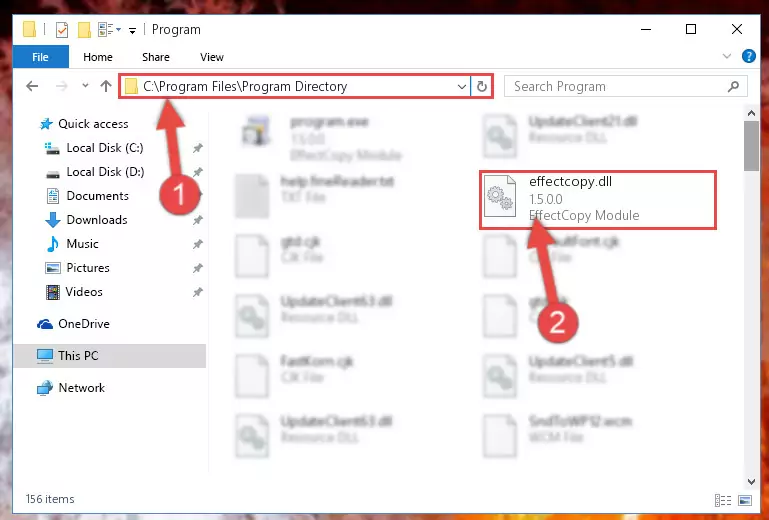
Step 2:Choosing the Effectcopy.dll file - Click on the "Extract To" button, which is marked in the picture. In order to do this, you will need the Winrar software. If you don't have the software, it can be found doing a quick search on the Internet and you can download it (The Winrar software is free).
- After clicking the "Extract to" button, a window where you can choose the location you want will open. Choose the "Desktop" location in this window and extract the dll file to the desktop by clicking the "Ok" button.
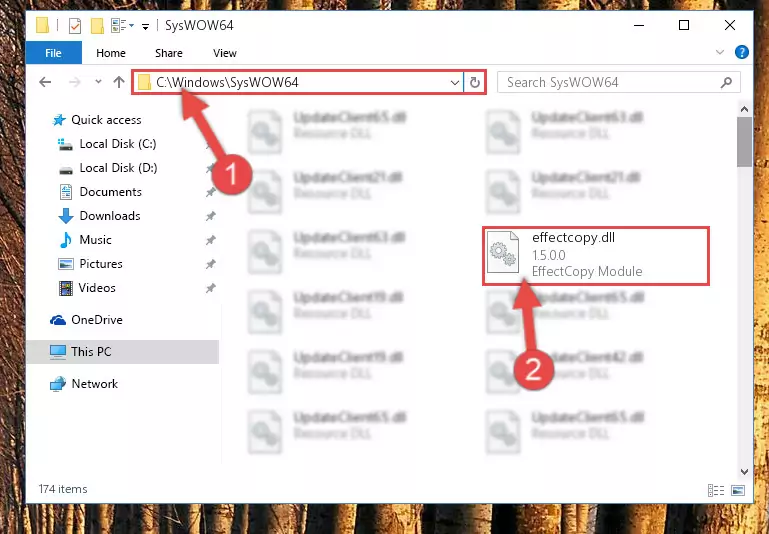
Step 3:Extracting the Effectcopy.dll file to the desktop - Copy the "Effectcopy.dll" file file you extracted.
- Paste the dll file you copied into the "C:\Windows\System32" folder.
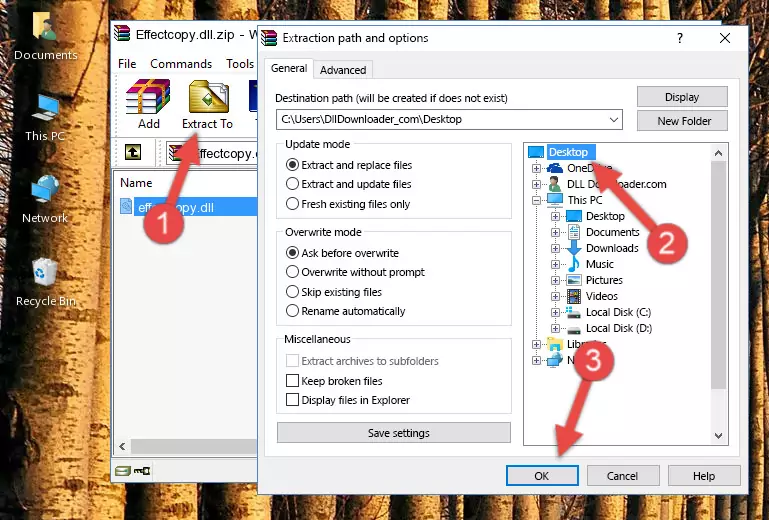
Step 4:Pasting the Effectcopy.dll file into the Windows/System32 folder - If your system is 64 Bit, copy the "Effectcopy.dll" file and paste it into "C:\Windows\sysWOW64" folder.
NOTE! On 64 Bit systems, you must copy the dll file to both the "sysWOW64" and "System32" folders. In other words, both folders need the "Effectcopy.dll" file.
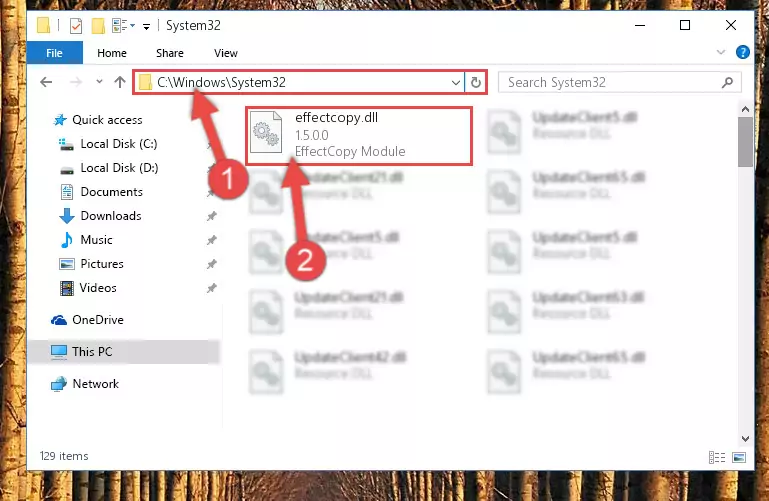
Step 5:Copying the Effectcopy.dll file to the Windows/sysWOW64 folder - First, we must run the Windows Command Prompt as an administrator.
NOTE! We ran the Command Prompt on Windows 10. If you are using Windows 8.1, Windows 8, Windows 7, Windows Vista or Windows XP, you can use the same methods to run the Command Prompt as an administrator.
- Open the Start Menu and type in "cmd", but don't press Enter. Doing this, you will have run a search of your computer through the Start Menu. In other words, typing in "cmd" we did a search for the Command Prompt.
- When you see the "Command Prompt" option among the search results, push the "CTRL" + "SHIFT" + "ENTER " keys on your keyboard.
- A verification window will pop up asking, "Do you want to run the Command Prompt as with administrative permission?" Approve this action by saying, "Yes".

%windir%\System32\regsvr32.exe /u Effectcopy.dll
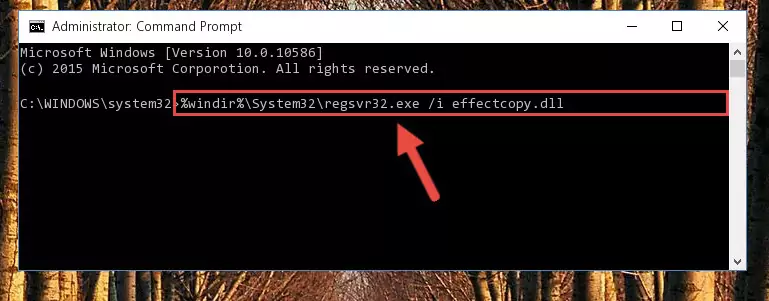
%windir%\SysWoW64\regsvr32.exe /u Effectcopy.dll
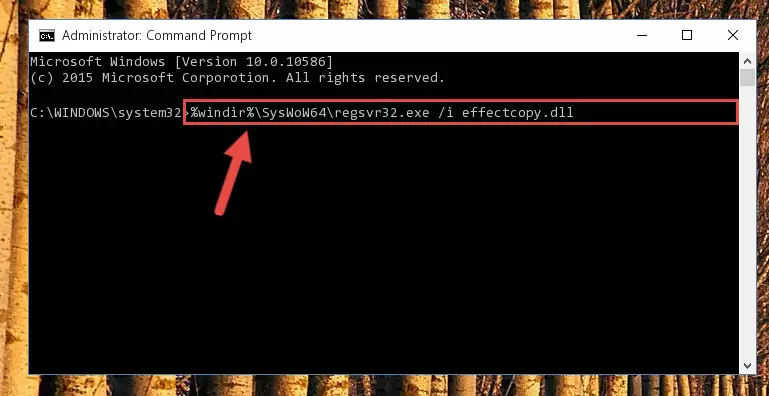
%windir%\System32\regsvr32.exe /i Effectcopy.dll
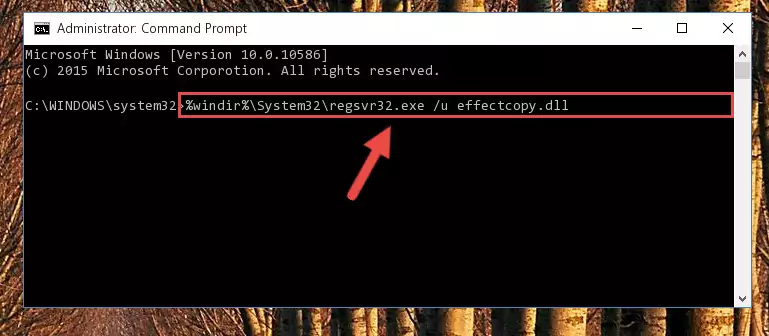
%windir%\SysWoW64\regsvr32.exe /i Effectcopy.dll
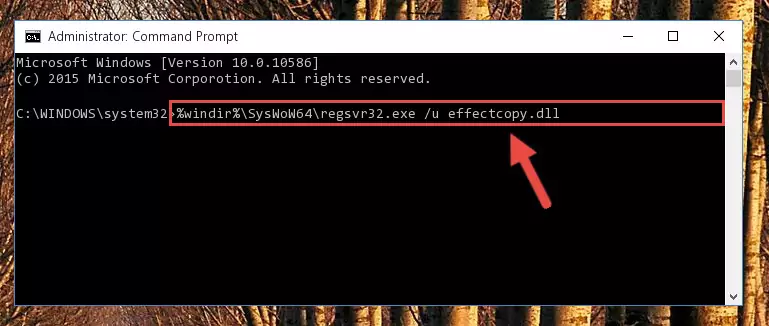
Method 2: Copying the Effectcopy.dll File to the Software File Folder
- First, you must find the installation folder of the software (the software giving the dll error) you are going to install the dll file to. In order to find this folder, "Right-Click > Properties" on the software's shortcut.

Step 1:Opening the software's shortcut properties window - Open the software file folder by clicking the Open File Location button in the "Properties" window that comes up.

Step 2:Finding the software's file folder - Copy the Effectcopy.dll file into the folder we opened up.
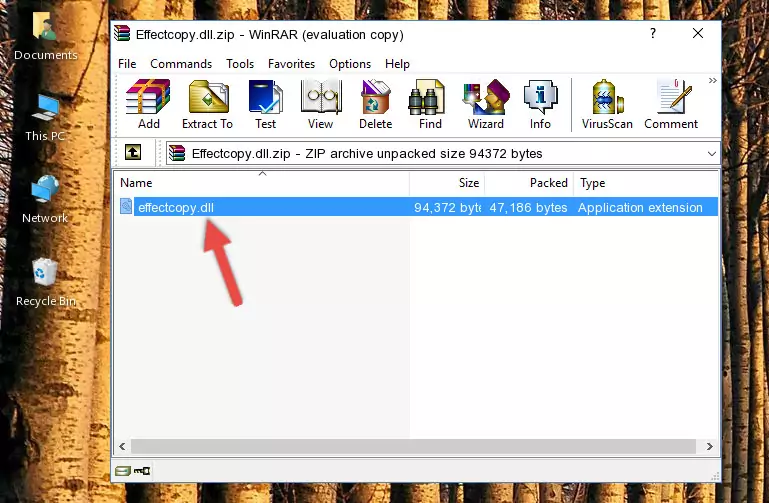
Step 3:Copying the Effectcopy.dll file into the software's file folder - That's all there is to the installation process. Run the software giving the dll error again. If the dll error is still continuing, completing the 3rd Method may help solve your problem.
Method 3: Doing a Clean Reinstall of the Software That Is Giving the Effectcopy.dll Error
- Push the "Windows" + "R" keys at the same time to open the Run window. Type the command below into the Run window that opens up and hit Enter. This process will open the "Programs and Features" window.
appwiz.cpl

Step 1:Opening the Programs and Features window using the appwiz.cpl command - The Programs and Features window will open up. Find the software that is giving you the dll error in this window that lists all the softwares on your computer and "Right-Click > Uninstall" on this software.

Step 2:Uninstalling the software that is giving you the error message from your computer. - Uninstall the software from your computer by following the steps that come up and restart your computer.

Step 3:Following the confirmation and steps of the software uninstall process - After restarting your computer, reinstall the software that was giving the error.
- This method may provide the solution to the dll error you're experiencing. If the dll error is continuing, the problem is most likely deriving from the Windows operating system. In order to fix dll errors deriving from the Windows operating system, complete the 4th Method and the 5th Method.
Method 4: Solving the Effectcopy.dll error with the Windows System File Checker
- First, we must run the Windows Command Prompt as an administrator.
NOTE! We ran the Command Prompt on Windows 10. If you are using Windows 8.1, Windows 8, Windows 7, Windows Vista or Windows XP, you can use the same methods to run the Command Prompt as an administrator.
- Open the Start Menu and type in "cmd", but don't press Enter. Doing this, you will have run a search of your computer through the Start Menu. In other words, typing in "cmd" we did a search for the Command Prompt.
- When you see the "Command Prompt" option among the search results, push the "CTRL" + "SHIFT" + "ENTER " keys on your keyboard.
- A verification window will pop up asking, "Do you want to run the Command Prompt as with administrative permission?" Approve this action by saying, "Yes".

sfc /scannow

Method 5: Solving the Effectcopy.dll Error by Updating Windows
Some softwares need updated dll files. When your operating system is not updated, it cannot fulfill this need. In some situations, updating your operating system can solve the dll errors you are experiencing.
In order to check the update status of your operating system and, if available, to install the latest update packs, we need to begin this process manually.
Depending on which Windows version you use, manual update processes are different. Because of this, we have prepared a special article for each Windows version. You can get our articles relating to the manual update of the Windows version you use from the links below.
Windows Update Guides
Common Effectcopy.dll Errors
When the Effectcopy.dll file is damaged or missing, the softwares that use this dll file will give an error. Not only external softwares, but also basic Windows softwares and tools use dll files. Because of this, when you try to use basic Windows softwares and tools (For example, when you open Internet Explorer or Windows Media Player), you may come across errors. We have listed the most common Effectcopy.dll errors below.
You will get rid of the errors listed below when you download the Effectcopy.dll file from DLL Downloader.com and follow the steps we explained above.
- "Effectcopy.dll not found." error
- "The file Effectcopy.dll is missing." error
- "Effectcopy.dll access violation." error
- "Cannot register Effectcopy.dll." error
- "Cannot find Effectcopy.dll." error
- "This application failed to start because Effectcopy.dll was not found. Re-installing the application may fix this problem." error
