- Download Price:
- Free
- Dll Description:
- EAXMan
- Versions:
- Size:
- 0.09 MB
- Operating Systems:
- Developers:
- Directory:
- E
- Downloads:
- 1890 times.
About Eaxman.dll
The Eaxman.dll library is a system file including functions needed by many programs, games, and system tools. This dynamic link library is produced by the Creative Labs.
The Eaxman.dll library is 0.09 MB. The download links are current and no negative feedback has been received by users. It has been downloaded 1890 times since release.
Table of Contents
- About Eaxman.dll
- Operating Systems Compatible with the Eaxman.dll Library
- Other Versions of the Eaxman.dll Library
- Guide to Download Eaxman.dll
- Methods to Fix the Eaxman.dll Errors
- Method 1: Installing the Eaxman.dll Library to the Windows System Directory
- Method 2: Copying the Eaxman.dll Library to the Program Installation Directory
- Method 3: Doing a Clean Reinstall of the Program That Is Giving the Eaxman.dll Error
- Method 4: Fixing the Eaxman.dll Error using the Windows System File Checker (sfc /scannow)
- Method 5: Fixing the Eaxman.dll Error by Updating Windows
- Most Seen Eaxman.dll Errors
- Dynamic Link Libraries Related to Eaxman.dll
Operating Systems Compatible with the Eaxman.dll Library
Other Versions of the Eaxman.dll Library
The latest version of the Eaxman.dll library is 3.0.0.0 version released for use on 2004-01-31. Before this, there were 2 versions released. All versions released up till now are listed below from newest to oldest
- 3.0.0.0 - 32 Bit (x86) (2004-01-31) Download directly this version now
- 3.0.0.0 - 32 Bit (x86) Download directly this version now
- 3.0.0.0 - 32 Bit (x86) Download directly this version now
Guide to Download Eaxman.dll
- First, click the "Download" button with the green background (The button marked in the picture).

Step 1:Download the Eaxman.dll library - After clicking the "Download" button at the top of the page, the "Downloading" page will open up and the download process will begin. Definitely do not close this page until the download begins. Our site will connect you to the closest DLL Downloader.com download server in order to offer you the fastest downloading performance. Connecting you to the server can take a few seconds.
Methods to Fix the Eaxman.dll Errors
ATTENTION! Before beginning the installation of the Eaxman.dll library, you must download the library. If you don't know how to download the library or if you are having a problem while downloading, you can look at our download guide a few lines above.
Method 1: Installing the Eaxman.dll Library to the Windows System Directory
- The file you downloaded is a compressed file with the ".zip" extension. In order to install it, first, double-click the ".zip" file and open the file. You will see the library named "Eaxman.dll" in the window that opens up. This is the library you need to install. Drag this library to the desktop with your mouse's left button.
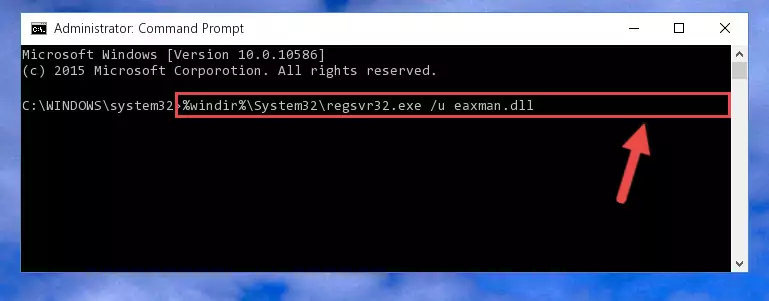
Step 1:Extracting the Eaxman.dll library - Copy the "Eaxman.dll" library you extracted and paste it into the "C:\Windows\System32" directory.
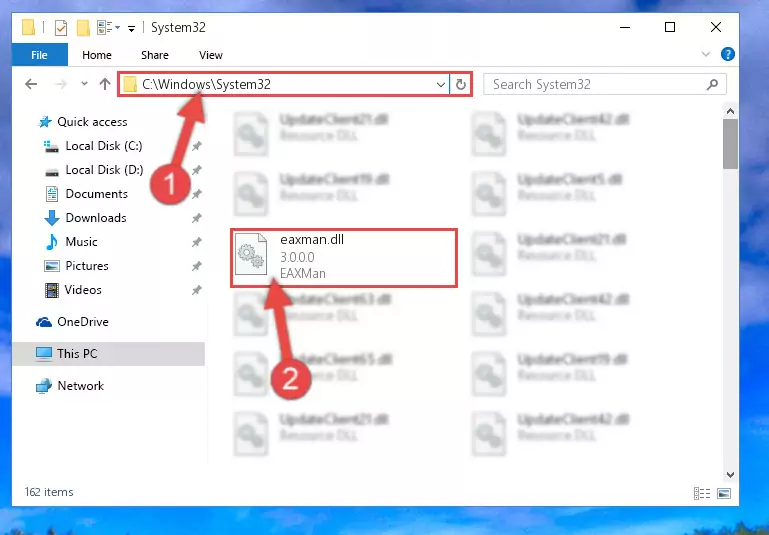
Step 2:Copying the Eaxman.dll library into the Windows/System32 directory - If your system is 64 Bit, copy the "Eaxman.dll" library and paste it into "C:\Windows\sysWOW64" directory.
NOTE! On 64 Bit systems, you must copy the dynamic link library to both the "sysWOW64" and "System32" directories. In other words, both directories need the "Eaxman.dll" library.
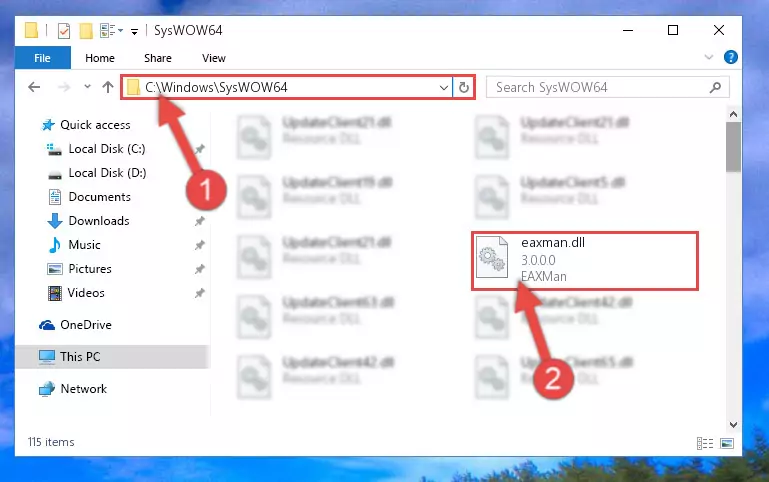
Step 3:Copying the Eaxman.dll library to the Windows/sysWOW64 directory - First, we must run the Windows Command Prompt as an administrator.
NOTE! We ran the Command Prompt on Windows 10. If you are using Windows 8.1, Windows 8, Windows 7, Windows Vista or Windows XP, you can use the same methods to run the Command Prompt as an administrator.
- Open the Start Menu and type in "cmd", but don't press Enter. Doing this, you will have run a search of your computer through the Start Menu. In other words, typing in "cmd" we did a search for the Command Prompt.
- When you see the "Command Prompt" option among the search results, push the "CTRL" + "SHIFT" + "ENTER " keys on your keyboard.
- A verification window will pop up asking, "Do you want to run the Command Prompt as with administrative permission?" Approve this action by saying, "Yes".

%windir%\System32\regsvr32.exe /u Eaxman.dll
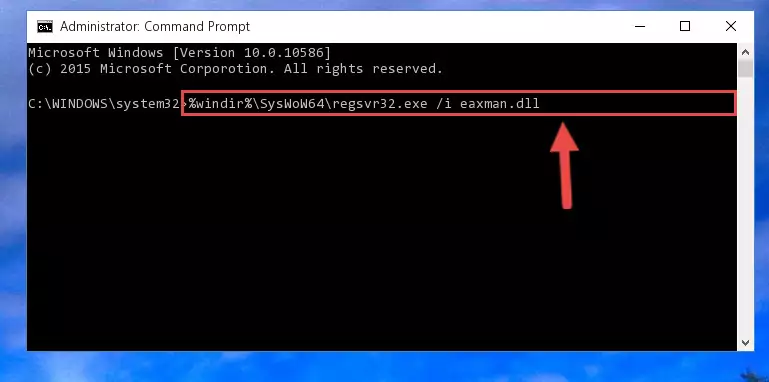
%windir%\SysWoW64\regsvr32.exe /u Eaxman.dll
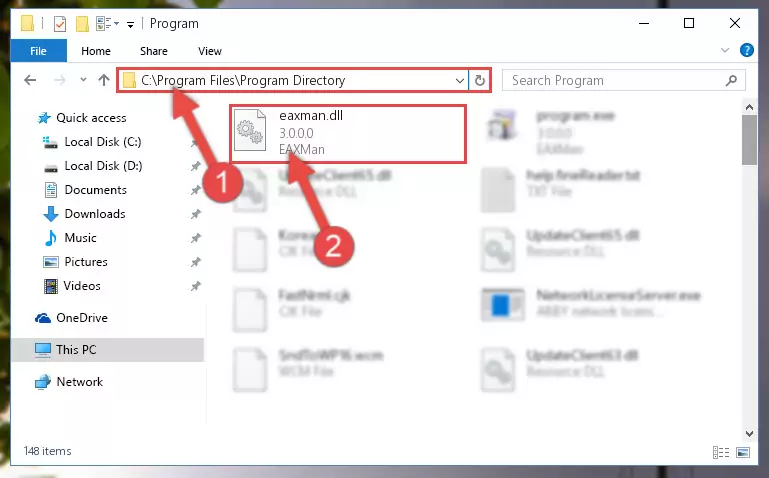
%windir%\System32\regsvr32.exe /i Eaxman.dll
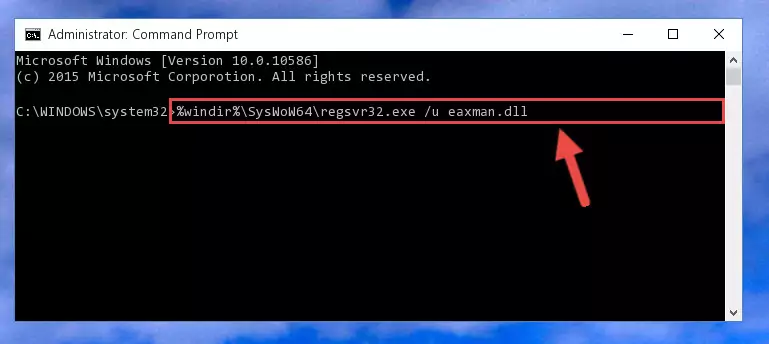
%windir%\SysWoW64\regsvr32.exe /i Eaxman.dll
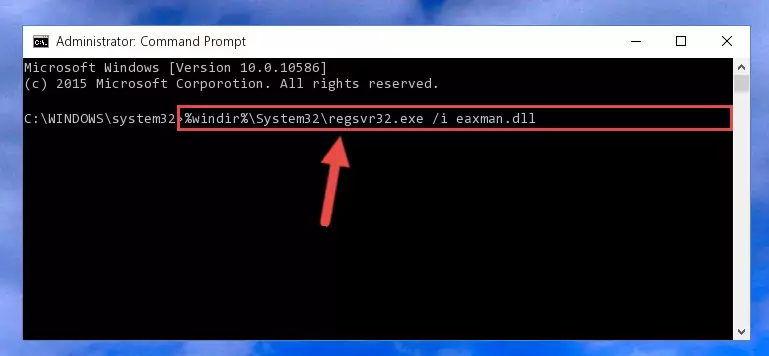
Method 2: Copying the Eaxman.dll Library to the Program Installation Directory
- In order to install the dynamic link library, you need to find the installation directory for the program that was giving you errors such as "Eaxman.dll is missing", "Eaxman.dll not found" or similar error messages. In order to do that, Right-click the program's shortcut and click the Properties item in the right-click menu that appears.

Step 1:Opening the program shortcut properties window - Click on the Open File Location button that is found in the Properties window that opens up and choose the folder where the application is installed.

Step 2:Opening the installation directory of the program - Copy the Eaxman.dll library.
- Paste the dynamic link library you copied into the program's installation directory that we just opened.
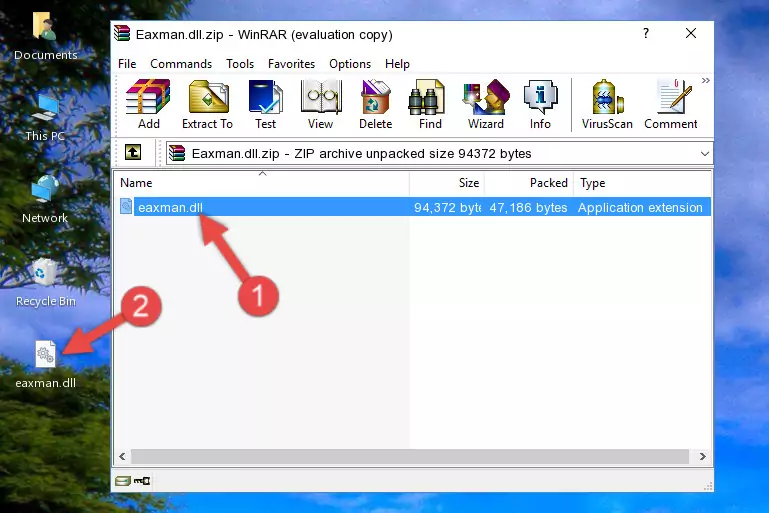
Step 3:Pasting the Eaxman.dll library into the program's installation directory - When the dynamic link library is moved to the program installation directory, it means that the process is completed. Check to see if the issue was fixed by running the program giving the error message again. If you are still receiving the error message, you can complete the 3rd Method as an alternative.
Method 3: Doing a Clean Reinstall of the Program That Is Giving the Eaxman.dll Error
- Open the Run window by pressing the "Windows" + "R" keys on your keyboard at the same time. Type in the command below into the Run window and push Enter to run it. This command will open the "Programs and Features" window.
appwiz.cpl

Step 1:Opening the Programs and Features window using the appwiz.cpl command - The programs listed in the Programs and Features window that opens up are the programs installed on your computer. Find the program that gives you the dll error and run the "Right-Click > Uninstall" command on this program.

Step 2:Uninstalling the program from your computer - Following the instructions that come up, uninstall the program from your computer and restart your computer.

Step 3:Following the verification and instructions for the program uninstall process - After restarting your computer, reinstall the program that was giving the error.
- You can fix the error you are expericing with this method. If the dll error is continuing in spite of the solution methods you are using, the source of the problem is the Windows operating system. In order to fix dll errors in Windows you will need to complete the 4th Method and the 5th Method in the list.
Method 4: Fixing the Eaxman.dll Error using the Windows System File Checker (sfc /scannow)
- First, we must run the Windows Command Prompt as an administrator.
NOTE! We ran the Command Prompt on Windows 10. If you are using Windows 8.1, Windows 8, Windows 7, Windows Vista or Windows XP, you can use the same methods to run the Command Prompt as an administrator.
- Open the Start Menu and type in "cmd", but don't press Enter. Doing this, you will have run a search of your computer through the Start Menu. In other words, typing in "cmd" we did a search for the Command Prompt.
- When you see the "Command Prompt" option among the search results, push the "CTRL" + "SHIFT" + "ENTER " keys on your keyboard.
- A verification window will pop up asking, "Do you want to run the Command Prompt as with administrative permission?" Approve this action by saying, "Yes".

sfc /scannow

Method 5: Fixing the Eaxman.dll Error by Updating Windows
Some programs require updated dynamic link libraries from the operating system. If your operating system is not updated, this requirement is not met and you will receive dll errors. Because of this, updating your operating system may solve the dll errors you are experiencing.
Most of the time, operating systems are automatically updated. However, in some situations, the automatic updates may not work. For situations like this, you may need to check for updates manually.
For every Windows version, the process of manually checking for updates is different. Because of this, we prepared a special guide for each Windows version. You can get our guides to manually check for updates based on the Windows version you use through the links below.
Guides to Manually Update for All Windows Versions
Most Seen Eaxman.dll Errors
If the Eaxman.dll library is missing or the program using this library has not been installed correctly, you can get errors related to the Eaxman.dll library. Dynamic link libraries being missing can sometimes cause basic Windows programs to also give errors. You can even receive an error when Windows is loading. You can find the error messages that are caused by the Eaxman.dll library.
If you don't know how to install the Eaxman.dll library you will download from our site, you can browse the methods above. Above we explained all the processes you can do to fix the dll error you are receiving. If the error is continuing after you have completed all these methods, please use the comment form at the bottom of the page to contact us. Our editor will respond to your comment shortly.
- "Eaxman.dll not found." error
- "The file Eaxman.dll is missing." error
- "Eaxman.dll access violation." error
- "Cannot register Eaxman.dll." error
- "Cannot find Eaxman.dll." error
- "This application failed to start because Eaxman.dll was not found. Re-installing the application may fix this problem." error
