- Download Price:
- Free
- Dll Description:
- Serial driver for E900
- Versions:
- Size:
- 0.04 MB
- Operating Systems:
- Developers:
- Directory:
- E
- Downloads:
- 646 times.
E900drv.dll Explanation
The E900drv.dll library was developed by Nikon.
The E900drv.dll library is 0.04 MB. The download links have been checked and there are no problems. You can download it without a problem. Currently, it has been downloaded 646 times.
Table of Contents
- E900drv.dll Explanation
- Operating Systems Compatible with the E900drv.dll Library
- All Versions of the E900drv.dll Library
- How to Download E900drv.dll
- How to Fix E900drv.dll Errors?
- Method 1: Copying the E900drv.dll Library to the Windows System Directory
- Method 2: Copying the E900drv.dll Library to the Program Installation Directory
- Method 3: Uninstalling and Reinstalling the Program That Is Giving the E900drv.dll Error
- Method 4: Fixing the E900drv.dll Issue by Using the Windows System File Checker (scf scannow)
- Method 5: Getting Rid of E900drv.dll Errors by Updating the Windows Operating System
- Most Seen E900drv.dll Errors
- Dynamic Link Libraries Similar to E900drv.dll
Operating Systems Compatible with the E900drv.dll Library
All Versions of the E900drv.dll Library
The last version of the E900drv.dll library is the 1.0.0.3004 version.This dynamic link library only has one version. There is no other version that can be downloaded.
- 1.0.0.3004 - 32 Bit (x86) Download directly this version
How to Download E900drv.dll
- Click on the green-colored "Download" button (The button marked in the picture below).

Step 1:Starting the download process for E900drv.dll - After clicking the "Download" button at the top of the page, the "Downloading" page will open up and the download process will begin. Definitely do not close this page until the download begins. Our site will connect you to the closest DLL Downloader.com download server in order to offer you the fastest downloading performance. Connecting you to the server can take a few seconds.
How to Fix E900drv.dll Errors?
ATTENTION! Before starting the installation, the E900drv.dll library needs to be downloaded. If you have not downloaded it, download the library before continuing with the installation steps. If you don't know how to download it, you can immediately browse the dll download guide above.
Method 1: Copying the E900drv.dll Library to the Windows System Directory
- The file you will download is a compressed file with the ".zip" extension. You cannot directly install the ".zip" file. Because of this, first, double-click this file and open the file. You will see the library named "E900drv.dll" in the window that opens. Drag this library to the desktop with the left mouse button. This is the library you need.
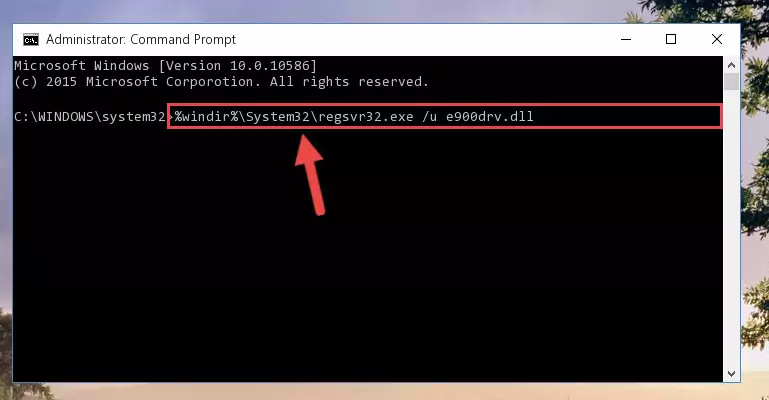
Step 1:Extracting the E900drv.dll library from the .zip file - Copy the "E900drv.dll" library file you extracted.
- Paste the dynamic link library you copied into the "C:\Windows\System32" directory.
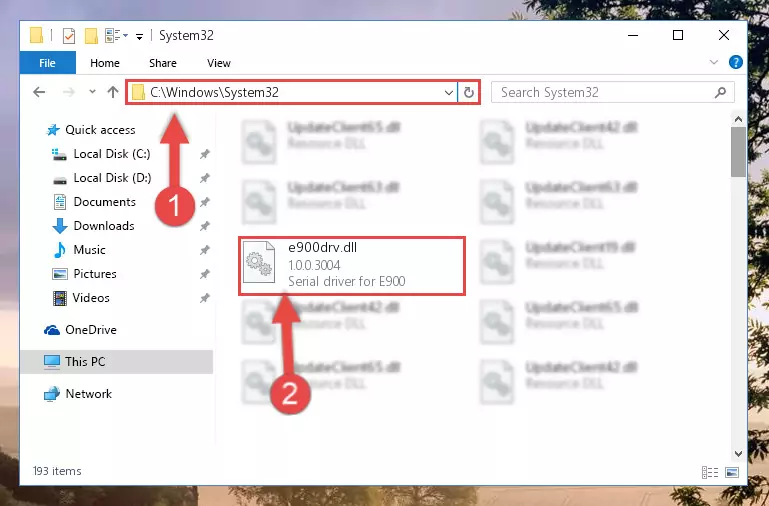
Step 3:Pasting the E900drv.dll library into the Windows/System32 directory - If your system is 64 Bit, copy the "E900drv.dll" library and paste it into "C:\Windows\sysWOW64" directory.
NOTE! On 64 Bit systems, you must copy the dynamic link library to both the "sysWOW64" and "System32" directories. In other words, both directories need the "E900drv.dll" library.
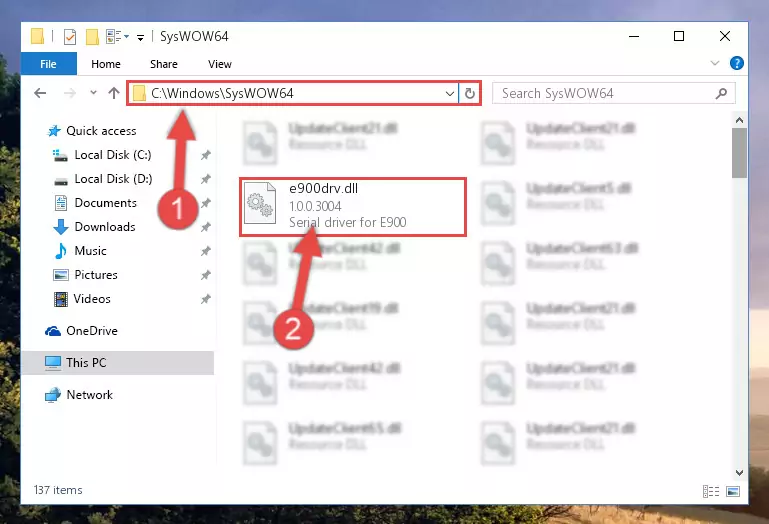
Step 4:Copying the E900drv.dll library to the Windows/sysWOW64 directory - First, we must run the Windows Command Prompt as an administrator.
NOTE! We ran the Command Prompt on Windows 10. If you are using Windows 8.1, Windows 8, Windows 7, Windows Vista or Windows XP, you can use the same methods to run the Command Prompt as an administrator.
- Open the Start Menu and type in "cmd", but don't press Enter. Doing this, you will have run a search of your computer through the Start Menu. In other words, typing in "cmd" we did a search for the Command Prompt.
- When you see the "Command Prompt" option among the search results, push the "CTRL" + "SHIFT" + "ENTER " keys on your keyboard.
- A verification window will pop up asking, "Do you want to run the Command Prompt as with administrative permission?" Approve this action by saying, "Yes".

%windir%\System32\regsvr32.exe /u E900drv.dll
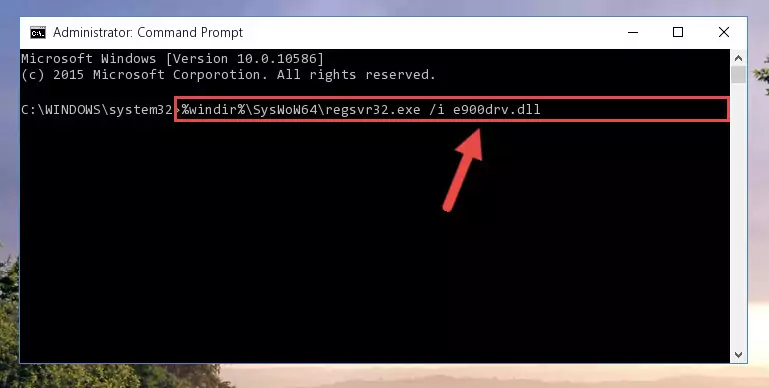
%windir%\SysWoW64\regsvr32.exe /u E900drv.dll

%windir%\System32\regsvr32.exe /i E900drv.dll
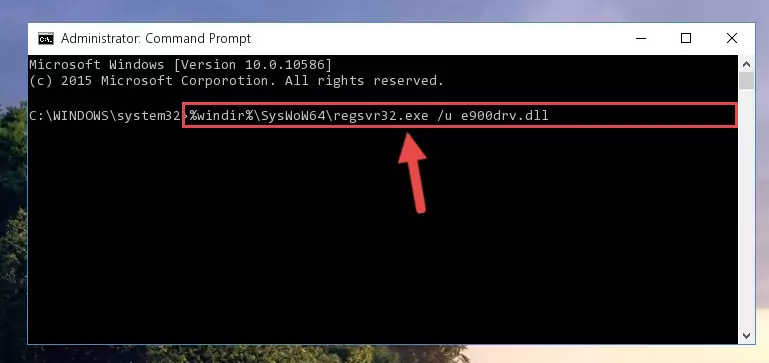
%windir%\SysWoW64\regsvr32.exe /i E900drv.dll
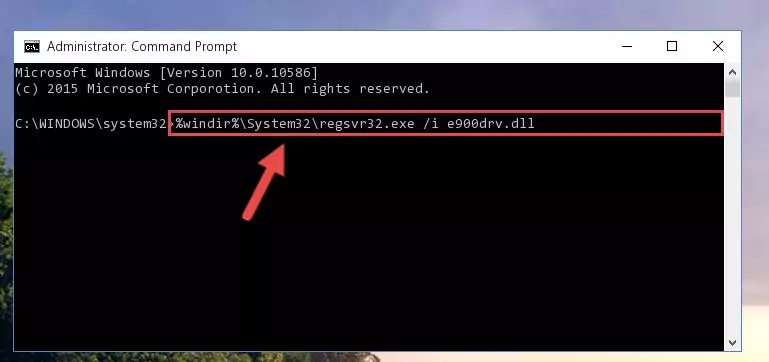
Method 2: Copying the E900drv.dll Library to the Program Installation Directory
- First, you must find the installation directory of the program (the program giving the dll error) you are going to install the dynamic link library to. In order to find this directory, "Right-Click > Properties" on the program's shortcut.

Step 1:Opening the program's shortcut properties window - Open the program installation directory by clicking the Open File Location button in the "Properties" window that comes up.

Step 2:Finding the program's installation directory - Copy the E900drv.dll library into the directory we opened.
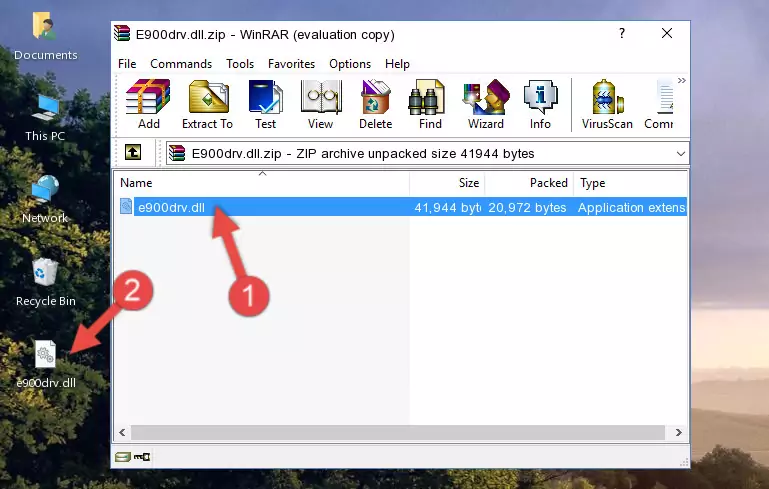
Step 3:Copying the E900drv.dll library into the installation directory of the program. - The installation is complete. Run the program that is giving you the error. If the error is continuing, you may benefit from trying the 3rd Method as an alternative.
Method 3: Uninstalling and Reinstalling the Program That Is Giving the E900drv.dll Error
- Press the "Windows" + "R" keys at the same time to open the Run tool. Paste the command below into the text field titled "Open" in the Run window that opens and press the Enter key on your keyboard. This command will open the "Programs and Features" tool.
appwiz.cpl

Step 1:Opening the Programs and Features tool with the Appwiz.cpl command - On the Programs and Features screen that will come up, you will see the list of programs on your computer. Find the program that gives you the dll error and with your mouse right-click it. The right-click menu will open. Click the "Uninstall" option in this menu to start the uninstall process.

Step 2:Uninstalling the program that gives you the dll error - You will see a "Do you want to uninstall this program?" confirmation window. Confirm the process and wait for the program to be completely uninstalled. The uninstall process can take some time. This time will change according to your computer's performance and the size of the program. After the program is uninstalled, restart your computer.

Step 3:Confirming the uninstall process - After restarting your computer, reinstall the program that was giving the error.
- You can fix the error you are expericing with this method. If the dll error is continuing in spite of the solution methods you are using, the source of the problem is the Windows operating system. In order to fix dll errors in Windows you will need to complete the 4th Method and the 5th Method in the list.
Method 4: Fixing the E900drv.dll Issue by Using the Windows System File Checker (scf scannow)
- First, we must run the Windows Command Prompt as an administrator.
NOTE! We ran the Command Prompt on Windows 10. If you are using Windows 8.1, Windows 8, Windows 7, Windows Vista or Windows XP, you can use the same methods to run the Command Prompt as an administrator.
- Open the Start Menu and type in "cmd", but don't press Enter. Doing this, you will have run a search of your computer through the Start Menu. In other words, typing in "cmd" we did a search for the Command Prompt.
- When you see the "Command Prompt" option among the search results, push the "CTRL" + "SHIFT" + "ENTER " keys on your keyboard.
- A verification window will pop up asking, "Do you want to run the Command Prompt as with administrative permission?" Approve this action by saying, "Yes".

sfc /scannow

Method 5: Getting Rid of E900drv.dll Errors by Updating the Windows Operating System
Some programs need updated dynamic link libraries. When your operating system is not updated, it cannot fulfill this need. In some situations, updating your operating system can solve the dll errors you are experiencing.
In order to check the update status of your operating system and, if available, to install the latest update packs, we need to begin this process manually.
Depending on which Windows version you use, manual update processes are different. Because of this, we have prepared a special article for each Windows version. You can get our articles relating to the manual update of the Windows version you use from the links below.
Explanations on Updating Windows Manually
Most Seen E900drv.dll Errors
It's possible that during the programs' installation or while using them, the E900drv.dll library was damaged or deleted. You can generally see error messages listed below or similar ones in situations like this.
These errors we see are not unsolvable. If you've also received an error message like this, first you must download the E900drv.dll library by clicking the "Download" button in this page's top section. After downloading the library, you should install the library and complete the solution methods explained a little bit above on this page and mount it in Windows. If you do not have a hardware issue, one of the methods explained in this article will fix your issue.
- "E900drv.dll not found." error
- "The file E900drv.dll is missing." error
- "E900drv.dll access violation." error
- "Cannot register E900drv.dll." error
- "Cannot find E900drv.dll." error
- "This application failed to start because E900drv.dll was not found. Re-installing the application may fix this problem." error
