- Download Price:
- Free
- Dll Description:
- Direct driver preloader
- Versions:
- Size:
- 0.06 MB
- Operating Systems:
- Directory:
- D
- Downloads:
- 25455 times.
About Dsetup.dll
The Dsetup.dll library is 0.06 MB. The download links are current and no negative feedback has been received by users. It has been downloaded 25455 times since release and it has received 4.3 out of 5 stars.
Table of Contents
- About Dsetup.dll
- Operating Systems Compatible with the Dsetup.dll Library
- All Versions of the Dsetup.dll Library
- Guide to Download Dsetup.dll
- Methods for Fixing Dsetup.dll
- Method 1: Copying the Dsetup.dll Library to the Windows System Directory
- Method 2: Copying The Dsetup.dll Library Into The Program Installation Directory
- Method 3: Uninstalling and Reinstalling the Program That Is Giving the Dsetup.dll Error
- Method 4: Fixing the Dsetup.dll Error using the Windows System File Checker (sfc /scannow)
- Method 5: Fixing the Dsetup.dll Errors by Manually Updating Windows
- The Most Seen Dsetup.dll Errors
- Dynamic Link Libraries Similar to Dsetup.dll
Operating Systems Compatible with the Dsetup.dll Library
All Versions of the Dsetup.dll Library
The last version of the Dsetup.dll library is the 6.2.9200.16384 version. Before this version, there were 12 versions released. Downloadable Dsetup.dll library versions have been listed below from newest to oldest.
- 6.2.9200.16384 - 32 Bit (x86) Download directly this version
- 4.9.0.904 - 32 Bit (x86) (2012-09-30) Download directly this version
- 4.9.0.904 - 32 Bit (x86) Download directly this version
- 4.9.0.904 - 32 Bit (x86) Download directly this version
- 4.9.0.904 - 32 Bit (x86) Download directly this version
- 4.9.0.900 - 32 Bit (x86) Download directly this version
- 4.8.1.881 - 32 Bit (x86) (2012-02-29) Download directly this version
- 4.8.1.881 - 32 Bit (x86) Download directly this version
- 4.8.0.219 - 32 Bit (x86) (2012-01-31) Download directly this version
- 4.8.0.219 - 32 Bit (x86) Download directly this version
- 4.6.2.436 - 32 Bit (x86) Download directly this version
- 4.6.0.318 - 32 Bit (x86) Download directly this version
- 4.5.0.155 - 32 Bit (x86) Download directly this version
Guide to Download Dsetup.dll
- First, click on the green-colored "Download" button in the top left section of this page (The button that is marked in the picture).

Step 1:Start downloading the Dsetup.dll library - After clicking the "Download" button at the top of the page, the "Downloading" page will open up and the download process will begin. Definitely do not close this page until the download begins. Our site will connect you to the closest DLL Downloader.com download server in order to offer you the fastest downloading performance. Connecting you to the server can take a few seconds.
Methods for Fixing Dsetup.dll
ATTENTION! In order to install the Dsetup.dll library, you must first download it. If you haven't downloaded it, before continuing on with the installation, download the library. If you don't know how to download it, all you need to do is look at the dll download guide found on the top line.
Method 1: Copying the Dsetup.dll Library to the Windows System Directory
- The file you are going to download is a compressed file with the ".zip" extension. You cannot directly install the ".zip" file. First, you need to extract the dynamic link library from inside it. So, double-click the file with the ".zip" extension that you downloaded and open the file.
- You will see the library named "Dsetup.dll" in the window that opens up. This is the library we are going to install. Click the library once with the left mouse button. By doing this you will have chosen the library.
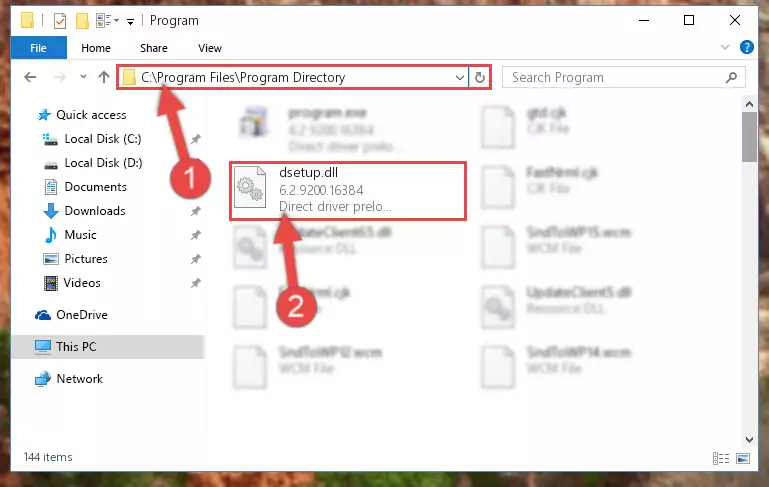
Step 2:Choosing the Dsetup.dll library - Click the "Extract To" symbol marked in the picture. To extract the dynamic link library, it will want you to choose the desired location. Choose the "Desktop" location and click "OK" to extract the library to the desktop. In order to do this, you need to use the Winrar program. If you do not have this program, you can find and download it through a quick search on the Internet.
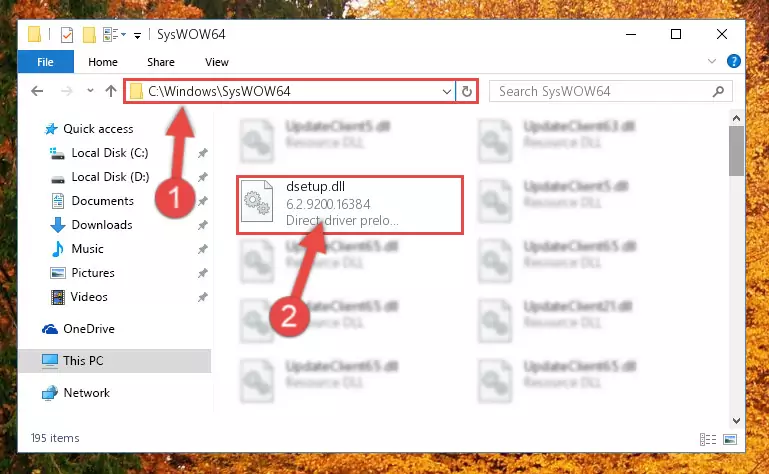
Step 3:Extracting the Dsetup.dll library to the desktop - Copy the "Dsetup.dll" library you extracted and paste it into the "C:\Windows\System32" directory.
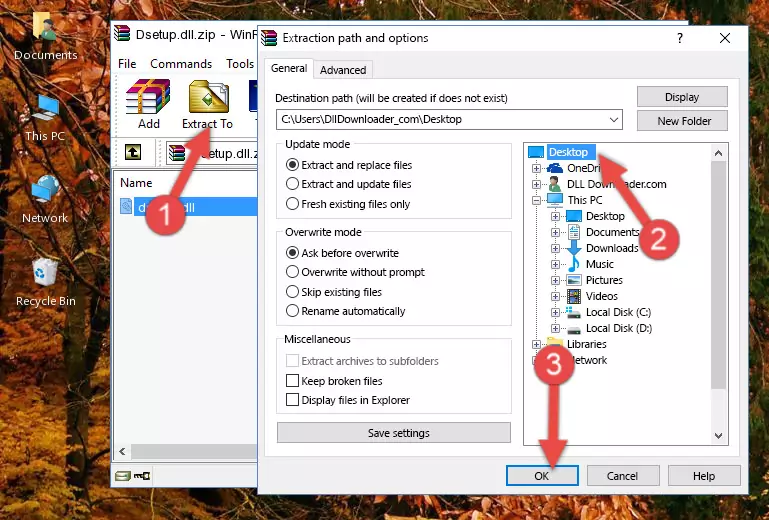
Step 4:Copying the Dsetup.dll library into the Windows/System32 directory - If your operating system has a 64 Bit architecture, copy the "Dsetup.dll" library and paste it also into the "C:\Windows\sysWOW64" directory.
NOTE! On 64 Bit systems, the dynamic link library must be in both the "sysWOW64" directory as well as the "System32" directory. In other words, you must copy the "Dsetup.dll" library into both directories.
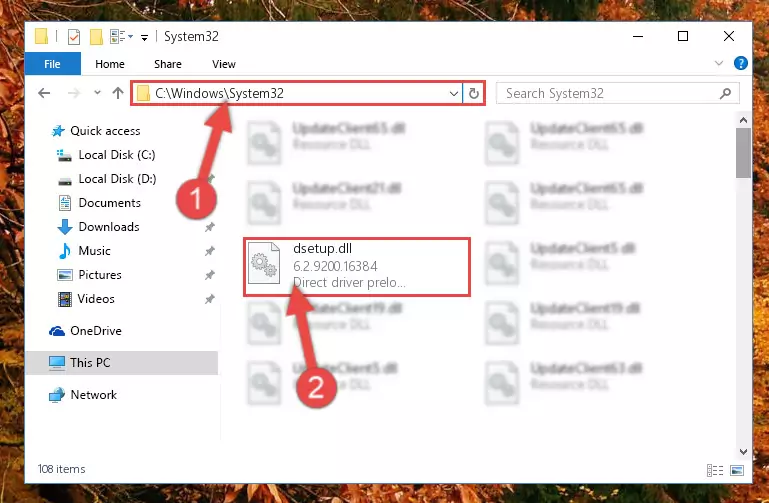
Step 5:Pasting the Dsetup.dll library into the Windows/sysWOW64 directory - In order to complete this step, you must run the Command Prompt as administrator. In order to do this, all you have to do is follow the steps below.
NOTE! We ran the Command Prompt using Windows 10. If you are using Windows 8.1, Windows 8, Windows 7, Windows Vista or Windows XP, you can use the same method to run the Command Prompt as administrator.
- Open the Start Menu and before clicking anywhere, type "cmd" on your keyboard. This process will enable you to run a search through the Start Menu. We also typed in "cmd" to bring up the Command Prompt.
- Right-click the "Command Prompt" search result that comes up and click the Run as administrator" option.

Step 6:Running the Command Prompt as administrator - Paste the command below into the Command Line window that opens and hit the Enter key on your keyboard. This command will delete the Dsetup.dll library's damaged registry (It will not delete the file you pasted into the System32 directory, but will delete the registry in Regedit. The file you pasted in the System32 directory will not be damaged in any way).
%windir%\System32\regsvr32.exe /u Dsetup.dll
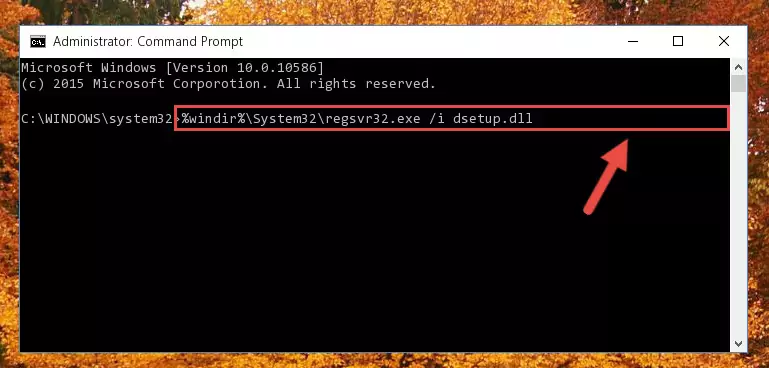
Step 7:Uninstalling the Dsetup.dll library from the system registry - If you are using a Windows version that has 64 Bit architecture, after running the above command, you need to run the command below. With this command, we will clean the problematic Dsetup.dll registry for 64 Bit (The cleaning process only involves the registries in Regedit. In other words, the dynamic link library you pasted into the SysWoW64 will not be damaged).
%windir%\SysWoW64\regsvr32.exe /u Dsetup.dll
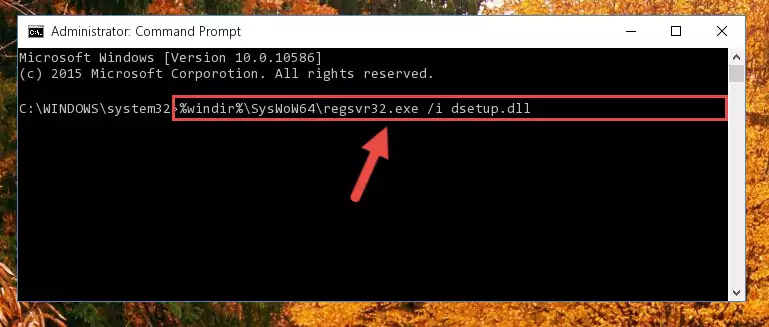
Step 8:Uninstalling the Dsetup.dll library's problematic registry from Regedit (for 64 Bit) - We need to make a clean registry for the dll library's registry that we deleted from Regedit (Windows Registry Editor). In order to accomplish this, copy and paste the command below into the Command Line and press Enter key.
%windir%\System32\regsvr32.exe /i Dsetup.dll
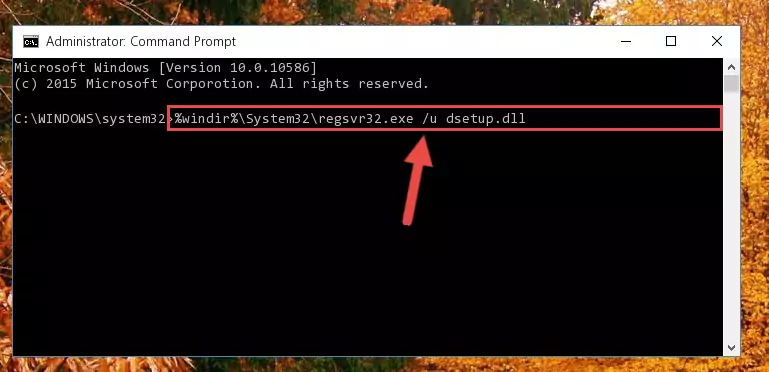
Step 9:Making a clean registry for the Dsetup.dll library in Regedit (Windows Registry Editor) - Windows 64 Bit users must run the command below after running the previous command. With this command, we will create a clean and good registry for the Dsetup.dll library we deleted.
%windir%\SysWoW64\regsvr32.exe /i Dsetup.dll
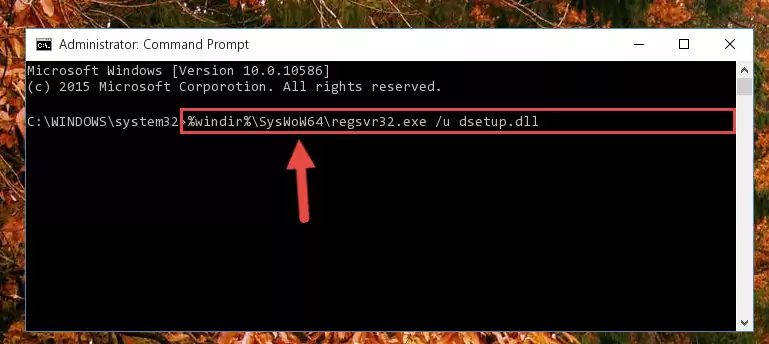
Step 10:Creating a clean and good registry for the Dsetup.dll library (64 Bit için) - You may see certain error messages when running the commands from the command line. These errors will not prevent the installation of the Dsetup.dll library. In other words, the installation will finish, but it may give some errors because of certain incompatibilities. After restarting your computer, to see if the installation was successful or not, try running the program that was giving the dll error again. If you continue to get the errors when running the program after the installation, you can try the 2nd Method as an alternative.
Method 2: Copying The Dsetup.dll Library Into The Program Installation Directory
- In order to install the dynamic link library, you need to find the installation directory for the program that was giving you errors such as "Dsetup.dll is missing", "Dsetup.dll not found" or similar error messages. In order to do that, Right-click the program's shortcut and click the Properties item in the right-click menu that appears.

Step 1:Opening the program shortcut properties window - Click on the Open File Location button that is found in the Properties window that opens up and choose the folder where the application is installed.

Step 2:Opening the installation directory of the program - Copy the Dsetup.dll library into this directory that opens.
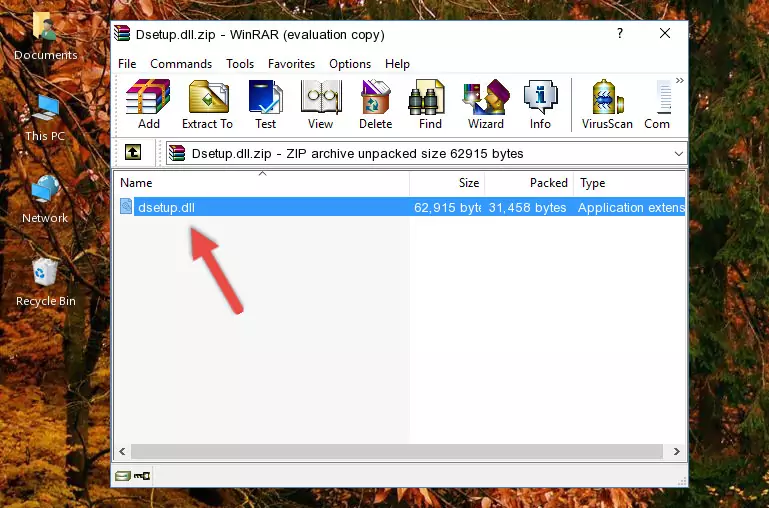
Step 3:Copying the Dsetup.dll library into the program's installation directory - This is all there is to the process. Now, try to run the program again. If the problem still is not solved, you can try the 3rd Method.
Method 3: Uninstalling and Reinstalling the Program That Is Giving the Dsetup.dll Error
- Open the Run tool by pushing the "Windows" + "R" keys found on your keyboard. Type the command below into the "Open" field of the Run window that opens up and press Enter. This command will open the "Programs and Features" tool.
appwiz.cpl

Step 1:Opening the Programs and Features tool with the appwiz.cpl command - The Programs and Features screen will come up. You can see all the programs installed on your computer in the list on this screen. Find the program giving you the dll error in the list and right-click it. Click the "Uninstall" item in the right-click menu that appears and begin the uninstall process.

Step 2:Starting the uninstall process for the program that is giving the error - A window will open up asking whether to confirm or deny the uninstall process for the program. Confirm the process and wait for the uninstall process to finish. Restart your computer after the program has been uninstalled from your computer.

Step 3:Confirming the removal of the program - After restarting your computer, reinstall the program that was giving the error.
- This process may help the dll problem you are experiencing. If you are continuing to get the same dll error, the problem is most likely with Windows. In order to fix dll problems relating to Windows, complete the 4th Method and 5th Method.
Method 4: Fixing the Dsetup.dll Error using the Windows System File Checker (sfc /scannow)
- In order to complete this step, you must run the Command Prompt as administrator. In order to do this, all you have to do is follow the steps below.
NOTE! We ran the Command Prompt using Windows 10. If you are using Windows 8.1, Windows 8, Windows 7, Windows Vista or Windows XP, you can use the same method to run the Command Prompt as administrator.
- Open the Start Menu and before clicking anywhere, type "cmd" on your keyboard. This process will enable you to run a search through the Start Menu. We also typed in "cmd" to bring up the Command Prompt.
- Right-click the "Command Prompt" search result that comes up and click the Run as administrator" option.

Step 1:Running the Command Prompt as administrator - Paste the command in the line below into the Command Line that opens up and press Enter key.
sfc /scannow

Step 2:fixing Windows system errors using the sfc /scannow command - The scan and repair process can take some time depending on your hardware and amount of system errors. Wait for the process to complete. After the repair process finishes, try running the program that is giving you're the error.
Method 5: Fixing the Dsetup.dll Errors by Manually Updating Windows
Some programs need updated dynamic link libraries. When your operating system is not updated, it cannot fulfill this need. In some situations, updating your operating system can solve the dll errors you are experiencing.
In order to check the update status of your operating system and, if available, to install the latest update packs, we need to begin this process manually.
Depending on which Windows version you use, manual update processes are different. Because of this, we have prepared a special article for each Windows version. You can get our articles relating to the manual update of the Windows version you use from the links below.
Explanations on Updating Windows Manually
The Most Seen Dsetup.dll Errors
It's possible that during the programs' installation or while using them, the Dsetup.dll library was damaged or deleted. You can generally see error messages listed below or similar ones in situations like this.
These errors we see are not unsolvable. If you've also received an error message like this, first you must download the Dsetup.dll library by clicking the "Download" button in this page's top section. After downloading the library, you should install the library and complete the solution methods explained a little bit above on this page and mount it in Windows. If you do not have a hardware issue, one of the methods explained in this article will fix your issue.
- "Dsetup.dll not found." error
- "The file Dsetup.dll is missing." error
- "Dsetup.dll access violation." error
- "Cannot register Dsetup.dll." error
- "Cannot find Dsetup.dll." error
- "This application failed to start because Dsetup.dll was not found. Re-installing the application may fix this problem." error
