- Download Price:
- Free
- Dll Description:
- DivX Converter Application
- Versions:
- Size:
- 0.99 MB
- Operating Systems:
- Developers:
- Directory:
- D
- Downloads:
- 614 times.
Dsconverter1031.dll Explanation
The Dsconverter1031.dll file is a dynamic link library developed by DivX Inc.. This library includes important functions that may be needed by softwares, games or other basic Windows tools.
The size of this dll file is 0.99 MB and its download links are healthy. It has been downloaded 614 times already.
Table of Contents
- Dsconverter1031.dll Explanation
- Operating Systems Compatible with the Dsconverter1031.dll File
- All Versions of the Dsconverter1031.dll File
- Steps to Download the Dsconverter1031.dll File
- How to Fix Dsconverter1031.dll Errors?
- Method 1: Solving the DLL Error by Copying the Dsconverter1031.dll File to the Windows System Folder
- Method 2: Copying The Dsconverter1031.dll File Into The Software File Folder
- Method 3: Doing a Clean Install of the software That Is Giving the Dsconverter1031.dll Error
- Method 4: Solving the Dsconverter1031.dll Error Using the Windows System File Checker
- Method 5: Getting Rid of Dsconverter1031.dll Errors by Updating the Windows Operating System
- Most Seen Dsconverter1031.dll Errors
- Dll Files Similar to Dsconverter1031.dll
Operating Systems Compatible with the Dsconverter1031.dll File
All Versions of the Dsconverter1031.dll File
The last version of the Dsconverter1031.dll file is the 6.0.3.63 version.This dll file only has one version. There is no other version that can be downloaded.
- 6.0.3.63 - 32 Bit (x86) Download directly this version
Steps to Download the Dsconverter1031.dll File
- Click on the green-colored "Download" button on the top left side of the page.

Step 1:Download process of the Dsconverter1031.dll file's - After clicking the "Download" button at the top of the page, the "Downloading" page will open up and the download process will begin. Definitely do not close this page until the download begins. Our site will connect you to the closest DLL Downloader.com download server in order to offer you the fastest downloading performance. Connecting you to the server can take a few seconds.
How to Fix Dsconverter1031.dll Errors?
ATTENTION! In order to install the Dsconverter1031.dll file, you must first download it. If you haven't downloaded it, before continuing on with the installation, download the file. If you don't know how to download it, all you need to do is look at the dll download guide found on the top line.
Method 1: Solving the DLL Error by Copying the Dsconverter1031.dll File to the Windows System Folder
- The file you downloaded is a compressed file with the extension ".zip". This file cannot be installed. To be able to install it, first you need to extract the dll file from within it. So, first double-click the file with the ".zip" extension and open the file.
- You will see the file named "Dsconverter1031.dll" in the window that opens. This is the file you need to install. Click on the dll file with the left button of the mouse. By doing this, you select the file.
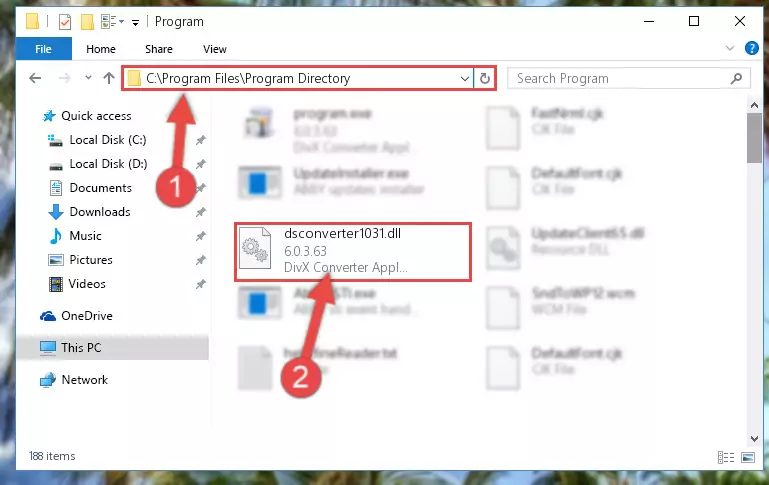
Step 2:Choosing the Dsconverter1031.dll file - Click on the "Extract To" button, which is marked in the picture. In order to do this, you will need the Winrar software. If you don't have the software, it can be found doing a quick search on the Internet and you can download it (The Winrar software is free).
- After clicking the "Extract to" button, a window where you can choose the location you want will open. Choose the "Desktop" location in this window and extract the dll file to the desktop by clicking the "Ok" button.
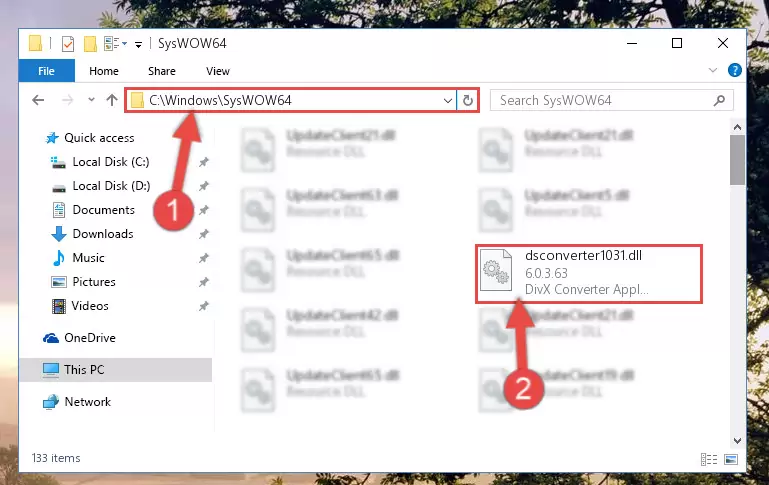
Step 3:Extracting the Dsconverter1031.dll file to the desktop - Copy the "Dsconverter1031.dll" file and paste it into the "C:\Windows\System32" folder.
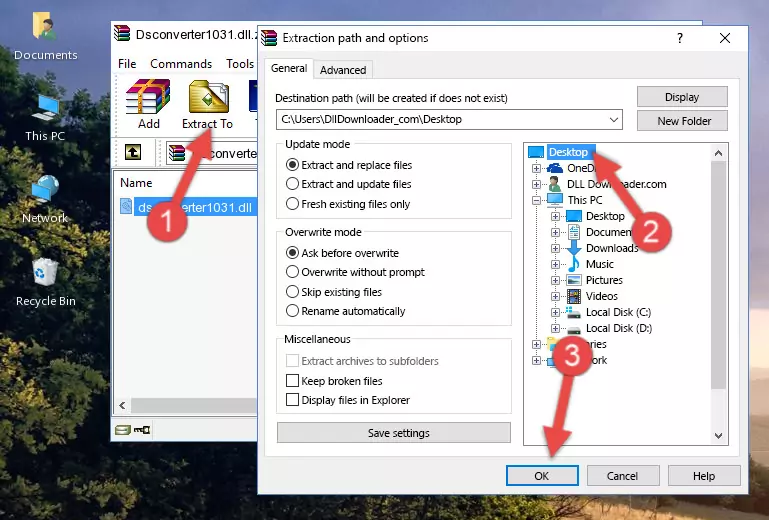
Step 3:Copying the Dsconverter1031.dll file into the Windows/System32 folder - If you are using a 64 Bit operating system, copy the "Dsconverter1031.dll" file and paste it into the "C:\Windows\sysWOW64" as well.
NOTE! On Windows operating systems with 64 Bit architecture, the dll file must be in both the "sysWOW64" folder as well as the "System32" folder. In other words, you must copy the "Dsconverter1031.dll" file into both folders.
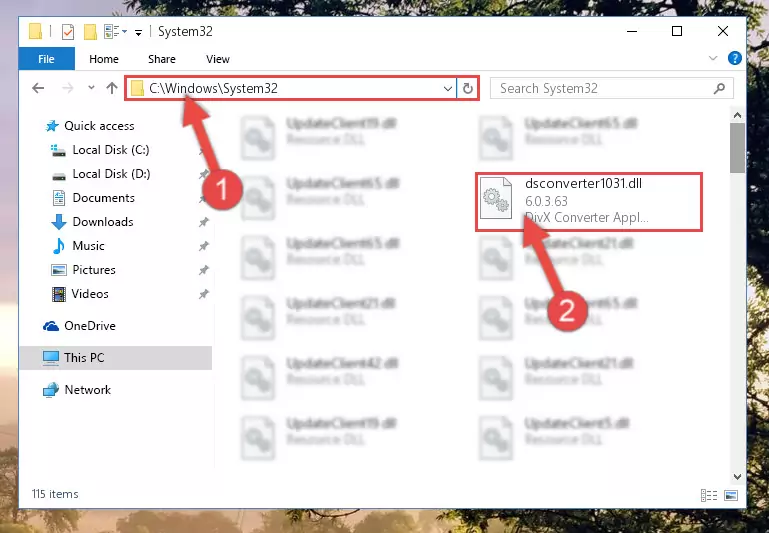
Step 4:Pasting the Dsconverter1031.dll file into the Windows/sysWOW64 folder - In order to complete this step, you must run the Command Prompt as administrator. In order to do this, all you have to do is follow the steps below.
NOTE! We ran the Command Prompt using Windows 10. If you are using Windows 8.1, Windows 8, Windows 7, Windows Vista or Windows XP, you can use the same method to run the Command Prompt as administrator.
- Open the Start Menu and before clicking anywhere, type "cmd" on your keyboard. This process will enable you to run a search through the Start Menu. We also typed in "cmd" to bring up the Command Prompt.
- Right-click the "Command Prompt" search result that comes up and click the Run as administrator" option.

Step 5:Running the Command Prompt as administrator - Paste the command below into the Command Line that will open up and hit Enter. This command will delete the damaged registry of the Dsconverter1031.dll file (It will not delete the file we pasted into the System32 folder; it will delete the registry in Regedit. The file we pasted into the System32 folder will not be damaged).
%windir%\System32\regsvr32.exe /u Dsconverter1031.dll
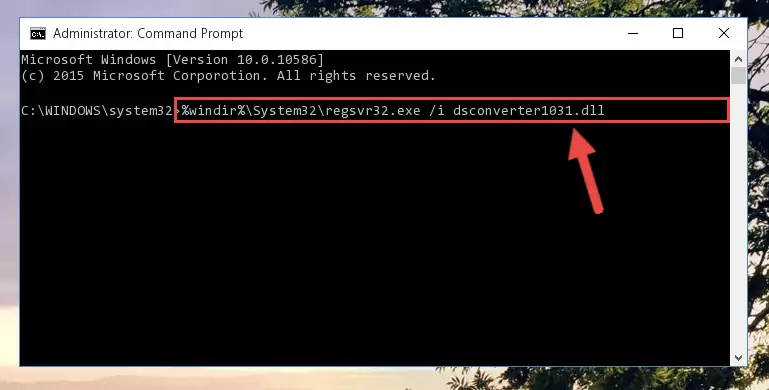
Step 6:Deleting the damaged registry of the Dsconverter1031.dll - If you are using a Windows version that has 64 Bit architecture, after running the above command, you need to run the command below. With this command, we will clean the problematic Dsconverter1031.dll registry for 64 Bit (The cleaning process only involves the registries in Regedit. In other words, the dll file you pasted into the SysWoW64 will not be damaged).
%windir%\SysWoW64\regsvr32.exe /u Dsconverter1031.dll
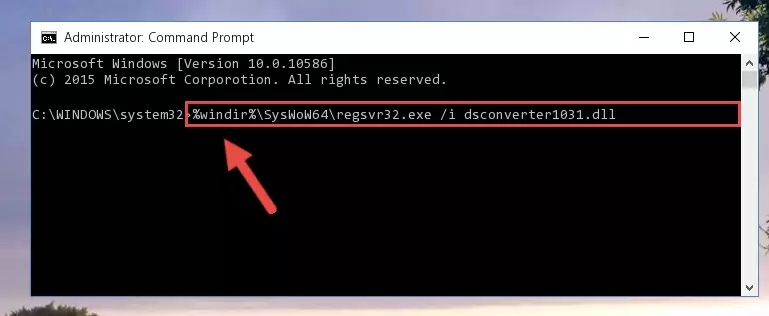
Step 7:Uninstalling the Dsconverter1031.dll file's problematic registry from Regedit (for 64 Bit) - In order to cleanly recreate the dll file's registry that we deleted, copy the command below and paste it into the Command Line and hit Enter.
%windir%\System32\regsvr32.exe /i Dsconverter1031.dll
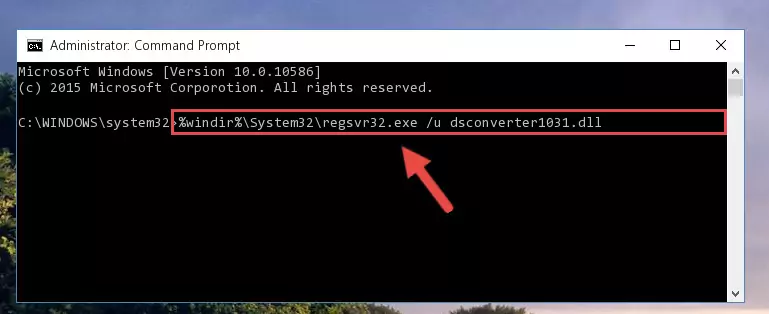
Step 8:Reregistering the Dsconverter1031.dll file in the system - If the Windows version you use has 64 Bit architecture, after running the command above, you must run the command below. With this command, you will create a clean registry for the problematic registry of the Dsconverter1031.dll file that we deleted.
%windir%\SysWoW64\regsvr32.exe /i Dsconverter1031.dll
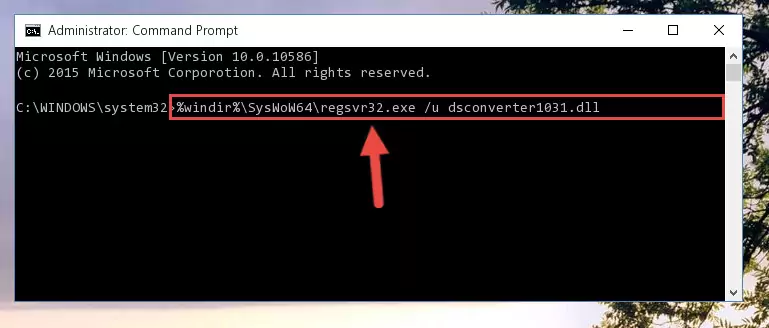
Step 9:Creating a clean registry for the Dsconverter1031.dll file (for 64 Bit) - If you did the processes in full, the installation should have finished successfully. If you received an error from the command line, you don't need to be anxious. Even if the Dsconverter1031.dll file was installed successfully, you can still receive error messages like these due to some incompatibilities. In order to test whether your dll problem was solved or not, try running the software giving the error message again. If the error is continuing, try the 2nd Method to solve this problem.
Method 2: Copying The Dsconverter1031.dll File Into The Software File Folder
- First, you must find the installation folder of the software (the software giving the dll error) you are going to install the dll file to. In order to find this folder, "Right-Click > Properties" on the software's shortcut.

Step 1:Opening the software's shortcut properties window - Open the software file folder by clicking the Open File Location button in the "Properties" window that comes up.

Step 2:Finding the software's file folder - Copy the Dsconverter1031.dll file into this folder that opens.
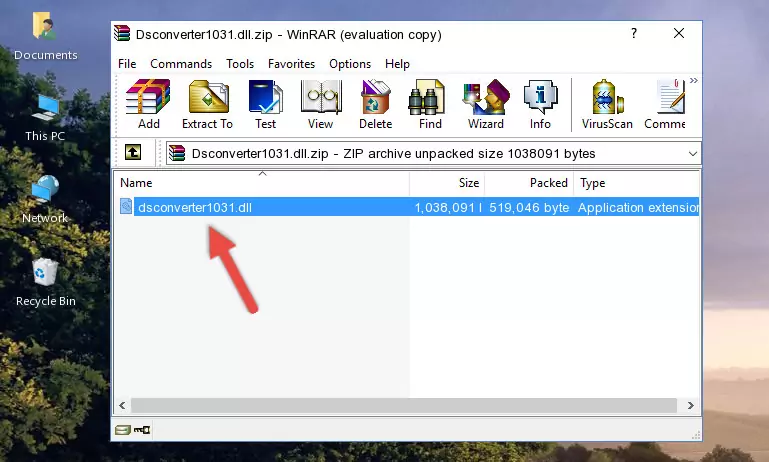
Step 3:Copying the Dsconverter1031.dll file into the software's file folder - This is all there is to the process. Now, try to run the software again. If the problem still is not solved, you can try the 3rd Method.
Method 3: Doing a Clean Install of the software That Is Giving the Dsconverter1031.dll Error
- Press the "Windows" + "R" keys at the same time to open the Run tool. Paste the command below into the text field titled "Open" in the Run window that opens and press the Enter key on your keyboard. This command will open the "Programs and Features" tool.
appwiz.cpl

Step 1:Opening the Programs and Features tool with the Appwiz.cpl command - The softwares listed in the Programs and Features window that opens up are the softwares installed on your computer. Find the software that gives you the dll error and run the "Right-Click > Uninstall" command on this software.

Step 2:Uninstalling the software from your computer - Following the instructions that come up, uninstall the software from your computer and restart your computer.

Step 3:Following the verification and instructions for the software uninstall process - After restarting your computer, reinstall the software.
- This process may help the dll problem you are experiencing. If you are continuing to get the same dll error, the problem is most likely with Windows. In order to fix dll problems relating to Windows, complete the 4th Method and 5th Method.
Method 4: Solving the Dsconverter1031.dll Error Using the Windows System File Checker
- In order to complete this step, you must run the Command Prompt as administrator. In order to do this, all you have to do is follow the steps below.
NOTE! We ran the Command Prompt using Windows 10. If you are using Windows 8.1, Windows 8, Windows 7, Windows Vista or Windows XP, you can use the same method to run the Command Prompt as administrator.
- Open the Start Menu and before clicking anywhere, type "cmd" on your keyboard. This process will enable you to run a search through the Start Menu. We also typed in "cmd" to bring up the Command Prompt.
- Right-click the "Command Prompt" search result that comes up and click the Run as administrator" option.

Step 1:Running the Command Prompt as administrator - After typing the command below into the Command Line, push Enter.
sfc /scannow

Step 2:Getting rid of dll errors using Windows's sfc /scannow command - Depending on your computer's performance and the amount of errors on your system, this process can take some time. You can see the progress on the Command Line. Wait for this process to end. After the scan and repair processes are finished, try running the software giving you errors again.
Method 5: Getting Rid of Dsconverter1031.dll Errors by Updating the Windows Operating System
Most of the time, softwares have been programmed to use the most recent dll files. If your operating system is not updated, these files cannot be provided and dll errors appear. So, we will try to solve the dll errors by updating the operating system.
Since the methods to update Windows versions are different from each other, we found it appropriate to prepare a separate article for each Windows version. You can get our update article that relates to your operating system version by using the links below.
Guides to Manually Update the Windows Operating System
Most Seen Dsconverter1031.dll Errors
It's possible that during the softwares' installation or while using them, the Dsconverter1031.dll file was damaged or deleted. You can generally see error messages listed below or similar ones in situations like this.
These errors we see are not unsolvable. If you've also received an error message like this, first you must download the Dsconverter1031.dll file by clicking the "Download" button in this page's top section. After downloading the file, you should install the file and complete the solution methods explained a little bit above on this page and mount it in Windows. If you do not have a hardware problem, one of the methods explained in this article will solve your problem.
- "Dsconverter1031.dll not found." error
- "The file Dsconverter1031.dll is missing." error
- "Dsconverter1031.dll access violation." error
- "Cannot register Dsconverter1031.dll." error
- "Cannot find Dsconverter1031.dll." error
- "This application failed to start because Dsconverter1031.dll was not found. Re-installing the application may fix this problem." error
