- Download Price:
- Free
- Dll Description:
- Disk Management DCOM Interface Stub
- Versions:
-
- 6.3.9600.16384 (Latest) for 32 Bit (x86)
- 6.2.9200.16384 for 32 Bit (x86)
- 6.1.7600.16385 for 32 Bit (x86)
- 6.1.7600.16385 for 64 Bit (x64)
- 6.0.6000.16386 for 32 Bit (x86)
- 6.0.6000.16386 for 64 Bit (x64)
- 2600.0.503.0 - for 32 Bit (x86)
- 2600.0.503.0 for 32 Bit (x86)
- 6.1.7100.0 for 32 Bit (x86)
- 5.2.3790.0 for 32 Bit (x86)
- Size:
- 0.02 MB for 32 Bit (x86)
- 0.06 MB for 64 Bit (x64)
- Operating Systems:
- Developers:
- Directory:
- D
- Downloads:
- 6972 times.
What is Dmintf.dll? What Does It Do?
Dmintf.dll, is a dynamic link library developed by Microsoft.
The Dmintf.dll library is 0.02 MB for 32 Bit, 0.06 MB for 64 Bit. The download links are current and no negative feedback has been received by users. It has been downloaded 6972 times since release.
Table of Contents
- What is Dmintf.dll? What Does It Do?
- Operating Systems Compatible with the Dmintf.dll Library
- Other Versions of the Dmintf.dll Library
- Guide to Download Dmintf.dll
- How to Install Dmintf.dll? How to Fix Dmintf.dll Errors?
- Method 1: Copying the Dmintf.dll Library to the Windows System Directory
- Method 2: Copying The Dmintf.dll Library Into The Program Installation Directory
- Method 3: Uninstalling and Reinstalling the Program that Gives You the Dmintf.dll Error
- Method 4: Fixing the Dmintf.dll error with the Windows System File Checker
- Method 5: Fixing the Dmintf.dll Error by Manually Updating Windows
- Most Seen Dmintf.dll Errors
- Other Dynamic Link Libraries Used with Dmintf.dll
Operating Systems Compatible with the Dmintf.dll Library
- Windows 10
- Windows 10 64 Bit
- Windows 8.1
- Windows 8.1 64 Bit
- Windows 8
- Windows 8 64 Bit
- Windows 7
- Windows 7 64 Bit
- Windows Vista
- Windows Vista 64 Bit
- Windows XP
- Windows XP 64 Bit
Other Versions of the Dmintf.dll Library
The latest version of the Dmintf.dll library is 6.3.9600.16384 version for 32 Bit and 6.1.7600.16385 version for 64 Bit. Before this, there were 9 versions released. All versions released up till now are listed below from newest to oldest
- 6.3.9600.16384 - 32 Bit (x86) Download directly this version now
- 6.2.9200.16384 - 32 Bit (x86) Download directly this version now
- 6.1.7600.16385 - 32 Bit (x86) Download directly this version now
- 6.1.7600.16385 - 64 Bit (x64) Download directly this version now
- 6.0.6000.16386 - 32 Bit (x86) Download directly this version now
- 6.0.6000.16386 - 64 Bit (x64) Download directly this version now
- 2600.0.503.0 - 32 Bit (x86) (2012-07-31) Download directly this version now
- 2600.0.503.0 - 32 Bit (x86) Download directly this version now
- 6.1.7100.0 - 32 Bit (x86) Download directly this version now
- 5.2.3790.0 - 32 Bit (x86) Download directly this version now
Guide to Download Dmintf.dll
- Click on the green-colored "Download" button (The button marked in the picture below).

Step 1:Starting the download process for Dmintf.dll - "After clicking the Download" button, wait for the download process to begin in the "Downloading" page that opens up. Depending on your Internet speed, the download process will begin in approximately 4 -5 seconds.
How to Install Dmintf.dll? How to Fix Dmintf.dll Errors?
ATTENTION! Before continuing on to install the Dmintf.dll library, you need to download the library. If you have not downloaded it yet, download it before continuing on to the installation steps. If you are having a problem while downloading the library, you can browse the download guide a few lines above.
Method 1: Copying the Dmintf.dll Library to the Windows System Directory
- The file you downloaded is a compressed file with the extension ".zip". This file cannot be installed. To be able to install it, first you need to extract the dynamic link library from within it. So, first double-click the file with the ".zip" extension and open the file.
- You will see the library named "Dmintf.dll" in the window that opens. This is the library you need to install. Click on the dynamic link library with the left button of the mouse. By doing this, you select the library.
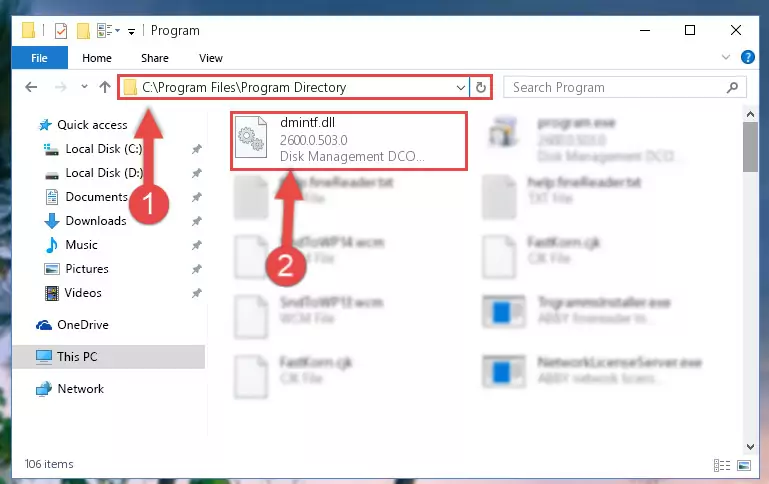
Step 2:Choosing the Dmintf.dll library - Click on the "Extract To" button, which is marked in the picture. In order to do this, you will need the Winrar program. If you don't have the program, it can be found doing a quick search on the Internet and you can download it (The Winrar program is free).
- After clicking the "Extract to" button, a window where you can choose the location you want will open. Choose the "Desktop" location in this window and extract the dynamic link library to the desktop by clicking the "Ok" button.
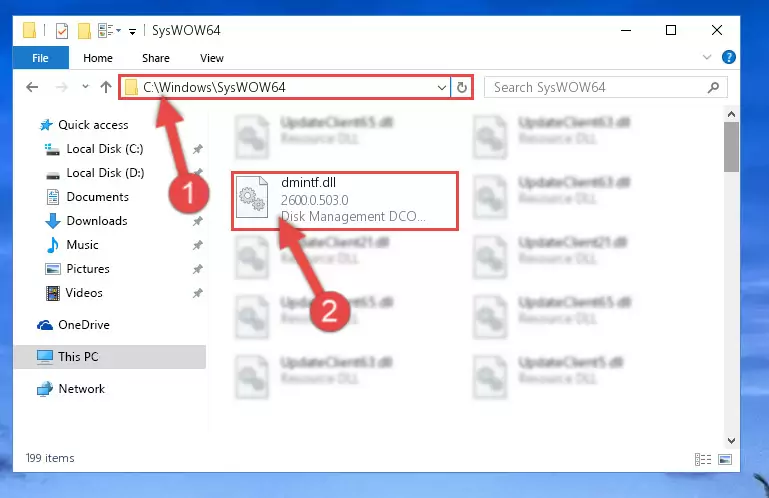
Step 3:Extracting the Dmintf.dll library to the desktop - Copy the "Dmintf.dll" library file you extracted.
- Paste the dynamic link library you copied into the "C:\Windows\System32" directory.
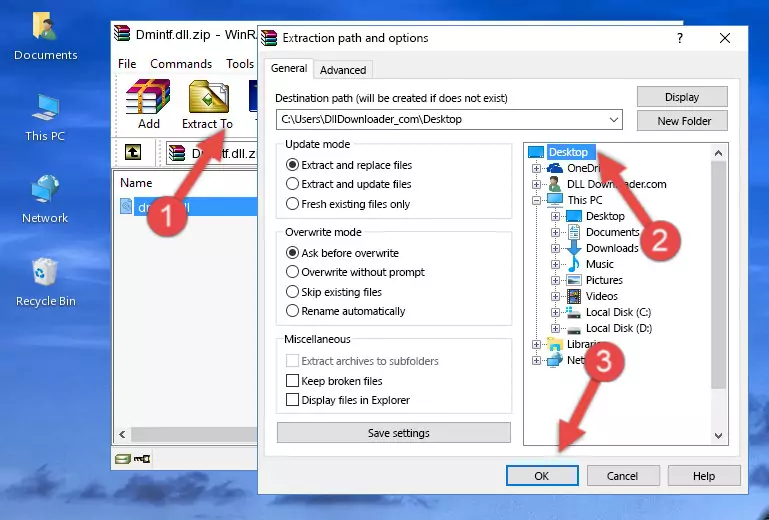
Step 4:Pasting the Dmintf.dll library into the Windows/System32 directory - If your system is 64 Bit, copy the "Dmintf.dll" library and paste it into "C:\Windows\sysWOW64" directory.
NOTE! On 64 Bit systems, you must copy the dynamic link library to both the "sysWOW64" and "System32" directories. In other words, both directories need the "Dmintf.dll" library.
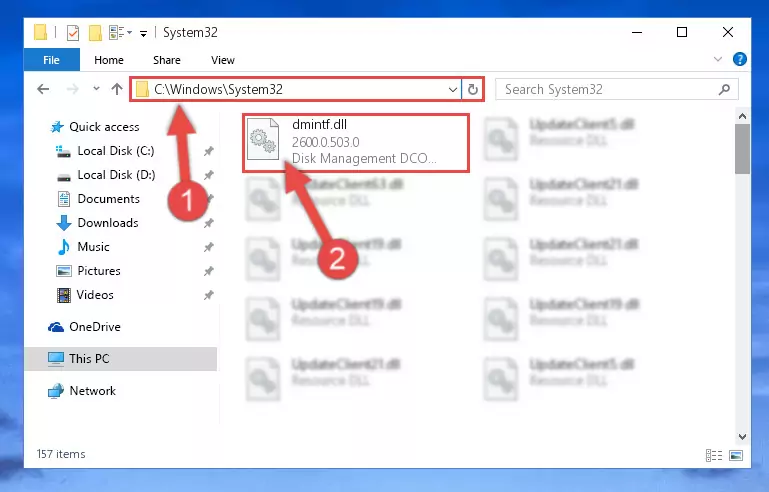
Step 5:Copying the Dmintf.dll library to the Windows/sysWOW64 directory - First, we must run the Windows Command Prompt as an administrator.
NOTE! We ran the Command Prompt on Windows 10. If you are using Windows 8.1, Windows 8, Windows 7, Windows Vista or Windows XP, you can use the same methods to run the Command Prompt as an administrator.
- Open the Start Menu and type in "cmd", but don't press Enter. Doing this, you will have run a search of your computer through the Start Menu. In other words, typing in "cmd" we did a search for the Command Prompt.
- When you see the "Command Prompt" option among the search results, push the "CTRL" + "SHIFT" + "ENTER " keys on your keyboard.
- A verification window will pop up asking, "Do you want to run the Command Prompt as with administrative permission?" Approve this action by saying, "Yes".

%windir%\System32\regsvr32.exe /u Dmintf.dll
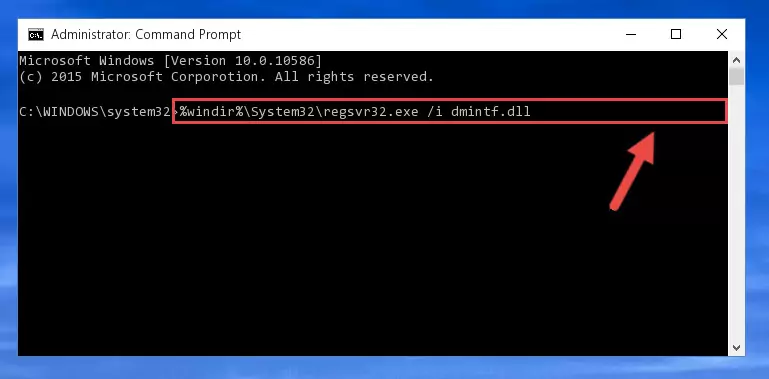
%windir%\SysWoW64\regsvr32.exe /u Dmintf.dll
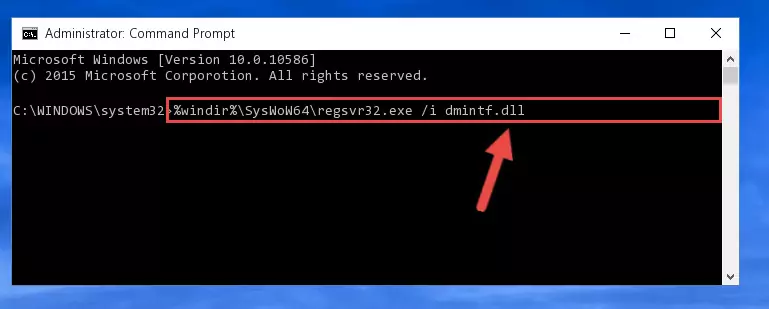
%windir%\System32\regsvr32.exe /i Dmintf.dll
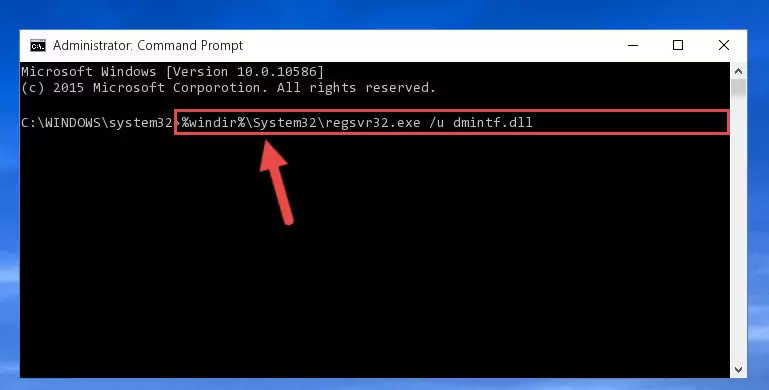
%windir%\SysWoW64\regsvr32.exe /i Dmintf.dll

Method 2: Copying The Dmintf.dll Library Into The Program Installation Directory
- First, you need to find the installation directory for the program you are receiving the "Dmintf.dll not found", "Dmintf.dll is missing" or other similar dll errors. In order to do this, right-click on the shortcut for the program and click the Properties option from the options that come up.

Step 1:Opening program properties - Open the program's installation directory by clicking on the Open File Location button in the Properties window that comes up.

Step 2:Opening the program's installation directory - Copy the Dmintf.dll library into this directory that opens.
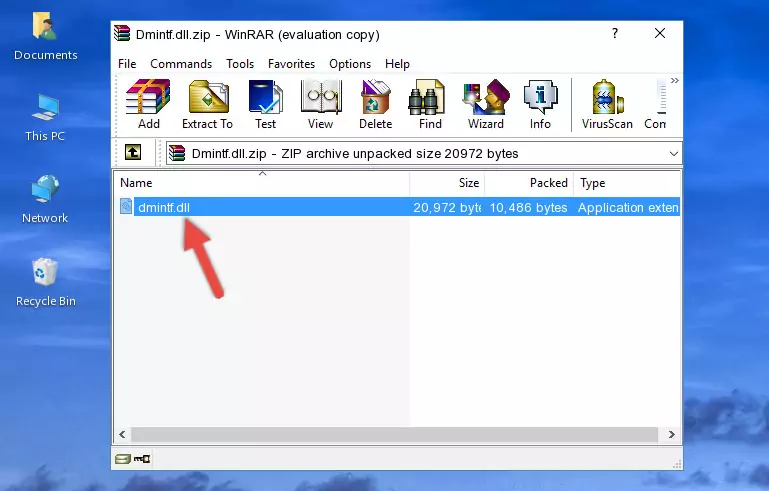
Step 3:Copying the Dmintf.dll library into the program's installation directory - This is all there is to the process. Now, try to run the program again. If the problem still is not solved, you can try the 3rd Method.
Method 3: Uninstalling and Reinstalling the Program that Gives You the Dmintf.dll Error
- Press the "Windows" + "R" keys at the same time to open the Run tool. Paste the command below into the text field titled "Open" in the Run window that opens and press the Enter key on your keyboard. This command will open the "Programs and Features" tool.
appwiz.cpl

Step 1:Opening the Programs and Features tool with the Appwiz.cpl command - On the Programs and Features screen that will come up, you will see the list of programs on your computer. Find the program that gives you the dll error and with your mouse right-click it. The right-click menu will open. Click the "Uninstall" option in this menu to start the uninstall process.

Step 2:Uninstalling the program that gives you the dll error - You will see a "Do you want to uninstall this program?" confirmation window. Confirm the process and wait for the program to be completely uninstalled. The uninstall process can take some time. This time will change according to your computer's performance and the size of the program. After the program is uninstalled, restart your computer.

Step 3:Confirming the uninstall process - 4. After restarting your computer, reinstall the program that was giving you the error.
- This process may help the dll problem you are experiencing. If you are continuing to get the same dll error, the problem is most likely with Windows. In order to fix dll problems relating to Windows, complete the 4th Method and 5th Method.
Method 4: Fixing the Dmintf.dll error with the Windows System File Checker
- First, we must run the Windows Command Prompt as an administrator.
NOTE! We ran the Command Prompt on Windows 10. If you are using Windows 8.1, Windows 8, Windows 7, Windows Vista or Windows XP, you can use the same methods to run the Command Prompt as an administrator.
- Open the Start Menu and type in "cmd", but don't press Enter. Doing this, you will have run a search of your computer through the Start Menu. In other words, typing in "cmd" we did a search for the Command Prompt.
- When you see the "Command Prompt" option among the search results, push the "CTRL" + "SHIFT" + "ENTER " keys on your keyboard.
- A verification window will pop up asking, "Do you want to run the Command Prompt as with administrative permission?" Approve this action by saying, "Yes".

sfc /scannow

Method 5: Fixing the Dmintf.dll Error by Manually Updating Windows
Some programs require updated dynamic link libraries from the operating system. If your operating system is not updated, this requirement is not met and you will receive dll errors. Because of this, updating your operating system may solve the dll errors you are experiencing.
Most of the time, operating systems are automatically updated. However, in some situations, the automatic updates may not work. For situations like this, you may need to check for updates manually.
For every Windows version, the process of manually checking for updates is different. Because of this, we prepared a special guide for each Windows version. You can get our guides to manually check for updates based on the Windows version you use through the links below.
Guides to Manually Update the Windows Operating System
Most Seen Dmintf.dll Errors
If the Dmintf.dll library is missing or the program using this library has not been installed correctly, you can get errors related to the Dmintf.dll library. Dynamic link libraries being missing can sometimes cause basic Windows programs to also give errors. You can even receive an error when Windows is loading. You can find the error messages that are caused by the Dmintf.dll library.
If you don't know how to install the Dmintf.dll library you will download from our site, you can browse the methods above. Above we explained all the processes you can do to fix the dll error you are receiving. If the error is continuing after you have completed all these methods, please use the comment form at the bottom of the page to contact us. Our editor will respond to your comment shortly.
- "Dmintf.dll not found." error
- "The file Dmintf.dll is missing." error
- "Dmintf.dll access violation." error
- "Cannot register Dmintf.dll." error
- "Cannot find Dmintf.dll." error
- "This application failed to start because Dmintf.dll was not found. Re-installing the application may fix this problem." error
