- Download Price:
- Free
- Dll Description:
- DibPro
- Versions:
- Size:
- 0.36 MB
- Operating Systems:
- Developers:
- Directory:
- D
- Downloads:
- 786 times.
What is Dibpro.dll?
The Dibpro.dll library was developed by ArcSoft Inc..
The size of this dynamic link library is 0.36 MB and its download links are healthy. It has been downloaded 786 times already.
Table of Contents
- What is Dibpro.dll?
- Operating Systems That Can Use the Dibpro.dll Library
- Other Versions of the Dibpro.dll Library
- How to Download Dibpro.dll
- Methods to Fix the Dibpro.dll Errors
- Method 1: Installing the Dibpro.dll Library to the Windows System Directory
- Method 2: Copying The Dibpro.dll Library Into The Program Installation Directory
- Method 3: Uninstalling and Reinstalling the Program That Is Giving the Dibpro.dll Error
- Method 4: Fixing the Dibpro.dll Issue by Using the Windows System File Checker (scf scannow)
- Method 5: Fixing the Dibpro.dll Error by Manually Updating Windows
- Most Seen Dibpro.dll Errors
- Dynamic Link Libraries Related to Dibpro.dll
Operating Systems That Can Use the Dibpro.dll Library
Other Versions of the Dibpro.dll Library
The latest version of the Dibpro.dll library is 1.0.0.13 version. This dynamic link library only has one version. There is no other version that can be downloaded.
- 1.0.0.13 - 32 Bit (x86) Download directly this version now
How to Download Dibpro.dll
- Click on the green-colored "Download" button on the top left side of the page.

Step 1:Download process of the Dibpro.dll library's - "After clicking the Download" button, wait for the download process to begin in the "Downloading" page that opens up. Depending on your Internet speed, the download process will begin in approximately 4 -5 seconds.
Methods to Fix the Dibpro.dll Errors
ATTENTION! In order to install the Dibpro.dll library, you must first download it. If you haven't downloaded it, before continuing on with the installation, download the library. If you don't know how to download it, all you need to do is look at the dll download guide found on the top line.
Method 1: Installing the Dibpro.dll Library to the Windows System Directory
- The file you are going to download is a compressed file with the ".zip" extension. You cannot directly install the ".zip" file. First, you need to extract the dynamic link library from inside it. So, double-click the file with the ".zip" extension that you downloaded and open the file.
- You will see the library named "Dibpro.dll" in the window that opens up. This is the library we are going to install. Click the library once with the left mouse button. By doing this you will have chosen the library.
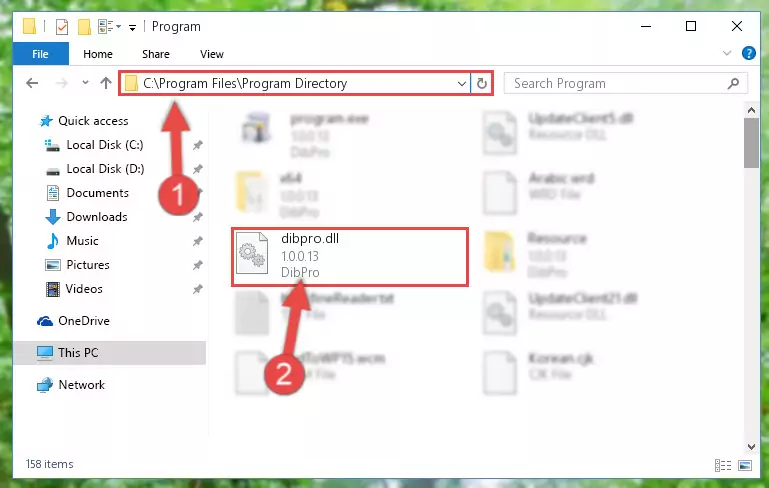
Step 2:Choosing the Dibpro.dll library - Click the "Extract To" symbol marked in the picture. To extract the dynamic link library, it will want you to choose the desired location. Choose the "Desktop" location and click "OK" to extract the library to the desktop. In order to do this, you need to use the Winrar program. If you do not have this program, you can find and download it through a quick search on the Internet.

Step 3:Extracting the Dibpro.dll library to the desktop - Copy the "Dibpro.dll" library file you extracted.
- Paste the dynamic link library you copied into the "C:\Windows\System32" directory.
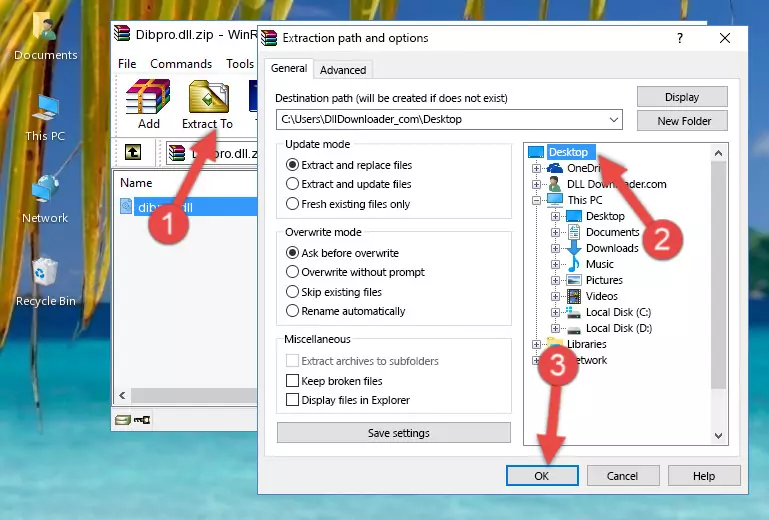
Step 5:Pasting the Dibpro.dll library into the Windows/System32 directory - If your operating system has a 64 Bit architecture, copy the "Dibpro.dll" library and paste it also into the "C:\Windows\sysWOW64" directory.
NOTE! On 64 Bit systems, the dynamic link library must be in both the "sysWOW64" directory as well as the "System32" directory. In other words, you must copy the "Dibpro.dll" library into both directories.
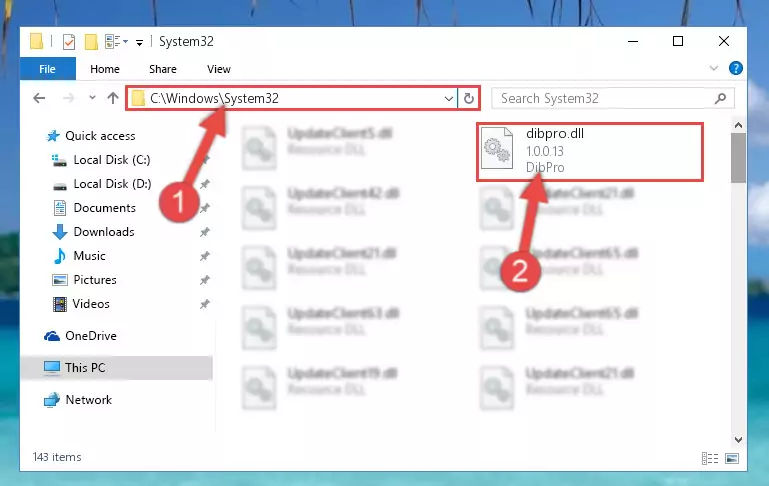
Step 6:Pasting the Dibpro.dll library into the Windows/sysWOW64 directory - In order to complete this step, you must run the Command Prompt as administrator. In order to do this, all you have to do is follow the steps below.
NOTE! We ran the Command Prompt using Windows 10. If you are using Windows 8.1, Windows 8, Windows 7, Windows Vista or Windows XP, you can use the same method to run the Command Prompt as administrator.
- Open the Start Menu and before clicking anywhere, type "cmd" on your keyboard. This process will enable you to run a search through the Start Menu. We also typed in "cmd" to bring up the Command Prompt.
- Right-click the "Command Prompt" search result that comes up and click the Run as administrator" option.

Step 7:Running the Command Prompt as administrator - Paste the command below into the Command Line that will open up and hit Enter. This command will delete the damaged registry of the Dibpro.dll library (It will not delete the file we pasted into the System32 directory; it will delete the registry in Regedit. The file we pasted into the System32 directory will not be damaged).
%windir%\System32\regsvr32.exe /u Dibpro.dll
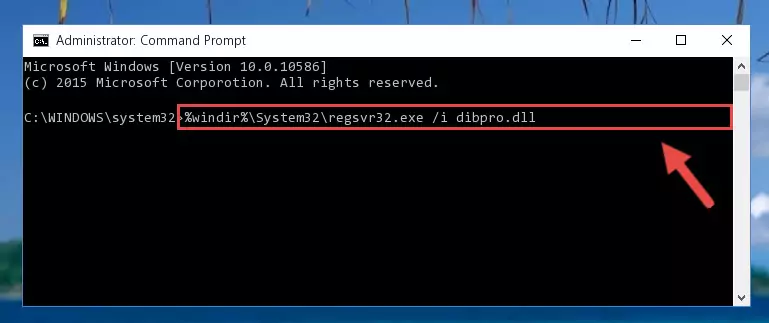
Step 8:Deleting the damaged registry of the Dibpro.dll - If you have a 64 Bit operating system, after running the command above, you must run the command below. This command will clean the Dibpro.dll library's damaged registry in 64 Bit as well (The cleaning process will be in the registries in the Registry Editor< only. In other words, the dll file you paste into the SysWoW64 folder will stay as it).
%windir%\SysWoW64\regsvr32.exe /u Dibpro.dll
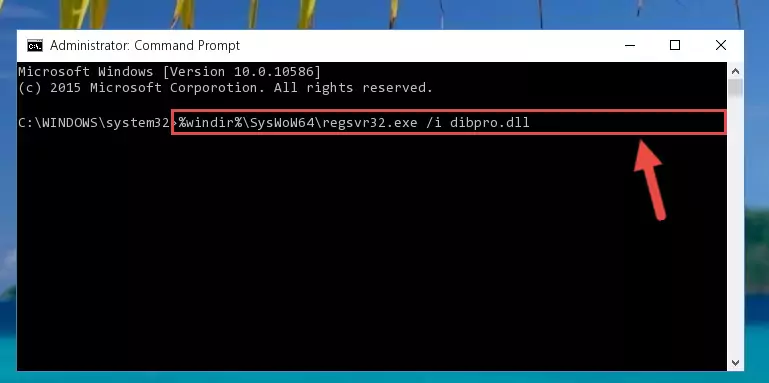
Step 9:Uninstalling the Dibpro.dll library's broken registry from the Registry Editor (for 64 Bit) - We need to make a clean registry for the dll library's registry that we deleted from Regedit (Windows Registry Editor). In order to accomplish this, copy and paste the command below into the Command Line and press Enter key.
%windir%\System32\regsvr32.exe /i Dibpro.dll
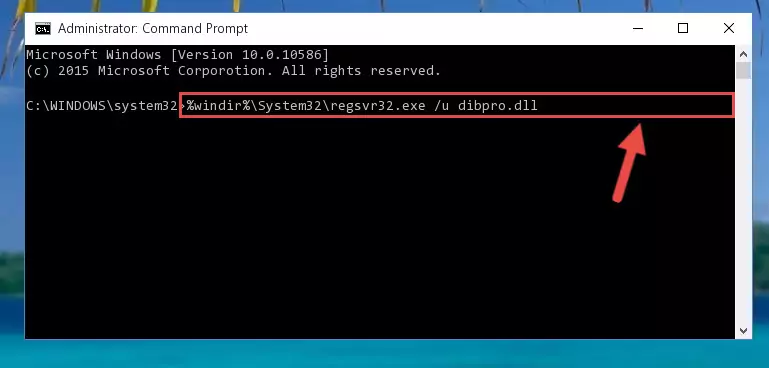
Step 10:Making a clean registry for the Dibpro.dll library in Regedit (Windows Registry Editor) - If you are using a 64 Bit operating system, after running the command above, you also need to run the command below. With this command, we will have added a new library in place of the damaged Dibpro.dll library that we deleted.
%windir%\SysWoW64\regsvr32.exe /i Dibpro.dll
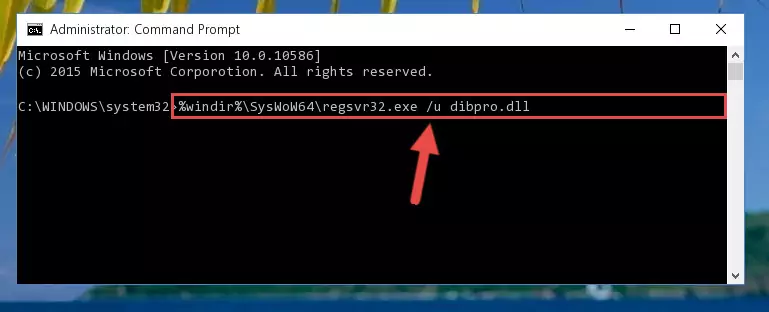
Step 11:Reregistering the Dibpro.dll library in the system (for 64 Bit) - If you did the processes in full, the installation should have finished successfully. If you received an error from the command line, you don't need to be anxious. Even if the Dibpro.dll library was installed successfully, you can still receive error messages like these due to some incompatibilities. In order to test whether your dll issue was fixed or not, try running the program giving the error message again. If the error is continuing, try the 2nd Method to fix this issue.
Method 2: Copying The Dibpro.dll Library Into The Program Installation Directory
- First, you need to find the installation directory for the program you are receiving the "Dibpro.dll not found", "Dibpro.dll is missing" or other similar dll errors. In order to do this, right-click on the shortcut for the program and click the Properties option from the options that come up.

Step 1:Opening program properties - Open the program's installation directory by clicking on the Open File Location button in the Properties window that comes up.

Step 2:Opening the program's installation directory - Copy the Dibpro.dll library into the directory we opened.
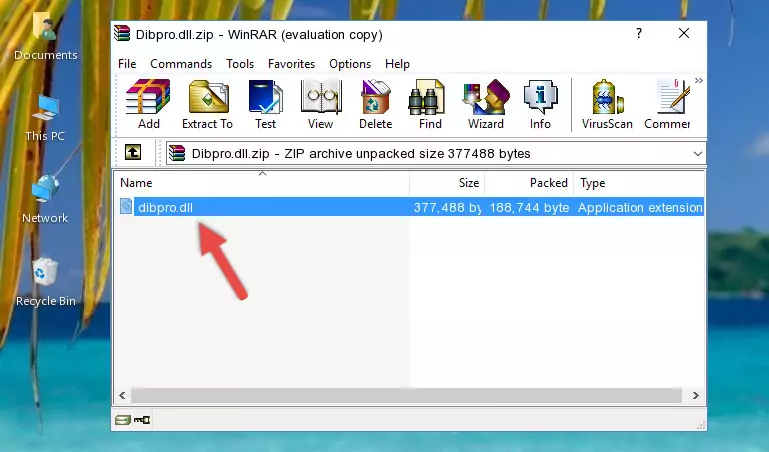
Step 3:Copying the Dibpro.dll library into the installation directory of the program. - The installation is complete. Run the program that is giving you the error. If the error is continuing, you may benefit from trying the 3rd Method as an alternative.
Method 3: Uninstalling and Reinstalling the Program That Is Giving the Dibpro.dll Error
- Press the "Windows" + "R" keys at the same time to open the Run tool. Paste the command below into the text field titled "Open" in the Run window that opens and press the Enter key on your keyboard. This command will open the "Programs and Features" tool.
appwiz.cpl

Step 1:Opening the Programs and Features tool with the Appwiz.cpl command - The programs listed in the Programs and Features window that opens up are the programs installed on your computer. Find the program that gives you the dll error and run the "Right-Click > Uninstall" command on this program.

Step 2:Uninstalling the program from your computer - Following the instructions that come up, uninstall the program from your computer and restart your computer.

Step 3:Following the verification and instructions for the program uninstall process - 4. After restarting your computer, reinstall the program that was giving you the error.
- This process may help the dll problem you are experiencing. If you are continuing to get the same dll error, the problem is most likely with Windows. In order to fix dll problems relating to Windows, complete the 4th Method and 5th Method.
Method 4: Fixing the Dibpro.dll Issue by Using the Windows System File Checker (scf scannow)
- In order to complete this step, you must run the Command Prompt as administrator. In order to do this, all you have to do is follow the steps below.
NOTE! We ran the Command Prompt using Windows 10. If you are using Windows 8.1, Windows 8, Windows 7, Windows Vista or Windows XP, you can use the same method to run the Command Prompt as administrator.
- Open the Start Menu and before clicking anywhere, type "cmd" on your keyboard. This process will enable you to run a search through the Start Menu. We also typed in "cmd" to bring up the Command Prompt.
- Right-click the "Command Prompt" search result that comes up and click the Run as administrator" option.

Step 1:Running the Command Prompt as administrator - Paste the command below into the Command Line that opens up and hit the Enter key.
sfc /scannow

Step 2:Scanning and fixing system errors with the sfc /scannow command - This process can take some time. You can follow its progress from the screen. Wait for it to finish and after it is finished try to run the program that was giving the dll error again.
Method 5: Fixing the Dibpro.dll Error by Manually Updating Windows
Some programs require updated dynamic link libraries from the operating system. If your operating system is not updated, this requirement is not met and you will receive dll errors. Because of this, updating your operating system may solve the dll errors you are experiencing.
Most of the time, operating systems are automatically updated. However, in some situations, the automatic updates may not work. For situations like this, you may need to check for updates manually.
For every Windows version, the process of manually checking for updates is different. Because of this, we prepared a special guide for each Windows version. You can get our guides to manually check for updates based on the Windows version you use through the links below.
Guides to Manually Update for All Windows Versions
Most Seen Dibpro.dll Errors
The Dibpro.dll library being damaged or for any reason being deleted can cause programs or Windows system tools (Windows Media Player, Paint, etc.) that use this library to produce an error. Below you can find a list of errors that can be received when the Dibpro.dll library is missing.
If you have come across one of these errors, you can download the Dibpro.dll library by clicking on the "Download" button on the top-left of this page. We explained to you how to use the library you'll download in the above sections of this writing. You can see the suggestions we gave on how to solve your problem by scrolling up on the page.
- "Dibpro.dll not found." error
- "The file Dibpro.dll is missing." error
- "Dibpro.dll access violation." error
- "Cannot register Dibpro.dll." error
- "Cannot find Dibpro.dll." error
- "This application failed to start because Dibpro.dll was not found. Re-installing the application may fix this problem." error
