- Download Price:
- Free
- Dll Description:
- DFRGUIEX.LIB
- Versions:
- Size:
- 0.38 MB
- Operating Systems:
- Developers:
- Directory:
- D
- Downloads:
- 821 times.
What is Dfrguiex.dll?
The Dfrguiex.dll library is a dynamic link library developed by Executive Software International Inc.. This library includes important functions that may be needed by programs, games or other basic Windows tools.
The Dfrguiex.dll library is 0.38 MB. The download links for this library are clean and no user has given any negative feedback. From the time it was offered for download, it has been downloaded 821 times.
Table of Contents
- What is Dfrguiex.dll?
- Operating Systems Compatible with the Dfrguiex.dll Library
- All Versions of the Dfrguiex.dll Library
- Steps to Download the Dfrguiex.dll Library
- How to Install Dfrguiex.dll? How to Fix Dfrguiex.dll Errors?
- Method 1: Fixing the DLL Error by Copying the Dfrguiex.dll Library to the Windows System Directory
- Method 2: Copying The Dfrguiex.dll Library Into The Program Installation Directory
- Method 3: Doing a Clean Install of the program That Is Giving the Dfrguiex.dll Error
- Method 4: Fixing the Dfrguiex.dll Issue by Using the Windows System File Checker (scf scannow)
- Method 5: Fixing the Dfrguiex.dll Error by Manually Updating Windows
- The Most Seen Dfrguiex.dll Errors
- Dynamic Link Libraries Similar to the Dfrguiex.dll Library
Operating Systems Compatible with the Dfrguiex.dll Library
All Versions of the Dfrguiex.dll Library
The last version of the Dfrguiex.dll library is the 8.0.459.0 version. Outside of this version, there is no other version released
- 8.0.459.0 - 32 Bit (x86) Download directly this version
Steps to Download the Dfrguiex.dll Library
- Click on the green-colored "Download" button (The button marked in the picture below).

Step 1:Starting the download process for Dfrguiex.dll - When you click the "Download" button, the "Downloading" window will open. Don't close this window until the download process begins. The download process will begin in a few seconds based on your Internet speed and computer.
How to Install Dfrguiex.dll? How to Fix Dfrguiex.dll Errors?
ATTENTION! Before beginning the installation of the Dfrguiex.dll library, you must download the library. If you don't know how to download the library or if you are having a problem while downloading, you can look at our download guide a few lines above.
Method 1: Fixing the DLL Error by Copying the Dfrguiex.dll Library to the Windows System Directory
- The file you downloaded is a compressed file with the extension ".zip". This file cannot be installed. To be able to install it, first you need to extract the dynamic link library from within it. So, first double-click the file with the ".zip" extension and open the file.
- You will see the library named "Dfrguiex.dll" in the window that opens. This is the library you need to install. Click on the dynamic link library with the left button of the mouse. By doing this, you select the library.
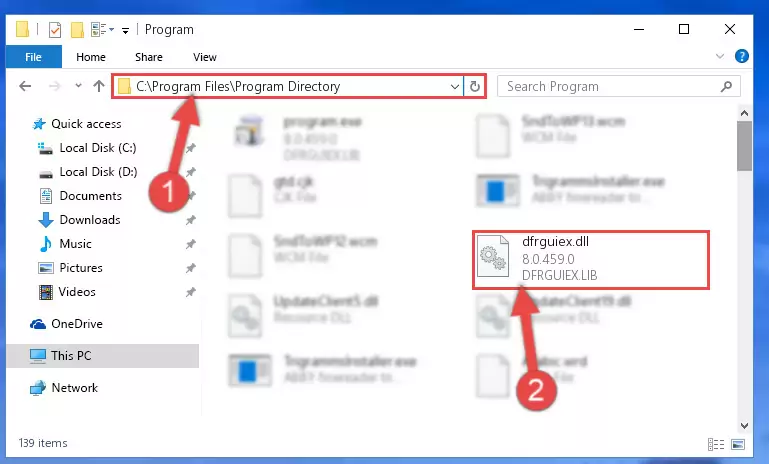
Step 2:Choosing the Dfrguiex.dll library - Click on the "Extract To" button, which is marked in the picture. In order to do this, you will need the Winrar program. If you don't have the program, it can be found doing a quick search on the Internet and you can download it (The Winrar program is free).
- After clicking the "Extract to" button, a window where you can choose the location you want will open. Choose the "Desktop" location in this window and extract the dynamic link library to the desktop by clicking the "Ok" button.
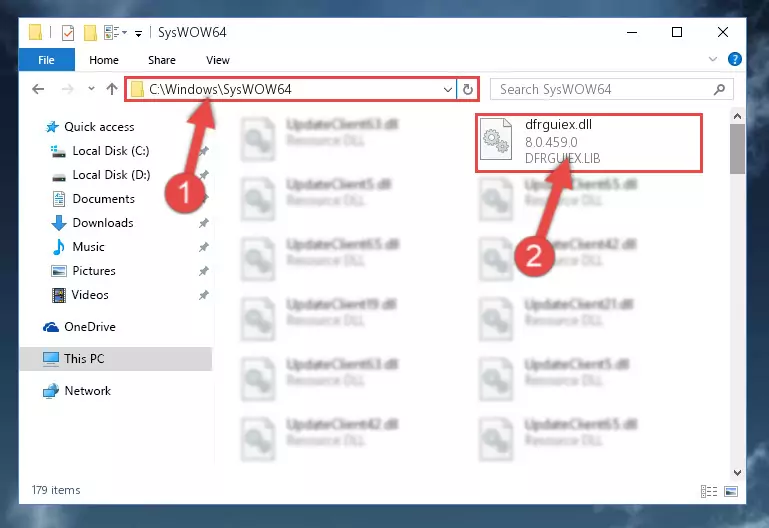
Step 3:Extracting the Dfrguiex.dll library to the desktop - Copy the "Dfrguiex.dll" library you extracted and paste it into the "C:\Windows\System32" directory.
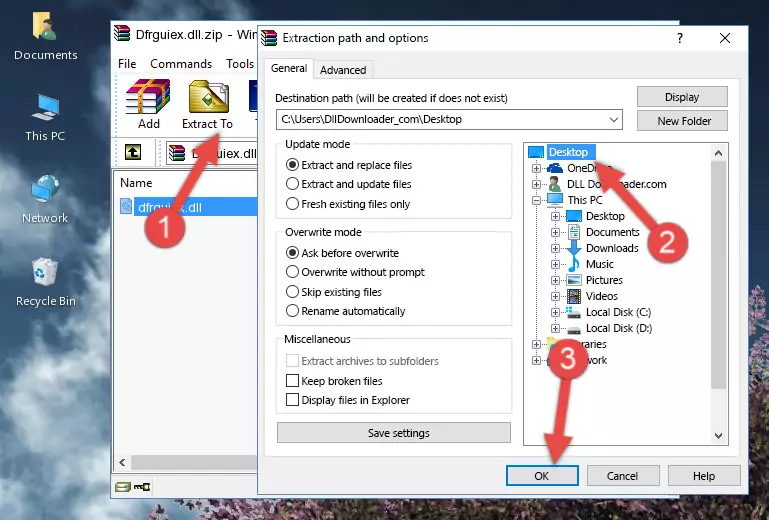
Step 3:Copying the Dfrguiex.dll library into the Windows/System32 directory - If your system is 64 Bit, copy the "Dfrguiex.dll" library and paste it into "C:\Windows\sysWOW64" directory.
NOTE! On 64 Bit systems, you must copy the dynamic link library to both the "sysWOW64" and "System32" directories. In other words, both directories need the "Dfrguiex.dll" library.
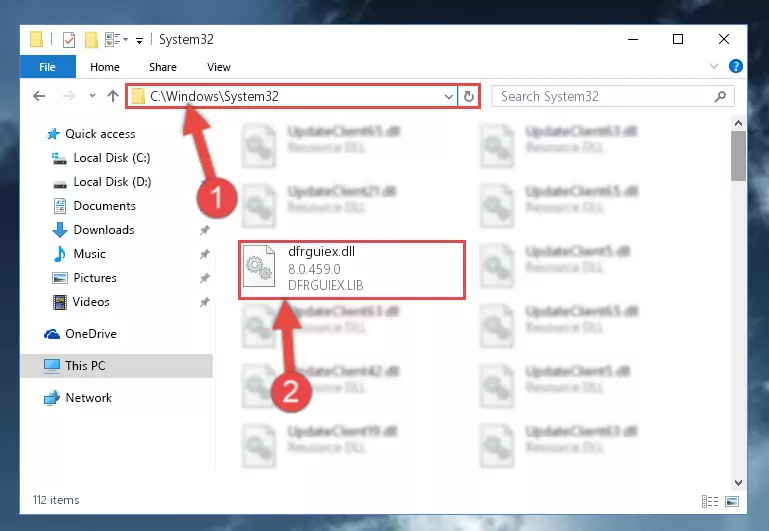
Step 4:Copying the Dfrguiex.dll library to the Windows/sysWOW64 directory - First, we must run the Windows Command Prompt as an administrator.
NOTE! We ran the Command Prompt on Windows 10. If you are using Windows 8.1, Windows 8, Windows 7, Windows Vista or Windows XP, you can use the same methods to run the Command Prompt as an administrator.
- Open the Start Menu and type in "cmd", but don't press Enter. Doing this, you will have run a search of your computer through the Start Menu. In other words, typing in "cmd" we did a search for the Command Prompt.
- When you see the "Command Prompt" option among the search results, push the "CTRL" + "SHIFT" + "ENTER " keys on your keyboard.
- A verification window will pop up asking, "Do you want to run the Command Prompt as with administrative permission?" Approve this action by saying, "Yes".

%windir%\System32\regsvr32.exe /u Dfrguiex.dll
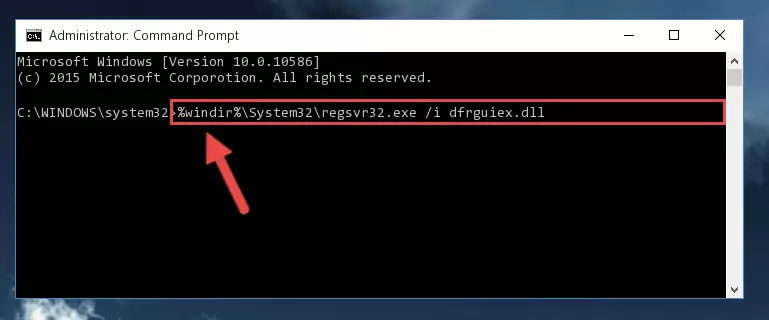
%windir%\SysWoW64\regsvr32.exe /u Dfrguiex.dll
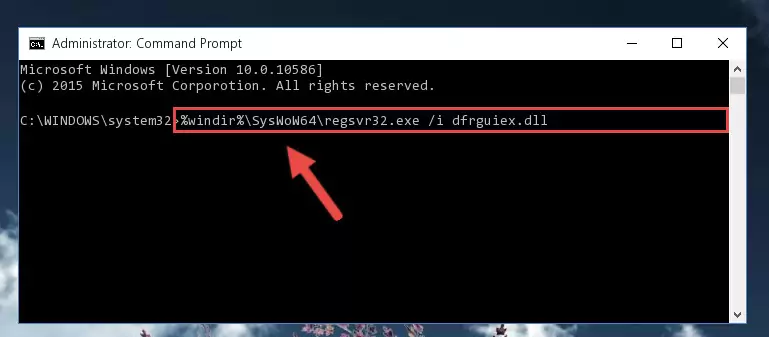
%windir%\System32\regsvr32.exe /i Dfrguiex.dll
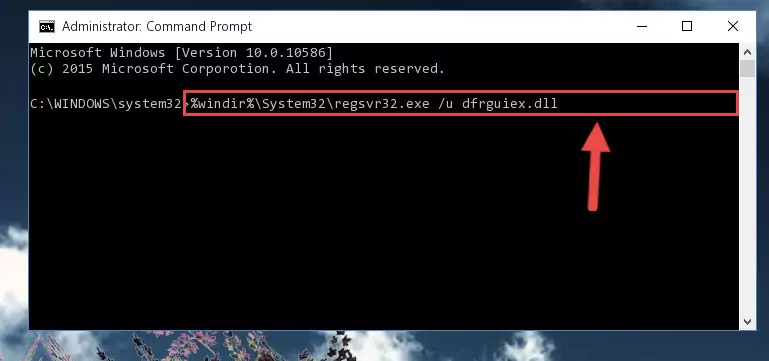
%windir%\SysWoW64\regsvr32.exe /i Dfrguiex.dll
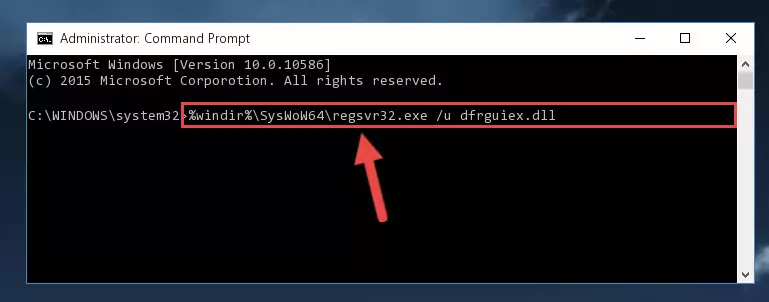
Method 2: Copying The Dfrguiex.dll Library Into The Program Installation Directory
- First, you must find the installation directory of the program (the program giving the dll error) you are going to install the dynamic link library to. In order to find this directory, "Right-Click > Properties" on the program's shortcut.

Step 1:Opening the program's shortcut properties window - Open the program installation directory by clicking the Open File Location button in the "Properties" window that comes up.

Step 2:Finding the program's installation directory - Copy the Dfrguiex.dll library into the directory we opened.
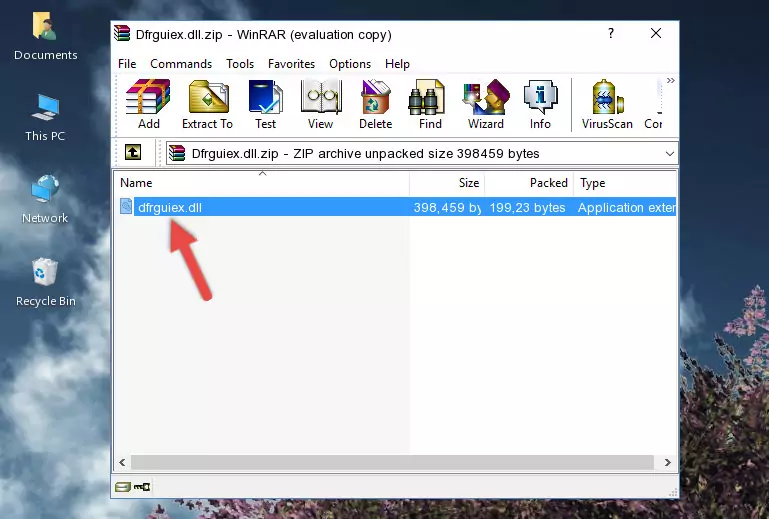
Step 3:Copying the Dfrguiex.dll library into the installation directory of the program. - The installation is complete. Run the program that is giving you the error. If the error is continuing, you may benefit from trying the 3rd Method as an alternative.
Method 3: Doing a Clean Install of the program That Is Giving the Dfrguiex.dll Error
- Push the "Windows" + "R" keys at the same time to open the Run window. Type the command below into the Run window that opens up and hit Enter. This process will open the "Programs and Features" window.
appwiz.cpl

Step 1:Opening the Programs and Features window using the appwiz.cpl command - The programs listed in the Programs and Features window that opens up are the programs installed on your computer. Find the program that gives you the dll error and run the "Right-Click > Uninstall" command on this program.

Step 2:Uninstalling the program from your computer - Following the instructions that come up, uninstall the program from your computer and restart your computer.

Step 3:Following the verification and instructions for the program uninstall process - 4. After restarting your computer, reinstall the program that was giving you the error.
- This process may help the dll problem you are experiencing. If you are continuing to get the same dll error, the problem is most likely with Windows. In order to fix dll problems relating to Windows, complete the 4th Method and 5th Method.
Method 4: Fixing the Dfrguiex.dll Issue by Using the Windows System File Checker (scf scannow)
- First, we must run the Windows Command Prompt as an administrator.
NOTE! We ran the Command Prompt on Windows 10. If you are using Windows 8.1, Windows 8, Windows 7, Windows Vista or Windows XP, you can use the same methods to run the Command Prompt as an administrator.
- Open the Start Menu and type in "cmd", but don't press Enter. Doing this, you will have run a search of your computer through the Start Menu. In other words, typing in "cmd" we did a search for the Command Prompt.
- When you see the "Command Prompt" option among the search results, push the "CTRL" + "SHIFT" + "ENTER " keys on your keyboard.
- A verification window will pop up asking, "Do you want to run the Command Prompt as with administrative permission?" Approve this action by saying, "Yes".

sfc /scannow

Method 5: Fixing the Dfrguiex.dll Error by Manually Updating Windows
Some programs require updated dynamic link libraries from the operating system. If your operating system is not updated, this requirement is not met and you will receive dll errors. Because of this, updating your operating system may solve the dll errors you are experiencing.
Most of the time, operating systems are automatically updated. However, in some situations, the automatic updates may not work. For situations like this, you may need to check for updates manually.
For every Windows version, the process of manually checking for updates is different. Because of this, we prepared a special guide for each Windows version. You can get our guides to manually check for updates based on the Windows version you use through the links below.
Explanations on Updating Windows Manually
The Most Seen Dfrguiex.dll Errors
When the Dfrguiex.dll library is damaged or missing, the programs that use this dynamic link library will give an error. Not only external programs, but also basic Windows programs and tools use dynamic link libraries. Because of this, when you try to use basic Windows programs and tools (For example, when you open Internet Explorer or Windows Media Player), you may come across errors. We have listed the most common Dfrguiex.dll errors below.
You will get rid of the errors listed below when you download the Dfrguiex.dll library from DLL Downloader.com and follow the steps we explained above.
- "Dfrguiex.dll not found." error
- "The file Dfrguiex.dll is missing." error
- "Dfrguiex.dll access violation." error
- "Cannot register Dfrguiex.dll." error
- "Cannot find Dfrguiex.dll." error
- "This application failed to start because Dfrguiex.dll was not found. Re-installing the application may fix this problem." error
