- Download Price:
- Free
- Dll Description:
- Decal WIA minidriver
- Versions:
- Size:
- 0.17 MB
- Operating Systems:
- Developers:
- Directory:
- D
- Downloads:
- 669 times.
What is Decalwia.dll?
The Decalwia.dll library is a dynamic link library developed by Logitech. This library includes important functions that may be needed by programs, games or other basic Windows tools.
The size of this dynamic link library is 0.17 MB and its download links are healthy. It has been downloaded 669 times already.
Table of Contents
- What is Decalwia.dll?
- Operating Systems Compatible with the Decalwia.dll Library
- Other Versions of the Decalwia.dll Library
- How to Download Decalwia.dll
- How to Fix Decalwia.dll Errors?
- Method 1: Installing the Decalwia.dll Library to the Windows System Directory
- Method 2: Copying The Decalwia.dll Library Into The Program Installation Directory
- Method 3: Doing a Clean Install of the program That Is Giving the Decalwia.dll Error
- Method 4: Fixing the Decalwia.dll Issue by Using the Windows System File Checker (scf scannow)
- Method 5: Fixing the Decalwia.dll Error by Manually Updating Windows
- The Most Seen Decalwia.dll Errors
- Dynamic Link Libraries Related to Decalwia.dll
Operating Systems Compatible with the Decalwia.dll Library
Other Versions of the Decalwia.dll Library
The newest version of the Decalwia.dll library is the 7.0.0.1221 version. This dynamic link library only has one version. No other version has been released.
- 7.0.0.1221 - 32 Bit (x86) Download this version
How to Download Decalwia.dll
- First, click the "Download" button with the green background (The button marked in the picture).

Step 1:Download the Decalwia.dll library - The downloading page will open after clicking the Download button. After the page opens, in order to download the Decalwia.dll library the best server will be found and the download process will begin within a few seconds. In the meantime, you shouldn't close the page.
How to Fix Decalwia.dll Errors?
ATTENTION! Before continuing on to install the Decalwia.dll library, you need to download the library. If you have not downloaded it yet, download it before continuing on to the installation steps. If you are having a problem while downloading the library, you can browse the download guide a few lines above.
Method 1: Installing the Decalwia.dll Library to the Windows System Directory
- The file you will download is a compressed file with the ".zip" extension. You cannot directly install the ".zip" file. Because of this, first, double-click this file and open the file. You will see the library named "Decalwia.dll" in the window that opens. Drag this library to the desktop with the left mouse button. This is the library you need.
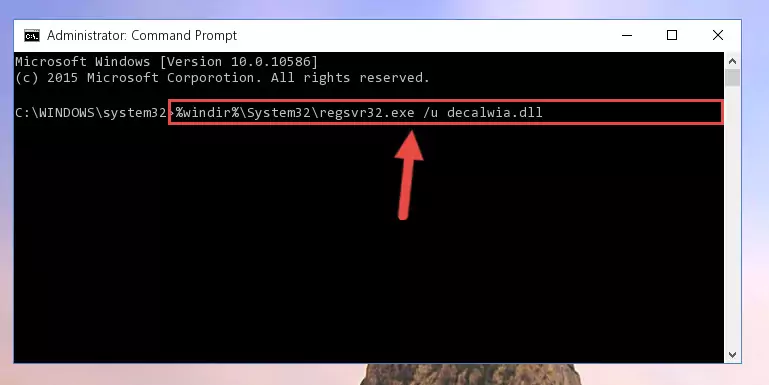
Step 1:Extracting the Decalwia.dll library from the .zip file - Copy the "Decalwia.dll" library you extracted and paste it into the "C:\Windows\System32" directory.
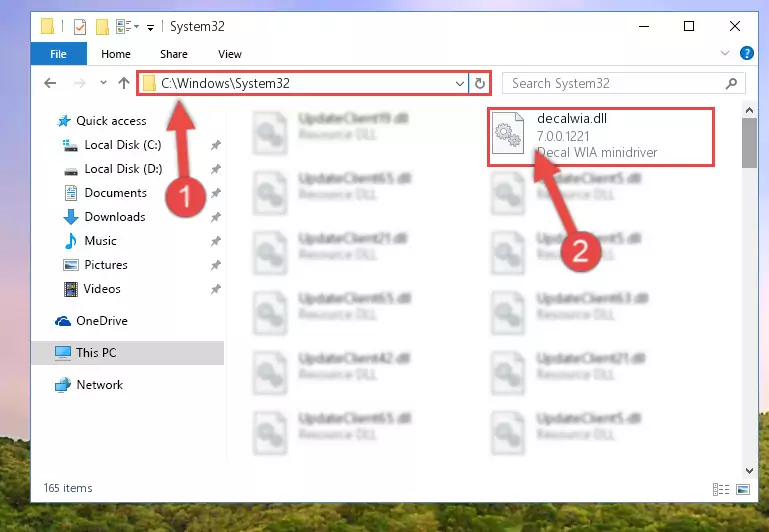
Step 2:Copying the Decalwia.dll library into the Windows/System32 directory - If your system is 64 Bit, copy the "Decalwia.dll" library and paste it into "C:\Windows\sysWOW64" directory.
NOTE! On 64 Bit systems, you must copy the dynamic link library to both the "sysWOW64" and "System32" directories. In other words, both directories need the "Decalwia.dll" library.

Step 3:Copying the Decalwia.dll library to the Windows/sysWOW64 directory - In order to run the Command Line as an administrator, complete the following steps.
NOTE! In this explanation, we ran the Command Line on Windows 10. If you are using one of the Windows 8.1, Windows 8, Windows 7, Windows Vista or Windows XP operating systems, you can use the same methods to run the Command Line as an administrator. Even though the pictures are taken from Windows 10, the processes are similar.
- First, open the Start Menu and before clicking anywhere, type "cmd" but do not press Enter.
- When you see the "Command Line" option among the search results, hit the "CTRL" + "SHIFT" + "ENTER" keys on your keyboard.
- A window will pop up asking, "Do you want to run this process?". Confirm it by clicking to "Yes" button.

Step 4:Running the Command Line as an administrator - Let's copy the command below and paste it in the Command Line that comes up, then let's press Enter. This command deletes the Decalwia.dll library's problematic registry in the Windows Registry Editor (The library that we copied to the System32 directory does not perform any action with the library, it just deletes the registry in the Windows Registry Editor. The library that we pasted into the System32 directory will not be damaged).
%windir%\System32\regsvr32.exe /u Decalwia.dll
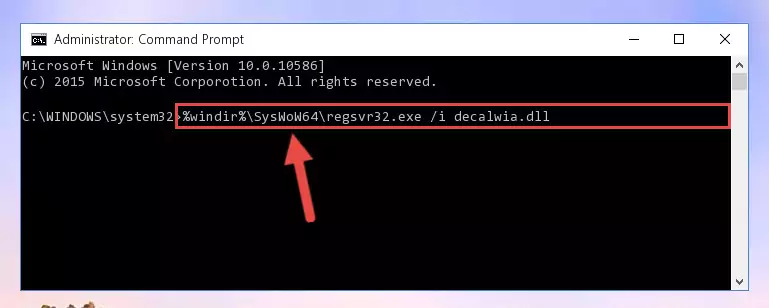
Step 5:Deleting the Decalwia.dll library's problematic registry in the Windows Registry Editor - If the Windows you use has 64 Bit architecture, after running the command above, you must run the command below. This command will clean the broken registry of the Decalwia.dll library from the 64 Bit architecture (The Cleaning process is only with registries in the Windows Registry Editor. In other words, the dynamic link library that we pasted into the SysWoW64 directory will stay as it is).
%windir%\SysWoW64\regsvr32.exe /u Decalwia.dll
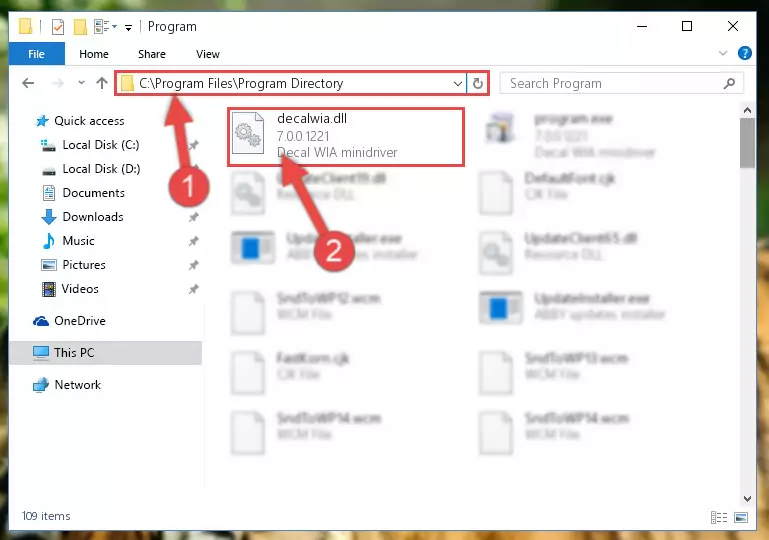
Step 6:Uninstalling the broken registry of the Decalwia.dll library from the Windows Registry Editor (for 64 Bit) - We need to make a new registry for the dynamic link library in place of the one we deleted from the Windows Registry Editor. In order to do this process, copy the command below and after pasting it in the Command Line, press Enter.
%windir%\System32\regsvr32.exe /i Decalwia.dll
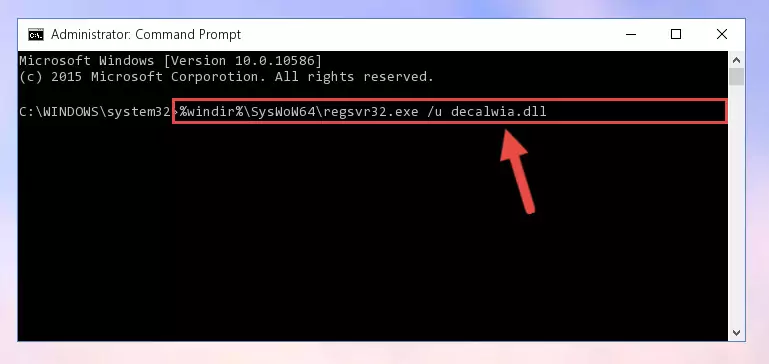
Step 7:Creating a new registry for the Decalwia.dll library in the Windows Registry Editor - If you are using a 64 Bit operating system, after running the command above, you also need to run the command below. With this command, we will have added a new library in place of the damaged Decalwia.dll library that we deleted.
%windir%\SysWoW64\regsvr32.exe /i Decalwia.dll
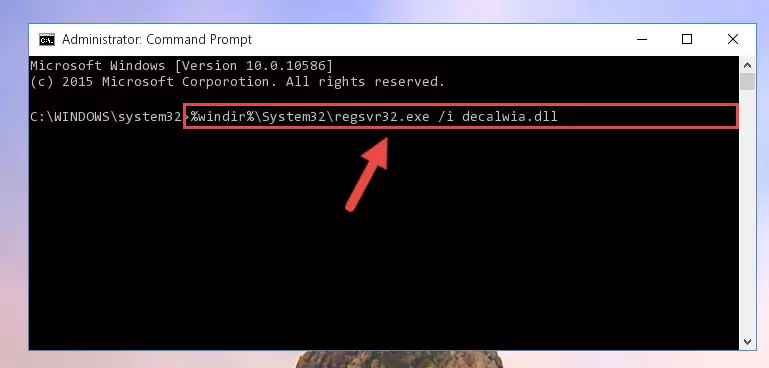
Step 8:Reregistering the Decalwia.dll library in the system (for 64 Bit) - If you did the processes in full, the installation should have finished successfully. If you received an error from the command line, you don't need to be anxious. Even if the Decalwia.dll library was installed successfully, you can still receive error messages like these due to some incompatibilities. In order to test whether your dll issue was fixed or not, try running the program giving the error message again. If the error is continuing, try the 2nd Method to fix this issue.
Method 2: Copying The Decalwia.dll Library Into The Program Installation Directory
- First, you must find the installation directory of the program (the program giving the dll error) you are going to install the dynamic link library to. In order to find this directory, "Right-Click > Properties" on the program's shortcut.

Step 1:Opening the program's shortcut properties window - Open the program installation directory by clicking the Open File Location button in the "Properties" window that comes up.

Step 2:Finding the program's installation directory - Copy the Decalwia.dll library into the directory we opened.
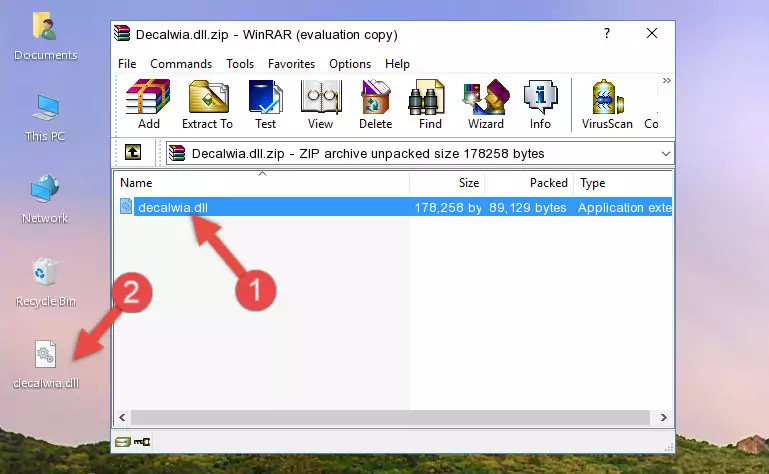
Step 3:Copying the Decalwia.dll library into the installation directory of the program. - The installation is complete. Run the program that is giving you the error. If the error is continuing, you may benefit from trying the 3rd Method as an alternative.
Method 3: Doing a Clean Install of the program That Is Giving the Decalwia.dll Error
- Open the Run window by pressing the "Windows" + "R" keys on your keyboard at the same time. Type in the command below into the Run window and push Enter to run it. This command will open the "Programs and Features" window.
appwiz.cpl

Step 1:Opening the Programs and Features window using the appwiz.cpl command - On the Programs and Features screen that will come up, you will see the list of programs on your computer. Find the program that gives you the dll error and with your mouse right-click it. The right-click menu will open. Click the "Uninstall" option in this menu to start the uninstall process.

Step 2:Uninstalling the program that gives you the dll error - You will see a "Do you want to uninstall this program?" confirmation window. Confirm the process and wait for the program to be completely uninstalled. The uninstall process can take some time. This time will change according to your computer's performance and the size of the program. After the program is uninstalled, restart your computer.

Step 3:Confirming the uninstall process - After restarting your computer, reinstall the program.
- You can fix the error you are expericing with this method. If the dll error is continuing in spite of the solution methods you are using, the source of the problem is the Windows operating system. In order to fix dll errors in Windows you will need to complete the 4th Method and the 5th Method in the list.
Method 4: Fixing the Decalwia.dll Issue by Using the Windows System File Checker (scf scannow)
- In order to run the Command Line as an administrator, complete the following steps.
NOTE! In this explanation, we ran the Command Line on Windows 10. If you are using one of the Windows 8.1, Windows 8, Windows 7, Windows Vista or Windows XP operating systems, you can use the same methods to run the Command Line as an administrator. Even though the pictures are taken from Windows 10, the processes are similar.
- First, open the Start Menu and before clicking anywhere, type "cmd" but do not press Enter.
- When you see the "Command Line" option among the search results, hit the "CTRL" + "SHIFT" + "ENTER" keys on your keyboard.
- A window will pop up asking, "Do you want to run this process?". Confirm it by clicking to "Yes" button.

Step 1:Running the Command Line as an administrator - Paste the command in the line below into the Command Line that opens up and press Enter key.
sfc /scannow

Step 2:fixing Windows system errors using the sfc /scannow command - The scan and repair process can take some time depending on your hardware and amount of system errors. Wait for the process to complete. After the repair process finishes, try running the program that is giving you're the error.
Method 5: Fixing the Decalwia.dll Error by Manually Updating Windows
Some programs need updated dynamic link libraries. When your operating system is not updated, it cannot fulfill this need. In some situations, updating your operating system can solve the dll errors you are experiencing.
In order to check the update status of your operating system and, if available, to install the latest update packs, we need to begin this process manually.
Depending on which Windows version you use, manual update processes are different. Because of this, we have prepared a special article for each Windows version. You can get our articles relating to the manual update of the Windows version you use from the links below.
Guides to Manually Update the Windows Operating System
The Most Seen Decalwia.dll Errors
The Decalwia.dll library being damaged or for any reason being deleted can cause programs or Windows system tools (Windows Media Player, Paint, etc.) that use this library to produce an error. Below you can find a list of errors that can be received when the Decalwia.dll library is missing.
If you have come across one of these errors, you can download the Decalwia.dll library by clicking on the "Download" button on the top-left of this page. We explained to you how to use the library you'll download in the above sections of this writing. You can see the suggestions we gave on how to solve your problem by scrolling up on the page.
- "Decalwia.dll not found." error
- "The file Decalwia.dll is missing." error
- "Decalwia.dll access violation." error
- "Cannot register Decalwia.dll." error
- "Cannot find Decalwia.dll." error
- "This application failed to start because Decalwia.dll was not found. Re-installing the application may fix this problem." error
