- Download Price:
- Free
- Dll Description:
- PowerTCP© Winsock Controls
- Versions:
- Size:
- 0.15 MB
- Operating Systems:
- Developers:
- Directory:
- D
- Downloads:
- 2019 times.
What is Dartsock.dll?
The Dartsock.dll file was developed by Dart Communications.
The Dartsock.dll file is 0.15 MB. The download links are current and no negative feedback has been received by users. It has been downloaded 2019 times since release and it has received 3.0 out of 5 stars.
Table of Contents
- What is Dartsock.dll?
- Operating Systems Compatible with the Dartsock.dll File
- Other Versions of the Dartsock.dll File
- Guide to Download Dartsock.dll
- How to Fix Dartsock.dll Errors?
- Method 1: Installing the Dartsock.dll File to the Windows System Folder
- Method 2: Copying the Dartsock.dll File to the Software File Folder
- Method 3: Doing a Clean Reinstall of the Software That Is Giving the Dartsock.dll Error
- Method 4: Solving the Dartsock.dll Error using the Windows System File Checker (sfc /scannow)
- Method 5: Solving the Dartsock.dll Error by Updating Windows
- The Most Seen Dartsock.dll Errors
- Dll Files Similar to Dartsock.dll
Operating Systems Compatible with the Dartsock.dll File
Other Versions of the Dartsock.dll File
The latest version of the Dartsock.dll file is 2.0.42.0 version released for use on 2012-07-31. Before this, there were 1 versions released. All versions released up till now are listed below from newest to oldest
- 2.0.42.0 - 32 Bit (x86) (2012-07-31) Download directly this version now
- 2.0.42.0 - 32 Bit (x86) Download directly this version now
Guide to Download Dartsock.dll
- First, click on the green-colored "Download" button in the top left section of this page (The button that is marked in the picture).

Step 1:Start downloading the Dartsock.dll file - When you click the "Download" button, the "Downloading" window will open. Don't close this window until the download process begins. The download process will begin in a few seconds based on your Internet speed and computer.
How to Fix Dartsock.dll Errors?
ATTENTION! In order to install the Dartsock.dll file, you must first download it. If you haven't downloaded it, before continuing on with the installation, download the file. If you don't know how to download it, all you need to do is look at the dll download guide found on the top line.
Method 1: Installing the Dartsock.dll File to the Windows System Folder
- The file you downloaded is a compressed file with the extension ".zip". This file cannot be installed. To be able to install it, first you need to extract the dll file from within it. So, first double-click the file with the ".zip" extension and open the file.
- You will see the file named "Dartsock.dll" in the window that opens. This is the file you need to install. Click on the dll file with the left button of the mouse. By doing this, you select the file.
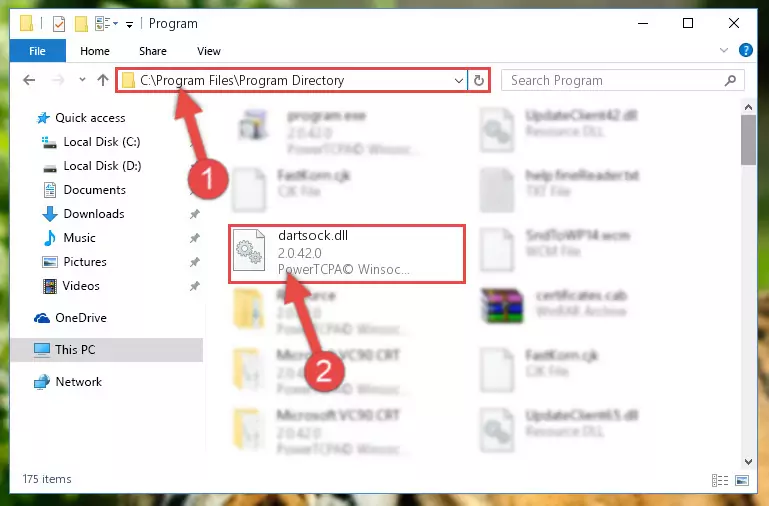
Step 2:Choosing the Dartsock.dll file - Click on the "Extract To" button, which is marked in the picture. In order to do this, you will need the Winrar software. If you don't have the software, it can be found doing a quick search on the Internet and you can download it (The Winrar software is free).
- After clicking the "Extract to" button, a window where you can choose the location you want will open. Choose the "Desktop" location in this window and extract the dll file to the desktop by clicking the "Ok" button.
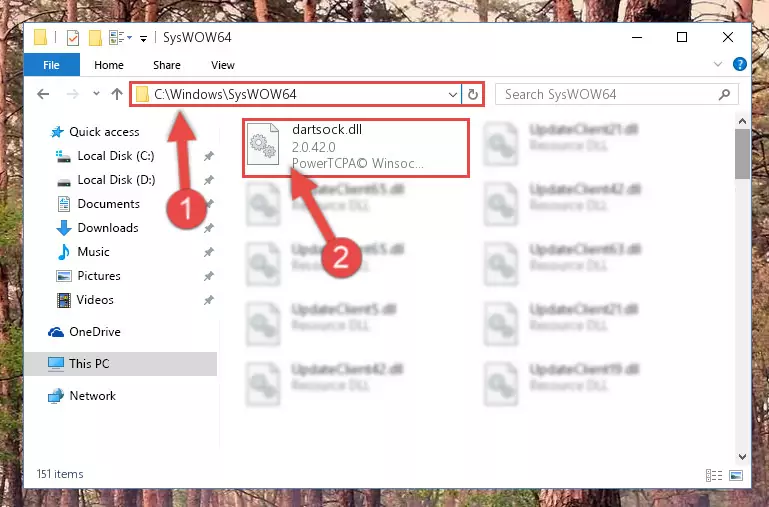
Step 3:Extracting the Dartsock.dll file to the desktop - Copy the "Dartsock.dll" file file you extracted.
- Paste the dll file you copied into the "C:\Windows\System32" folder.
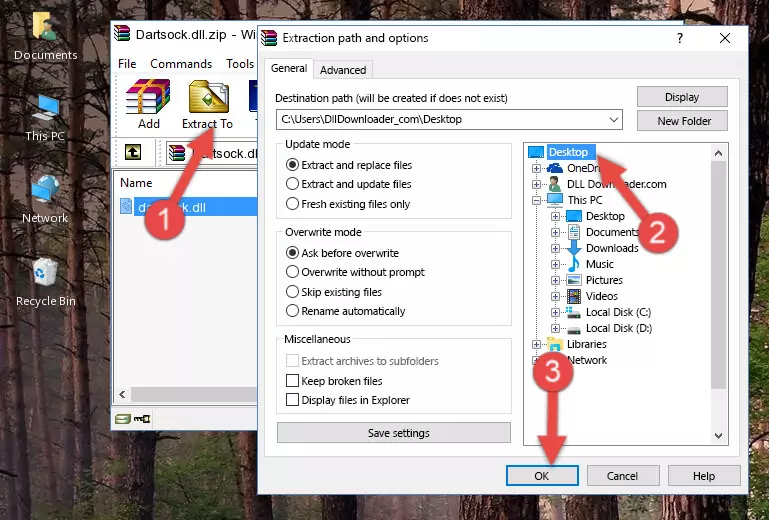
Step 4:Pasting the Dartsock.dll file into the Windows/System32 folder - If your operating system has a 64 Bit architecture, copy the "Dartsock.dll" file and paste it also into the "C:\Windows\sysWOW64" folder.
NOTE! On 64 Bit systems, the dll file must be in both the "sysWOW64" folder as well as the "System32" folder. In other words, you must copy the "Dartsock.dll" file into both folders.
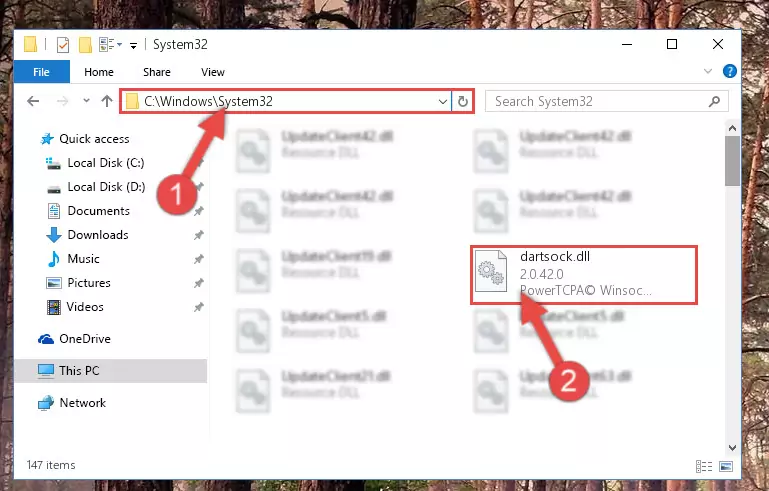
Step 5:Pasting the Dartsock.dll file into the Windows/sysWOW64 folder - In order to run the Command Line as an administrator, complete the following steps.
NOTE! In this explanation, we ran the Command Line on Windows 10. If you are using one of the Windows 8.1, Windows 8, Windows 7, Windows Vista or Windows XP operating systems, you can use the same methods to run the Command Line as an administrator. Even though the pictures are taken from Windows 10, the processes are similar.
- First, open the Start Menu and before clicking anywhere, type "cmd" but do not press Enter.
- When you see the "Command Line" option among the search results, hit the "CTRL" + "SHIFT" + "ENTER" keys on your keyboard.
- A window will pop up asking, "Do you want to run this process?". Confirm it by clicking to "Yes" button.

Step 6:Running the Command Line as an administrator - Paste the command below into the Command Line window that opens up and press Enter key. This command will delete the problematic registry of the Dartsock.dll file (Nothing will happen to the file we pasted in the System32 folder, it just deletes the registry from the Windows Registry Editor. The file we pasted in the System32 folder will not be damaged).
%windir%\System32\regsvr32.exe /u Dartsock.dll
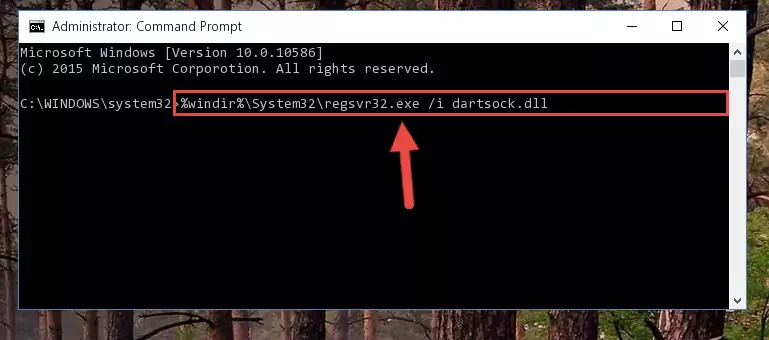
Step 7:Cleaning the problematic registry of the Dartsock.dll file from the Windows Registry Editor - If the Windows you use has 64 Bit architecture, after running the command above, you must run the command below. This command will clean the broken registry of the Dartsock.dll file from the 64 Bit architecture (The Cleaning process is only with registries in the Windows Registry Editor. In other words, the dll file that we pasted into the SysWoW64 folder will stay as it is).
%windir%\SysWoW64\regsvr32.exe /u Dartsock.dll
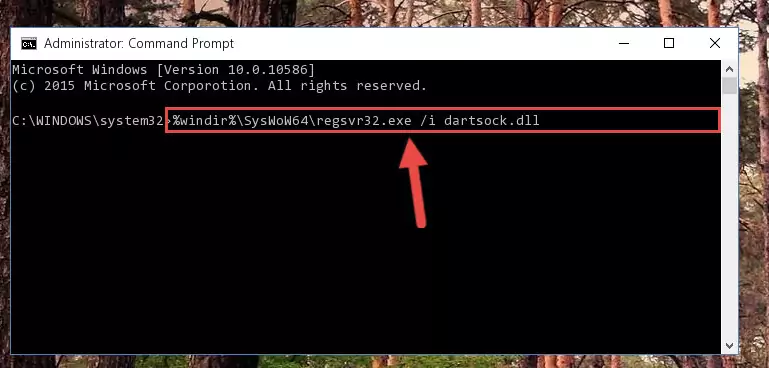
Step 8:Uninstalling the broken registry of the Dartsock.dll file from the Windows Registry Editor (for 64 Bit) - We need to make a new registry for the dll file in place of the one we deleted from the Windows Registry Editor. In order to do this process, copy the command below and after pasting it in the Command Line, press Enter.
%windir%\System32\regsvr32.exe /i Dartsock.dll
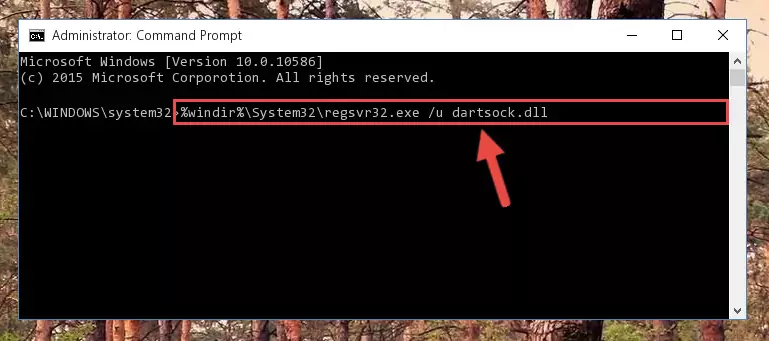
Step 9:Creating a new registry for the Dartsock.dll file in the Windows Registry Editor - Windows 64 Bit users must run the command below after running the previous command. With this command, we will create a clean and good registry for the Dartsock.dll file we deleted.
%windir%\SysWoW64\regsvr32.exe /i Dartsock.dll
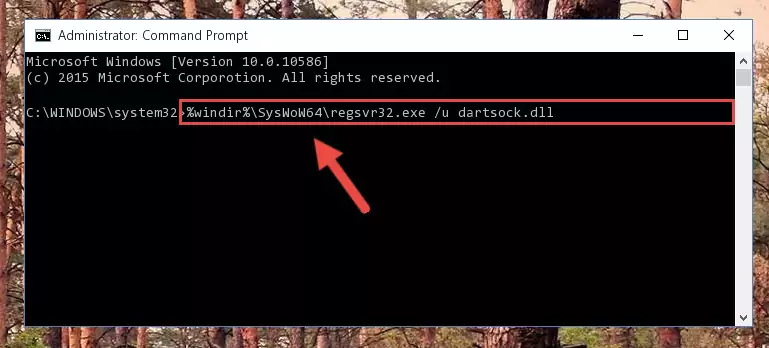
Step 10:Creating a clean and good registry for the Dartsock.dll file (64 Bit için) - You may see certain error messages when running the commands from the command line. These errors will not prevent the installation of the Dartsock.dll file. In other words, the installation will finish, but it may give some errors because of certain incompatibilities. After restarting your computer, to see if the installation was successful or not, try running the software that was giving the dll error again. If you continue to get the errors when running the software after the installation, you can try the 2nd Method as an alternative.
Method 2: Copying the Dartsock.dll File to the Software File Folder
- First, you must find the installation folder of the software (the software giving the dll error) you are going to install the dll file to. In order to find this folder, "Right-Click > Properties" on the software's shortcut.

Step 1:Opening the software's shortcut properties window - Open the software file folder by clicking the Open File Location button in the "Properties" window that comes up.

Step 2:Finding the software's file folder - Copy the Dartsock.dll file.
- Paste the dll file you copied into the software's file folder that we just opened.
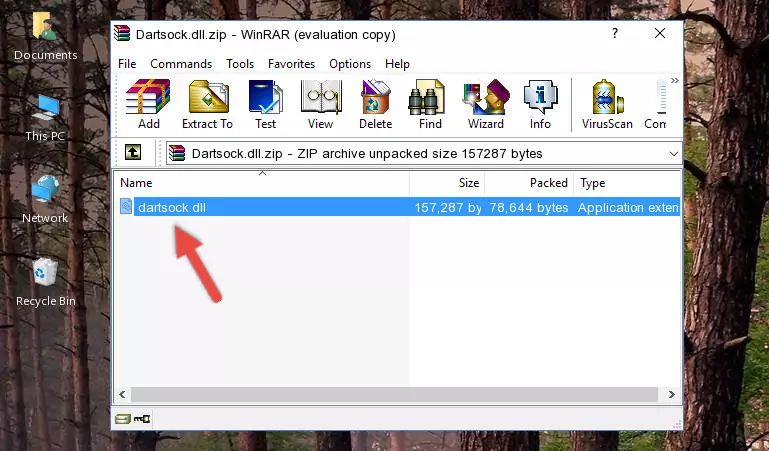
Step 3:Pasting the Dartsock.dll file into the software's file folder - When the dll file is moved to the software file folder, it means that the process is completed. Check to see if the problem was solved by running the software giving the error message again. If you are still receiving the error message, you can complete the 3rd Method as an alternative.
Method 3: Doing a Clean Reinstall of the Software That Is Giving the Dartsock.dll Error
- Press the "Windows" + "R" keys at the same time to open the Run tool. Paste the command below into the text field titled "Open" in the Run window that opens and press the Enter key on your keyboard. This command will open the "Programs and Features" tool.
appwiz.cpl

Step 1:Opening the Programs and Features tool with the Appwiz.cpl command - On the Programs and Features screen that will come up, you will see the list of softwares on your computer. Find the software that gives you the dll error and with your mouse right-click it. The right-click menu will open. Click the "Uninstall" option in this menu to start the uninstall process.

Step 2:Uninstalling the software that gives you the dll error - You will see a "Do you want to uninstall this software?" confirmation window. Confirm the process and wait for the software to be completely uninstalled. The uninstall process can take some time. This time will change according to your computer's performance and the size of the software. After the software is uninstalled, restart your computer.

Step 3:Confirming the uninstall process - After restarting your computer, reinstall the software that was giving the error.
- You can solve the error you are expericing with this method. If the dll error is continuing in spite of the solution methods you are using, the source of the problem is the Windows operating system. In order to solve dll errors in Windows you will need to complete the 4th Method and the 5th Method in the list.
Method 4: Solving the Dartsock.dll Error using the Windows System File Checker (sfc /scannow)
- In order to run the Command Line as an administrator, complete the following steps.
NOTE! In this explanation, we ran the Command Line on Windows 10. If you are using one of the Windows 8.1, Windows 8, Windows 7, Windows Vista or Windows XP operating systems, you can use the same methods to run the Command Line as an administrator. Even though the pictures are taken from Windows 10, the processes are similar.
- First, open the Start Menu and before clicking anywhere, type "cmd" but do not press Enter.
- When you see the "Command Line" option among the search results, hit the "CTRL" + "SHIFT" + "ENTER" keys on your keyboard.
- A window will pop up asking, "Do you want to run this process?". Confirm it by clicking to "Yes" button.

Step 1:Running the Command Line as an administrator - Paste the command in the line below into the Command Line that opens up and press Enter key.
sfc /scannow

Step 2:solving Windows system errors using the sfc /scannow command - The scan and repair process can take some time depending on your hardware and amount of system errors. Wait for the process to complete. After the repair process finishes, try running the software that is giving you're the error.
Method 5: Solving the Dartsock.dll Error by Updating Windows
Most of the time, softwares have been programmed to use the most recent dll files. If your operating system is not updated, these files cannot be provided and dll errors appear. So, we will try to solve the dll errors by updating the operating system.
Since the methods to update Windows versions are different from each other, we found it appropriate to prepare a separate article for each Windows version. You can get our update article that relates to your operating system version by using the links below.
Windows Update Guides
The Most Seen Dartsock.dll Errors
When the Dartsock.dll file is damaged or missing, the softwares that use this dll file will give an error. Not only external softwares, but also basic Windows softwares and tools use dll files. Because of this, when you try to use basic Windows softwares and tools (For example, when you open Internet Explorer or Windows Media Player), you may come across errors. We have listed the most common Dartsock.dll errors below.
You will get rid of the errors listed below when you download the Dartsock.dll file from DLL Downloader.com and follow the steps we explained above.
- "Dartsock.dll not found." error
- "The file Dartsock.dll is missing." error
- "Dartsock.dll access violation." error
- "Cannot register Dartsock.dll." error
- "Cannot find Dartsock.dll." error
- "This application failed to start because Dartsock.dll was not found. Re-installing the application may fix this problem." error
