- Download Price:
- Free
- Dll Description:
- LGPLed libiconv for Windows NT/2000/XP/Vista and Windows 95/98/ME
- Versions:
-
- 1.14.0.0 (Latest) for 32 Bit (x86)
- 1.14.0.0 for 64 Bit (x64)
- 1.13.1.0 for 32 Bit (x86)
- Unknown - for 32 Bit (x86)
- Size:
- 0.96 MB for 32 Bit (x86)
- 0.97 MB for 64 Bit (x64)
- Operating Systems:
- Developers:
- Directory:
- C
- Downloads:
- 4271 times.
What is Cygiconv-2.dll? What Does It Do?
The Cygiconv-2.dll library is a dynamic link library developed by Free Software Foundation. This library includes important functions that may be needed by programs, games or other basic Windows tools.
The size of this dynamic link library is 0.96 MB for 32 Bit and 0.97 MB for 64 Bit and its download links are healthy. It has been downloaded 4271 times already.
Table of Contents
- What is Cygiconv-2.dll? What Does It Do?
- Operating Systems Compatible with the Cygiconv-2.dll Library
- All Versions of the Cygiconv-2.dll Library
- Steps to Download the Cygiconv-2.dll Library
- Methods to Fix the Cygiconv-2.dll Errors
- Method 1: Fixing the DLL Error by Copying the Cygiconv-2.dll Library to the Windows System Directory
- Method 2: Copying the Cygiconv-2.dll Library to the Program Installation Directory
- Method 3: Uninstalling and Reinstalling the Program that Gives You the Cygiconv-2.dll Error
- Method 4: Fixing the Cygiconv-2.dll error with the Windows System File Checker
- Method 5: Getting Rid of Cygiconv-2.dll Errors by Updating the Windows Operating System
- Our Most Common Cygiconv-2.dll Error Messages
- Other Dynamic Link Libraries Used with Cygiconv-2.dll
Operating Systems Compatible with the Cygiconv-2.dll Library
- Windows 10
- Windows 10 64 Bit
- Windows 8.1
- Windows 8.1 64 Bit
- Windows 8
- Windows 8 64 Bit
- Windows 7
- Windows 7 64 Bit
- Windows Vista
- Windows Vista 64 Bit
- Windows XP
- Windows XP 64 Bit
All Versions of the Cygiconv-2.dll Library
The last version of the Cygiconv-2.dll library is the 1.14.0.0 version for 32 Bit and 1.14.0.0 version for 64 Bit. There have been 3 versions previously released. All versions of the Dynamic link library are listed below from newest to oldest.
- 1.14.0.0 - 32 Bit (x86) Download directly this version
- 1.14.0.0 - 64 Bit (x64) Download directly this version
- 1.13.1.0 - 32 Bit (x86) Download directly this version
- Unknown - 32 Bit (x86) (2012-06-30) Download directly this version
Steps to Download the Cygiconv-2.dll Library
- First, click the "Download" button with the green background (The button marked in the picture).

Step 1:Download the Cygiconv-2.dll library - "After clicking the Download" button, wait for the download process to begin in the "Downloading" page that opens up. Depending on your Internet speed, the download process will begin in approximately 4 -5 seconds.
Methods to Fix the Cygiconv-2.dll Errors
ATTENTION! Before continuing on to install the Cygiconv-2.dll library, you need to download the library. If you have not downloaded it yet, download it before continuing on to the installation steps. If you are having a problem while downloading the library, you can browse the download guide a few lines above.
Method 1: Fixing the DLL Error by Copying the Cygiconv-2.dll Library to the Windows System Directory
- The file you are going to download is a compressed file with the ".zip" extension. You cannot directly install the ".zip" file. First, you need to extract the dynamic link library from inside it. So, double-click the file with the ".zip" extension that you downloaded and open the file.
- You will see the library named "Cygiconv-2.dll" in the window that opens up. This is the library we are going to install. Click the library once with the left mouse button. By doing this you will have chosen the library.
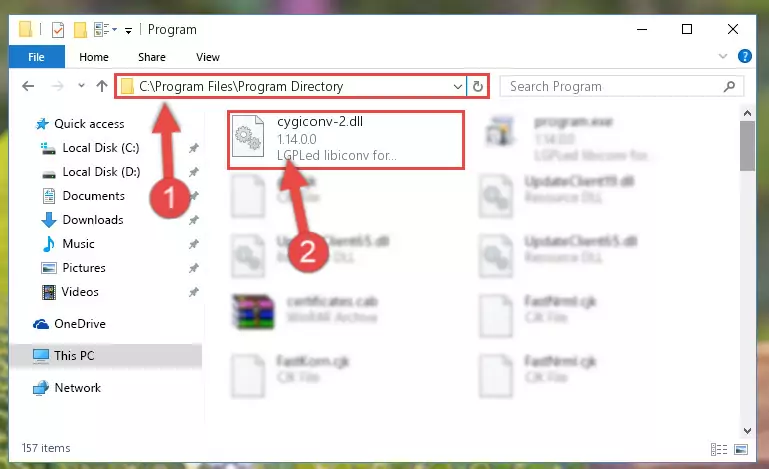
Step 2:Choosing the Cygiconv-2.dll library - Click the "Extract To" symbol marked in the picture. To extract the dynamic link library, it will want you to choose the desired location. Choose the "Desktop" location and click "OK" to extract the library to the desktop. In order to do this, you need to use the Winrar program. If you do not have this program, you can find and download it through a quick search on the Internet.
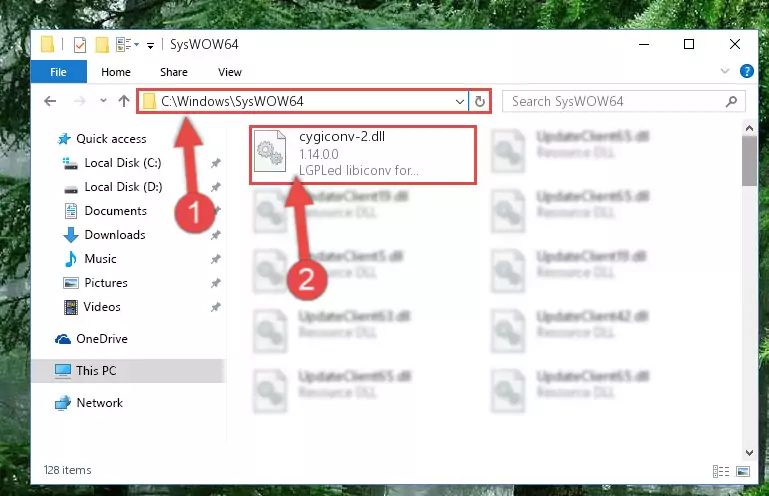
Step 3:Extracting the Cygiconv-2.dll library to the desktop - Copy the "Cygiconv-2.dll" library you extracted and paste it into the "C:\Windows\System32" directory.
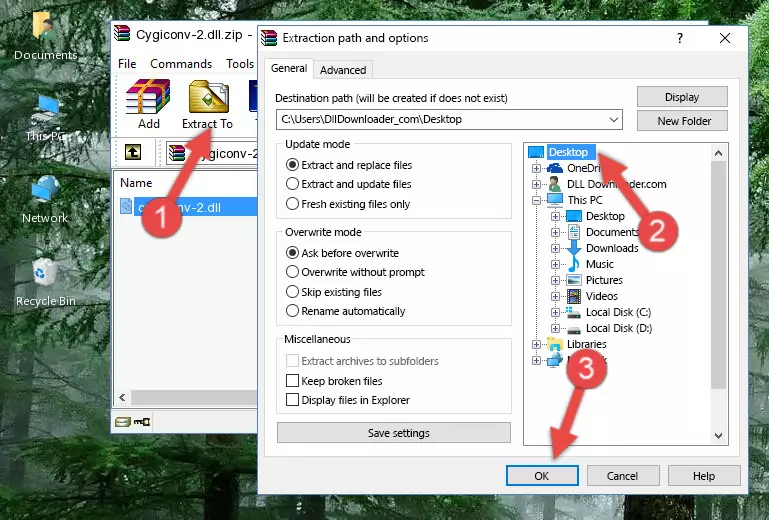
Step 4:Copying the Cygiconv-2.dll library into the Windows/System32 directory - If you are using a 64 Bit operating system, copy the "Cygiconv-2.dll" library and paste it into the "C:\Windows\sysWOW64" as well.
NOTE! On Windows operating systems with 64 Bit architecture, the dynamic link library must be in both the "sysWOW64" directory as well as the "System32" directory. In other words, you must copy the "Cygiconv-2.dll" library into both directories.
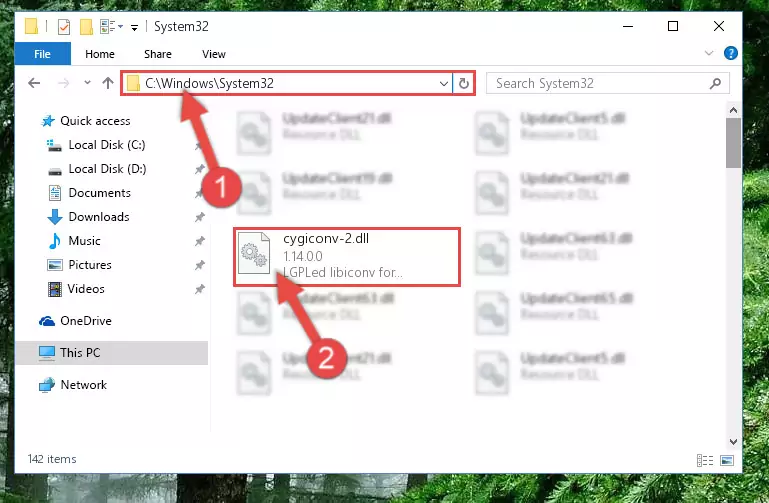
Step 5:Pasting the Cygiconv-2.dll library into the Windows/sysWOW64 directory - In order to run the Command Line as an administrator, complete the following steps.
NOTE! In this explanation, we ran the Command Line on Windows 10. If you are using one of the Windows 8.1, Windows 8, Windows 7, Windows Vista or Windows XP operating systems, you can use the same methods to run the Command Line as an administrator. Even though the pictures are taken from Windows 10, the processes are similar.
- First, open the Start Menu and before clicking anywhere, type "cmd" but do not press Enter.
- When you see the "Command Line" option among the search results, hit the "CTRL" + "SHIFT" + "ENTER" keys on your keyboard.
- A window will pop up asking, "Do you want to run this process?". Confirm it by clicking to "Yes" button.

Step 6:Running the Command Line as an administrator - Let's copy the command below and paste it in the Command Line that comes up, then let's press Enter. This command deletes the Cygiconv-2.dll library's problematic registry in the Windows Registry Editor (The library that we copied to the System32 directory does not perform any action with the library, it just deletes the registry in the Windows Registry Editor. The library that we pasted into the System32 directory will not be damaged).
%windir%\System32\regsvr32.exe /u Cygiconv-2.dll
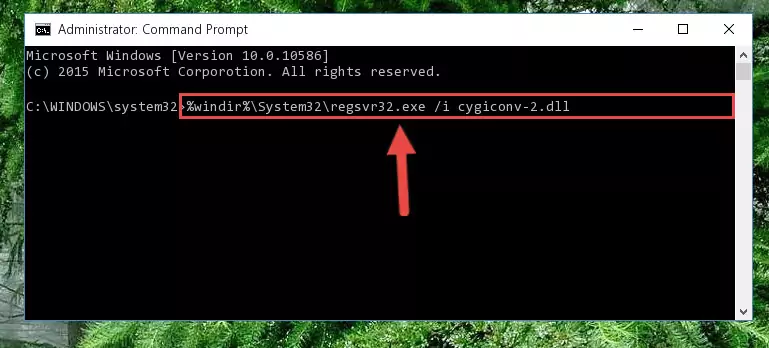
Step 7:Deleting the Cygiconv-2.dll library's problematic registry in the Windows Registry Editor - If you are using a Windows version that has 64 Bit architecture, after running the above command, you need to run the command below. With this command, we will clean the problematic Cygiconv-2.dll registry for 64 Bit (The cleaning process only involves the registries in Regedit. In other words, the dynamic link library you pasted into the SysWoW64 will not be damaged).
%windir%\SysWoW64\regsvr32.exe /u Cygiconv-2.dll
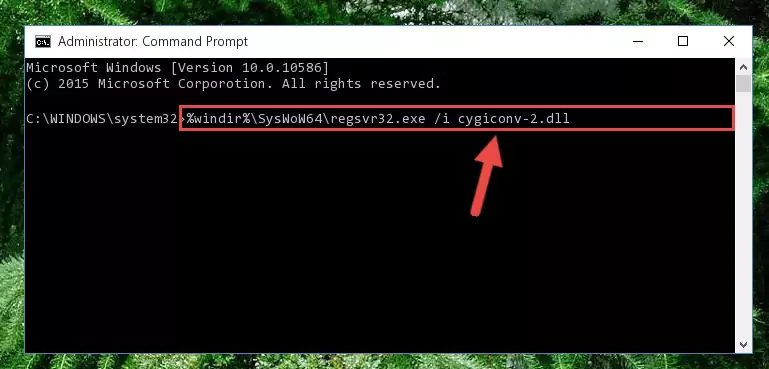
Step 8:Uninstalling the Cygiconv-2.dll library's problematic registry from Regedit (for 64 Bit) - You must create a new registry for the dynamic link library that you deleted from the registry editor. In order to do this, copy the command below and paste it into the Command Line and hit Enter.
%windir%\System32\regsvr32.exe /i Cygiconv-2.dll
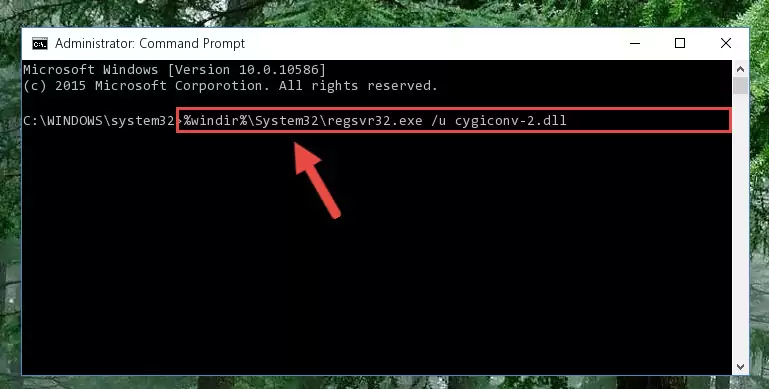
Step 9:Creating a new registry for the Cygiconv-2.dll library - If you are using a Windows with 64 Bit architecture, after running the previous command, you need to run the command below. By running this command, we will have created a clean registry for the Cygiconv-2.dll library (We deleted the damaged registry with the previous command).
%windir%\SysWoW64\regsvr32.exe /i Cygiconv-2.dll
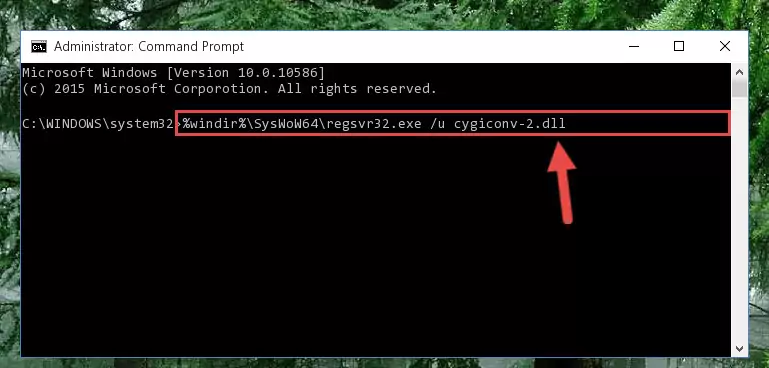
Step 10:Creating a clean registry for the Cygiconv-2.dll library (for 64 Bit) - You may see certain error messages when running the commands from the command line. These errors will not prevent the installation of the Cygiconv-2.dll library. In other words, the installation will finish, but it may give some errors because of certain incompatibilities. After restarting your computer, to see if the installation was successful or not, try running the program that was giving the dll error again. If you continue to get the errors when running the program after the installation, you can try the 2nd Method as an alternative.
Method 2: Copying the Cygiconv-2.dll Library to the Program Installation Directory
- First, you need to find the installation directory for the program you are receiving the "Cygiconv-2.dll not found", "Cygiconv-2.dll is missing" or other similar dll errors. In order to do this, right-click on the shortcut for the program and click the Properties option from the options that come up.

Step 1:Opening program properties - Open the program's installation directory by clicking on the Open File Location button in the Properties window that comes up.

Step 2:Opening the program's installation directory - Copy the Cygiconv-2.dll library into this directory that opens.
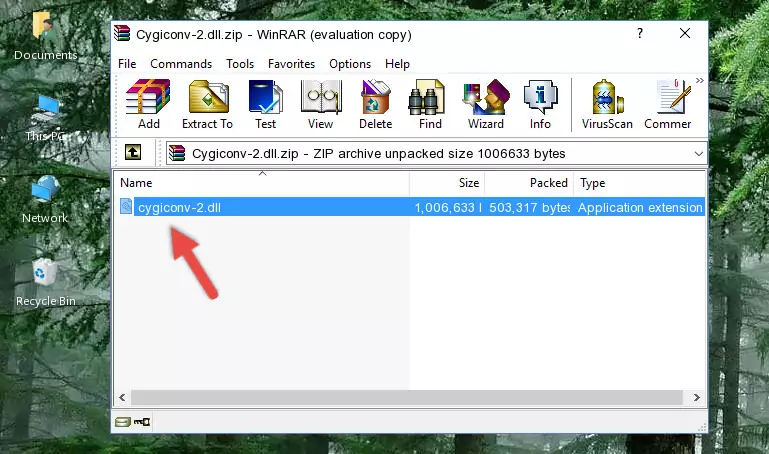
Step 3:Copying the Cygiconv-2.dll library into the program's installation directory - This is all there is to the process. Now, try to run the program again. If the problem still is not solved, you can try the 3rd Method.
Method 3: Uninstalling and Reinstalling the Program that Gives You the Cygiconv-2.dll Error
- Press the "Windows" + "R" keys at the same time to open the Run tool. Paste the command below into the text field titled "Open" in the Run window that opens and press the Enter key on your keyboard. This command will open the "Programs and Features" tool.
appwiz.cpl

Step 1:Opening the Programs and Features tool with the Appwiz.cpl command - The Programs and Features window will open up. Find the program that is giving you the dll error in this window that lists all the programs on your computer and "Right-Click > Uninstall" on this program.

Step 2:Uninstalling the program that is giving you the error message from your computer. - Uninstall the program from your computer by following the steps that come up and restart your computer.

Step 3:Following the confirmation and steps of the program uninstall process - After restarting your computer, reinstall the program.
- This process may help the dll problem you are experiencing. If you are continuing to get the same dll error, the problem is most likely with Windows. In order to fix dll problems relating to Windows, complete the 4th Method and 5th Method.
Method 4: Fixing the Cygiconv-2.dll error with the Windows System File Checker
- In order to run the Command Line as an administrator, complete the following steps.
NOTE! In this explanation, we ran the Command Line on Windows 10. If you are using one of the Windows 8.1, Windows 8, Windows 7, Windows Vista or Windows XP operating systems, you can use the same methods to run the Command Line as an administrator. Even though the pictures are taken from Windows 10, the processes are similar.
- First, open the Start Menu and before clicking anywhere, type "cmd" but do not press Enter.
- When you see the "Command Line" option among the search results, hit the "CTRL" + "SHIFT" + "ENTER" keys on your keyboard.
- A window will pop up asking, "Do you want to run this process?". Confirm it by clicking to "Yes" button.

Step 1:Running the Command Line as an administrator - Paste the command below into the Command Line that opens up and hit the Enter key.
sfc /scannow

Step 2:Scanning and fixing system errors with the sfc /scannow command - This process can take some time. You can follow its progress from the screen. Wait for it to finish and after it is finished try to run the program that was giving the dll error again.
Method 5: Getting Rid of Cygiconv-2.dll Errors by Updating the Windows Operating System
Some programs require updated dynamic link libraries from the operating system. If your operating system is not updated, this requirement is not met and you will receive dll errors. Because of this, updating your operating system may solve the dll errors you are experiencing.
Most of the time, operating systems are automatically updated. However, in some situations, the automatic updates may not work. For situations like this, you may need to check for updates manually.
For every Windows version, the process of manually checking for updates is different. Because of this, we prepared a special guide for each Windows version. You can get our guides to manually check for updates based on the Windows version you use through the links below.
Windows Update Guides
Our Most Common Cygiconv-2.dll Error Messages
It's possible that during the programs' installation or while using them, the Cygiconv-2.dll library was damaged or deleted. You can generally see error messages listed below or similar ones in situations like this.
These errors we see are not unsolvable. If you've also received an error message like this, first you must download the Cygiconv-2.dll library by clicking the "Download" button in this page's top section. After downloading the library, you should install the library and complete the solution methods explained a little bit above on this page and mount it in Windows. If you do not have a hardware issue, one of the methods explained in this article will fix your issue.
- "Cygiconv-2.dll not found." error
- "The file Cygiconv-2.dll is missing." error
- "Cygiconv-2.dll access violation." error
- "Cannot register Cygiconv-2.dll." error
- "Cannot find Cygiconv-2.dll." error
- "This application failed to start because Cygiconv-2.dll was not found. Re-installing the application may fix this problem." error
