- Download Price:
- Free
- Dll Description:
- Microsoft (R) Visual Studio CSS utilities
- Versions:
- Size:
- 0.06 MB
- Operating Systems:
- Directory:
- C
- Downloads:
- 808 times.
What is Cssedu.dll? What Does It Do?
The Cssedu.dll file is 0.06 MB. The download links for this file are clean and no user has given any negative feedback. From the time it was offered for download, it has been downloaded 808 times.
Table of Contents
- What is Cssedu.dll? What Does It Do?
- Operating Systems That Can Use the Cssedu.dll File
- Other Versions of the Cssedu.dll File
- How to Download Cssedu.dll
- How to Install Cssedu.dll? How to Fix Cssedu.dll Errors?
- Method 1: Installing the Cssedu.dll File to the Windows System Folder
- Method 2: Copying The Cssedu.dll File Into The Software File Folder
- Method 3: Doing a Clean Reinstall of the Software That Is Giving the Cssedu.dll Error
- Method 4: Solving the Cssedu.dll Error Using the Windows System File Checker
- Method 5: Solving the Cssedu.dll Error by Updating Windows
- Most Seen Cssedu.dll Errors
- Dll Files Similar to Cssedu.dll
Operating Systems That Can Use the Cssedu.dll File
Other Versions of the Cssedu.dll File
The newest version of the Cssedu.dll file is the 6.0.0.8156 version. This dll file only has one version. No other version has been released.
- 6.0.0.8156 - 32 Bit (x86) Download this version
How to Download Cssedu.dll
- First, click on the green-colored "Download" button in the top left section of this page (The button that is marked in the picture).

Step 1:Start downloading the Cssedu.dll file - When you click the "Download" button, the "Downloading" window will open. Don't close this window until the download process begins. The download process will begin in a few seconds based on your Internet speed and computer.
How to Install Cssedu.dll? How to Fix Cssedu.dll Errors?
ATTENTION! Before beginning the installation of the Cssedu.dll file, you must download the file. If you don't know how to download the file or if you are having a problem while downloading, you can look at our download guide a few lines above.
Method 1: Installing the Cssedu.dll File to the Windows System Folder
- The file you will download is a compressed file with the ".zip" extension. You cannot directly install the ".zip" file. Because of this, first, double-click this file and open the file. You will see the file named "Cssedu.dll" in the window that opens. Drag this file to the desktop with the left mouse button. This is the file you need.
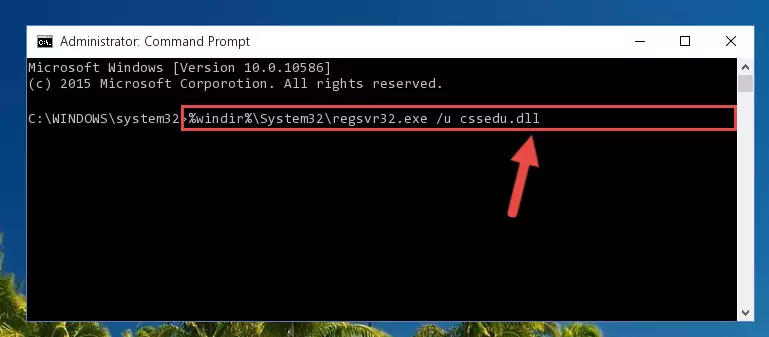
Step 1:Extracting the Cssedu.dll file from the .zip file - Copy the "Cssedu.dll" file you extracted and paste it into the "C:\Windows\System32" folder.
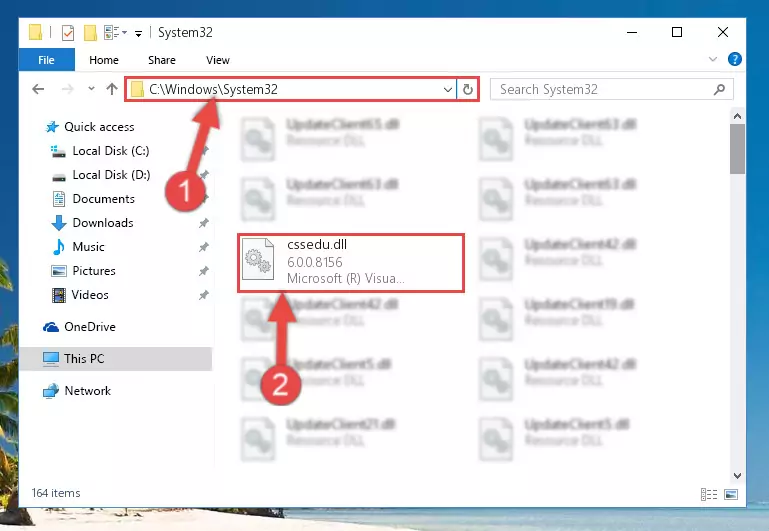
Step 2:Copying the Cssedu.dll file into the Windows/System32 folder - If your operating system has a 64 Bit architecture, copy the "Cssedu.dll" file and paste it also into the "C:\Windows\sysWOW64" folder.
NOTE! On 64 Bit systems, the dll file must be in both the "sysWOW64" folder as well as the "System32" folder. In other words, you must copy the "Cssedu.dll" file into both folders.
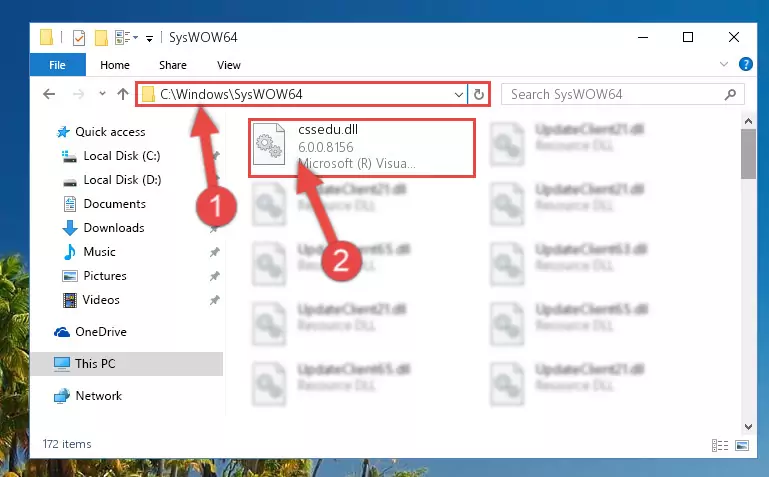
Step 3:Pasting the Cssedu.dll file into the Windows/sysWOW64 folder - First, we must run the Windows Command Prompt as an administrator.
NOTE! We ran the Command Prompt on Windows 10. If you are using Windows 8.1, Windows 8, Windows 7, Windows Vista or Windows XP, you can use the same methods to run the Command Prompt as an administrator.
- Open the Start Menu and type in "cmd", but don't press Enter. Doing this, you will have run a search of your computer through the Start Menu. In other words, typing in "cmd" we did a search for the Command Prompt.
- When you see the "Command Prompt" option among the search results, push the "CTRL" + "SHIFT" + "ENTER " keys on your keyboard.
- A verification window will pop up asking, "Do you want to run the Command Prompt as with administrative permission?" Approve this action by saying, "Yes".

%windir%\System32\regsvr32.exe /u Cssedu.dll

%windir%\SysWoW64\regsvr32.exe /u Cssedu.dll
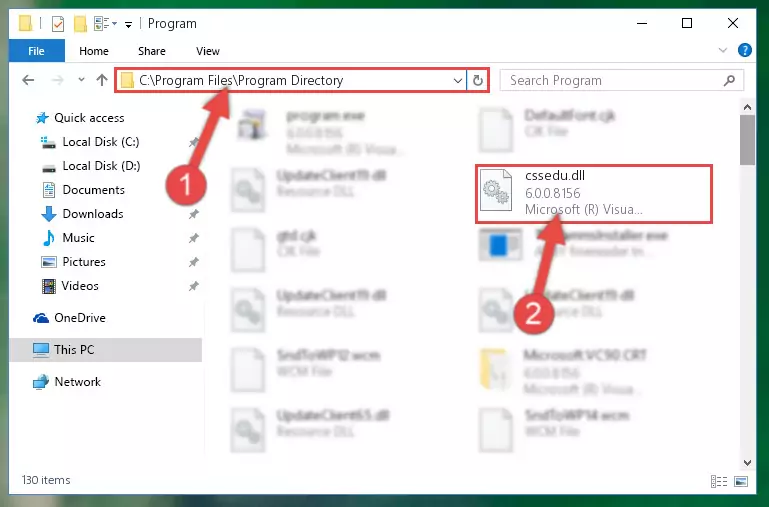
%windir%\System32\regsvr32.exe /i Cssedu.dll
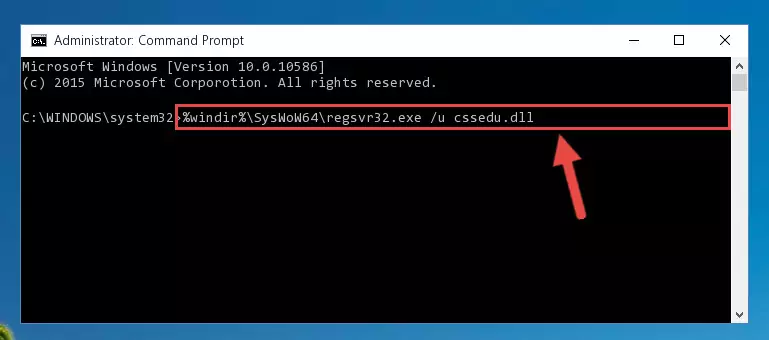
%windir%\SysWoW64\regsvr32.exe /i Cssedu.dll
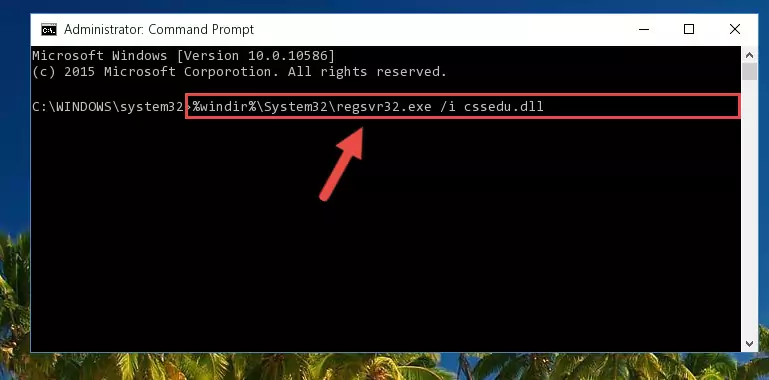
Method 2: Copying The Cssedu.dll File Into The Software File Folder
- First, you must find the installation folder of the software (the software giving the dll error) you are going to install the dll file to. In order to find this folder, "Right-Click > Properties" on the software's shortcut.

Step 1:Opening the software's shortcut properties window - Open the software file folder by clicking the Open File Location button in the "Properties" window that comes up.

Step 2:Finding the software's file folder - Copy the Cssedu.dll file into the folder we opened.
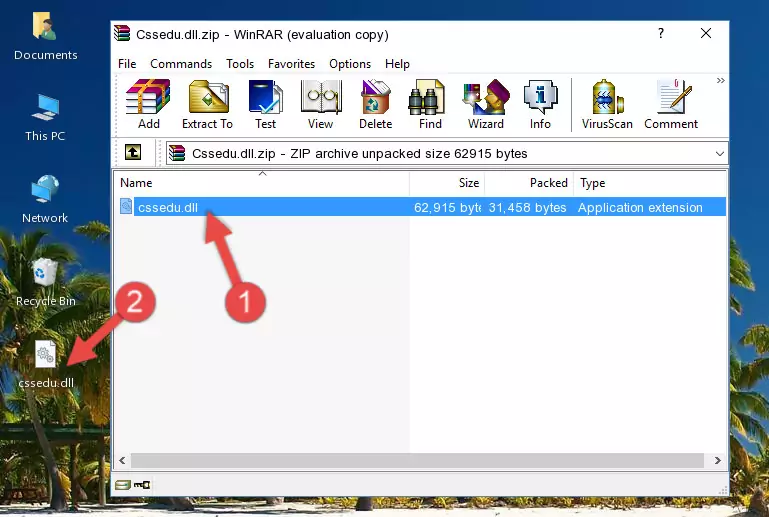
Step 3:Copying the Cssedu.dll file into the file folder of the software. - The installation is complete. Run the software that is giving you the error. If the error is continuing, you may benefit from trying the 3rd Method as an alternative.
Method 3: Doing a Clean Reinstall of the Software That Is Giving the Cssedu.dll Error
- Open the Run window by pressing the "Windows" + "R" keys on your keyboard at the same time. Type in the command below into the Run window and push Enter to run it. This command will open the "Programs and Features" window.
appwiz.cpl

Step 1:Opening the Programs and Features window using the appwiz.cpl command - The Programs and Features screen will come up. You can see all the softwares installed on your computer in the list on this screen. Find the software giving you the dll error in the list and right-click it. Click the "Uninstall" item in the right-click menu that appears and begin the uninstall process.

Step 2:Starting the uninstall process for the software that is giving the error - A window will open up asking whether to confirm or deny the uninstall process for the software. Confirm the process and wait for the uninstall process to finish. Restart your computer after the software has been uninstalled from your computer.

Step 3:Confirming the removal of the software - 4. After restarting your computer, reinstall the software that was giving you the error.
- You may be able to solve the dll error you are experiencing by using this method. If the error messages are continuing despite all these processes, we may have a problem deriving from Windows. To solve dll errors deriving from Windows, you need to complete the 4th Method and the 5th Method in the list.
Method 4: Solving the Cssedu.dll Error Using the Windows System File Checker
- First, we must run the Windows Command Prompt as an administrator.
NOTE! We ran the Command Prompt on Windows 10. If you are using Windows 8.1, Windows 8, Windows 7, Windows Vista or Windows XP, you can use the same methods to run the Command Prompt as an administrator.
- Open the Start Menu and type in "cmd", but don't press Enter. Doing this, you will have run a search of your computer through the Start Menu. In other words, typing in "cmd" we did a search for the Command Prompt.
- When you see the "Command Prompt" option among the search results, push the "CTRL" + "SHIFT" + "ENTER " keys on your keyboard.
- A verification window will pop up asking, "Do you want to run the Command Prompt as with administrative permission?" Approve this action by saying, "Yes".

sfc /scannow

Method 5: Solving the Cssedu.dll Error by Updating Windows
Some softwares need updated dll files. When your operating system is not updated, it cannot fulfill this need. In some situations, updating your operating system can solve the dll errors you are experiencing.
In order to check the update status of your operating system and, if available, to install the latest update packs, we need to begin this process manually.
Depending on which Windows version you use, manual update processes are different. Because of this, we have prepared a special article for each Windows version. You can get our articles relating to the manual update of the Windows version you use from the links below.
Guides to Manually Update the Windows Operating System
Most Seen Cssedu.dll Errors
If the Cssedu.dll file is missing or the software using this file has not been installed correctly, you can get errors related to the Cssedu.dll file. Dll files being missing can sometimes cause basic Windows softwares to also give errors. You can even receive an error when Windows is loading. You can find the error messages that are caused by the Cssedu.dll file.
If you don't know how to install the Cssedu.dll file you will download from our site, you can browse the methods above. Above we explained all the processes you can do to solve the dll error you are receiving. If the error is continuing after you have completed all these methods, please use the comment form at the bottom of the page to contact us. Our editor will respond to your comment shortly.
- "Cssedu.dll not found." error
- "The file Cssedu.dll is missing." error
- "Cssedu.dll access violation." error
- "Cannot register Cssedu.dll." error
- "Cannot find Cssedu.dll." error
- "This application failed to start because Cssedu.dll was not found. Re-installing the application may fix this problem." error
