- Download Price:
- Free
- Dll Description:
- MERANT DB2 ODBC Driver
- Versions:
- Size:
- 0.11 MB
- Operating Systems:
- Developers:
- Directory:
- C
- Downloads:
- 641 times.
What is Crdb214.dll?
The Crdb214.dll library is a system file including functions needed by many programs, games, and system tools. This dynamic link library is produced by the MERANT.
The Crdb214.dll library is 0.11 MB. The download links have been checked and there are no problems. You can download it without a problem. Currently, it has been downloaded 641 times.
Table of Contents
- What is Crdb214.dll?
- Operating Systems Compatible with the Crdb214.dll Library
- Other Versions of the Crdb214.dll Library
- Steps to Download the Crdb214.dll Library
- How to Fix Crdb214.dll Errors?
- Method 1: Installing the Crdb214.dll Library to the Windows System Directory
- Method 2: Copying the Crdb214.dll Library to the Program Installation Directory
- Method 3: Doing a Clean Reinstall of the Program That Is Giving the Crdb214.dll Error
- Method 4: Fixing the Crdb214.dll Error Using the Windows System File Checker
- Method 5: Fixing the Crdb214.dll Error by Updating Windows
- Common Crdb214.dll Errors
- Dynamic Link Libraries Similar to Crdb214.dll
Operating Systems Compatible with the Crdb214.dll Library
Other Versions of the Crdb214.dll Library
The latest version of the Crdb214.dll library is 3.50.0.0 version. This dynamic link library only has one version. There is no other version that can be downloaded.
- 3.50.0.0 - 32 Bit (x86) Download directly this version now
Steps to Download the Crdb214.dll Library
- First, click on the green-colored "Download" button in the top left section of this page (The button that is marked in the picture).

Step 1:Start downloading the Crdb214.dll library - After clicking the "Download" button at the top of the page, the "Downloading" page will open up and the download process will begin. Definitely do not close this page until the download begins. Our site will connect you to the closest DLL Downloader.com download server in order to offer you the fastest downloading performance. Connecting you to the server can take a few seconds.
How to Fix Crdb214.dll Errors?
ATTENTION! Before starting the installation, the Crdb214.dll library needs to be downloaded. If you have not downloaded it, download the library before continuing with the installation steps. If you don't know how to download it, you can immediately browse the dll download guide above.
Method 1: Installing the Crdb214.dll Library to the Windows System Directory
- The file you will download is a compressed file with the ".zip" extension. You cannot directly install the ".zip" file. Because of this, first, double-click this file and open the file. You will see the library named "Crdb214.dll" in the window that opens. Drag this library to the desktop with the left mouse button. This is the library you need.
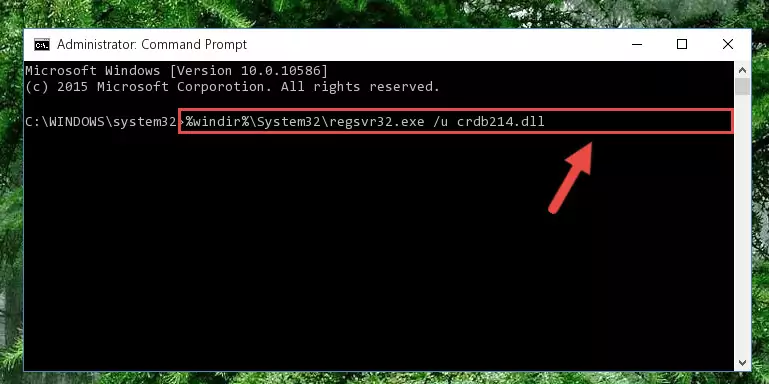
Step 1:Extracting the Crdb214.dll library from the .zip file - Copy the "Crdb214.dll" library and paste it into the "C:\Windows\System32" directory.

Step 2:Copying the Crdb214.dll library into the Windows/System32 directory - If you are using a 64 Bit operating system, copy the "Crdb214.dll" library and paste it into the "C:\Windows\sysWOW64" as well.
NOTE! On Windows operating systems with 64 Bit architecture, the dynamic link library must be in both the "sysWOW64" directory as well as the "System32" directory. In other words, you must copy the "Crdb214.dll" library into both directories.
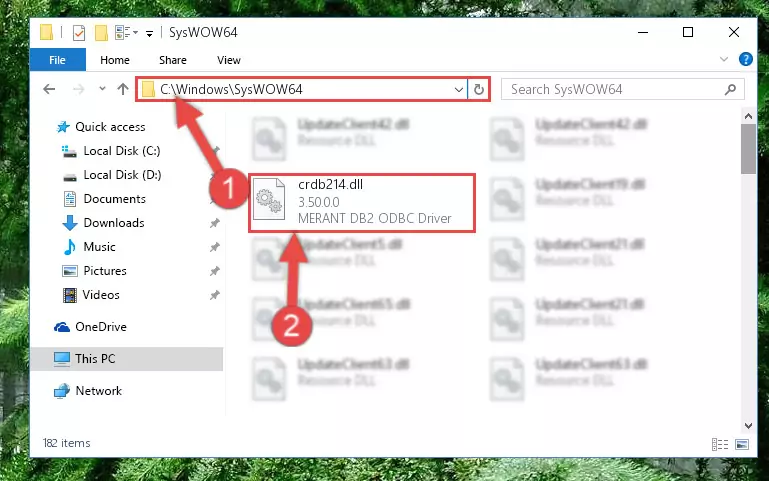
Step 3:Pasting the Crdb214.dll library into the Windows/sysWOW64 directory - First, we must run the Windows Command Prompt as an administrator.
NOTE! We ran the Command Prompt on Windows 10. If you are using Windows 8.1, Windows 8, Windows 7, Windows Vista or Windows XP, you can use the same methods to run the Command Prompt as an administrator.
- Open the Start Menu and type in "cmd", but don't press Enter. Doing this, you will have run a search of your computer through the Start Menu. In other words, typing in "cmd" we did a search for the Command Prompt.
- When you see the "Command Prompt" option among the search results, push the "CTRL" + "SHIFT" + "ENTER " keys on your keyboard.
- A verification window will pop up asking, "Do you want to run the Command Prompt as with administrative permission?" Approve this action by saying, "Yes".

%windir%\System32\regsvr32.exe /u Crdb214.dll
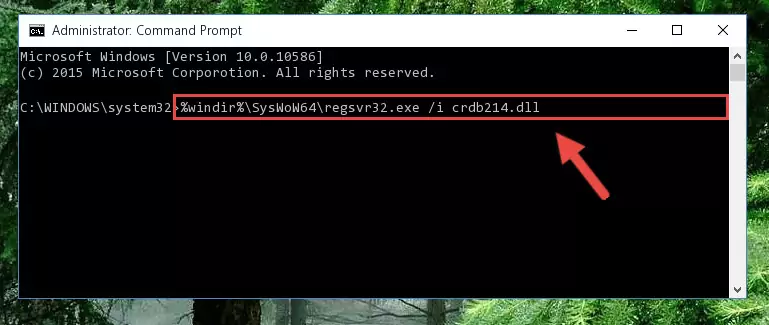
%windir%\SysWoW64\regsvr32.exe /u Crdb214.dll
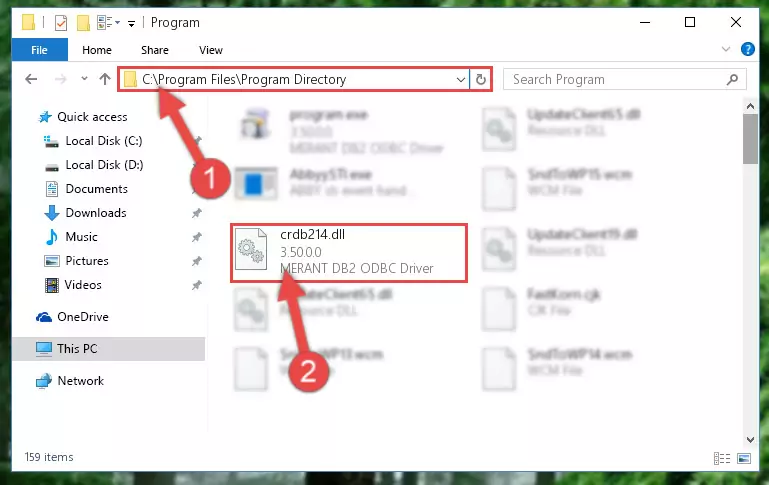
%windir%\System32\regsvr32.exe /i Crdb214.dll
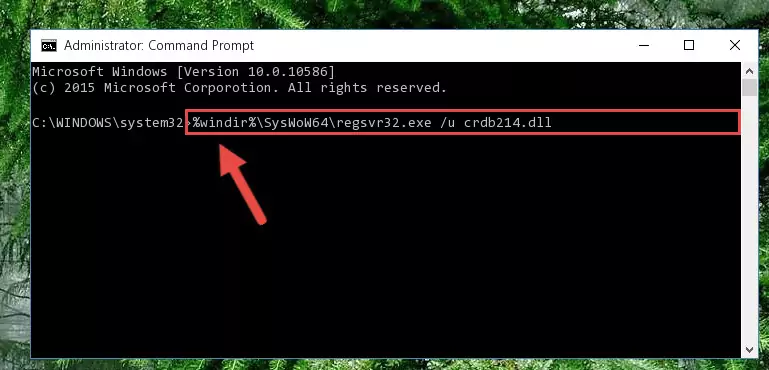
%windir%\SysWoW64\regsvr32.exe /i Crdb214.dll
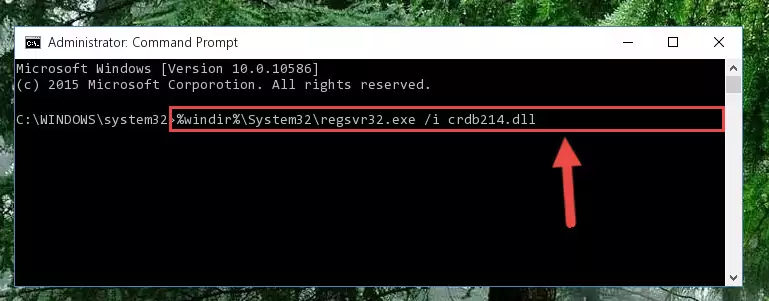
Method 2: Copying the Crdb214.dll Library to the Program Installation Directory
- In order to install the dynamic link library, you need to find the installation directory for the program that was giving you errors such as "Crdb214.dll is missing", "Crdb214.dll not found" or similar error messages. In order to do that, Right-click the program's shortcut and click the Properties item in the right-click menu that appears.

Step 1:Opening the program shortcut properties window - Click on the Open File Location button that is found in the Properties window that opens up and choose the folder where the application is installed.

Step 2:Opening the installation directory of the program - Copy the Crdb214.dll library into the directory we opened.
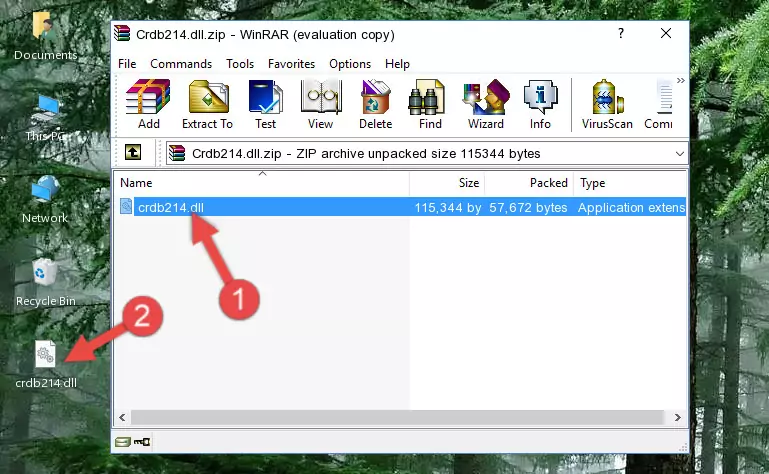
Step 3:Copying the Crdb214.dll library into the installation directory of the program. - The installation is complete. Run the program that is giving you the error. If the error is continuing, you may benefit from trying the 3rd Method as an alternative.
Method 3: Doing a Clean Reinstall of the Program That Is Giving the Crdb214.dll Error
- Open the Run window by pressing the "Windows" + "R" keys on your keyboard at the same time. Type in the command below into the Run window and push Enter to run it. This command will open the "Programs and Features" window.
appwiz.cpl

Step 1:Opening the Programs and Features window using the appwiz.cpl command - The Programs and Features screen will come up. You can see all the programs installed on your computer in the list on this screen. Find the program giving you the dll error in the list and right-click it. Click the "Uninstall" item in the right-click menu that appears and begin the uninstall process.

Step 2:Starting the uninstall process for the program that is giving the error - A window will open up asking whether to confirm or deny the uninstall process for the program. Confirm the process and wait for the uninstall process to finish. Restart your computer after the program has been uninstalled from your computer.

Step 3:Confirming the removal of the program - After restarting your computer, reinstall the program that was giving the error.
- You may be able to fix the dll error you are experiencing by using this method. If the error messages are continuing despite all these processes, we may have a issue deriving from Windows. To fix dll errors deriving from Windows, you need to complete the 4th Method and the 5th Method in the list.
Method 4: Fixing the Crdb214.dll Error Using the Windows System File Checker
- First, we must run the Windows Command Prompt as an administrator.
NOTE! We ran the Command Prompt on Windows 10. If you are using Windows 8.1, Windows 8, Windows 7, Windows Vista or Windows XP, you can use the same methods to run the Command Prompt as an administrator.
- Open the Start Menu and type in "cmd", but don't press Enter. Doing this, you will have run a search of your computer through the Start Menu. In other words, typing in "cmd" we did a search for the Command Prompt.
- When you see the "Command Prompt" option among the search results, push the "CTRL" + "SHIFT" + "ENTER " keys on your keyboard.
- A verification window will pop up asking, "Do you want to run the Command Prompt as with administrative permission?" Approve this action by saying, "Yes".

sfc /scannow

Method 5: Fixing the Crdb214.dll Error by Updating Windows
Most of the time, programs have been programmed to use the most recent dynamic link libraries. If your operating system is not updated, these files cannot be provided and dll errors appear. So, we will try to fix the dll errors by updating the operating system.
Since the methods to update Windows versions are different from each other, we found it appropriate to prepare a separate article for each Windows version. You can get our update article that relates to your operating system version by using the links below.
Guides to Manually Update for All Windows Versions
Common Crdb214.dll Errors
When the Crdb214.dll library is damaged or missing, the programs that use this dynamic link library will give an error. Not only external programs, but also basic Windows programs and tools use dynamic link libraries. Because of this, when you try to use basic Windows programs and tools (For example, when you open Internet Explorer or Windows Media Player), you may come across errors. We have listed the most common Crdb214.dll errors below.
You will get rid of the errors listed below when you download the Crdb214.dll library from DLL Downloader.com and follow the steps we explained above.
- "Crdb214.dll not found." error
- "The file Crdb214.dll is missing." error
- "Crdb214.dll access violation." error
- "Cannot register Crdb214.dll." error
- "Cannot find Crdb214.dll." error
- "This application failed to start because Crdb214.dll was not found. Re-installing the application may fix this problem." error
