- Download Price:
- Free
- Dll Description:
- CoolHttp Component Server
- Versions:
- Size:
- 0.05 MB
- Operating Systems:
- Developers:
- Directory:
- C
- Downloads:
- 755 times.
Coolhttp.dll Explanation
The Coolhttp.dll file is a dynamic link library developed by AOL. This library includes important functions that may be needed by softwares, games or other basic Windows tools.
The size of this dll file is 0.05 MB and its download links are healthy. It has been downloaded 755 times already.
Table of Contents
- Coolhttp.dll Explanation
- Operating Systems That Can Use the Coolhttp.dll File
- All Versions of the Coolhttp.dll File
- Guide to Download Coolhttp.dll
- How to Fix Coolhttp.dll Errors?
- Method 1: Solving the DLL Error by Copying the Coolhttp.dll File to the Windows System Folder
- Method 2: Copying The Coolhttp.dll File Into The Software File Folder
- Method 3: Uninstalling and Reinstalling the Software That Is Giving the Coolhttp.dll Error
- Method 4: Solving the Coolhttp.dll error with the Windows System File Checker
- Method 5: Solving the Coolhttp.dll Error by Updating Windows
- Our Most Common Coolhttp.dll Error Messages
- Dll Files Related to Coolhttp.dll
Operating Systems That Can Use the Coolhttp.dll File
All Versions of the Coolhttp.dll File
The last version of the Coolhttp.dll file is the 2.9.9.1577 version.This dll file only has one version. There is no other version that can be downloaded.
- 2.9.9.1577 - 32 Bit (x86) Download directly this version
Guide to Download Coolhttp.dll
- First, click the "Download" button with the green background (The button marked in the picture).

Step 1:Download the Coolhttp.dll file - "After clicking the Download" button, wait for the download process to begin in the "Downloading" page that opens up. Depending on your Internet speed, the download process will begin in approximately 4 -5 seconds.
How to Fix Coolhttp.dll Errors?
ATTENTION! In order to install the Coolhttp.dll file, you must first download it. If you haven't downloaded it, before continuing on with the installation, download the file. If you don't know how to download it, all you need to do is look at the dll download guide found on the top line.
Method 1: Solving the DLL Error by Copying the Coolhttp.dll File to the Windows System Folder
- The file you will download is a compressed file with the ".zip" extension. You cannot directly install the ".zip" file. Because of this, first, double-click this file and open the file. You will see the file named "Coolhttp.dll" in the window that opens. Drag this file to the desktop with the left mouse button. This is the file you need.
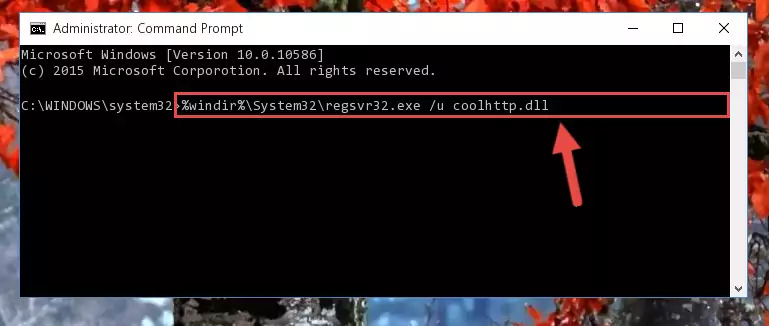
Step 1:Extracting the Coolhttp.dll file from the .zip file - Copy the "Coolhttp.dll" file you extracted and paste it into the "C:\Windows\System32" folder.
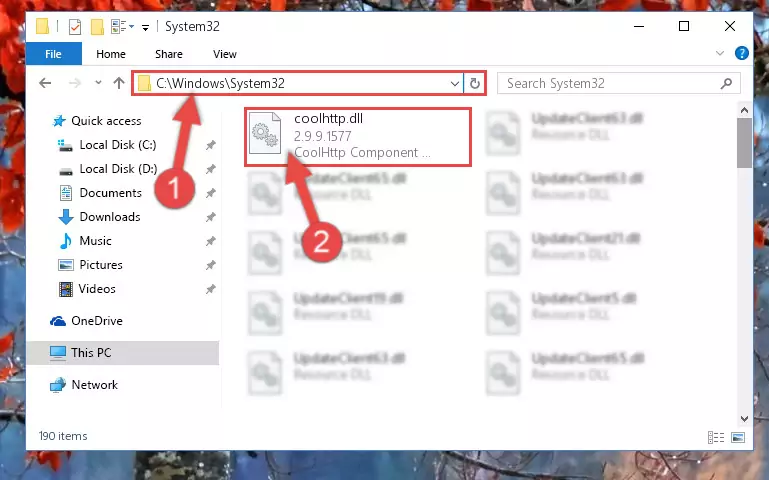
Step 2:Copying the Coolhttp.dll file into the Windows/System32 folder - If your operating system has a 64 Bit architecture, copy the "Coolhttp.dll" file and paste it also into the "C:\Windows\sysWOW64" folder.
NOTE! On 64 Bit systems, the dll file must be in both the "sysWOW64" folder as well as the "System32" folder. In other words, you must copy the "Coolhttp.dll" file into both folders.
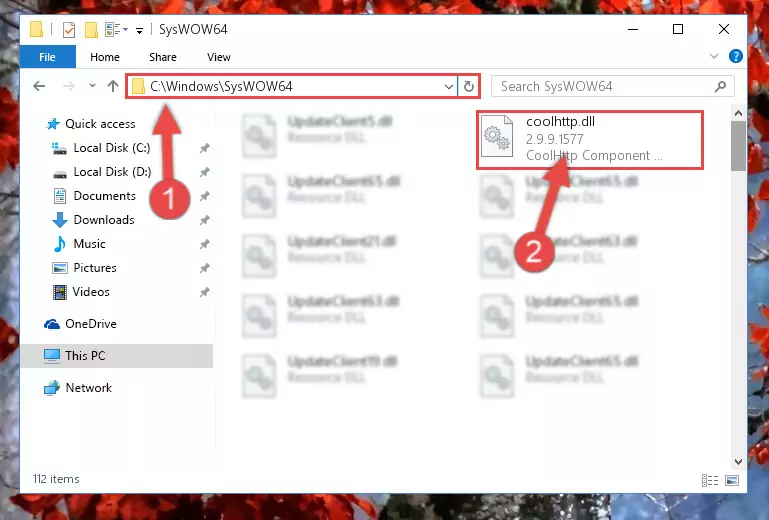
Step 3:Pasting the Coolhttp.dll file into the Windows/sysWOW64 folder - First, we must run the Windows Command Prompt as an administrator.
NOTE! We ran the Command Prompt on Windows 10. If you are using Windows 8.1, Windows 8, Windows 7, Windows Vista or Windows XP, you can use the same methods to run the Command Prompt as an administrator.
- Open the Start Menu and type in "cmd", but don't press Enter. Doing this, you will have run a search of your computer through the Start Menu. In other words, typing in "cmd" we did a search for the Command Prompt.
- When you see the "Command Prompt" option among the search results, push the "CTRL" + "SHIFT" + "ENTER " keys on your keyboard.
- A verification window will pop up asking, "Do you want to run the Command Prompt as with administrative permission?" Approve this action by saying, "Yes".

%windir%\System32\regsvr32.exe /u Coolhttp.dll
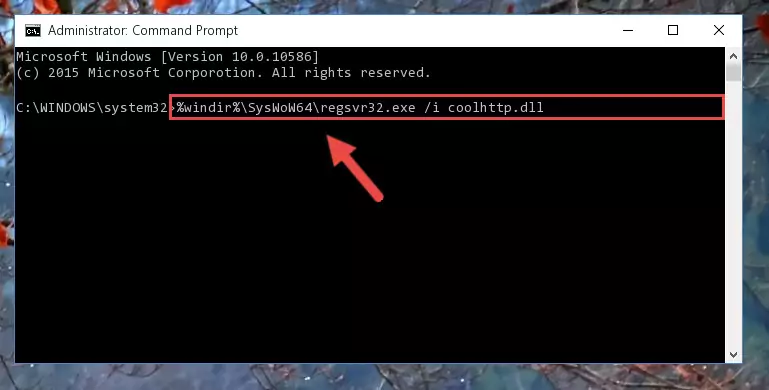
%windir%\SysWoW64\regsvr32.exe /u Coolhttp.dll
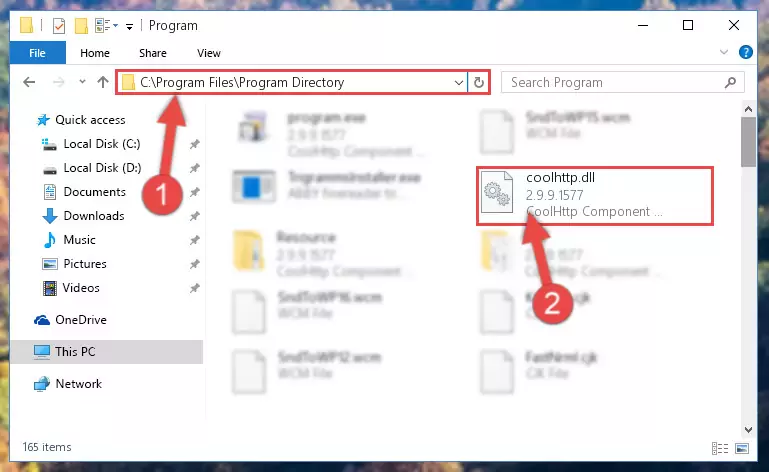
%windir%\System32\regsvr32.exe /i Coolhttp.dll
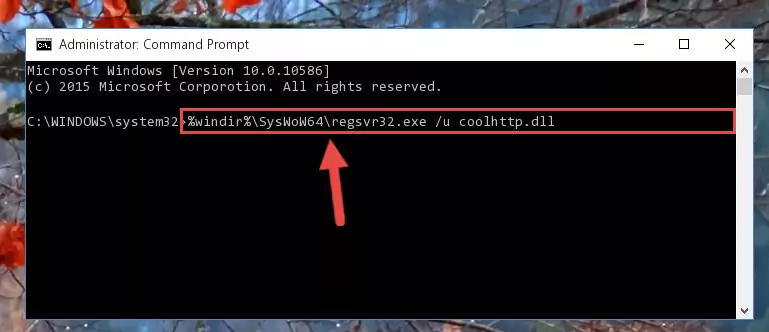
%windir%\SysWoW64\regsvr32.exe /i Coolhttp.dll
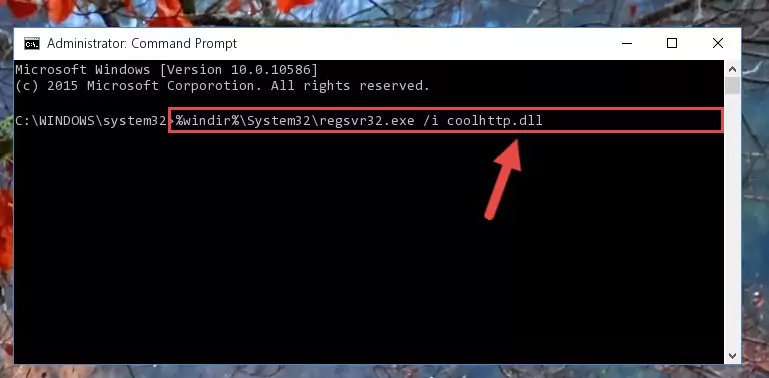
Method 2: Copying The Coolhttp.dll File Into The Software File Folder
- In order to install the dll file, you need to find the file folder for the software that was giving you errors such as "Coolhttp.dll is missing", "Coolhttp.dll not found" or similar error messages. In order to do that, Right-click the software's shortcut and click the Properties item in the right-click menu that appears.

Step 1:Opening the software shortcut properties window - Click on the Open File Location button that is found in the Properties window that opens up and choose the folder where the application is installed.

Step 2:Opening the file folder of the software - Copy the Coolhttp.dll file into the folder we opened up.
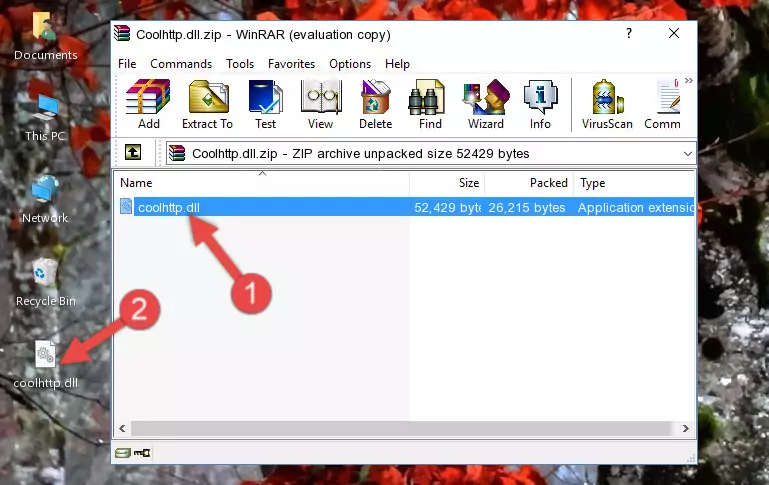
Step 3:Copying the Coolhttp.dll file into the software's file folder - That's all there is to the installation process. Run the software giving the dll error again. If the dll error is still continuing, completing the 3rd Method may help solve your problem.
Method 3: Uninstalling and Reinstalling the Software That Is Giving the Coolhttp.dll Error
- Press the "Windows" + "R" keys at the same time to open the Run tool. Paste the command below into the text field titled "Open" in the Run window that opens and press the Enter key on your keyboard. This command will open the "Programs and Features" tool.
appwiz.cpl

Step 1:Opening the Programs and Features tool with the Appwiz.cpl command - The softwares listed in the Programs and Features window that opens up are the softwares installed on your computer. Find the software that gives you the dll error and run the "Right-Click > Uninstall" command on this software.

Step 2:Uninstalling the software from your computer - Following the instructions that come up, uninstall the software from your computer and restart your computer.

Step 3:Following the verification and instructions for the software uninstall process - After restarting your computer, reinstall the software.
- This method may provide the solution to the dll error you're experiencing. If the dll error is continuing, the problem is most likely deriving from the Windows operating system. In order to fix dll errors deriving from the Windows operating system, complete the 4th Method and the 5th Method.
Method 4: Solving the Coolhttp.dll error with the Windows System File Checker
- First, we must run the Windows Command Prompt as an administrator.
NOTE! We ran the Command Prompt on Windows 10. If you are using Windows 8.1, Windows 8, Windows 7, Windows Vista or Windows XP, you can use the same methods to run the Command Prompt as an administrator.
- Open the Start Menu and type in "cmd", but don't press Enter. Doing this, you will have run a search of your computer through the Start Menu. In other words, typing in "cmd" we did a search for the Command Prompt.
- When you see the "Command Prompt" option among the search results, push the "CTRL" + "SHIFT" + "ENTER " keys on your keyboard.
- A verification window will pop up asking, "Do you want to run the Command Prompt as with administrative permission?" Approve this action by saying, "Yes".

sfc /scannow

Method 5: Solving the Coolhttp.dll Error by Updating Windows
Most of the time, softwares have been programmed to use the most recent dll files. If your operating system is not updated, these files cannot be provided and dll errors appear. So, we will try to solve the dll errors by updating the operating system.
Since the methods to update Windows versions are different from each other, we found it appropriate to prepare a separate article for each Windows version. You can get our update article that relates to your operating system version by using the links below.
Guides to Manually Update for All Windows Versions
Our Most Common Coolhttp.dll Error Messages
It's possible that during the softwares' installation or while using them, the Coolhttp.dll file was damaged or deleted. You can generally see error messages listed below or similar ones in situations like this.
These errors we see are not unsolvable. If you've also received an error message like this, first you must download the Coolhttp.dll file by clicking the "Download" button in this page's top section. After downloading the file, you should install the file and complete the solution methods explained a little bit above on this page and mount it in Windows. If you do not have a hardware problem, one of the methods explained in this article will solve your problem.
- "Coolhttp.dll not found." error
- "The file Coolhttp.dll is missing." error
- "Coolhttp.dll access violation." error
- "Cannot register Coolhttp.dll." error
- "Cannot find Coolhttp.dll." error
- "This application failed to start because Coolhttp.dll was not found. Re-installing the application may fix this problem." error
