- Download Price:
- Free
- Dll Description:
- COM+ Explorer MMC Snapin
- Versions:
-
- 2001.12.10530.16384 (Latest) for 32 Bit (x86)
- 2001.12.10130.16384 for 32 Bit (x86)
- 2001.12.8530.16385 for 32 Bit (x86)
- 2001.12.6931.18000 for 32 Bit (x86)
- 2001.12.6931.18000 for 64 Bit (x64)
- 2001.12.8530.163 for 64 Bit (x64)
- 2001.12.4720.395 for 32 Bit (x86)
- 2001.12.4414.700 for 32 Bit (x86)
- 2001.12.4414.428 - for 32 Bit (x86)
- 2001.12.4414.42 for 32 Bit (x86)
- 2001.12.8030.0 for 32 Bit (x86)
- Size:
- 0.21 MB for 32 Bit (x86)
- 0.29 MB for 64 Bit (x64)
- Operating Systems:
- Directory:
- C
- Downloads:
- 6046 times.
What is Comsnap.dll? What Does It Do?
The Comsnap.dll file is 0.21 MB for 32 Bit and 0.29 MB for 64 Bit. The download links for this file are clean and no user has given any negative feedback. From the time it was offered for download, it has been downloaded 6046 times.
Table of Contents
- What is Comsnap.dll? What Does It Do?
- Operating Systems Compatible with the Comsnap.dll File
- Other Versions of the Comsnap.dll File
- How to Download Comsnap.dll
- How to Install Comsnap.dll? How to Fix Comsnap.dll Errors?
- Method 1: Copying the Comsnap.dll File to the Windows System Folder
- Method 2: Copying the Comsnap.dll File to the Software File Folder
- Method 3: Uninstalling and Reinstalling the Software That Is Giving the Comsnap.dll Error
- Method 4: Solving the Comsnap.dll Problem by Using the Windows System File Checker (scf scannow)
- Method 5: Fixing the Comsnap.dll Error by Manually Updating Windows
- Our Most Common Comsnap.dll Error Messages
- Dll Files Related to Comsnap.dll
Operating Systems Compatible with the Comsnap.dll File
- Windows 10
- Windows 10 64 Bit
- Windows 8.1
- Windows 8.1 64 Bit
- Windows 8
- Windows 8 64 Bit
- Windows 7
- Windows 7 64 Bit
- Windows Vista
- Windows Vista 64 Bit
- Windows XP
- Windows XP 64 Bit
Other Versions of the Comsnap.dll File
The newest version of the Comsnap.dll file is the 2001.12.10530.16384 version for 32 Bit and 2001.12.6931.18000 version for 64 Bit. There have been 10 versions released before this version. All versions of the Dll file have been listed below from most recent to oldest.
- 2001.12.10530.16384 - 32 Bit (x86) Download this version
- 2001.12.10130.16384 - 32 Bit (x86) Download this version
- 2001.12.8530.16385 - 32 Bit (x86) Download this version
- 2001.12.6931.18000 - 32 Bit (x86) Download this version
- 2001.12.6931.18000 - 64 Bit (x64) Download this version
- 2001.12.8530.163 - 64 Bit (x64) Download this version
- 2001.12.4720.395 - 32 Bit (x86) Download this version
- 2001.12.4414.700 - 32 Bit (x86) Download this version
- 2001.12.4414.428 - 32 Bit (x86) (2012-07-31) Download this version
- 2001.12.4414.42 - 32 Bit (x86) Download this version
- 2001.12.8030.0 - 32 Bit (x86) Download this version
How to Download Comsnap.dll
- Click on the green-colored "Download" button (The button marked in the picture below).

Step 1:Starting the download process for Comsnap.dll - "After clicking the Download" button, wait for the download process to begin in the "Downloading" page that opens up. Depending on your Internet speed, the download process will begin in approximately 4 -5 seconds.
How to Install Comsnap.dll? How to Fix Comsnap.dll Errors?
ATTENTION! In order to install the Comsnap.dll file, you must first download it. If you haven't downloaded it, before continuing on with the installation, download the file. If you don't know how to download it, all you need to do is look at the dll download guide found on the top line.
Method 1: Copying the Comsnap.dll File to the Windows System Folder
- The file you are going to download is a compressed file with the ".zip" extension. You cannot directly install the ".zip" file. First, you need to extract the dll file from inside it. So, double-click the file with the ".zip" extension that you downloaded and open the file.
- You will see the file named "Comsnap.dll" in the window that opens up. This is the file we are going to install. Click the file once with the left mouse button. By doing this you will have chosen the file.
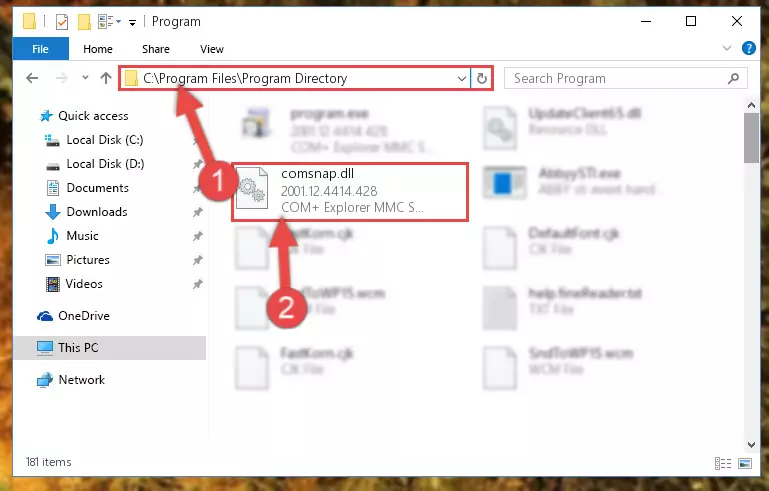
Step 2:Choosing the Comsnap.dll file - Click the "Extract To" symbol marked in the picture. To extract the dll file, it will want you to choose the desired location. Choose the "Desktop" location and click "OK" to extract the file to the desktop. In order to do this, you need to use the Winrar software. If you do not have this software, you can find and download it through a quick search on the Internet.
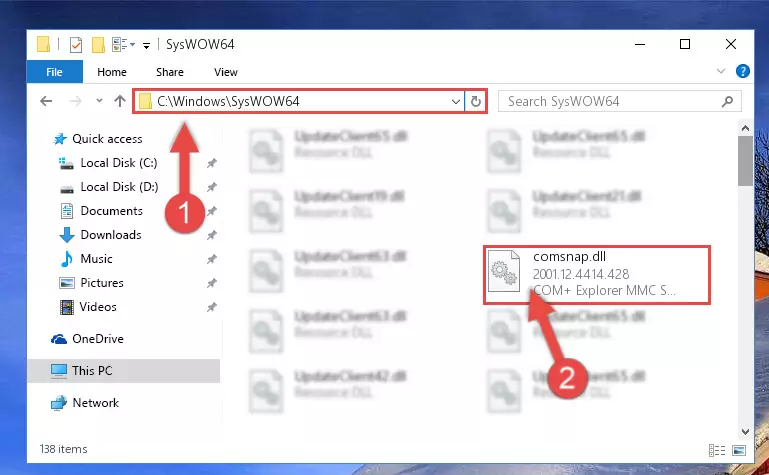
Step 3:Extracting the Comsnap.dll file to the desktop - Copy the "Comsnap.dll" file file you extracted.
- Paste the dll file you copied into the "C:\Windows\System32" folder.
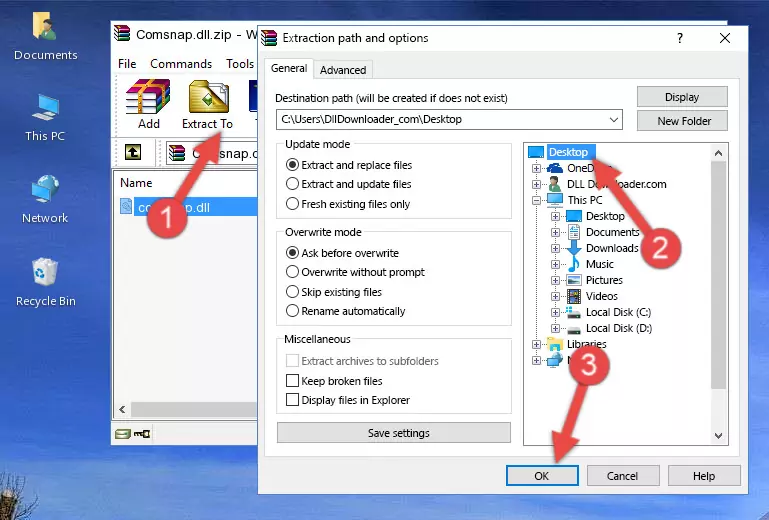
Step 5:Pasting the Comsnap.dll file into the Windows/System32 folder - If your system is 64 Bit, copy the "Comsnap.dll" file and paste it into "C:\Windows\sysWOW64" folder.
NOTE! On 64 Bit systems, you must copy the dll file to both the "sysWOW64" and "System32" folders. In other words, both folders need the "Comsnap.dll" file.
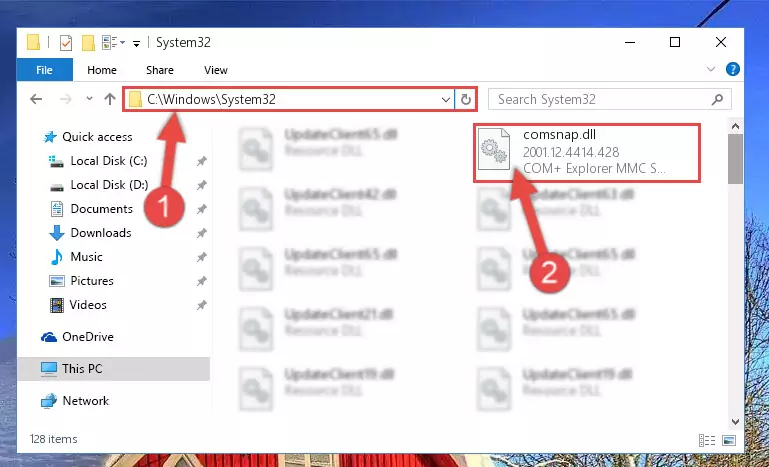
Step 6:Copying the Comsnap.dll file to the Windows/sysWOW64 folder - First, we must run the Windows Command Prompt as an administrator.
NOTE! We ran the Command Prompt on Windows 10. If you are using Windows 8.1, Windows 8, Windows 7, Windows Vista or Windows XP, you can use the same methods to run the Command Prompt as an administrator.
- Open the Start Menu and type in "cmd", but don't press Enter. Doing this, you will have run a search of your computer through the Start Menu. In other words, typing in "cmd" we did a search for the Command Prompt.
- When you see the "Command Prompt" option among the search results, push the "CTRL" + "SHIFT" + "ENTER " keys on your keyboard.
- A verification window will pop up asking, "Do you want to run the Command Prompt as with administrative permission?" Approve this action by saying, "Yes".

%windir%\System32\regsvr32.exe /u Comsnap.dll
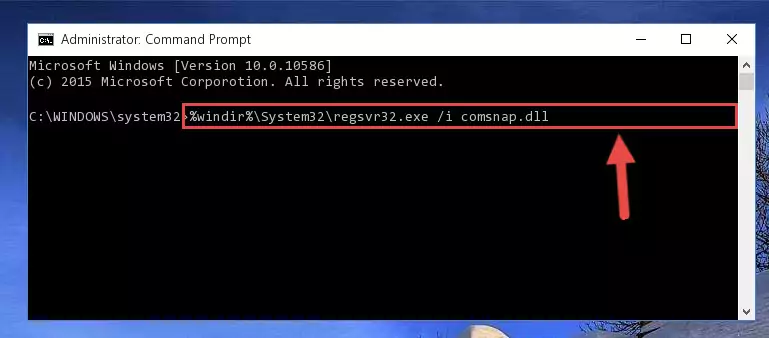
%windir%\SysWoW64\regsvr32.exe /u Comsnap.dll
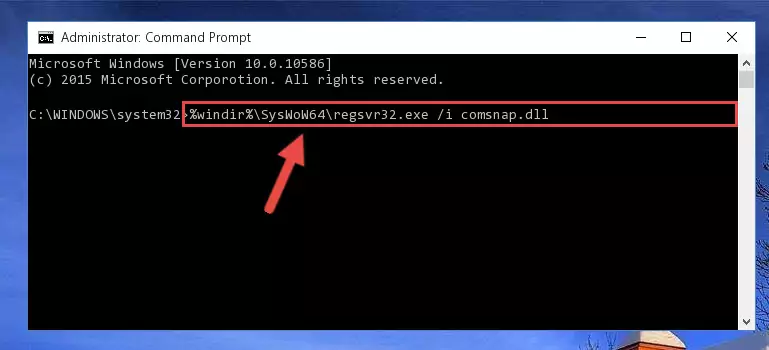
%windir%\System32\regsvr32.exe /i Comsnap.dll
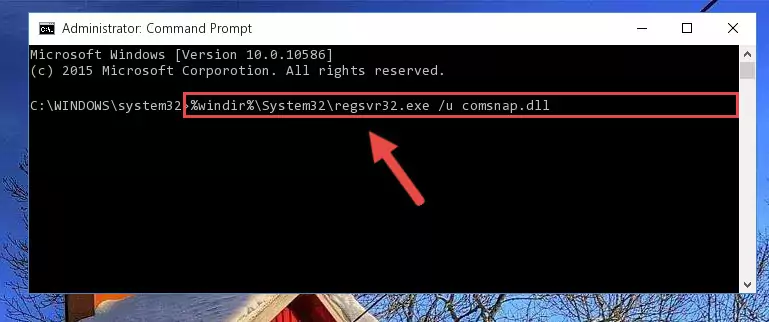
%windir%\SysWoW64\regsvr32.exe /i Comsnap.dll
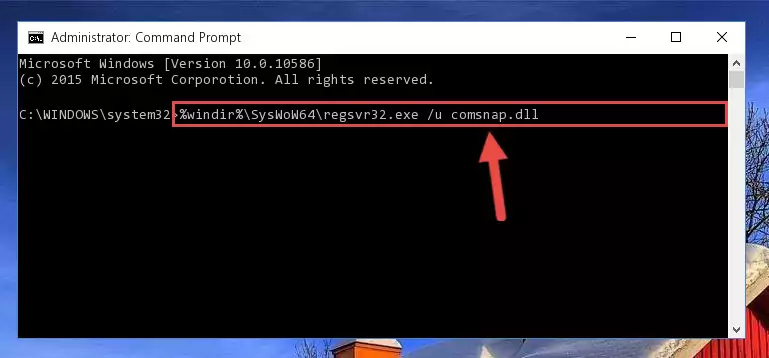
Method 2: Copying the Comsnap.dll File to the Software File Folder
- First, you must find the installation folder of the software (the software giving the dll error) you are going to install the dll file to. In order to find this folder, "Right-Click > Properties" on the software's shortcut.

Step 1:Opening the software's shortcut properties window - Open the software file folder by clicking the Open File Location button in the "Properties" window that comes up.

Step 2:Finding the software's file folder - Copy the Comsnap.dll file into this folder that opens.
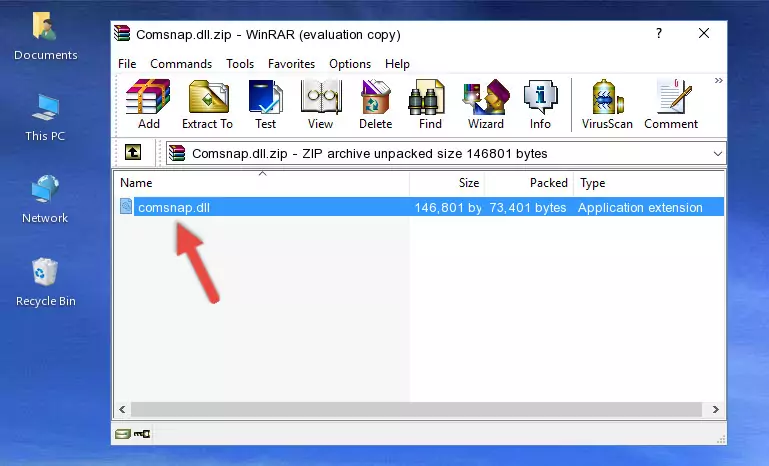
Step 3:Copying the Comsnap.dll file into the software's file folder - This is all there is to the process. Now, try to run the software again. If the problem still is not solved, you can try the 3rd Method.
Method 3: Uninstalling and Reinstalling the Software That Is Giving the Comsnap.dll Error
- Open the Run window by pressing the "Windows" + "R" keys on your keyboard at the same time. Type in the command below into the Run window and push Enter to run it. This command will open the "Programs and Features" window.
appwiz.cpl

Step 1:Opening the Programs and Features window using the appwiz.cpl command - The Programs and Features screen will come up. You can see all the softwares installed on your computer in the list on this screen. Find the software giving you the dll error in the list and right-click it. Click the "Uninstall" item in the right-click menu that appears and begin the uninstall process.

Step 2:Starting the uninstall process for the software that is giving the error - A window will open up asking whether to confirm or deny the uninstall process for the software. Confirm the process and wait for the uninstall process to finish. Restart your computer after the software has been uninstalled from your computer.

Step 3:Confirming the removal of the software - After restarting your computer, reinstall the software that was giving the error.
- This process may help the dll problem you are experiencing. If you are continuing to get the same dll error, the problem is most likely with Windows. In order to fix dll problems relating to Windows, complete the 4th Method and 5th Method.
Method 4: Solving the Comsnap.dll Problem by Using the Windows System File Checker (scf scannow)
- First, we must run the Windows Command Prompt as an administrator.
NOTE! We ran the Command Prompt on Windows 10. If you are using Windows 8.1, Windows 8, Windows 7, Windows Vista or Windows XP, you can use the same methods to run the Command Prompt as an administrator.
- Open the Start Menu and type in "cmd", but don't press Enter. Doing this, you will have run a search of your computer through the Start Menu. In other words, typing in "cmd" we did a search for the Command Prompt.
- When you see the "Command Prompt" option among the search results, push the "CTRL" + "SHIFT" + "ENTER " keys on your keyboard.
- A verification window will pop up asking, "Do you want to run the Command Prompt as with administrative permission?" Approve this action by saying, "Yes".

sfc /scannow

Method 5: Fixing the Comsnap.dll Error by Manually Updating Windows
Some softwares need updated dll files. When your operating system is not updated, it cannot fulfill this need. In some situations, updating your operating system can solve the dll errors you are experiencing.
In order to check the update status of your operating system and, if available, to install the latest update packs, we need to begin this process manually.
Depending on which Windows version you use, manual update processes are different. Because of this, we have prepared a special article for each Windows version. You can get our articles relating to the manual update of the Windows version you use from the links below.
Explanations on Updating Windows Manually
Our Most Common Comsnap.dll Error Messages
If the Comsnap.dll file is missing or the software using this file has not been installed correctly, you can get errors related to the Comsnap.dll file. Dll files being missing can sometimes cause basic Windows softwares to also give errors. You can even receive an error when Windows is loading. You can find the error messages that are caused by the Comsnap.dll file.
If you don't know how to install the Comsnap.dll file you will download from our site, you can browse the methods above. Above we explained all the processes you can do to solve the dll error you are receiving. If the error is continuing after you have completed all these methods, please use the comment form at the bottom of the page to contact us. Our editor will respond to your comment shortly.
- "Comsnap.dll not found." error
- "The file Comsnap.dll is missing." error
- "Comsnap.dll access violation." error
- "Cannot register Comsnap.dll." error
- "Cannot find Comsnap.dll." error
- "This application failed to start because Comsnap.dll was not found. Re-installing the application may fix this problem." error
